The JivoChat modules allow you to watch the chats in your JivoChat account.
Prerequisites
-
A JivoChat account
In order to use JivoChat with Boost.space Integrator, it is necessary to have a JivoChat account. If you do not have one, you can create a JivoChat account at jivochat.com.
![[Note]](https://docs.boost.space/wp-content/themes/bsdocs/docs-parser/HTML/css/image/note.png) |
Note |
|---|---|
|
The module dialog fields that are displayed in bold (in the Boost.space Integrator scenario, not in this documentation article) are mandatory! |
You do not have to establish a connection to add a webhook to your JivoChat account.
1. Open any Watch module, enter a name for the connection, click Save, and copy the URL address to your clipboard. Click OK and save the trigger.
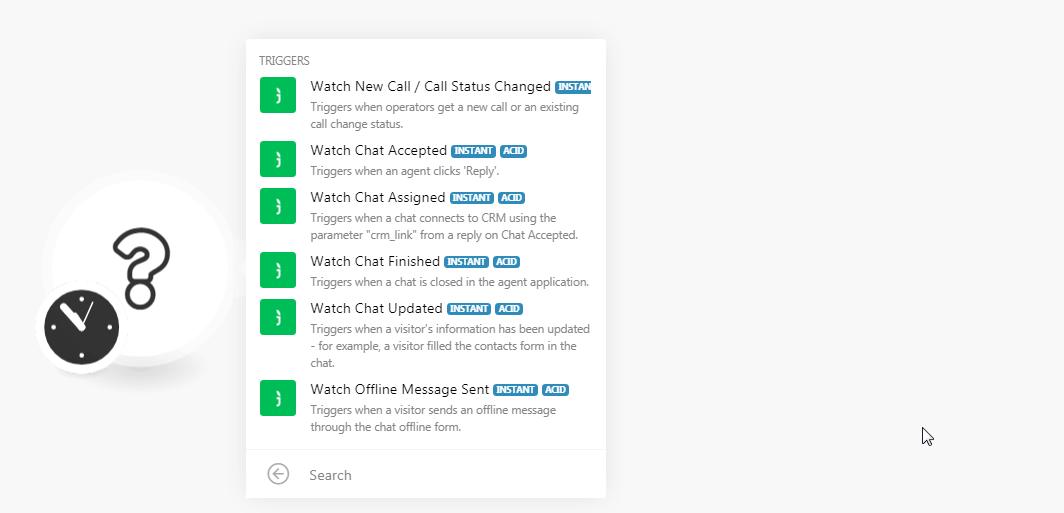
2. Log in to your JivoChat account. Click Manage > Channels > Settings > Integration Settings for Developers.
3. Enable the webhook and in the Webhooks Endpoint URL field, enter the URL address copied in step 1.
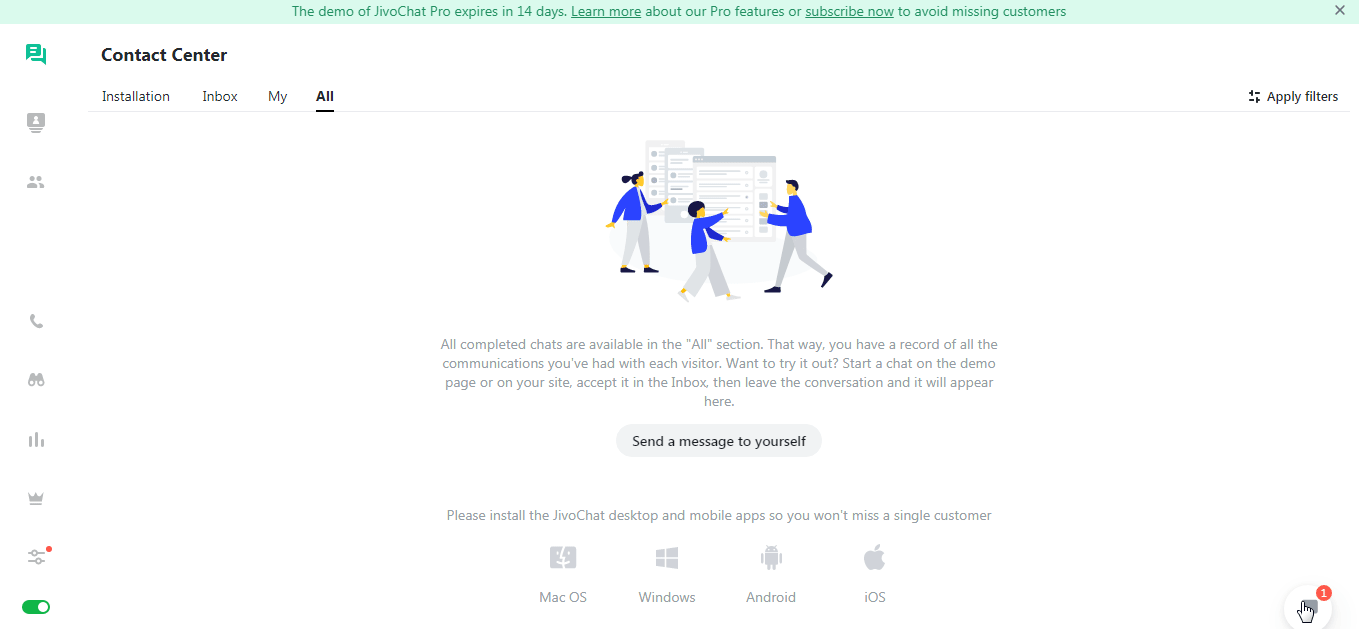
You have successfully added the webhook.
![[Note]](https://docs.boost.space/wp-content/themes/bsdocs/docs-parser/HTML/css/image/note.png) |
Note |
|---|---|
|
You can have only one trigger active at a time. |
Triggers when operators get a new call or an existing call change status.
|
Webhook Name |
Enter a name for the webhook |
Triggers when an agent clicks “Reply”.
|
Webhook Name |
Enter a name for the webhook |
Triggers when a chat connects to CRM using the parameter “crm_link” from a reply on Chat Accepted.
|
Webhook Name |
Enter a name for the webhook |
Triggers when a chat is closed in the agent application.
|
Webhook Name |
Enter a name for the webhook |
Triggers when a visitor’s information has been updated. For example, a visitor filled the contacts form in the chat.
|
Webhook Name |
Enter a name for the webhook |
Triggers when a visitor sends an offline message through the chat offline form.
|
Webhook Name |
Enter a name for the webhook |
For more information, see JivoChat Webhooks.