How to create a space in Boost.space modules
Creating SpacesIn Boost.space, a space is a subunit within a module that helps organize and categorize data, ensuring clarity even with large volumes. For example, within the Contacts module, you might have spaces like "Client Database" or "Supplier Database." Access to each space is restricted to users who have created it or have been granted access. in Boost.spaceA platform that centralizes and synchronizes company data from internal and external sources, offering a suite of modules and addons for project management, CRM, data visualization, and more. Has many features to optimize your workflow! Modulesa module is an application or tool designed to handle specific business functions, such as CRM, project management, or inventory. The system's modular architecture allows you to activate only the modules you need, enabling customization and scalability as your business requirements evolve.
It is possible to create an unlimited number of spaces and subspaces in each modulea module is an application or tool designed to handle specific business functions, such as CRM, project management, or inventory. The system's modular architecture allows you to activate only the modules you need, enabling customization and scalability as your business requirements evolve..
Spaces are created by clicking on the + button on the left side of the screen.

Then a window with the creation of a specific spaceIn Boost.space, a space is a subunit within a module that helps organize and categorize data, ensuring clarity even with large volumes. For example, within the Contacts module, you might have spaces like "Client Database" or "Supplier Database." Access to each space is restricted to users who have created it or have been granted access. is opened. In this window, fill in the information in order to create the space (see the screenshot from the Contacts moduleOne of the modules of the Boost.space system. In this module, you can easily manage your business contacts.).
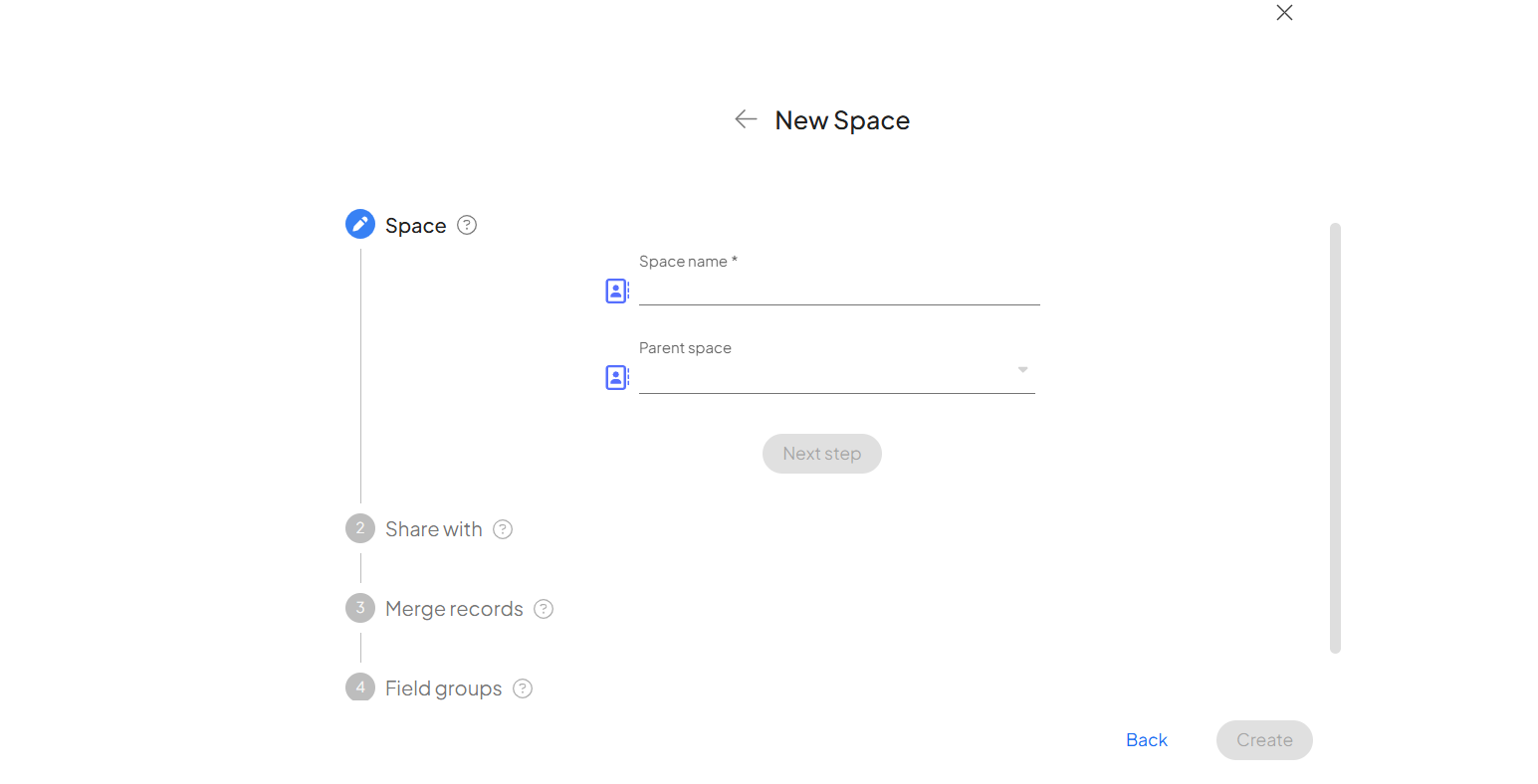
- You have the flexibility to decide whether to create a Child space or a Parent space, allowing you to establish a clear hierarchy within your spaces. The logic is straightforward: if you leave the “Parent space” field empty, you’re creating a Parent space that doesn’t fall under any other space. However, if you fill in the “Parent space” field, you’ll create a Child space that belongs to the specified Parent space.
Note: when creating a space from within an existing space, the “Parent space” field is automatically pre-filled for your convenience.
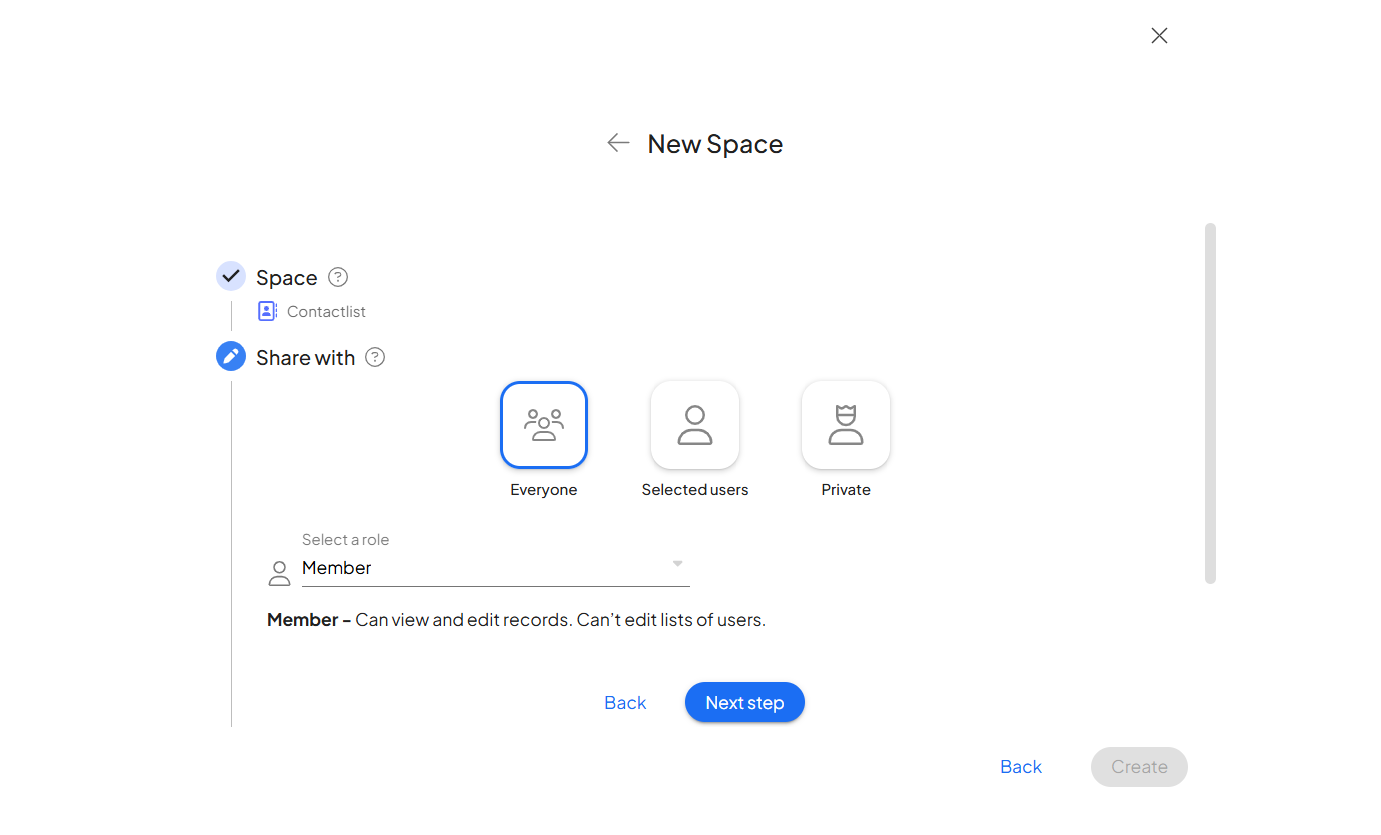
2. In the next step, you can choose who you want to share the space with. You can share it with everyone, select specific usersCan use the system on a limited basis based on the rights assigned by the admin., or keep the space private. Additionally, you can assign a role to the invited users—member, managerIn Boost.space, a Manager is a role within a space that allows an individual to manage members and other managers, view and manage records, and modify space settings, such as status lists and labels., or ownerIn Boost.space, an Owner is a role within a space that grants comprehensive control over that space. Owners can manage members, managers, and other owners, view and manage records, edit space settings—including status lists and labels—and have the authority to delete the entire space.. For more details about these roles, check out this article.
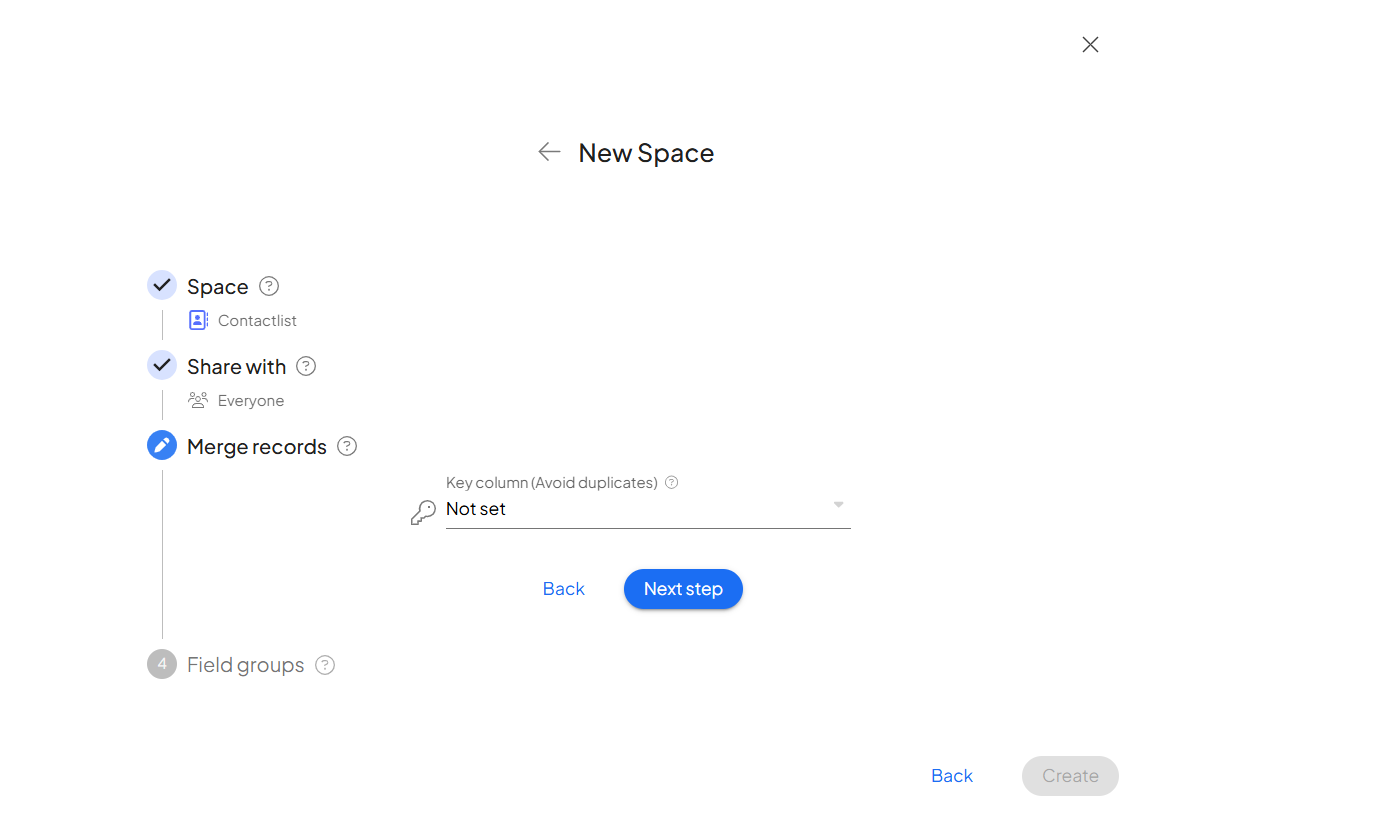
3. Now, you have the option to set a key column. This feature enables you to merge data from different sources into a single itemItems are rows in records (order/request/invoice/purchase...) in the database, creating a unified and consistent recordIn Boost.space, a record is a single data entry within a module, like a row in a database. For example, a contact in the Contacts module or a task in the Tasks module. while avoiding duplicate entries. For more information about the key column, check out this article.
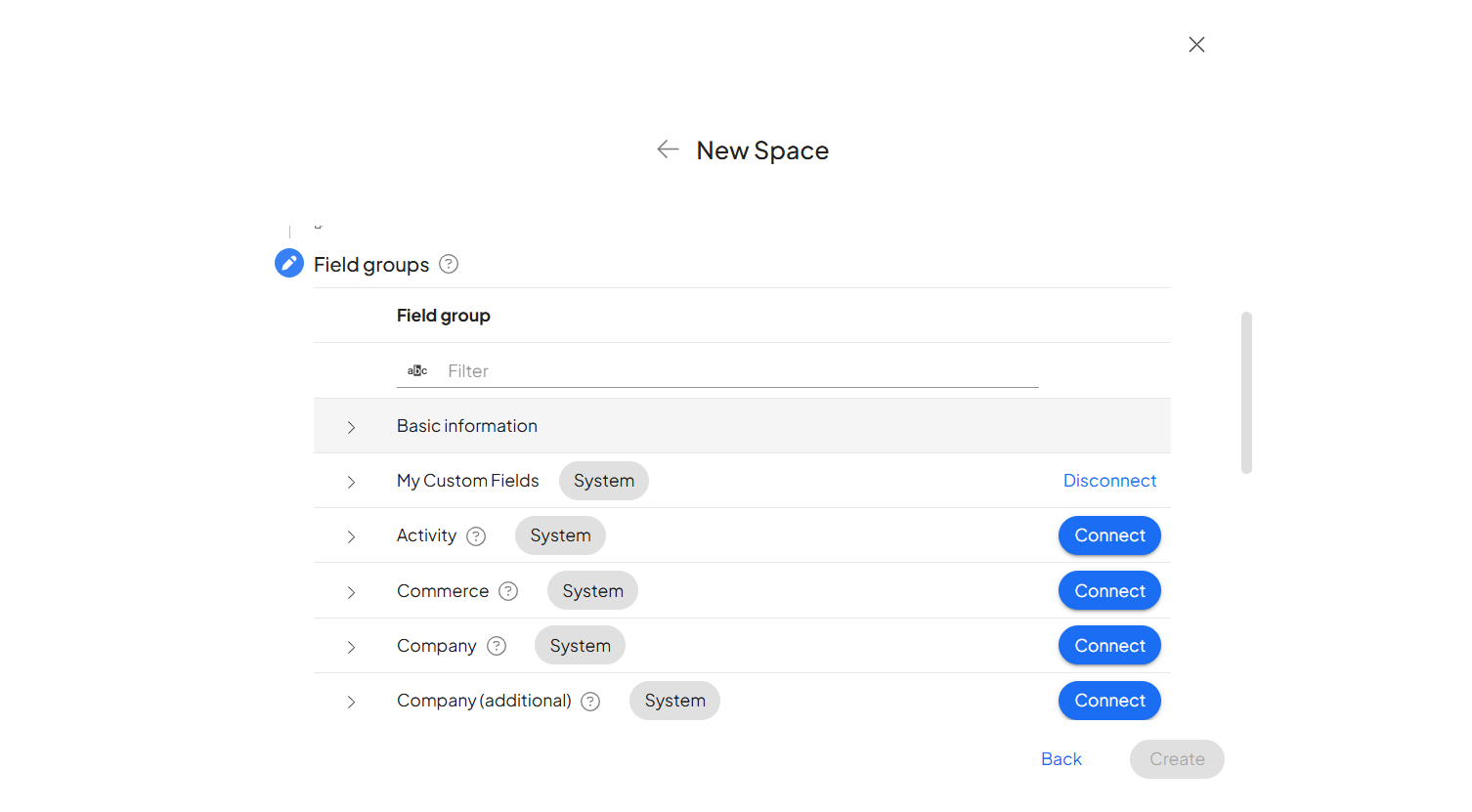
4. In the final step, you can set up the structure of your database by selecting field groups to connect to this space. You can either link your own custom fieldsA feature in Boost.space that allows administrators to define and manage additional data fields within each module, tailoring the system to specific organizational needs. or choose from our pre-designed field groups tailored to specific sets of information. For more informations regarding to field groups check our article.
After clicking the “create” button, the space is created and you can add recordsIn Boost.space, a record is a single data entry within a module, like a row in a database. For example, a contact in the Contacts module or a task in the Tasks module. to it.
Conclusion
Creating spaces in Boost.space modules is a straightforward and highly customizable process that empowers you to structure your data. With the ability to create parent and child spaces, define userCan use the system on a limited basis based on the rights assigned by the admin. roles, and integrate custom fields or pre-designed field groups, Boost.space adapts to your unique needs. Whether you’re organizing projects, managing teams, or consolidating data, spaces provide the flexibility and clarity to keep everything in sync.