Getting started with Business Cases addon
In this article, we’ll explore the primary features of the Business Cases AddonOne of the addons of the Boost.space system. With this addon, you can easily analyze and evaluate potential business scenarios., designed to provide a clear overview of the statusIn Boost.space, statuses are indicators assigned to records within modules to represent their current state or progress. They can be system-defined, such as "Active" or "Done," or custom-created to fit specific workflows. Statuses help track and manage tasks, projects, and processes efficiently. of your business cases. This tool allows you to monitor progress, manage opportunities, and stay organized, ensuring you never lose track of valuable business leads.
Getting Started with the Business Cases Addon
To begin, make sure the Business Cases Add-On is installed on your main dashboard. Once installed, open the addonTools in the Boost.space system that extend primary modules with additional functionality, allowing customization of workflows to fit your company's needs. They offer features such as creating forms, managing projects, and facilitating communication. Each addon integrates with others, enhancing the overall functionality of your workspace. to view the space—at first, it will be empty and ready for setup.
Create Your Workspace
Start by creating your first spaceIn Boost.space, a space is a subunit within a module that helps organize and categorize data, ensuring clarity even with large volumes. For example, within the Contacts module, you might have spaces like "Client Database" or "Supplier Database." Access to each space is restricted to users who have created it or have been granted access. within the addon. A space is a dedicated area where you can organize and track your business cases, keeping all relevant information in one convenient place. Here’s how:
- Navigate to the Business Cases Addon and choose the option to create a new space.
- Name your space according to your needs (e.g., client names, project types, or sales stages). You can link this addon to the other modulesa module is an application or tool designed to handle specific business functions, such as CRM, project management, or inventory. The system's modular architecture allows you to activate only the modules you need, enabling customization and scalability as your business requirements evolve. in the final step and click Create.
This space will act as the main hub where all your business cases can be organized and easily accessed.
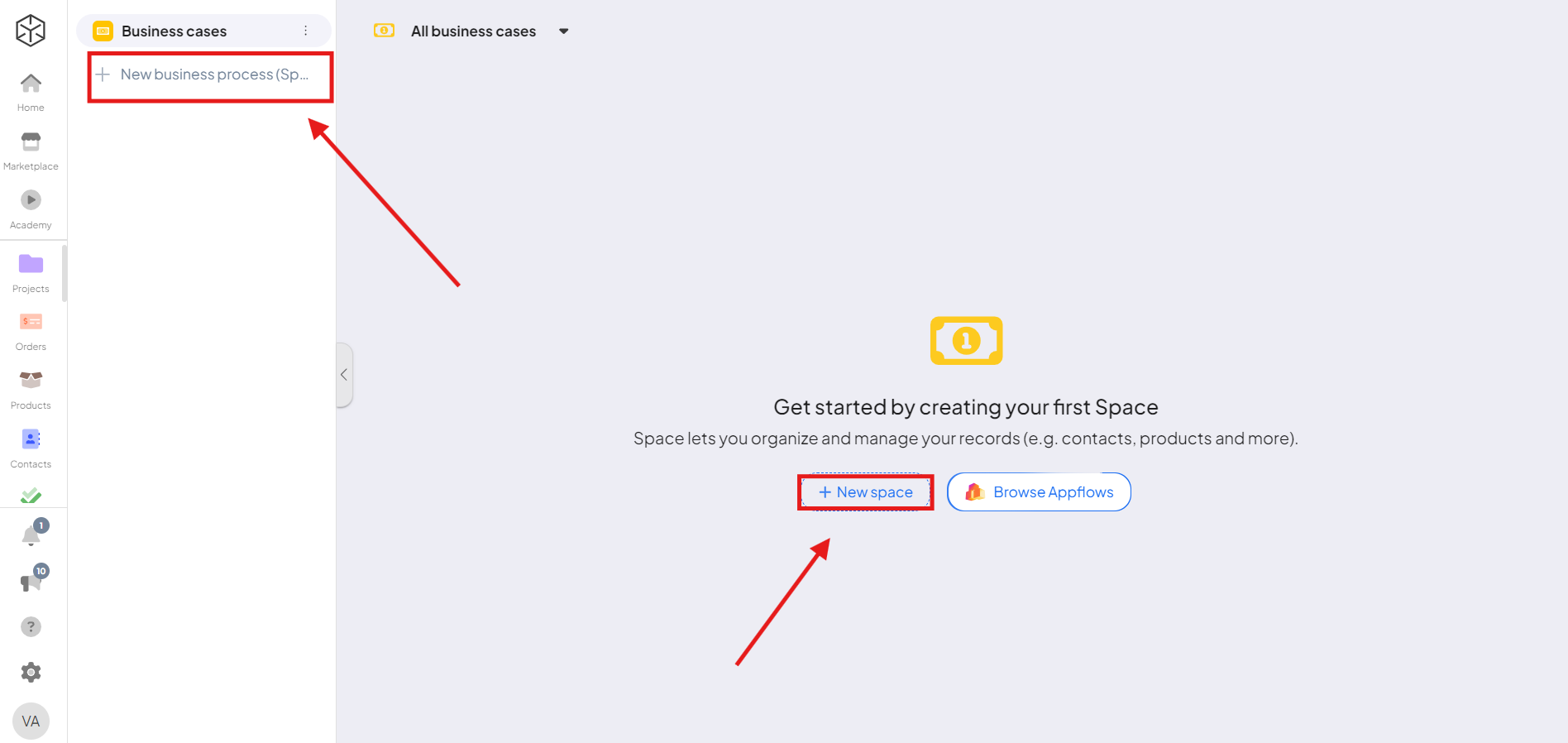
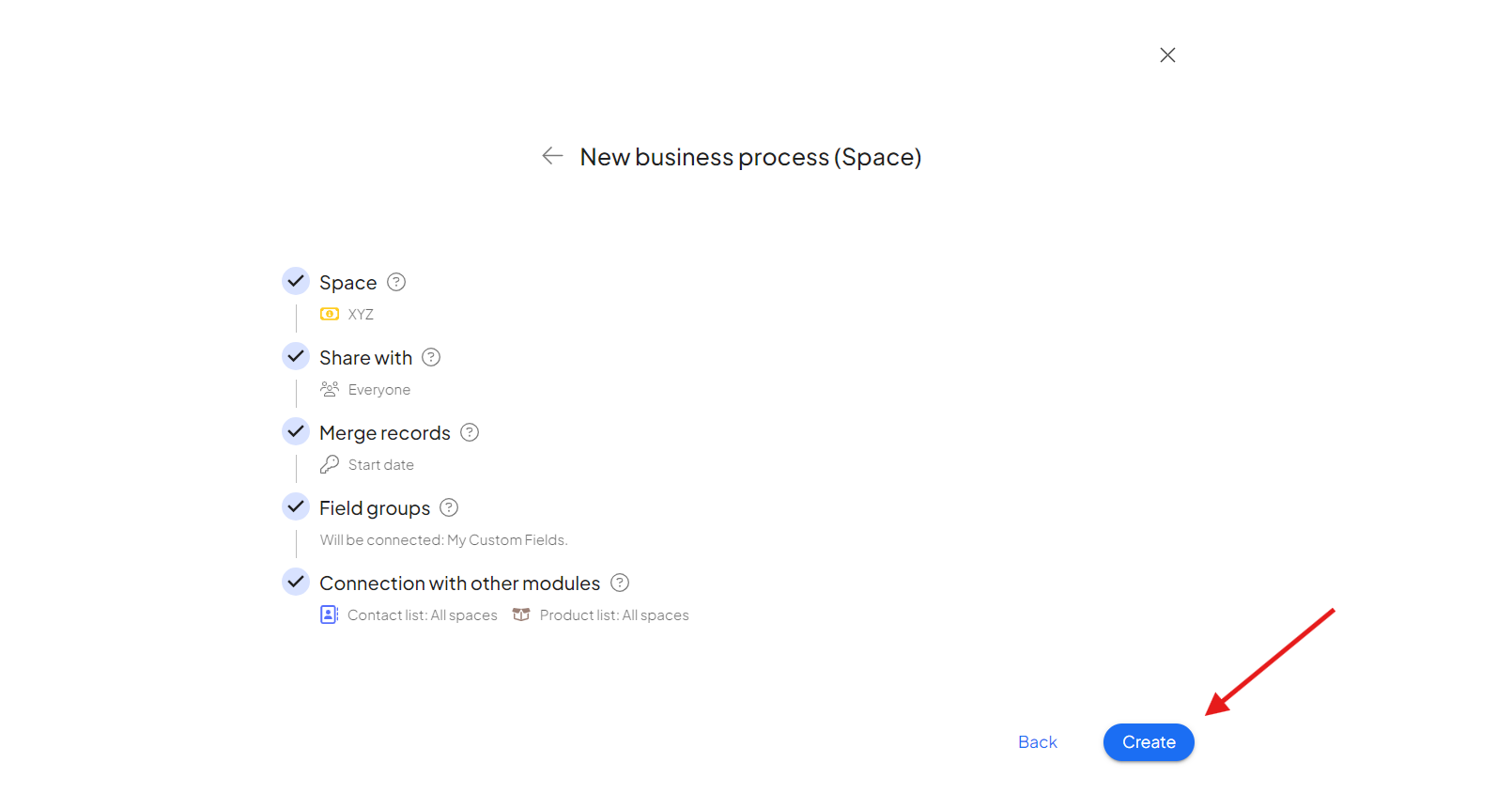
Adding Your First Business Case
Once your space is created, it’s time to add your first business case. You have two options:
- Create a New Business Case: Enter the details manually to set up a new business case from scratch.
- Upload an Existing Business Case: If you have business cases in external formats or systems, simply upload them to this addon.
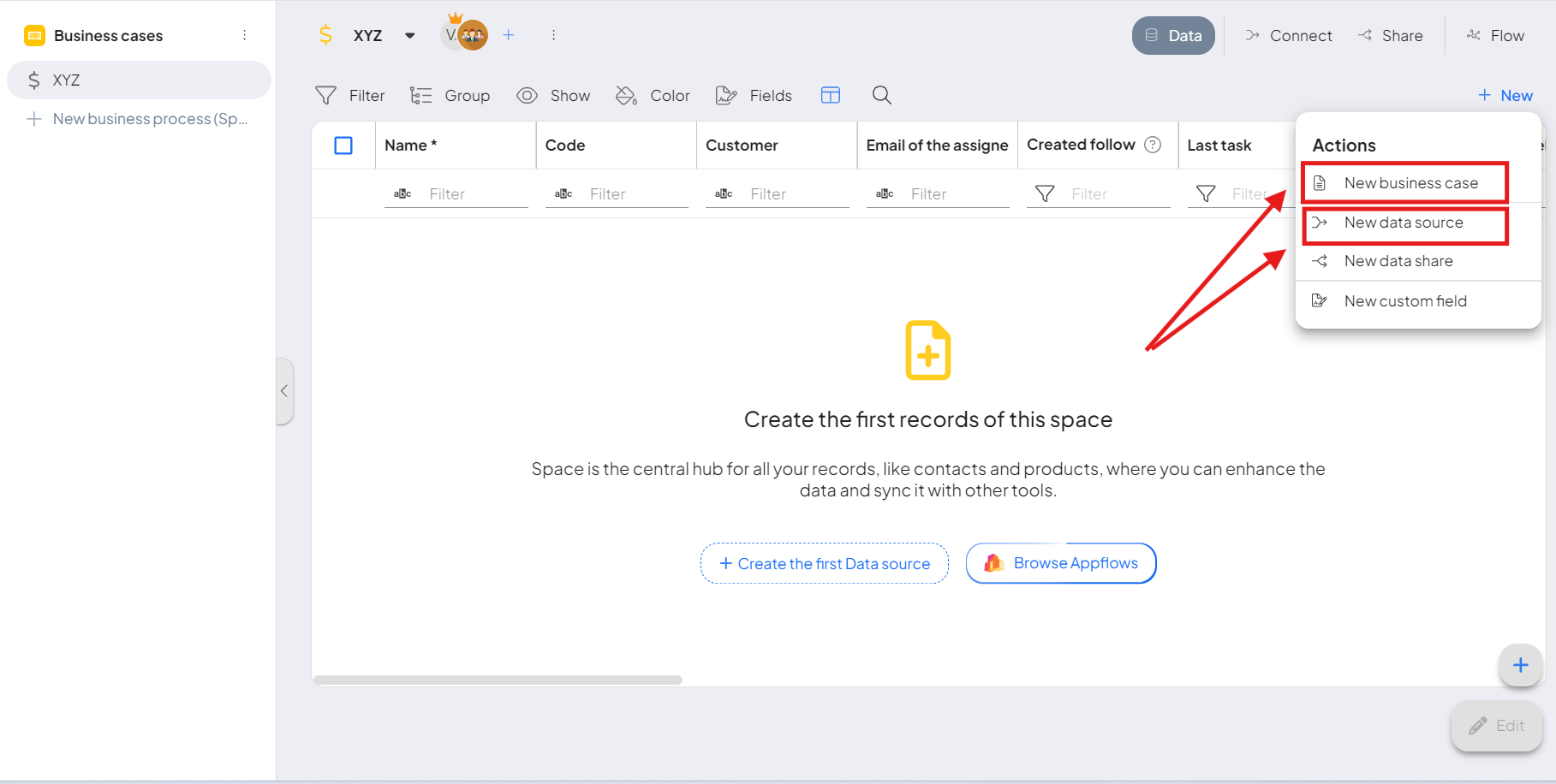
Adding Details and Organizing Business Cases
After setting up or importing a business case, you’ll be prompted to add details that help categorize and track the progress of each case. Filling out these fields is essential for keeping your recordsIn Boost.space, a record is a single data entry within a module, like a row in a database. For example, a contact in the Contacts module or a task in the Tasks module. clear and allowing you to quickly find and update cases later.
- Basic Information: Enter important information, such as the business case description, expected revenue, probability, and responsible team membersIn Boost.space, a Member is a role within a space that permits an individual to view and manage records using existing statuses and labels. Members cannot manage other members or modify space settings..
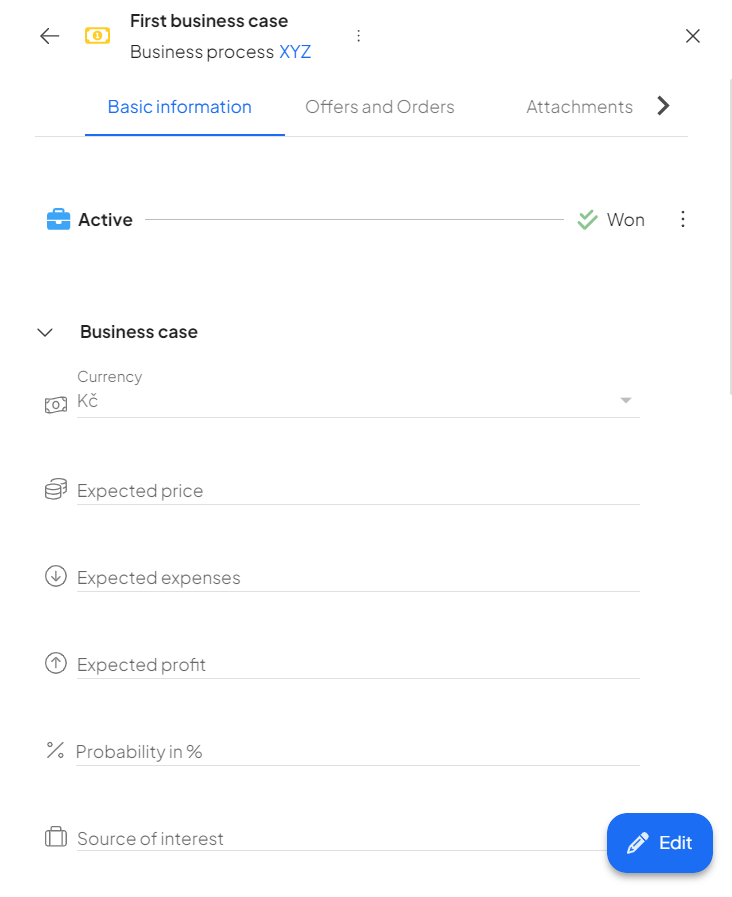
- In the Offers and Orders tab, you can create a new order at any time.
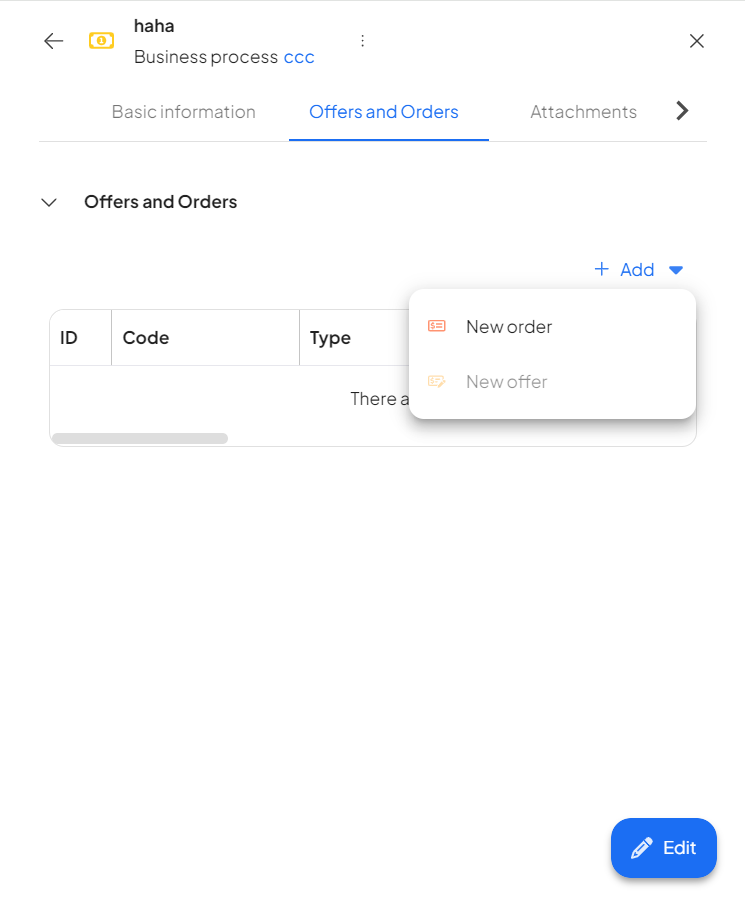
- Timeline: on this tab, you can log and monitor the progress of your business case, allowing you to observe its development over time.
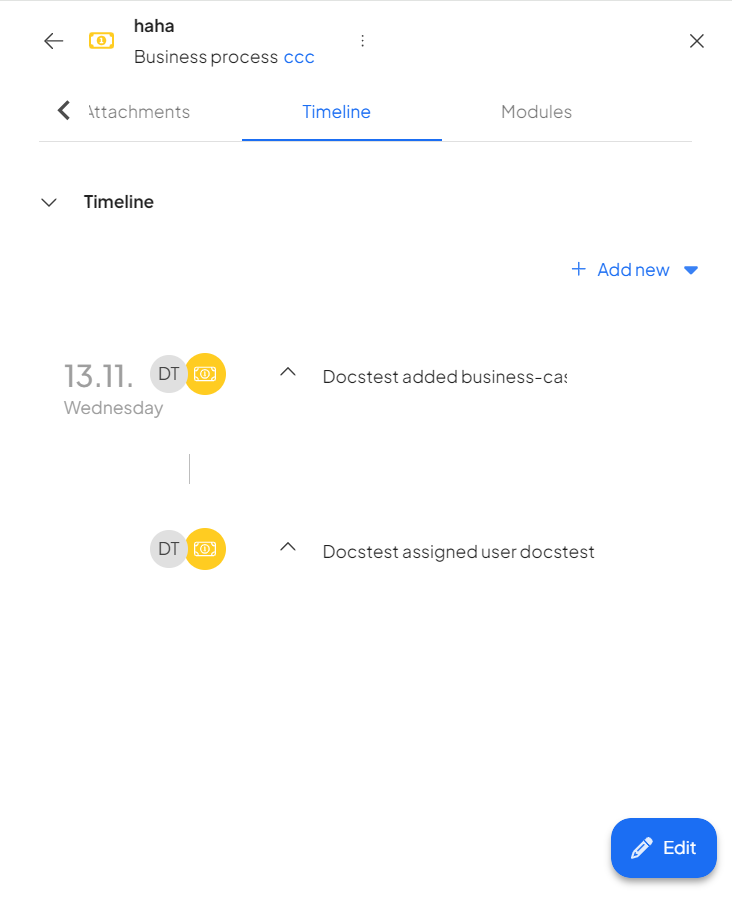
Managing and Tracking Your Business Cases
Once added, your business cases will be visible within the space, allowing for streamlined management and organization. Key features include:
- Status Overview: Instantly see the status of each case, allowing for easy monitoring of which cases are still active, successfully closed, or require further action.
- Easy Access and Updates: Manage each case directly within the addon—updating details, adjusting statusesIn Boost.space, statuses are indicators assigned to records within modules to represent their current state or progress. They can be system-defined, such as "Active" or "Done," or custom-created to fit specific workflows. Statuses help track and manage tasks, projects, and processes efficiently., and reviewing case history as needed.
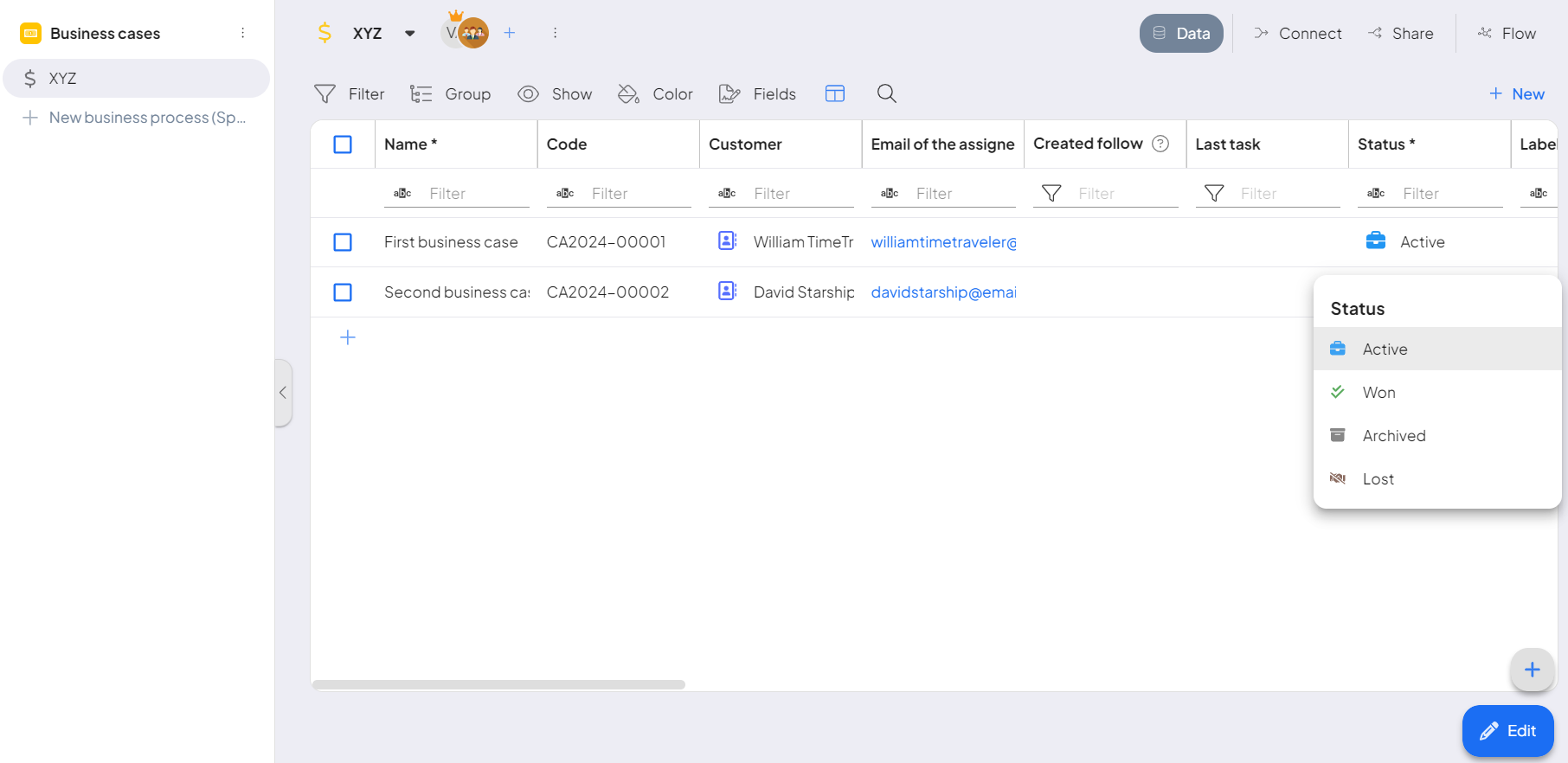
Business Cases Addon Summary
The Business Cases Addon helps you track and organize business cases efficiently. You can set up dedicated spacesIn Boost.space, a space is a subunit within a module that helps organize and categorize data, ensuring clarity even with large volumes. For example, within the Contacts module, you might have spaces like "Client Database" or "Supplier Database." Access to each space is restricted to users who have created it or have been granted access., add case details, track progress on a timeline, and monitor status updates. Key features include customizable information fields, easy case management, and an overview of case status to support decision-making and keep business leads organized.
If you need further assistance, please contact us directly at support@boost.spaceA platform that centralizes and synchronizes company data from internal and external sources, offering a suite of modules and addons for project management, CRM, data visualization, and more. Has many features to optimize your workflow!.