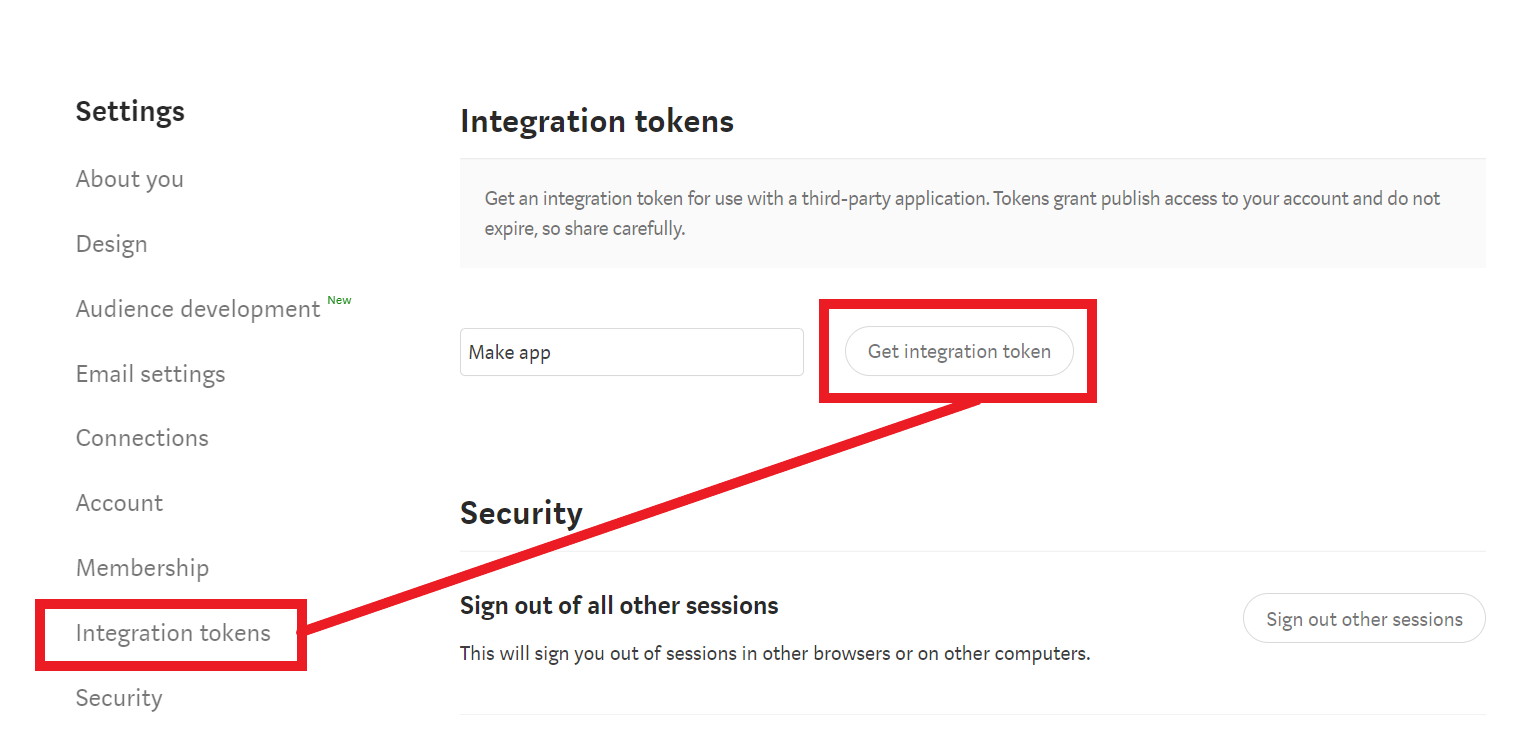| Active with remarks |
|---|
| This application needs additional settings. Please follow the documentation below to create your own connection. |
With Medium modules in Boost.space Integrator, you can create posts, upload images, and list publications and contributors in your Medium account.
To get started with Medium, create an account at medium.com.
-
Log in to your Medium account.
-
Click your avatar in the bottom-left corner, then click Settings.
-
Click Integration tokens.
-
Give your token a name, then click Get integration token.
-
Copy your new integration token to your clipboard.
-
Go to your Boost.space Integrator scenario and select the Medium module you want to use.
-
Under Connection, click Add.
-
Give your new connection a name.
-
Paste your integration token in the field below.
-
Click Save.
You have successfully established the connection.
Creates a post on the authenticated user’s profile.
|
Connection |
|
|
Title |
Enter the title of the post. Note that this title is used for SEO and when rendering the post as a listing, but will not appear in the actual post – for that, the title must be specified in the content field as well. |
|
Content Format |
Enter the format of the |
|
Content |
Enter the body of the post, in a valid, semantic, HTML fragment, or Markdown. |
|
Canonical URL |
Enter the original home of this content, if it was originally published elsewhere. |
|
Tags |
Add any tags to classify the post. Only the first three will be used. Tags longer than 25 characters will be ignored. |
|
Publish Status |
Enter the publish status of the post. Valid values are |
Creates a post and associates it with a publication on Medium.
|
Connection |
|
|
Publication ID |
Enter or select the ID of the publication you want to post under. |
|
Title |
Enter the title of the post. Note that this title is used for SEO and when rendering the post as a listing, but will not appear in the actual post – for that, the title must be specified in the content field as well. |
|
Content Format |
Enter the format of the |
|
Content |
Enter the body of the post, in a valid, semantic, HTML fragment, or Markdown. |
|
Canonical URL |
Enter the original home of this content, if it was originally published elsewhere. |
|
Tags |
Add any tags to classify the post. Only the first three will be used. Tags longer than 25 characters will be ignored. |
|
Publish Status |
Enter the publish status of the post. Valid values are |
Returns a full list of publications that the user is related to in some way.