| Active |
|---|
| This application does not need additional settings. So you can make connection only by using your login credentials or by following the instructions below . |
The ScheduleOnce module allows you to monitor events in your ScheduleOnce account.
Prerequisites
- A ScheduleOnce account
In order to use ScheduleOnce with Boost.space Integrator, it is necessary to have a ScheduleOnce account. If you do not have one, you can create a ScheduleOnce account at account.oncehub.com/signup.
To connect your ScheduleOnce account to Boost.space Integrator you need to obtain the API Key from your ScheduleOnce account.
1. Log in to your ScheduleOnce account.
2. Go to Setup > Configuration > API integration.
3. Copy the provided API key.
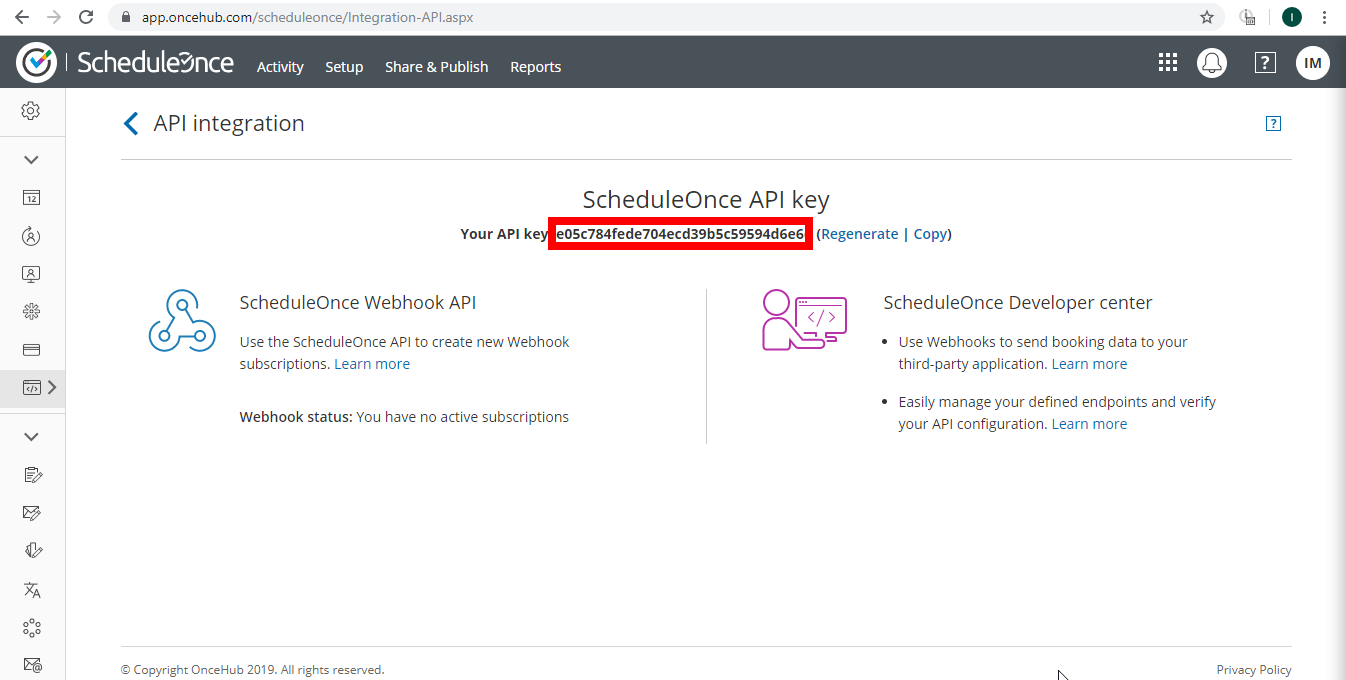
4. Go to Boost.space Integrator and open the Watch Bookings module’s Create a connection dialog.
5. Enter the API Key you have copied in step 3 and click the Continue button to establish the connection.
Triggers when one or more selected events occur.
Webhook name |
Enter name for the webhook. E.g. Booking Scheduled. |
Connection |
Establish a connection to your ScheduleOnce account. |
Subscription Name |
Enter the name for the webhook subscription. The name is displayed in Setup > Configuration > API integration > Webhook status in your ScheduleOnce account. |
Trigger Event of Booking |
Select one or more ScheduleOnce events that will trigger the Watch Bookings module. |

