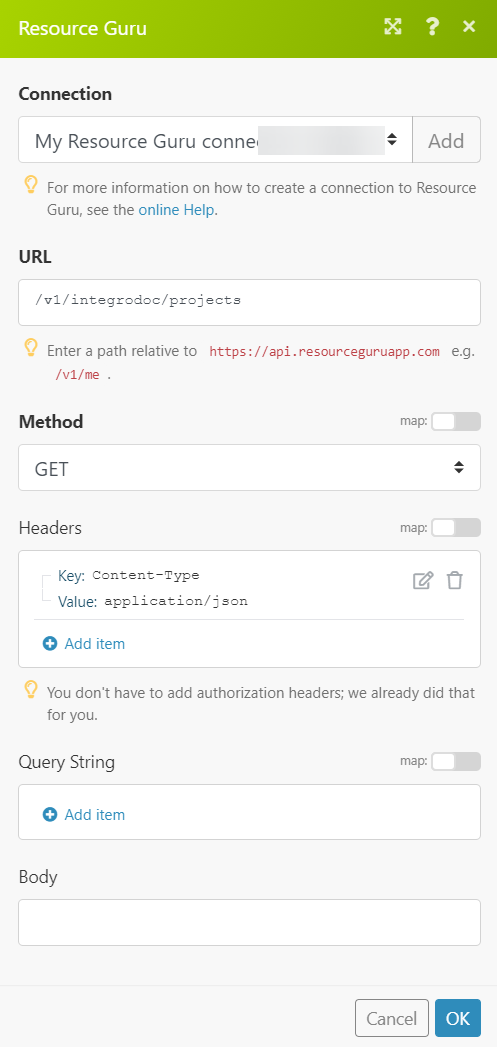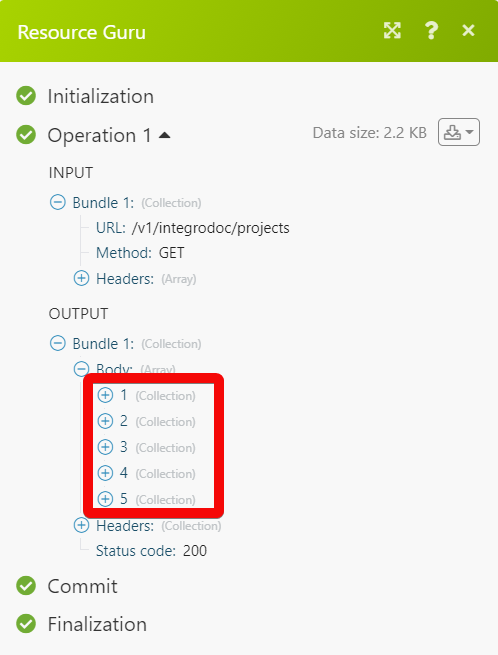The Resource Guru modules allow you to monitor, create, update, send, retrieve, list, and delete the bookings, clients, resources, projects, and downtime events in your Resource Guru account.
Prerequisites
-
A Resource Guru account – create an account at app.resourceguruapp.com/signup
1. Go to Boost.space Integrator and open the Resource Guru module’s Create a connection dialog.
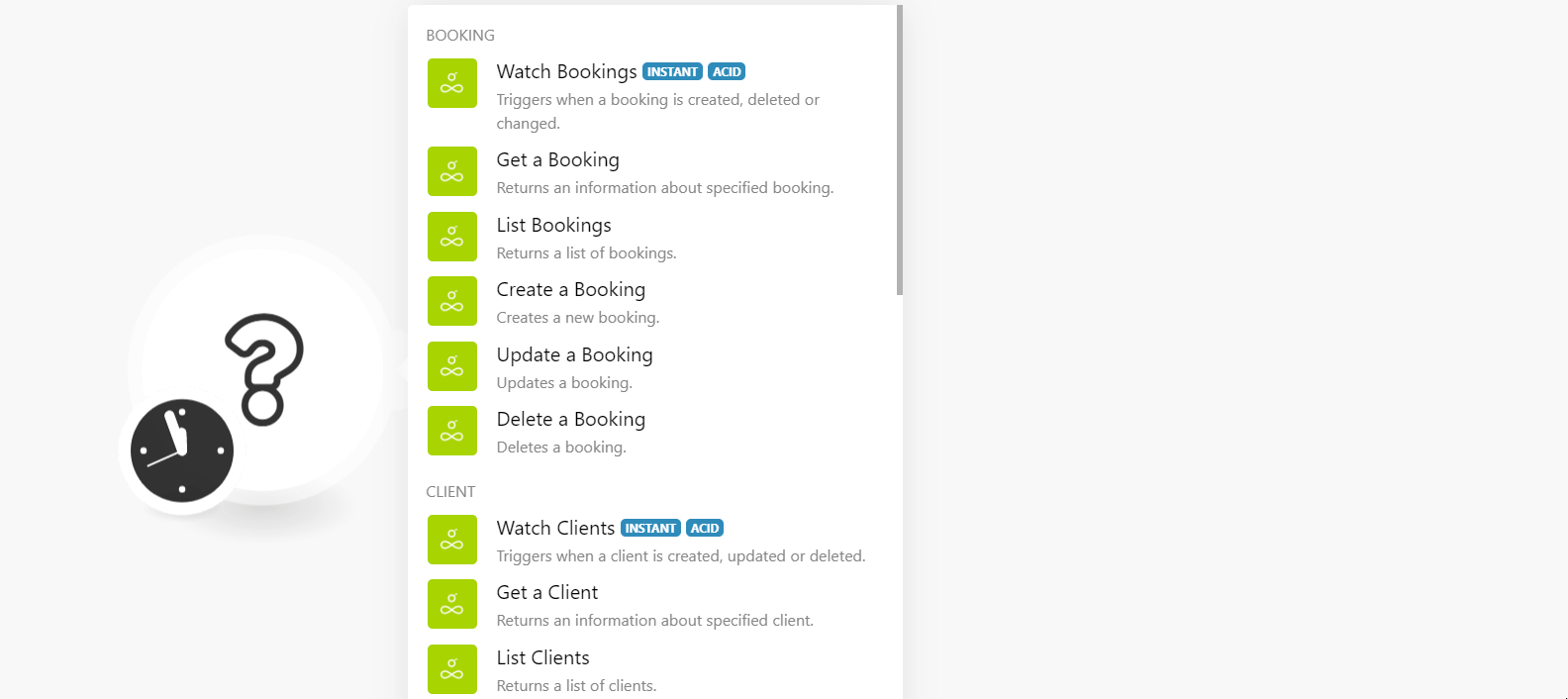
2. In the Connection name field, enter a name for the connection.
3. In the Account Name field, enter your Resource Guru’s account name. You can find the account name at Your Account Name > Settings.
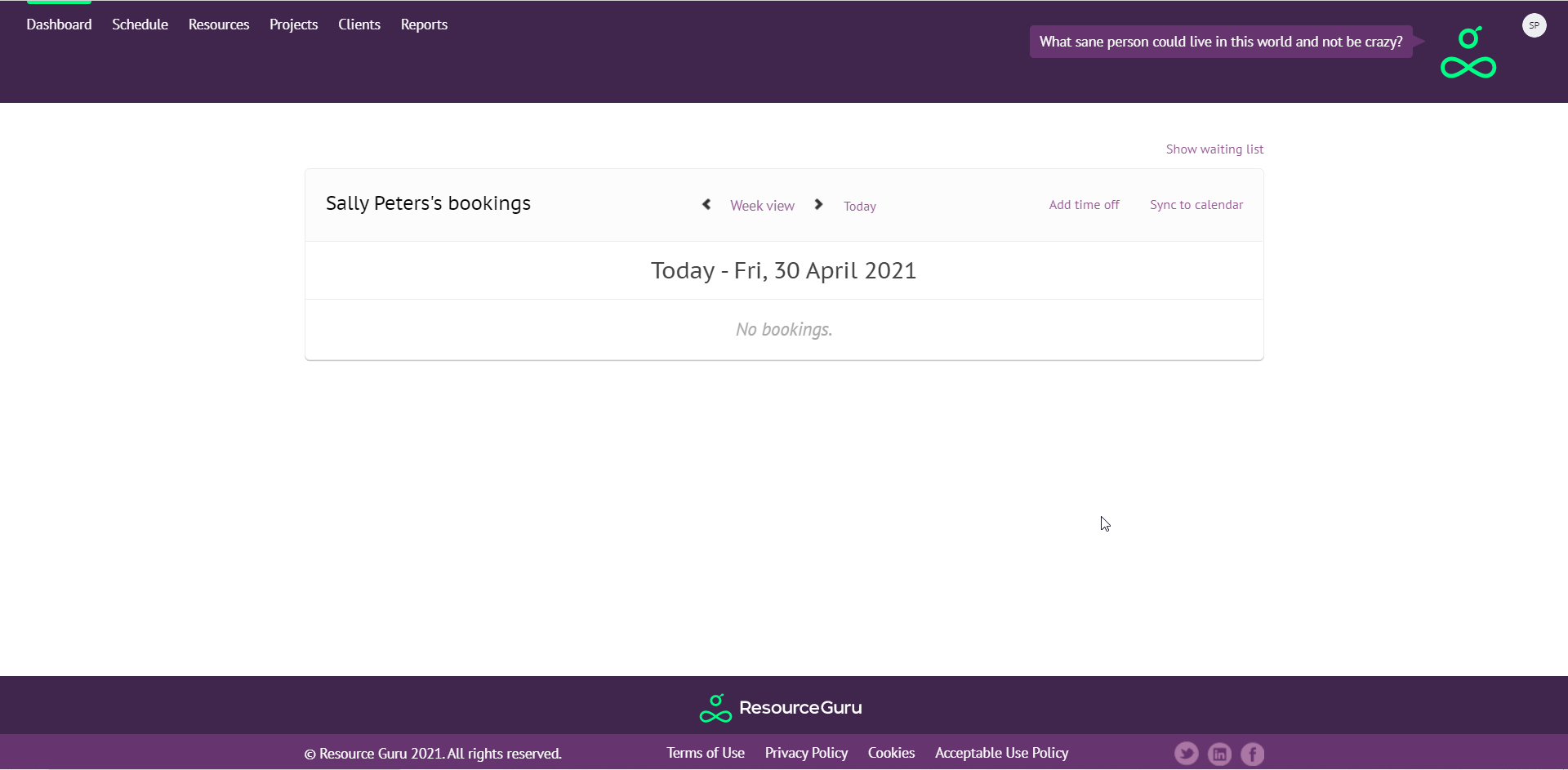
4. Click Continue.
The connection has been established.
![[Note]](https://docs.boost.space/wp-content/themes/bsdocs/docs-parser/HTML/css/image/note.png) |
Note |
|---|---|
|
You do not have to add the webhooks in the Resource Guru as it is automatically done for you once you add and save an instant trigger module to your scenario. |
Triggers when a booking is created, deleted or changed.
|
Webhook Name |
Enter a name for the webhook. |
|
Connection |
Returns information about specified booking.
|
Connection |
|
|
Booking ID |
Select or map the Booking ID whose details you want to retrieve. |
Returns a list of bookings.
|
Connection |
|
|
Search By |
Select the option to list the bookings based on the specified filter. |
|
Project ID |
Select or map the Project ID to list the booking related to the specified project. |
|
Client ID |
Select or map the Client ID to list the bookings related to the specified client. |
|
Resource ID |
Select or map the Resource ID to list the bookings related to the specified resource. |
|
Limit |
Set the maximum number of bookings Boost.space Integrator should return during one execution cycle. |
Creates a new booking.
|
Connection |
|
|
Start Date |
Enter (map) the start date of the booking. |
|
End Date |
Enter (map) the end date of the booking. |
|
Duration |
Enter (map) the booking duration in minutes. |
|
Resource ID |
Select or map the Resource ID to whom this booking belongs to. |
|
Start Time |
Enter (map) the start time of the booking. |
|
Booker ID |
Select or map the Booker ID of this booking. |
|
Is Billable |
Select whether this is booking applicable for billing. |
|
Allow Waiting |
Select whether you want to keep this booking on the waiting list. |
|
Assign To |
Select the option to assign the booking. For example, |
|
Project ID |
Select or map the Project ID to which you want to assign this booking. |
|
Client ID |
Select or map the Client ID to which you want to assign this booking. |
|
Details |
Enter (map) the details of the booking. |
Update a booking.
|
Connection |
|
|
Booking ID |
Select or map the Booking ID whose details you want to update. |
|
Start Date |
Enter (map) the start date of the booking. |
|
End Date |
Enter (map) the end date of the booking. |
|
Duration |
Enter (map) the booking duration in minutes. |
|
Resource ID |
Select or map the Resource ID to whom this booking belongs to. |
|
Start Time |
Enter (map) the start time of the booking. |
|
Booker ID |
Select or map the Booker ID of this booking. |
|
Is Billable |
Select the option to assign the booking. For example, |
|
Allow Waiting |
Select or map the Project ID to which you want to assign this booking. |
|
Assign To |
Select or map the Client ID to which you want to assign this booking. |
|
Details |
Enter (map) the details of the booking. |
Deletes a booking.
|
Connection |
|
|
Booking ID |
Select or map the Booking ID you want to delete. |
![[Note]](https://docs.boost.space/wp-content/themes/bsdocs/docs-parser/HTML/css/image/note.png) |
Note |
|---|---|
|
You do not have to add the webhooks in the Resource Guru as it is automatically done for you once you add and save an instant trigger module to your scenario. |
Triggers when a client is created, updated or deleted.
|
Webhook Name |
Enter a name for the webhook. |
|
Connection |
Returns information about the specified client.
|
Connection |
|
|
Client ID |
Select or map the Client ID whose details you want to retrieve. |
Returns a list of clients.
|
Connection |
|
|
Are Archived |
Select whether you want to list the archived clients. |
|
Limit |
Set the maximum number of clients Boost.space Integrator should return during one execution cycle. |
Creates a new client.
|
Connection |
|
|
Name |
Enter (map) the name of the client. |
|
Color |
Enter (map) the color to highlight the client. For example, |
|
Notes |
Enter (map) the details of the client. |
Updates a client.
|
Connection |
|
|
Client ID |
Select or map the Client ID whose details you want to update. |
|
Name |
Enter (map) the new name of the client. |
|
Color |
Enter (map) the color to highlight the client. For example, |
|
Notes |
Enter (map) the details of the client. |
Deletes a client.
|
Connection |
|
|
Client ID |
Select or map the Client ID you want to delete. |
![[Note]](https://docs.boost.space/wp-content/themes/bsdocs/docs-parser/HTML/css/image/note.png) |
Note |
|---|---|
|
You do not have to add the webhooks in the Resource Guru as it is automatically done for you once you add and save an instant trigger module to your scenario. |
Triggers when a resource is created, updated or deleted.
|
Webhook Name |
Enter a name for the webhook. |
|
Connection |
Returns information about a resource.
|
Connection |
|
|
Resource ID |
Select or map the Resource ID whose details you want to retrieve. |
Returns a list of resources.
|
Connection |
|
|
Resource ID |
Select or map the Resource ID whose details you want to retrieve. |
Creates a new resource.
|
Connection |
|
|
Timezone |
Select or map the timezone applicable to the resource. |
|
Resource Type ID |
Select or map the Resource Type ID to which the resource belongs to:
|
|
Custom Field Options ID |
Select or map the custom field options ID for the resource. For example, |
|
Name |
Enter (map) the name of the resource. |
|
Capacity |
If the resource is a meeting room, enter the maximum number of people that can be accommodated in the meeting room. |
|
First Name |
If the resource is a person, enter the first name of the resource. |
|
Last Name |
If the resource is a person, enter the last name of the resource. |
|
Phone |
Enter (map) the resource phone number. |
|
|
Enter (map) the resource’s email address. |
|
Invite |
Select whether the resource is added through an invite. |
|
Registration Number |
If the resource type is a vehicle, then enter the vehicle’s registration number. |
|
Color |
Select or map the color to highlight the resource. |
|
Is Bookable |
Select whether the resource is available to book. |
|
Notes |
Enter (map) the resource details. |
|
Is Archived |
Select whether the resource is archived. |
Updates information about resources.
|
Connection |
|
|
Resource ID |
Select or map the Resource ID whose details you want to update. |
|
Timezone |
Select or map the timezone applicable to the resource. |
|
Resource Type ID |
Select or map the Resource Type ID to which the resource belongs to:
|
|
Custom Field Options ID |
Select or map the custom field options ID for the resource. For example, |
|
Name |
Enter (map) the name of the resource. |
|
Capacity |
If the resource is a meeting room, enter the maximum number of people that can be accommodated in the meeting room. |
|
First Name |
If the resource is a person, enter the first name of the resource. |
|
Last Name |
If the resource is a person, enter the last name of the resource. |
|
Phone |
Enter (map) the resource phone number. |
|
|
Enter (map) the resource’s email address. |
|
Invite |
Select whether the resource is added through an invite. |
|
Registration Number |
If the resource type is a vehicle, then enter the vehicle’s registration number. |
|
Color |
Select or map the color to highlight the resource. |
|
Is Bookable |
Select whether the resource is available to book. |
|
Notes |
Enter (map) the resource details. |
|
Is Archived |
Select whether the resource is archived. |
Deletes a resource.
|
Connection |
|
|
Resource ID |
Select or map the Resource ID you want to delete. |
![[Note]](https://docs.boost.space/wp-content/themes/bsdocs/docs-parser/HTML/css/image/note.png) |
Note |
|---|---|
|
You do not have to add the webhooks in the Resource Guru as it is automatically done for you once you add and save an instant trigger module to your scenario. |
Triggers when a project is created, updated or deleted.
|
Webhook Name |
Enter a name for the webhook. |
|
Connection |
Returns information about a project.
|
Connection |
|
|
Project ID |
Select or map the Project ID whose details you want to retrieve. |
Returns a list of projects.
|
Connection |
|
|
Are Archived |
Select whether you want to list the archived projects. |
|
Limit |
Set the maximum number of projects Boost.space Integrator should return during one execution cycle. |
Creates a new project.
|
Connection |
|
|
Name |
Enter (map) the name of the project. |
|
Color |
Enter (map) the color to highlight the project. |
|
Project Code |
Enter (map) the project code applicable. |
|
Client ID |
Enter (map) the Client ID to which the project belongs. |
|
Notes |
Enter (map) the details of the project. |
|
Is Billable |
Select whether the project is billable. |
Updates information about a project.
|
Connection |
|
|
Project ID |
Select or map the Project ID whose details you want to update. |
|
Name |
Enter (map) the name of the project. |
|
Color |
Enter (map) the color to highlight the project. |
|
Project Code |
Enter (map) the project code applicable. |
|
Client ID |
Enter (map) the Client ID to which the project belongs. |
|
Notes |
Enter (map) the details of the project. |
|
Is Billable |
Select whether the project is billable. |
Deletes a project.
|
Connection |
|
|
Project ID |
Select or map the Project ID you want to delete. |
![[Note]](https://docs.boost.space/wp-content/themes/bsdocs/docs-parser/HTML/css/image/note.png) |
Note |
|---|---|
|
You do not have to add the webhooks in the Resource Guru as it is automatically done for you once you add and save an instant trigger module to your scenario. |
Triggers when a time off/downtime event is created.
|
Webhook Name |
Enter a name for the webhook. |
|
Connection |
Returns information about a time off/downtime event.
|
Connection |
|
|
Downtime ID |
Select or map the Downtime ID whose details you want to retrieve. |
Returns information about a time off/downtime event.
|
Connection |
|
|
From |
Enter (map) the date to list the downtime events that occurred on or after the specified time. |
|
To |
Enter (map) the date to list the downtime events that occurred on or before the specified time. |
|
Resource ID |
Enter (map) the Resource ID whose events you want to list. |
|
Limit |
Set the maximum number of downtime events Boost.space Integrator should return during one execution cycle. |
Creates a new time off/downtime event.
|
Connection |
|
|
Resource IDs |
Select or map the Resource IDs whose downtime event you want to create. |
|
From |
Enter (map) the date on which the downtime event occurred. |
|
To |
Enter (map) the date on which the downtime event ended. |
|
Start Time |
Enter (map) the start time of the event. |
|
End Time |
Enter (map) the end time of the event. |
|
Booker ID |
Select or map the Booker ID who is creating the event. |
|
Downtime Type ID |
Select or map the Downtime Type ID. For example, |
|
Details |
Enter (map) the details of the downtime event. |
|
Timezone |
Select or map the downtime event applicable timezone. |
Updates information about a time off/downtime event.
|
Connection |
|
|
Downtime ID |
Select or map the Downtime ID whose details you want to update. |
|
Resource IDs |
Select or map the Resource IDs whose downtime event you want to create. |
|
From |
Enter (map) the date on which the downtime event occurred. |
|
To |
Enter (map) the date on which the downtime event ended. |
|
Start Time |
Enter (map) the start time of the event. |
|
End Time |
Enter (map) the end time of the event. |
|
Booker ID |
Select or map the Booker ID who is creating the event. |
|
Downtime Type ID |
Select or map the Downtime Type ID. For example, Vacation. |
|
Details |
Enter (map) the details of the downtime event. |
|
Timezone |
Select or map the downtime event applicable timezone. |
Deletes a time off/downtime event.
|
Connection |
|
|
Downtime ID |
Select or map the Downtime ID you want to delete. |
Performs an arbitrary authorized API call.
|
Connection |
|
|
URL |
Enter a path relative to Note: For the list of available endpoints, refer to the Resource Guru API Documentation. |
|
Method |
Select the HTTP method you want to use: GET to retrieve information for an entry. POST to create a new entry. PUT to update/replace an existing entry. PATCH to make a partial entry update. DELETE to delete an entry. |
|
Headers |
Enter the desired request headers. You don’t have to add authorization headers; we already did that for you. |
|
Query String |
Enter the request query string. |
|
Body |
Enter the body content for your API call. |