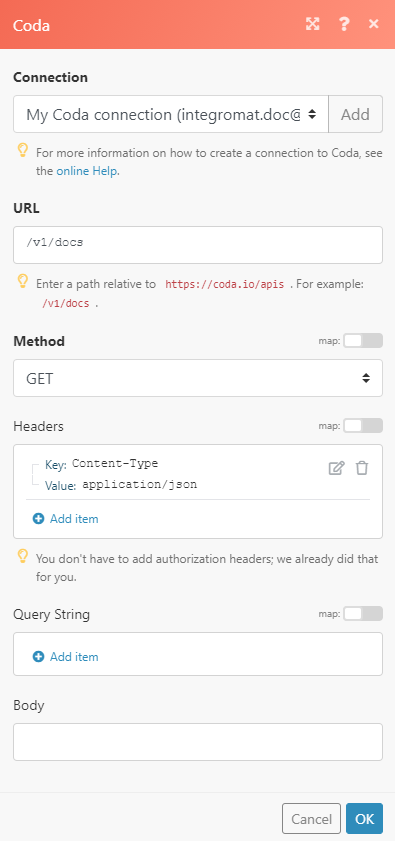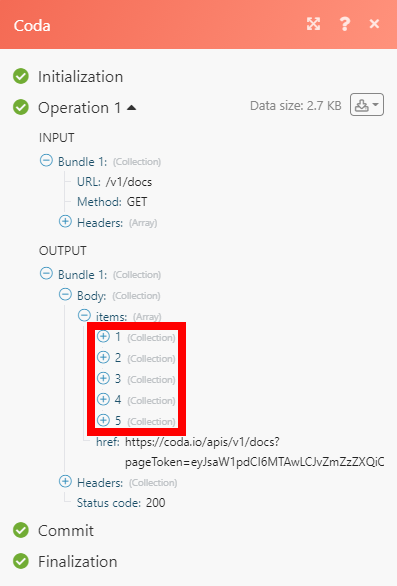![[Note]](https://docs.boost.space/wp-content/themes/bsdocs/docs-parser/HTML/css/image/note.png) |
Note |
|---|---|
|
The Coda API is in beta. As Coda updates and releases newer versions of the API, they reserve the right to remove older APIs and functionality with a 4-week deprecation notice. |
The Coda modules allow you to monitor docs and tables, create docs and rows, and search or retrieve details about doc structures, tables, docs, formulas, and controls in your Coda account.
Prerequisites
-
A Coda account
In order to use Coda with Boost.space Integrator, it is necessary to have a Coda account. If you do not have one, you can create a Coda account at coda.io/signin.
To connect your Coda account to Boost.space Integrator you need to generate an API token and provide it to Boost.space Integrator.
1. Sign in to your Coda account and open Account settings.
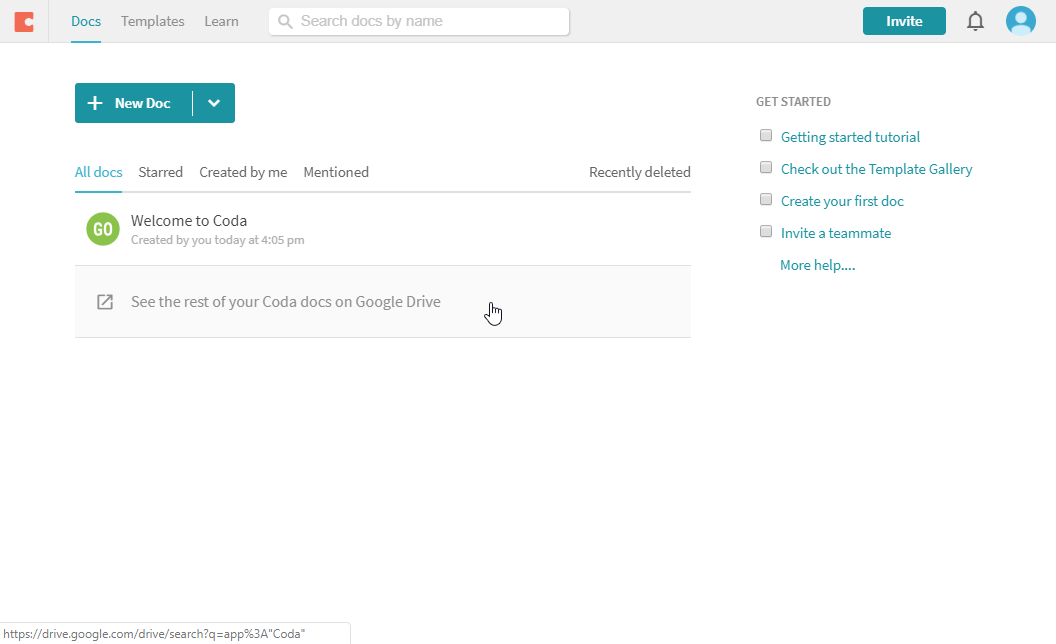
2. Navigate to the API SETTINGS section and click on the Generate API token button.
3. Give your API token a name and generate the token by clicking the Generate API token button.
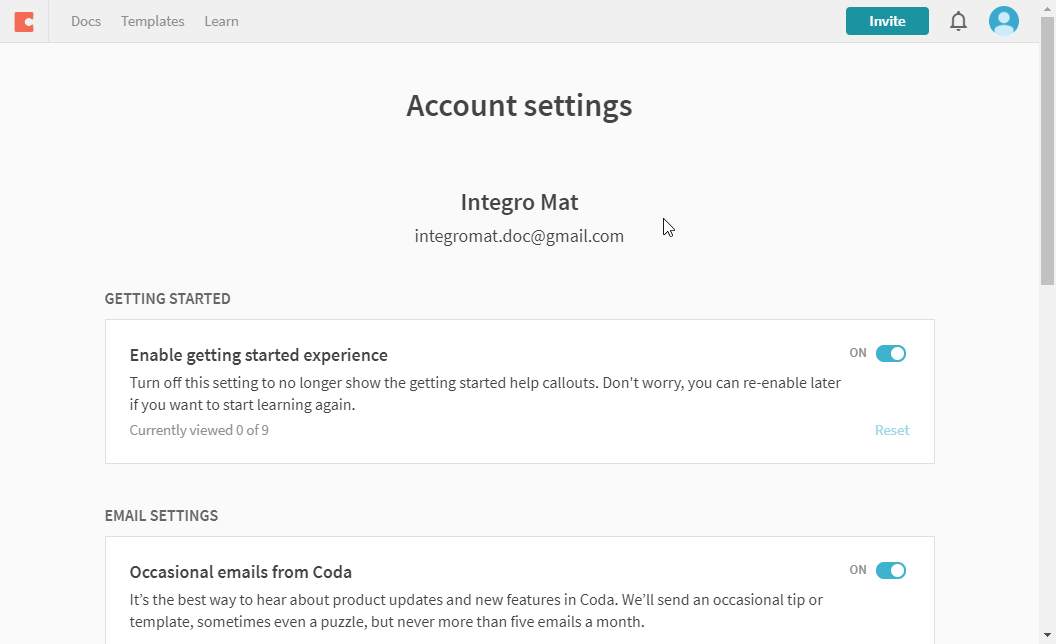
4. Copy the generated API token.
5. Go to Boost.space Integrator and open the Create a connection dialog.
6. Paste the generated API token to the API token field and click on the Continue button.
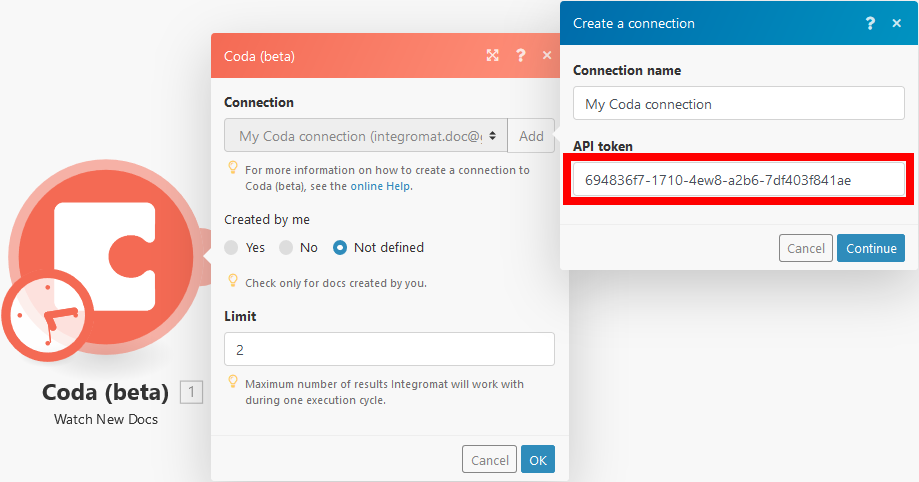
The connection has been established.
The module is triggered when a new doc is created.
|
Connection |
|
|
Created by me |
Retrieves only docs created by the account owner. |
|
Limit |
The maximum number of docs Boost.space Integrator will return during one cycle. |
Creates a new Coda doc. An existing doc can be used as a source doc for a new doc.
|
Connection |
|
|
Title |
Enter the title for a new doc. If left empty, the doc name will be set to “Untitled”. |
|
Source doc ID |
If you want to create a copy of an existing doc, map the ID of the source doc or select the source doc from the drop-down menu. |
|
Connection |
|
|
Limit |
The maximum number of docs Boost.space Integrator will return during one cycle. |
|
Query |
Enter the term you want to filter the results by. |
|
Created by me |
Retrieves only docs created by the account owner (you). |
|
Source document ID |
Select the doc or map the doc ID to show only docs copied by the specified document. |
Returns metadata for a specified doc.
|
Connection |
|
|
Doc ID |
Select or map the ID of the doc you want to retrieve information about. |
Returns a list of sections in a Coda doc.
|
Connection |
|
|
Doc ID |
Select or map the ID of the doc you want to retrieve information about. |
|
Limit |
The maximum number of sections Boost.space Integrator will return during one cycle. |
|
Connection |
|
|
Doc ID |
Select or map the ID of the doc you want to retrieve section details from. |
|
Section ID or Name |
Enter the ID or name of the section. Names are discouraged because they’re easily prone to being changed by users. |
Returns a list of folders in a Coda doc.
|
Connection |
|
|
Doc ID |
Select or map the ID of the doc you want to list folders from. |
|
Limit |
The maximum number of folders Boost.space Integrator will return during one cycle. |
Returns details about a folder.
|
Connection |
|
|
Doc ID |
Select or map the ID of the doc you want to retrieve folder details from. |
|
Folder ID or Name |
Enter the ID or name of the folder. Names are discouraged because they’re easily prone to being changed by users. |
The module is triggered when a new row is created in a selected table.
|
Connection |
|
|
Doc |
Select the doc that contains the table you want to watch for new rows. |
|
Table |
Select the table you want to watch for new rows. |
Inserts a row into a selected table.
|
Connection |
|
|
Doc |
Select the doc that contains the table you want to add a row to. |
|
Table |
Select the table where you want to add a row. |
|
Columns |
Enter the desired values for the table columns. |
Updates a specified row in a table.
|
Connection |
|
|
Doc |
Select the doc that contains the table you want to update. |
|
Table |
Select the table where you want to add a row. |
|
Row ID or Name |
Select or map the row you want to update. |
|
Columns |
Enter values for the table columns you want to update. |
Creates or updates a row.
The new row is created (inserted) if the key column doesn’t contain the specified value.
The row is updated if the key column does contain the specified value.
|
Connection |
|
|
Doc |
Select the doc that contains the table you want to update. |
|
Table |
Select the table where you want to add a row. |
|
Key columns |
Select the key column. The row is created or updated depending on the key column selection. Example: If the selected key column contains the value OR If the selected key column does not contain the value |
|
Columns |
Enter the desired values for the new or updated row. |
Deletes a selected row.
|
Connection |
|
|
Doc ID |
Select the doc that contains the table with the row you want to delete. |
|
Table ID or Name |
Select or map the table that contains the row you want to delete. |
|
Row ID or Name |
Select or map the row you want to delete. |
Returns a list of rows in a selected table.
|
Connection |
|
|
Doc ID |
Select the doc that contains the table you want to list. |
|
Table ID or Name |
Select or map the table that contains the rows you want to list. |
|
Limit |
The maximum number of rows Boost.space Integrator will return during one cycle. |
|
Query |
Example: “c-tuVwxYz:\”Apple\”” Query used to filter returned rows, specified as |
|
Use column names |
Select the Yes option if you want to use column names instead of column IDs in the returned output. |
Returns details about a row in a table.
|
Connection |
|
|
Doc ID |
Map or select the doc that contains the table with the row you want to retrieve. |
|
Table ID or Name |
Select or map the table that contains the row you want to get details about. |
|
Row ID or Name |
Select or map the row you want to retrieve details about. |
|
Use column names |
Select the Yes option if you want to use column names instead of column IDs in the returned output. |
Returns a list of tables in a Coda doc.
|
Connection |
|
|
Doc ID |
Map or select the doc you want to list tables from. |
|
Limit |
The maximum number of tables Boost.space Integrator will return during one cycle. |
Returns details about a specific table.
|
Connection |
|
|
Doc ID |
Map or select the doc you want to retrieve table details from. |
|
Table ID or Name |
Select or map the table you want to retrieve information about. |
Returns a list of columns in a table.
|
Connection |
|
|
Doc ID |
Map or select the doc you want to list the table columns from. |
|
Limit |
The maximum number of columns Boost.space Integrator will return during one cycle. |
Returns details about a column in a table.
|
Connection |
|
|
Doc ID |
Map or select the doc you want to retrieve the table column details from. |
|
Table ID or Name |
Map or select the table you want to retrieve the table column details from. |
|
Column ID or Name |
Map or select the column you want to retrieve. |
Returns a list of named formulas in a Coda doc.
|
Connection |
|
|
Doc ID |
Map or select the doc you want to retrieve named formulas from. |
|
Limit |
The maximum number of named formulas Boost.space Integrator will return during one cycle. |
|
Connection |
|
|
Doc ID |
Map or select the doc you want to retrieve formula details from. |
|
Formula ID or Name |
Map or select the formula you want to retrieve information about. |
Controls provide a user-friendly way to input a value that can affect other parts of the doc. Boost.space Integrator lets you list controls and get their current values.
![[Note]](https://docs.boost.space/wp-content/themes/bsdocs/docs-parser/HTML/css/image/note.png) |
Note |
|---|---|
|
The module retrieves controls from the document, not controls from the table. |
|
Connection |
|
|
Doc ID |
Map or select the doc you want to retrieve the list of controls from. |
|
Limit |
The maximum number of controls Boost.space Integrator will return during one cycle. |
Returns info on a control.
![[Note]](https://docs.boost.space/wp-content/themes/bsdocs/docs-parser/HTML/css/image/note.png) |
Note |
|---|---|
|
The module retrieves controls from the document, not controls from the table. |
|
Connection |
|
|
Doc ID |
Map or select the doc you want to retrieve the control details from. |
|
Control ID or Name |
Map or select the control you want to retrieve information about. |
Allows you to perform a custom API call.
|
Connection |
|
|
URL |
Enter a path relative to For the list of available endpoints, refer to the Coda API Documentation. |
|
Method |
Select the HTTP method you want to use: GET to retrieve information for an entry. POST to create a new entry. PUT to update/replace an existing entry. PATCH to make a partial entry update. DELETE to delete an entry. |
|
Headers |
Enter the desired request headers. You don’t have to add authorization headers; we already did that for you. |
|
Query String |
Enter the request query string. |
|
Body |
Enter the body content for your API call. |