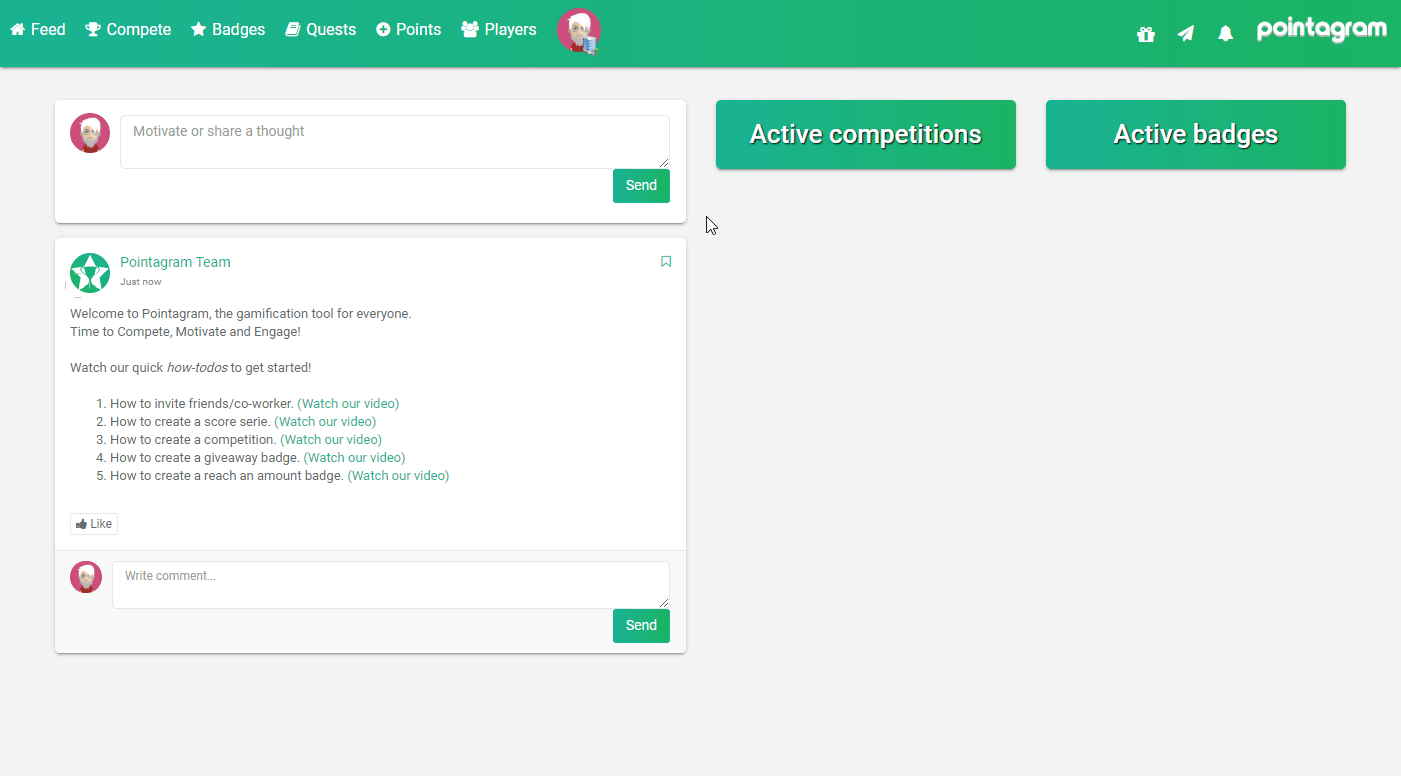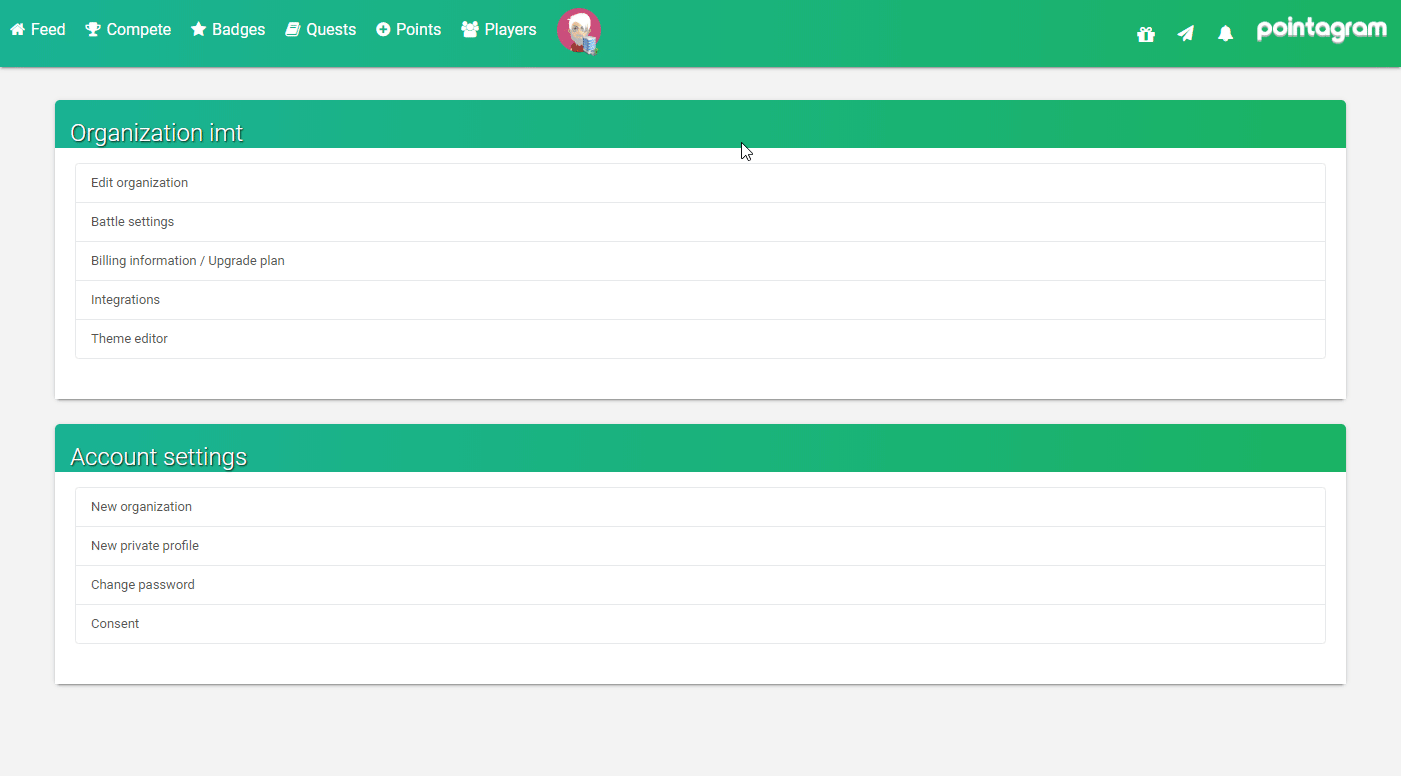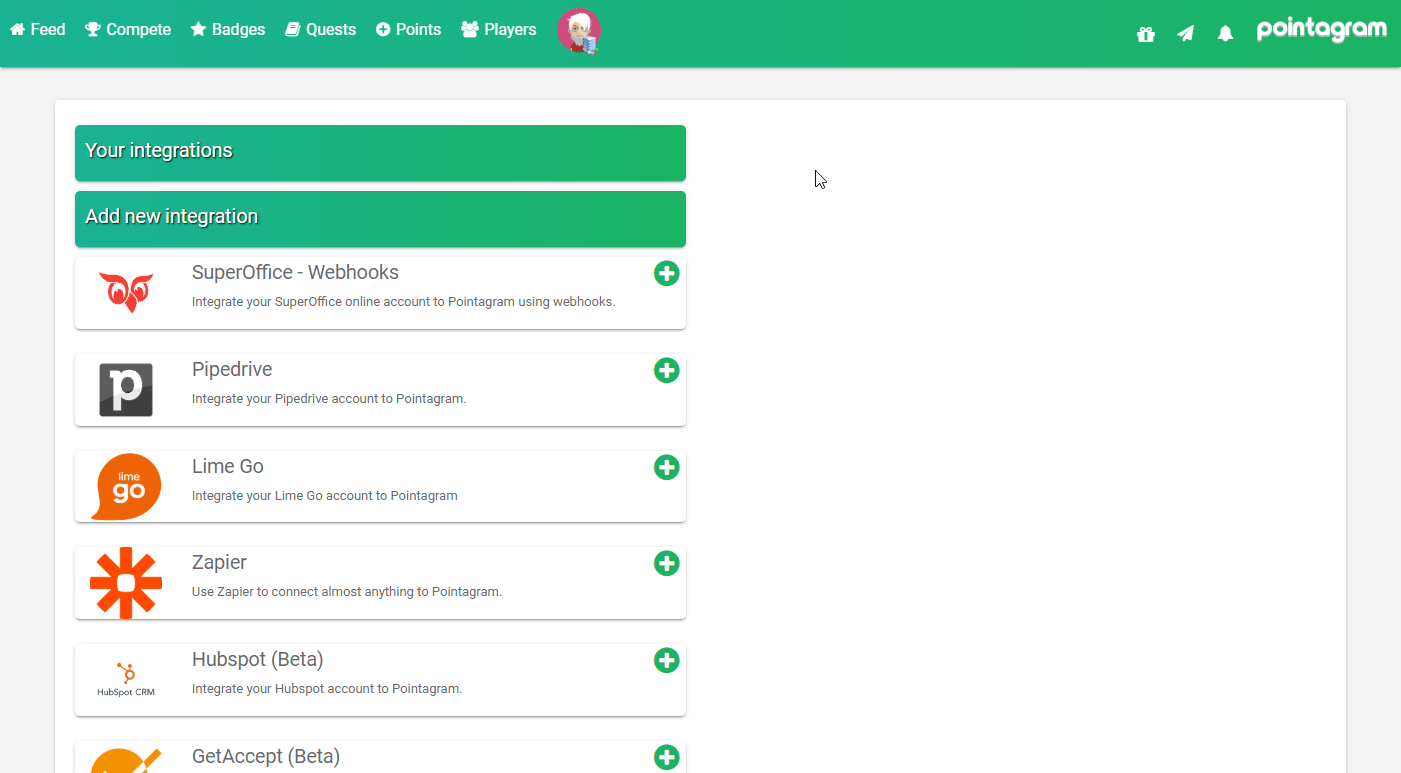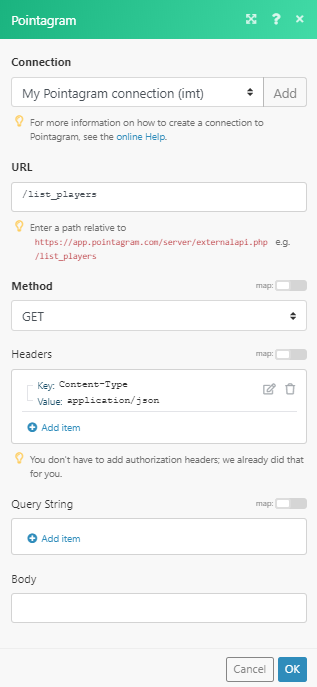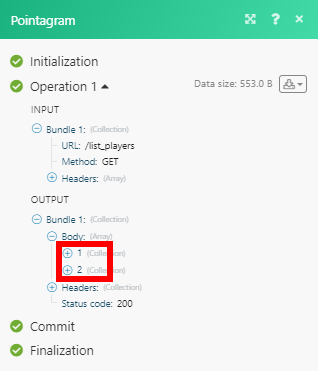| Active with remarks |
|---|
| This application needs additional settings. Please follow the documentation below to create your own connection. |
The Pointagram modules enable you to monitor, list, create, update, or add players to the team in your Pointagram account.
Prerequisites
-
A Pointagram account
In order to use Pointagram with Boost.space Integrator, it is necessary to have a Pointagram account. If you do not have one, you can create a Pointagram account at Pointagram.
![[Note]](https://docs.boost.space/wp-content/themes/bsdocs/docs-parser/HTML/css/image/note.png) |
Note |
|---|---|
|
The module dialog fields that are displayed in bold (in the Boost.space Integrator scenario, not in this documentation article) are mandatory! |
To connect your Pointagram account to Boost.space Integrator you need to obtain the API Key from your Pointagram account.
-
Log in to your Pointagram account.
-
Click on your profile icon on the top of the page and open Settings.
-
Go to Integrations and enter your password to log in.
-
Select the Custom option to add a new custom integration and click on the Create Credentials button.
-
Click the Show Key button and copy the provided Authentication key.
-
Go to Boost.space Integrator and open the Pointagram module’s Create a connection dialog.
-
Enter your email address to the Login field and the API Key you have copied in step 5 to the respective field and click the Continue button to establish the connection.
The connection has been established. You can proceed with setting up the module.
Searches for players by name, email or external ID.
|
Connection |
|
|
Filter |
Enter the search term (depends on the option selected in the Search by field below). |
|
Search by |
Select whether you want to search by player’s name, email or external ID. |
|
Limit |
Set the maximum number of players Boost.space Integrator will return during one execution cycle. |
Creates a new player.
|
Connection |
|
|
Player Name |
Enter the name of the player in Pointagram. |
|
Player Email |
Enter the email address of the player. Used for sending invitation. |
|
Player External ID |
Enter the ID you can provide as a unique identifier for the player. |
|
Player Status |
Select whether the new player is online or offline. An online player will receive an invitation to log on to Pointagram. Note, you can create players as offline players and convert them later in Pointagram. |
Updates the name or email of an existing player.
|
Connection |
|
|
Player Name |
Enter the external ID of the player you want to update. |
|
New Player Name |
Enter the new name of the player. |
|
New Player Email |
Enter the new email address of the player. |
Adds a player to a team in Pointagram.
|
Connection |
|
|
Player Name |
Select the player or map the ID of the player you want to add to a team. |
|
Team Name |
Select the team or map the ID of the team you want to add the player to. |
Removes a player from a team.
|
Connection |
|
|
Team |
Select the team or map the ID of the team you want to remove the player from. |
|
Player Name |
Select the player or map the ID of the player you want to remove from the team. |
Retrieves player details when a new player is created.
|
Connection |
|
|
Limit |
Set the maximum number of players Boost.space Integrator will return during one execution cycle. |
Adds points to the player in the score series.
|
Connection |
|
|
Player |
Select or map the ID of the player you want to add points to. |
|
Points |
Enter the number of points you want to add. |
|
Scoreserie Name |
Select the score series you want to add points to. |
Allows you to perform a custom API call.
|
Connection |
||||
|
URL |
Enter a path relative to E.g.
|
|||
|
Method |
Select the HTTP method you want to use: GET to retrieve information for an entry. POST to create a new entry. PUT to update/replace an existing entry. PATCH to make a partial entry update. DELETE to delete an entry. |
|||
|
Headers |
Enter the desired request headers. You don’t have to add authorization headers; we already did that for you. |
|||
|
Query String |
Enter the request query string. |
|||
|
Body |
Enter the body content for your API call. |