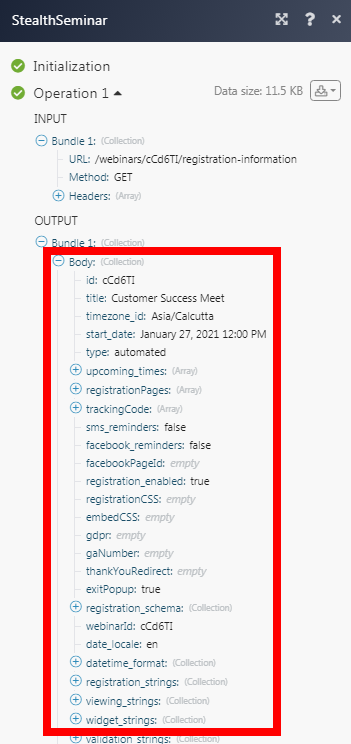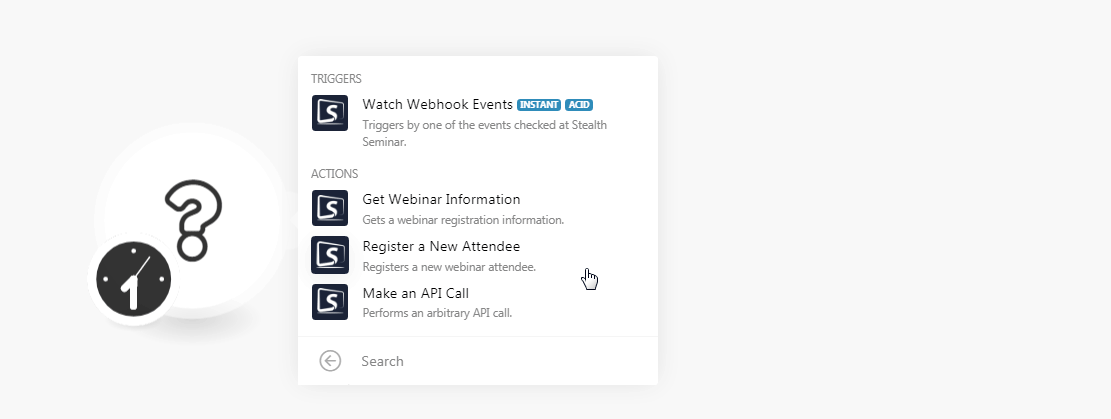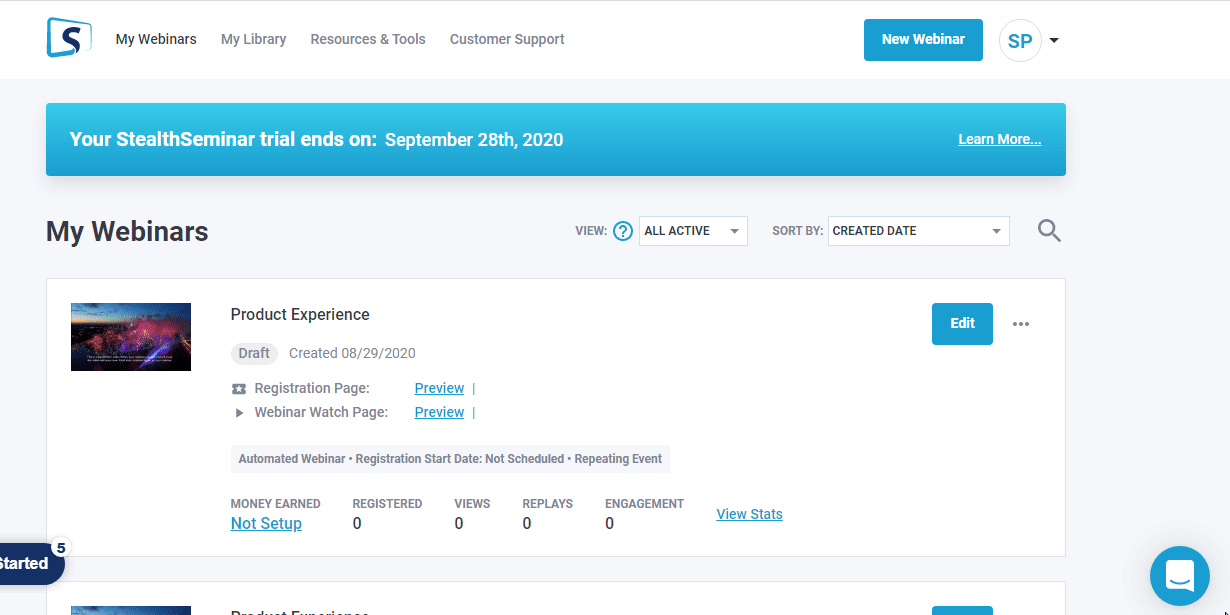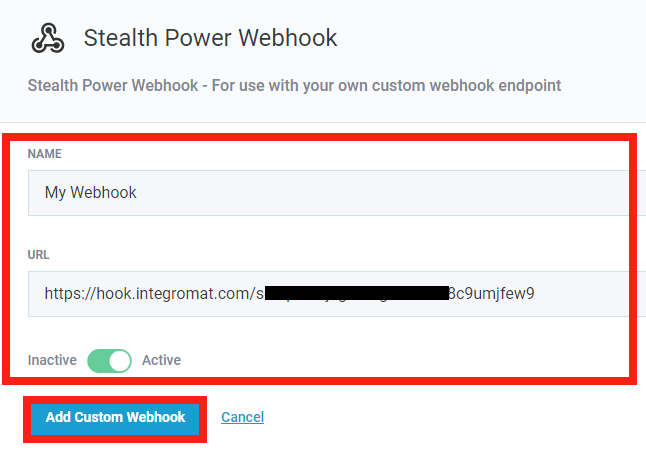| Active |
|---|
| This application does not need additional settings. So you can make connectionUnique, active service acces point to a network. There are different types of connections (API key, Oauth…). only by using your login credentials or by following the instructions below . |
The StealthSeminar modulesThe module is an application or tool within the Boost.space system. The entire system is built on this concept of modularity. (module - Contacts) allow you to monitor and manage projects, tasks, and usersCan use the system on a limited basis based on the rights assigned by the admin. in your StealthSeminar account.
Prerequisites
-
A StealthSeminar account
In order to use StealthSeminar with Boost.spaceCentralization and synchronization platform, where you can organize and manage your data. IntegratorPart of the Boost.space system, where you can create your connections and automate your processes., it is necessary to have a StealthSeminar account. If you do not have one, you can create a StealthSeminar account at stealthseminarapp.com/register.
![[Note]](https://docs.boost.space/wp-content/themes/bsdocs/docs-parser/HTML/css/image/note.png) |
Note |
|---|---|
|
The moduleThe module is an application or tool within the Boost.space system. The entire system is built on this concept of modularity. (module - Contacts) dialog fields that are displayed in bold (in the Boost.space Integrator scenarioA specific connection between applications in which data can be transferred. Two types of scenarios: active/inactive., not in this documentation article) are mandatory! |
![[Note]](https://docs.boost.space/wp-content/themes/bsdocs/docs-parser/HTML/css/image/note.png) |
Note |
|---|---|
|
StealthSeminar does not require any connection. You can integrate the scenariosA specific connection between applications in which data can be transferred. Two types of scenarios: active/inactive. with Webinar ID. |
TriggerEvery scenario has a trigger, an event that starts your scenario. A scenario must have a trigger. There can only be one trigger for each scenario. When you create a new scenario, the first module you choose is your trigger for that scenario. Create a trigger by clicking on the empty module of a newly created scenario or moving the... by one of the events checked at Stealth Seminar.
-
Open theWatch WebhookA webhook is a way for an app to send real-time information to a specific URL in response to certain events or triggers. Events module, enter a name for the webhook connection, click Save, and copy the URL address to your clipboard.
-
Log in to your Stealth Seminar account. Click Your Profile Icon > Marketing Plugins.
-
Locate Webhook and click Configure.
Name
Enter a name for the webhook.
URL
Enter the URL address copied in step 1.
Inactive/Active
Toggle the button to activate or inactivate the webhook.
-
Click Add Custom Webhook.
The webhook is successfully added.
Gets a webinar registration information.
|
Webinar ID |
Enter the Webinar ID whose details you want to retrieve. The Webinar ID is a six-character unique ID found in your webinar URL. For example, if your webinar URL address is |
Registers a new webinar attendee.
|
Webinar ID |
Enter the Webinar ID for which you want to register a new attendee. The Webinar ID is a six-character unique ID found in your webinar URL. For example, if your webinar URL address is |
|
Start Time |
Enter the start time of the webinar. See the list of supported date and time formats. |
|
|
Enter the email address of the attendee. |
|
Name |
Enter the name of the userCan use the system on a limited basis based on the rights assigned by the admin.. |
|
Timezone |
Select the timezone of the user or the webinar. |
|
Watch Yesterday’s Webinar Now |
Select whether you want to enable the Watch Yesterday’s Webinar Now:
|
|
Registration Page ID |
Enter the Registration Page ID from which the attendee is registered. |
|
Number for SMS Reminders |
Enter the attendee’s phone number to send reminders for attending the webinar. |
|
Has Given GDPR Consent |
Select whether the attendee has provided GDPR consent:
|
|
UTM Source |
Enter the UTM source URL parameter. |
|
UTM Medium |
Enter the UTM medium URL parameter. |
|
UTM Campaign |
Enter the UTM campaign URL parameter. |
|
UTM Term |
Enter the UTM term URL parameter. |
|
UTM Content |
Enter the UTM content URL parameter. |
|
Custom FieldsA feature in Boost.space that allows you to define and manage data within each module according to your specific needs. |
Add the custom fields: Name Enter the name of the custom fieldA feature in Boost.space that allows you to define and manage data within each module according to your specific needs.. Value Enter the value of the field. |
Performs an arbitrary API call.
|
URL |
Enter a path relative to
|
|||
|
Method |
Select the HTTP method you want to use: GET to retrieve information for an entry. POST to create a new entry. PUT to update/replace an existing entry. PATCH to make a partial entry update. DELETE to delete an entry. |
|||
|
Headers |
Enter the desired request headers. You don’t have to add authorization headers; we already did that for you. |
|||
|
Query String |
Enter the request query string. |
|||
|
Body |
Enter the body content for your API call. |
The following API call returns the webinar registration information from your StealthSeminar account:
URL:
/webinars/cCd6TI/registration-information
Method:
GET
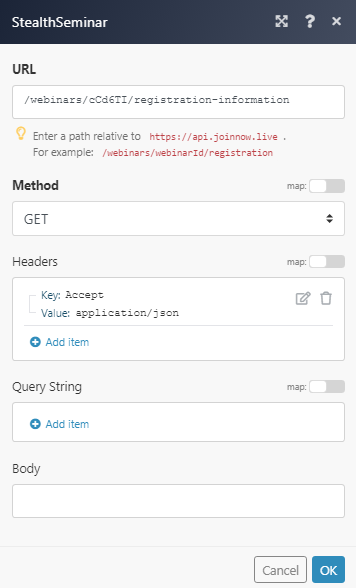
Matches of the search can be found in the module’s Output under BundleA bundle is a chunk of data and the basic unit for use with modules. A bundle consists of items, similar to how a bag may contain separate, individual items. > Body.
In our example, the specified webinar registration information is returned: