| Active with remarks |
|---|
| This application needs additional settings. Please follow the documentation below to create your own connection. |
The Meetup Pro modules allow you to list, find, and retrieve groups, events, and pros in your Meetup Pro account.
Prerequisites
-
A Meetup Pro account
To get started with Meetup Pro with Boost.space Integrator, create an account at www.meetup.com/pro.
To connect your Meetup account to Boost.space Integrator, you need to create a Meetup OAuth app to obtain the Client ID and Client Secret.
-
Go to Meetup API, and log in using your Meetup credentials.
-
Open OAuth Clients > Create New Client.
-
Complete the questionnaire that appears, agree to the terms and conditions policy,
and click Register. Some of the mandatory fields are listed below:
Client name
Enter the name of the application. For example, Boost.space Integrator
Application Website
A link to your application’s public home page. For example,
https://boost.space.Redirect URL
https://integrator.boost.space/oauth/cb/meetup -
Copy the Key and Secret values to a safe place.
-
Go to Boost.space Integrator, and open the Meetup Pro module’s Create a connection dialog.
-
Enter the Client ID and Client Secret from step 4 to the respective fields, and click the Save.
The connection has been established. You can proceed with setting up the module.
You can watch, update, retrieve, list, and search groups, group events, and group members using the following modules.
Returns the user’s groups.
|
Connection |
|
|
Limit |
Set the maximum number of groups Boost.space Integrator will return during one execution cycle. |
Returns events within a group.
|
Connection |
|
|
Search Group |
Select or map the option to choose the group whose events you want to list. |
|
Group ID |
Select or map the Group ID whose events you want to list. |
|
Group URL |
Select or map the Group URL address whose events you want to list. |
|
Limit |
Set the maximum number of events Boost.space Integrator will return during one execution cycle. |
Returns a requested group.
|
Connection |
|
|
Search Type |
Select or map the option to choose the group whose details you want to retrieve. |
|
Group ID |
Select or map the Group ID whose details you want to retrieve. |
|
Group URL |
Select or map the Group URL address whose details you want to retrieve. |
Updates information about the user’s group.
Required Permissions: group_edit
|
Connection |
|
|
Group ID |
Select or map the Group ID whose details you want to update. |
|
Name |
Enter the new name of the group. It can be at most 60 characters. |
|
Description |
Enter the group description. You can use simple HTML formatting. |
|
Logo ID |
Enter the group Logo ID. |
|
Custom Member Label |
Enter the custom labels of the group. |
|
Country |
Enter the country name associated with the group. |
|
City |
Enter the city name associated with the group. |
|
State |
Enter the state name associated with the group. |
|
ZIP |
Enter the postal ZIP code of the region associated with the group. |
|
URL Name |
Enter the URL name used to identify the group on |
|
Cover Photo ID |
Enter the ID of the cover image. |
Finds groups based on text and location.
|
Connection |
|
|
Text |
Enter the text to search groups that match the specified text. |
|
Latitude |
Enter the location’s latitude to search groups that match the specified location. |
|
Longitude |
Enter the Longitude of the location to search groups that match the specified location. |
|
Radius |
Enter the distance to search the groups that match the specified radius. |
|
Topic Category ID |
Enter the Category ID to search groups that match the specified category. |
|
Limit |
Set the maximum number of groups Boost.space Integrator will return during one execution cycle. |
Retrieves members of a specified group.
|
Connection |
|
|
Search Group |
Select or map the option to choose the group whose members you want to list. |
|
Group ID |
Select or map the Group ID whose members you want to list. |
|
Group URL |
Select or map the Group URL address whose members you want to list. |
|
Limit |
Set the maximum number of members Boost.space Integrator will return during one execution cycle. |
Check whenever an event has new comments.
|
Connection |
|
|
Event ID |
Enter the Event ID whose comments you want to watch. |
|
Limit |
Set the maximum number of comments Boost.space Integrator will return during one execution cycle. |
Checks whenever a new RSVP was created.
|
Connection |
|
|
Event ID |
Enter the Event ID whose RSVPs you want to watch. |
|
Limit |
Set the maximum number of RSVPs Boost.space Integrator will return during one execution cycle. |
Returns a requested event.
|
Connection |
|
|
Event ID |
Enter (map) the Event ID whose details you want to retrieve. |
Creates a Meetup group event.
Required Permissions: event_management
|
Connection |
|
|
Group URL Name |
Enter the Group URL Name of the group you want to create the event for. The Group URL Name is the part of the URL after the slash: e.g., if the URL is https://www.meetup.com/Tech-Meetups-Prague/> then |
|
Title |
Enter the name for the new event in 1 – 80 characters. |
|
Description |
Enter the description of the event. Simple HTML formatting is allowed. Maximum 50,000 characters. |
|
Start Date |
Enter the event start date and time. See the list of supported date and time formats. |
|
Duration |
Enter the event duration according to the ISO 8601 duration specified format. For example, |
|
RSVP Settings |
Select whether to enable the RSVP for the event. If you select Yes, enter the following fields. |
|
RSVP Open Time |
Enter the time after which members will be allowed to RSVP to the event in milliseconds since the epoch. This can only be set if there is a start time for the event. This defaults to no RSVP open time restriction. To remove the RSVP open time from an existing event, set |
|
RSVP Close Time |
Enter the time before which members will be allowed to RSVP to the event in milliseconds since the epoch. This can only be set if there is a start time for the event. This defaults to no RSVP close time restriction. To remove the RSVP close time from an existing event, set |
|
RSVP Open Duration |
Enter the RSVP duration according to the ISO 8601 duration specified format To remove the RSVP open time from an existing event, set |
|
RSVP Limit |
Enter the maximum number of RSVPs allowed for the vent. |
|
Guest Limit |
Enter the maximum number of guests allowed for the event. |
|
Event Hosts |
List of valid member IDs who will be hosts of the event. This defaults to the authenticated member when |
|
Venue ID |
Enter the venue ID. This can be retrieved only via the Ninox web platform by adding a location or venue to an event and then using the Boost.space Integrator modules to retrieve the event and see the ID. |
|
Venue Visibility |
Select whether the event venue and host location description will be visible to nonmembers of the hosting group. The default value is |
|
Self RSVP |
Select whether the authenticated member will be RSVP’d to the event upon creation. The default value is Yes. |
|
How to Find Us |
The description of the location of the host(s) at the event venue. For online events, this field is used for the event’s URL. To unset this field, provide |
|
Question |
Enter the RSVP survey question for the event. To unset this field, provide |
|
Fee Option |
Select whether you want to enable the fee payment option. If yes, enter the following details. |
|
Payment Method |
Select the payment method for the event fee if a fee is charged for the event. For example, |
|
Currency |
Select the currency for the event fee if a fee is charged for the event. For example, |
|
Amount |
Enter the amount of the event fee if a fee is charged for the event. |
|
Refund Policy |
Enter the refund policy information for the payment. |
|
Paypal Email |
If the Payment Method is selected as PayPal, enter the applicable email address. |
|
Feature Photo ID |
Enter a positive integer representing a numeric identifier for a photo, which must be one associated with this group. The photo must be associated with this group. The photo ID can be retrieved only via Ninox UI by uploading the photo to the group and then opening it. |
|
RSVP Survey |
Select whether the survey questions are available for Pro admins. |
|
Topics |
Add the event topics. You can add multiple topics. |
|
Zoom Meeting ID |
Enter a Zoom meeting ID if the event is online and uses Zoom integration. |
|
Is Copy |
Select whether this event is being copied from another event. |
|
Template ID |
Specified the Template ID to store a mapping between the event and the template. |
Updates a Meetup group event.
Required Permissions: event_management
|
Connection |
|
|
Event ID |
Select or map the event you want to update. |
Please find the descriptions of the fields in the Create Event section above.
Deletes a selected event.
Required Permissions: event_management
|
Connection |
||||
|
Event ID |
Select or map the Event ID you want to delete. |
|||
|
Remove From Calendar |
Select whether to remove or cancel the event. If you select Yes, the event will be removed from the calendar. |
|||
|
Update Series |
Select the Yes option to delete all future recurrences of this event if this event belongs to an event series.
|
Returns a list of users attending an event.
|
Connection |
|
|
Event ID |
Enter (map) the Event ID whose attendance you want to list. |
|
Limit |
Set the maximum number of members Boost.space Integrator will return during one execution cycle. |
Returns a list of event RSVPs.
|
Connection |
|
|
Search Type |
Select or map the search type option to choose the networks whose event RSVPs you want to list. For example, |
|
Pro Network ID |
Enter the Pro Network ID of the event. |
|
Pro Network URL Name |
Enter the event URL address. You can find this in the Pro Dashboard URL, |
|
Limit |
Set the maximum number of RSVPs Boost.space Integrator will return during one execution cycle. |
Opens the RSVPs for an event.
Required Permissions: event_management
|
Connection |
|
|
Event ID |
Select or map the Event ID for which you want to open the RSVPs. |
Closes the RSVPs for an event.
Required Permissions: event_management
|
Connection |
|
|
Event ID |
Enter (map) the Event ID for which you want to close the RSVPs. |
Returns a list of event hosts.
|
Connection |
|
|
Event ID |
Enter (map) the Event ID from which you want to retrieve hosts. |
|
Limit |
Set the maximum number of event hosts Boost.space Integrator will return during one execution cycle. |
Returns a list of event comments.
|
Connection |
|
|
Event ID |
Enter (map) the ID of the event whose comments you want to list. |
|
Limit |
Set the maximum number of comments Boost.space Integrator will return during one execution cycle. |
Returns the user’s events.
|
Connection |
|
|
Event Type |
Select or map the event type you want to list. |
|
Limit |
Set the maximum number of events Boost.space Integrator will return during one execution cycle. |


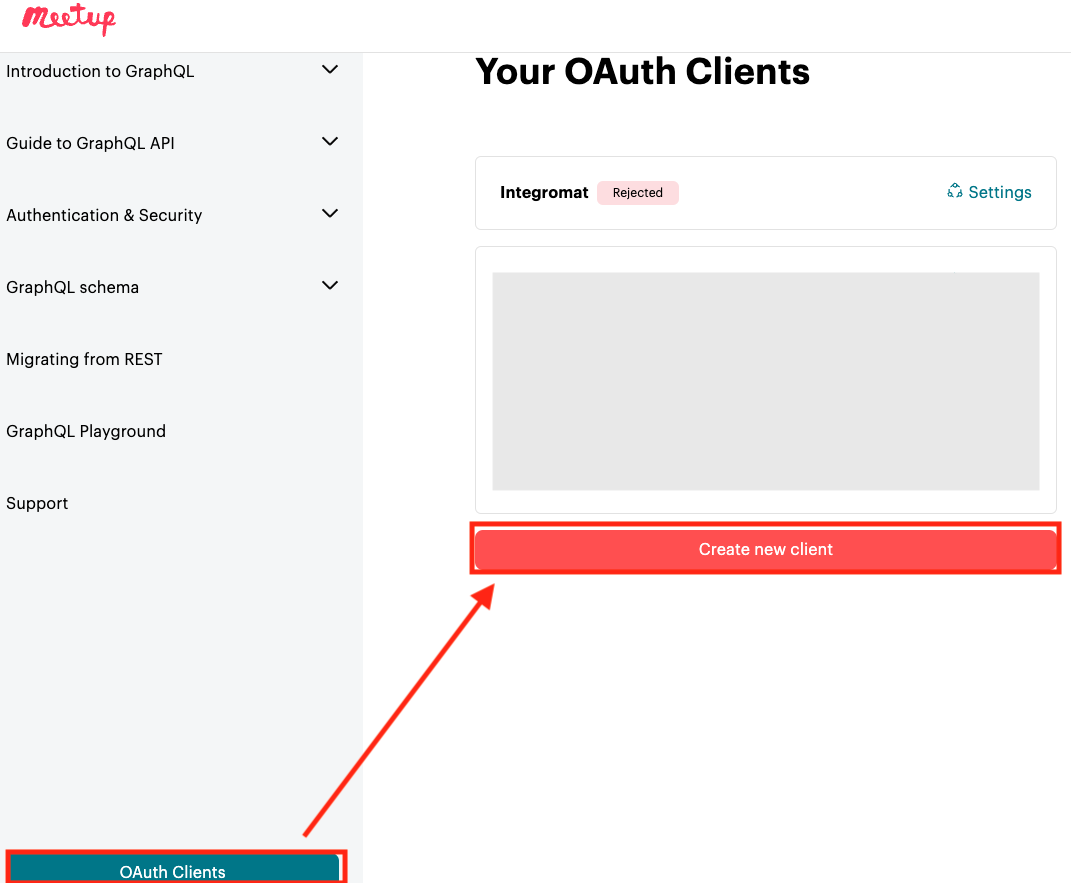
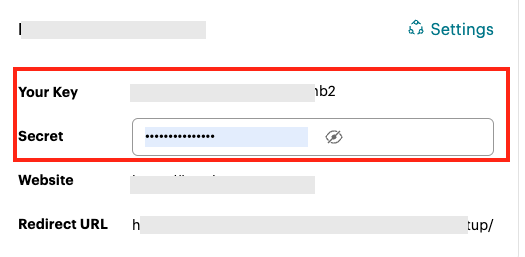
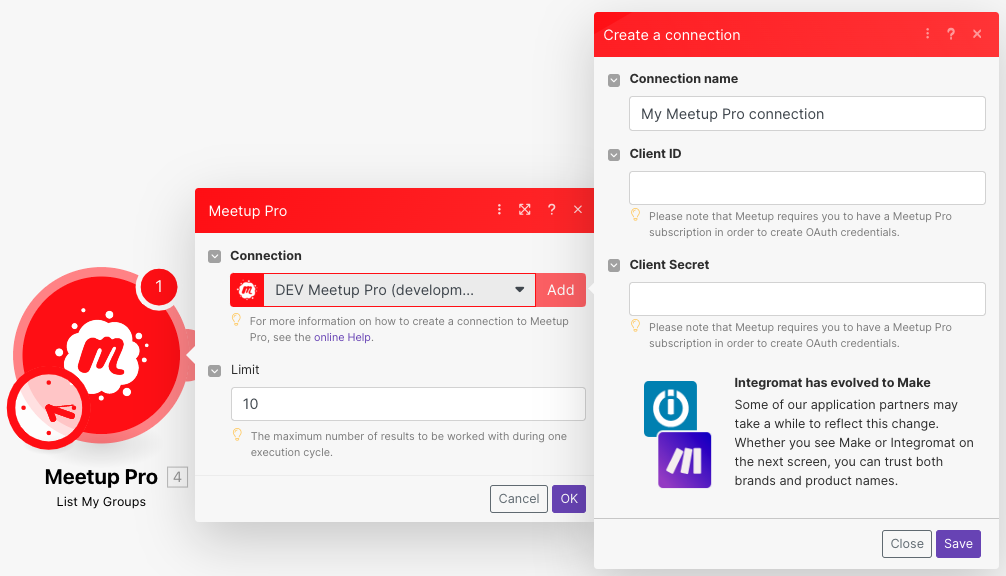
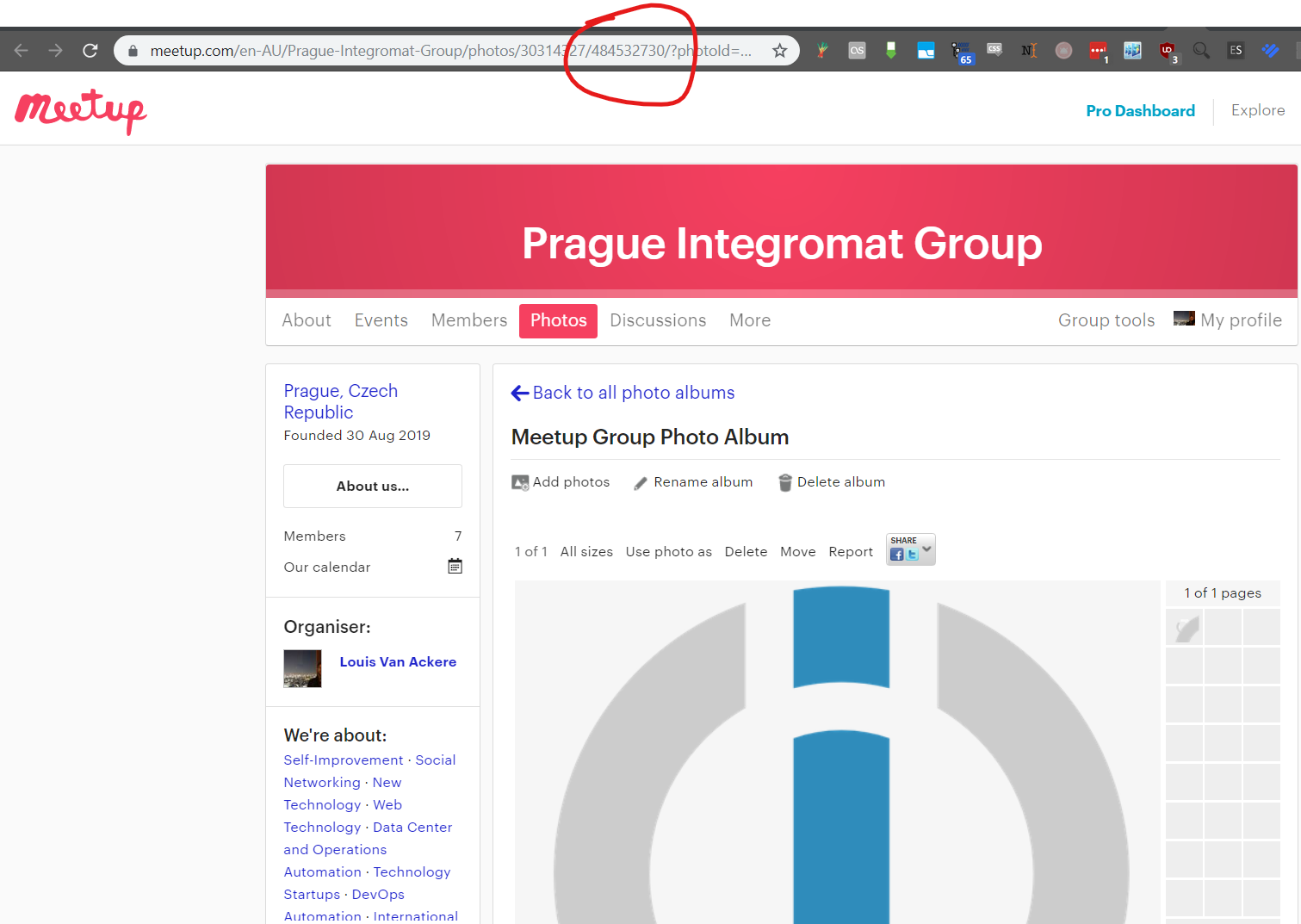
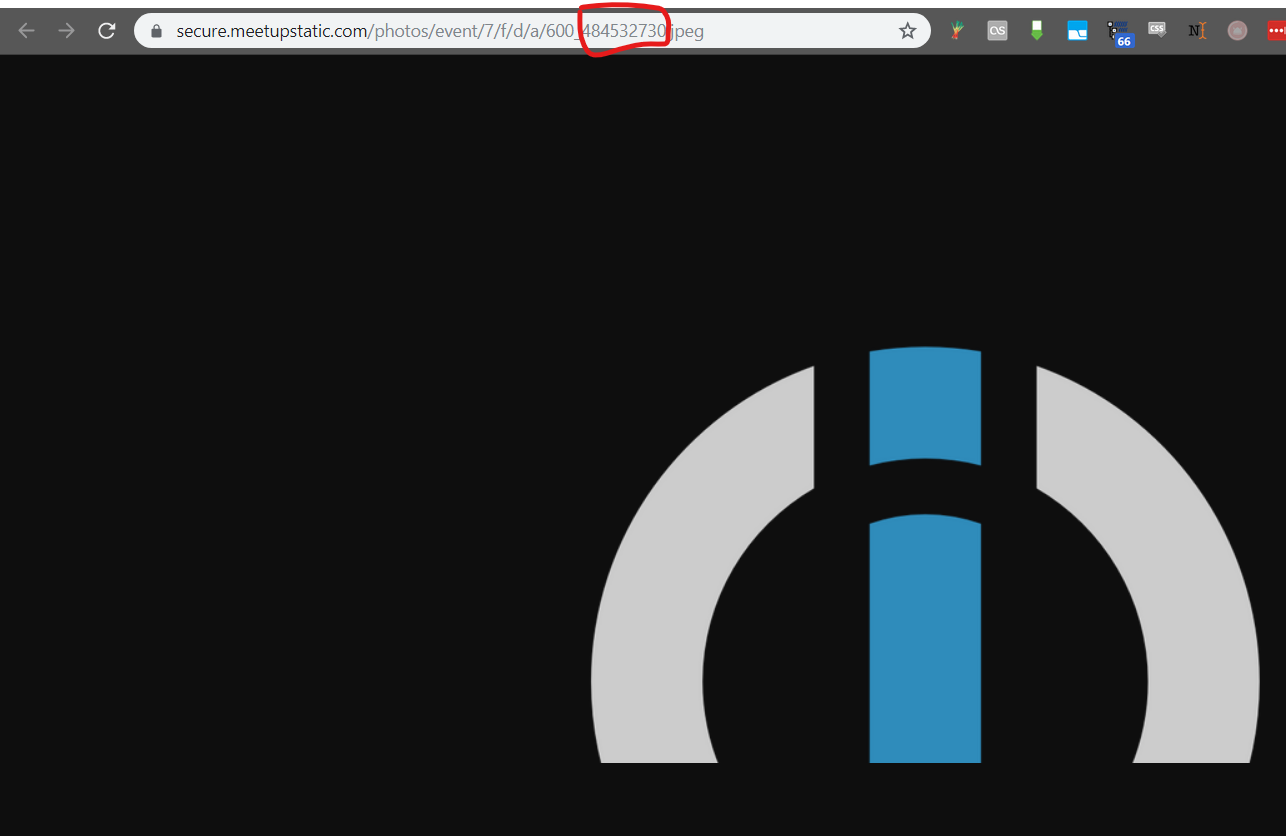
![[Note]](https://docs.boost.space/wp-content/themes/bsdocs/docs-parser/HTML/css/image/note.png)