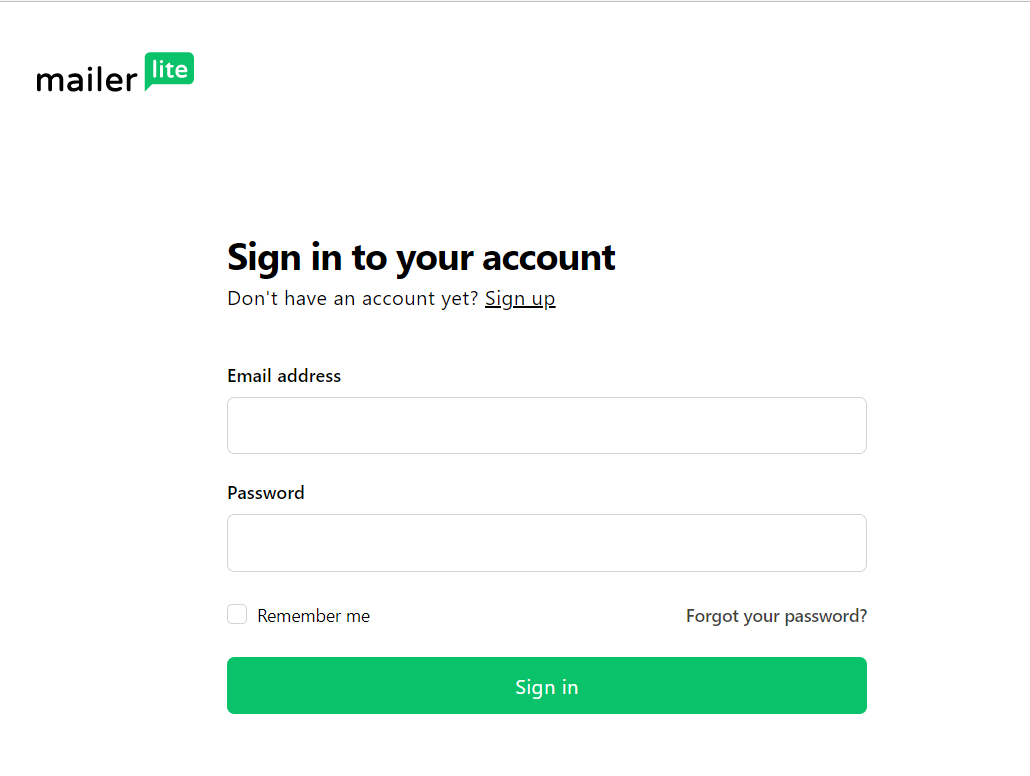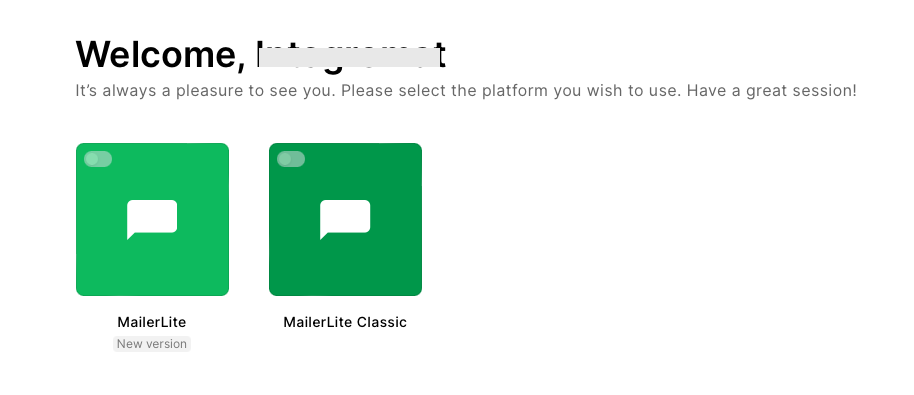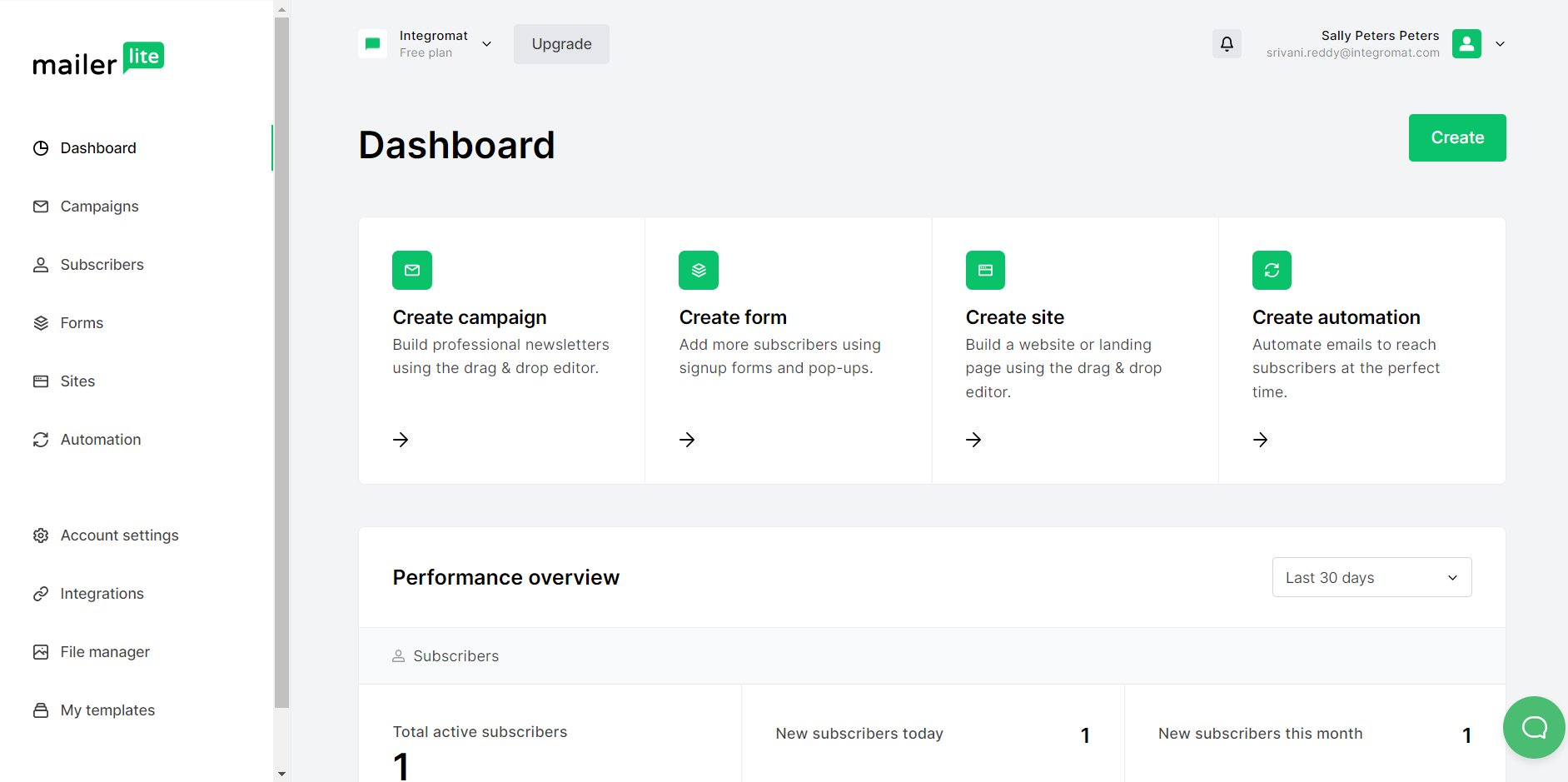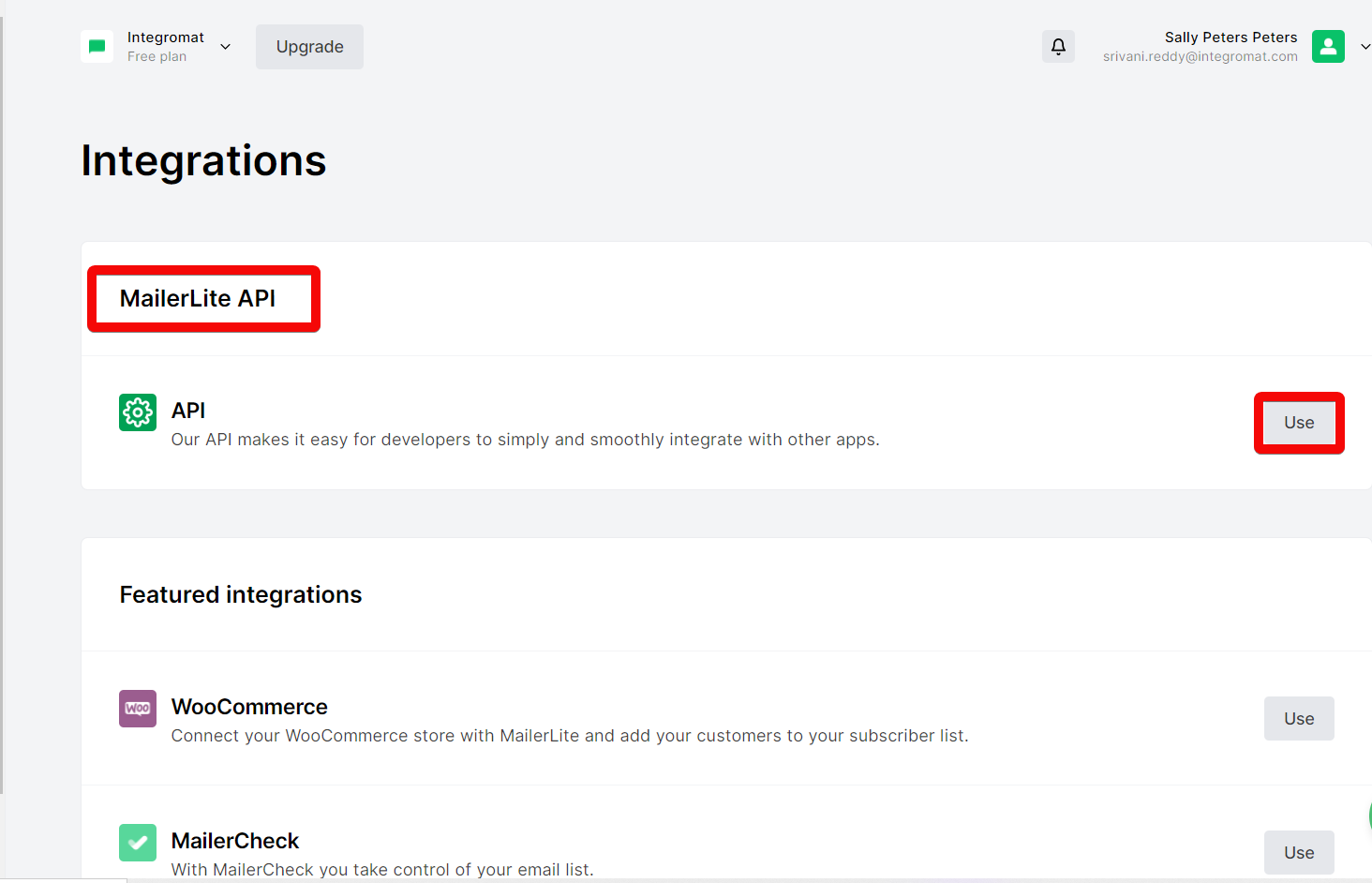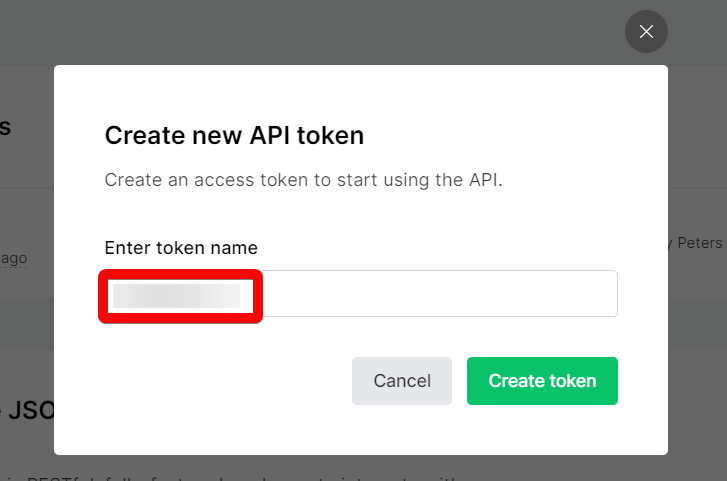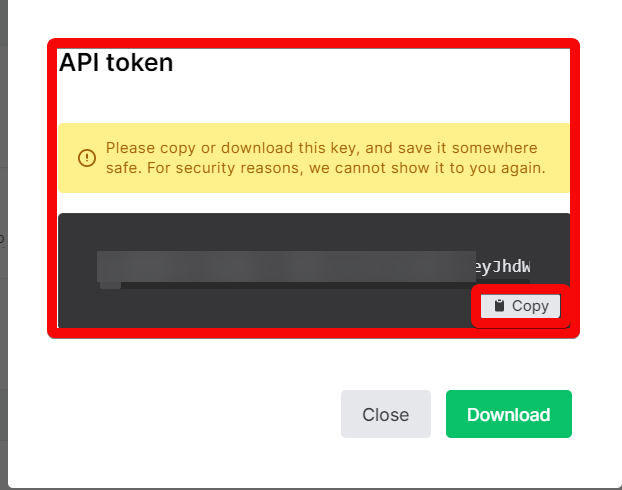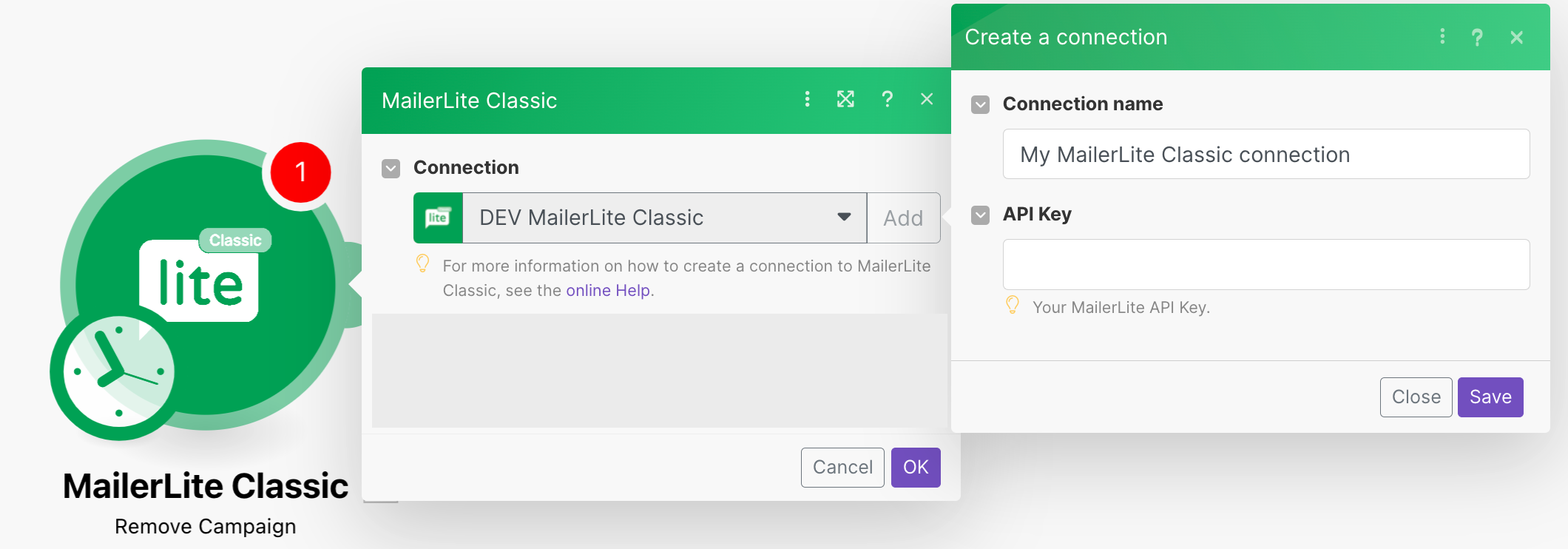![[Note]](https://docs.boost.space/wp-content/themes/bsdocs/docs-parser/HTML/css/image/note.png) |
Note |
|---|---|
| As of March 22, 2022, new users will be unable to use the v2 API.
The MailerLite Classic supports only the API v1. For more information regarding the MailerLite Classic and new MailerLite versions, see the MailerLite vs MailerLite Classic documentation. |
With the MailerLite Classic modules in Boost.space Integrator, you can:
- watch, list, create, execute the campaign actions, upload the campaign content, and remove campaigns
- watch, search, retrieve, list, add, and update subscribers
- list, retrieve, create, update, and remove groups
- list and retrieve the group subscribers, remove subscribers from the group, and list group subscribers by type
- call APIs
To get started with the MailerLite app, create an account at Mailerlite.com.
For the list of available endpoints, refer to the MailerLite Classic API documentation.
To connect the MailerLite Classic app with the Boost.space Integrator:
- Log in to your MailerLite account.
- Choose the app you want to connect to.
- MailerLite Classic: supports only API v1.
- MailerLite: supports both API v1 and v2.
- Click your account name in the left side panel and select Integrations.
- From the list of integrations, choose Developer API > Use.
- Click New, enter a name for the new API token and click Create token.
- Now copy the API key to a safe place.
- Log in to your Boost.space Integrator and add a MailerLite Classic module into a Boost.space Integrator scenario.
- Click Add next to the Connection field.
- Optional: In the Connection name field, enter a name for the connection.
- In the API Key field, enter the details copied in step 5 and click Save.
You have successfully connected the MailerLite Classic app with Boost.space Integrator and can now build and run your scenario.
After connecting the app, you can perform the following actions:
- Watch Campaigns
Runs when a new company is added to your account.
- List Campaigns
Lists all campaigns by status.
- Create Campaign
Creates a campaign where you will use your custom HTML template.
- Execute Campaign Action
Sends, schedules, or cancels campaigns.
- Upload Campaign Content
Uploads your HTML template to a created campaign.
- Remove Campaign
Removes a campaign.
- Watch Subscribers
Triggers when an event occurs to subscribers.
- Search Subscribers By Email
Searches for subscribers by email.
- Get Subscriber
Gets a single subscriber by OD or email address.
- List Subscriber Activity
Lists activity (clicks, opens, etc.) of selected subscribers.
- List Subscriber Activity by Type
Lists activity of selected subscribers by specified type (opens, clicks, etc.)
- Add Subscriber to a Group
Adds a new single subscriber to a specified group.
- Update Subscriber
Updates single subscriber by ID or Email.
- List Groups
Lists all groups for this account.
- List Subscriber Groups
Lists group subscriber belongs to.
- Get Group
Gets single group by ID.
- Create Group
Creates a new group.
- Update Group
Updates existing group.
- Remove Group
Removes group by ID.
- List Group Subscribers
Lists all subscribers in a specified group.
- List Group Subscribers by Type
Lists all subscribers in a specified group by type.
- Get Group Subscriber
Gets a single subscriber by ID in the specified group.
- Remove Subscriber from Group
Removes a single subscriber from a specified group.
- List Segments
Lists all stored segments for this account.
- Make an API Call
Performs an arbitrary authorized API call.
- Create/Update a Subscriber
Creates a new subscriber or updates an existing one.