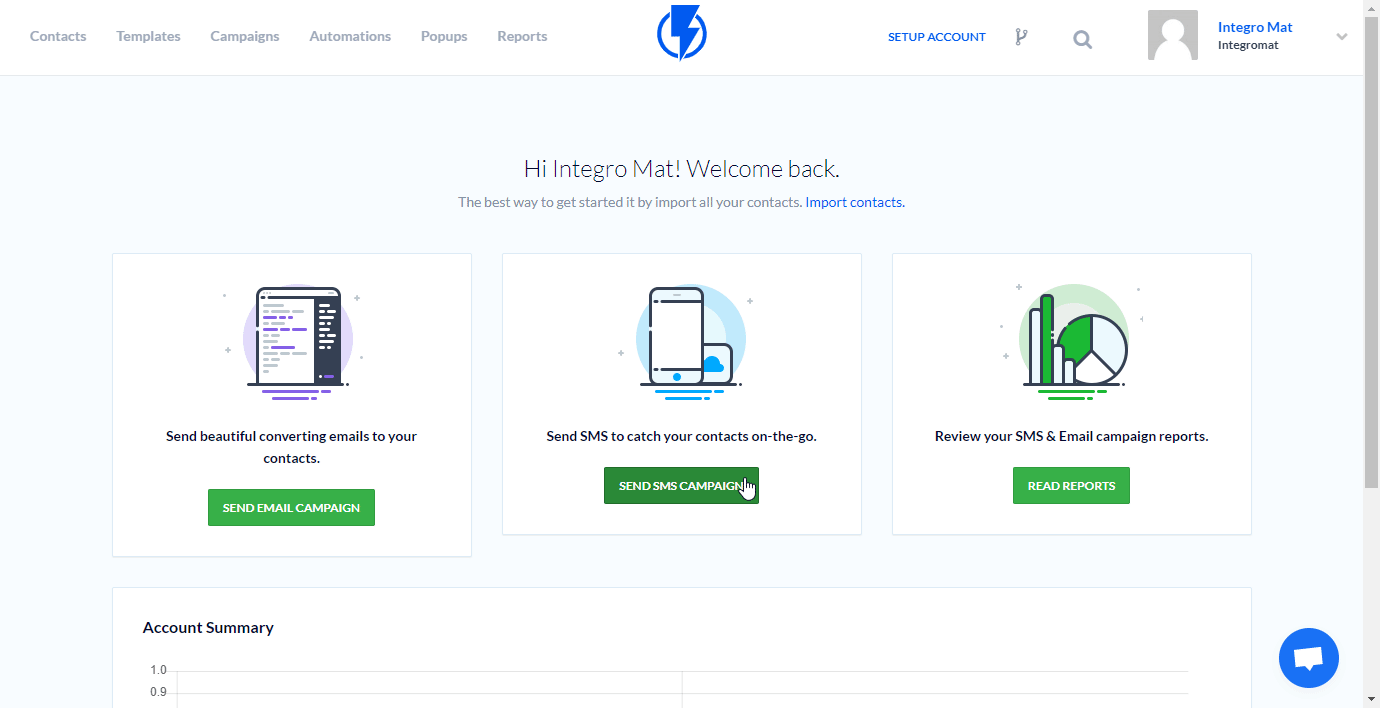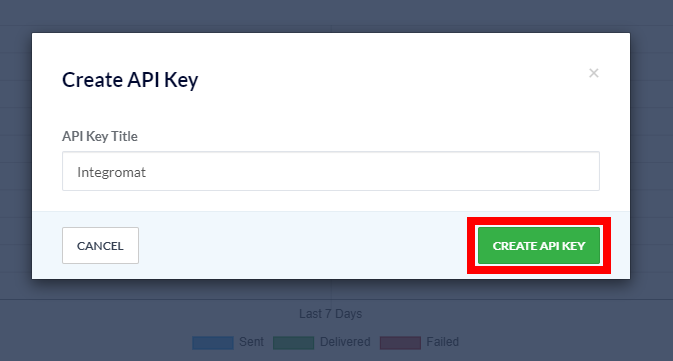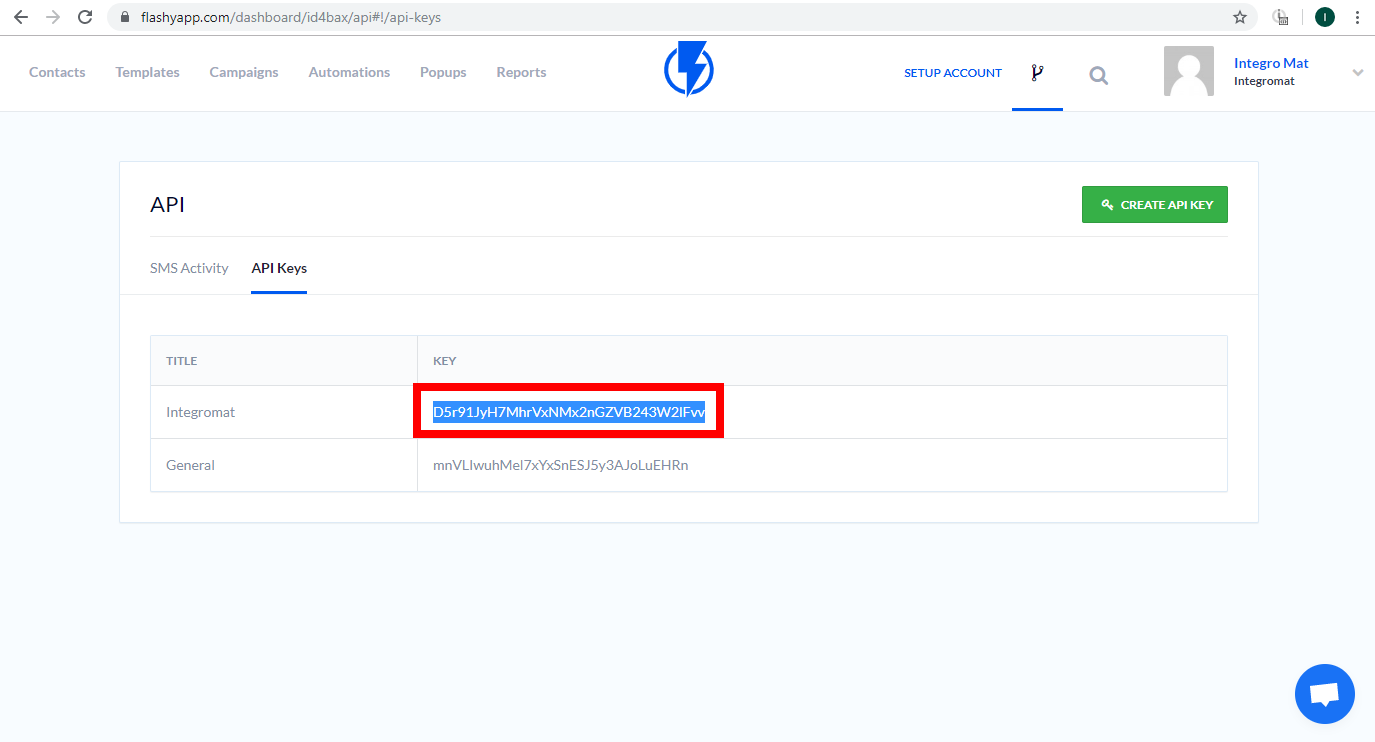The Flashyapp modules allow you to create, update, subscribe, or unsubscribe contacts and send SMS in your Flashyapp account.
Prerequisites
-
A Flashyapp account
In order to use Flashyapp with Boost.space Integrator, it is necessary to have a Flashyapp account. If you do not have one, you can create a Flashyapp account at flashyapp.com/signup.
![[Note]](https://docs.boost.space/wp-content/themes/bsdocs/docs-parser/HTML/css/image/note.png) |
Note |
|---|---|
|
The module dialog fields that are displayed in bold (in the Boost.space Integrator scenario, not in this documentation article) are mandatory! |
To connect your Flashyapp account to Boost.space Integrator you need to obtain the API Key from your account.
-
Log in to your Flashyapp account.
-
Open the API settings in the top-right corner and click on the CREATE API KEY button.
-
Enter the API Key title and click the CREATE API KEY button.
-
Copy the provided API Key to your clipboard.
-
Go to Boost.space Integrator and open the Flashyapp’s module Create a connection dialog.
-
Enter the API Key you have copied in step 5 to the respective field and click the Continue button to establish the connection.