Working with Space and Record IDs in Boost.space: Where to Find Them and How to Use Them
In Boost.space, IDs are often needed when working with integrations, automation scenariosA specific connection between applications in which data can be transferred. Two types of scenarios: active/inactive., or bulk updates via spreadsheets. This article shows you how to find two key identifiers—Space ID and Record ID—so you can reference the correct modules and records when setting up processes or connecting external tools. You’ll also find a step-by-step example of how these IDs are used in a real integration scenarioA specific connection between applications in which data can be transferred. Two types of scenarios: active/inactive..
How to find the Space ID
- In the Boost.space open Module you wish to work with.
- To find your Space ID, navigate to the desired space. The number in the URL represents the Space ID.
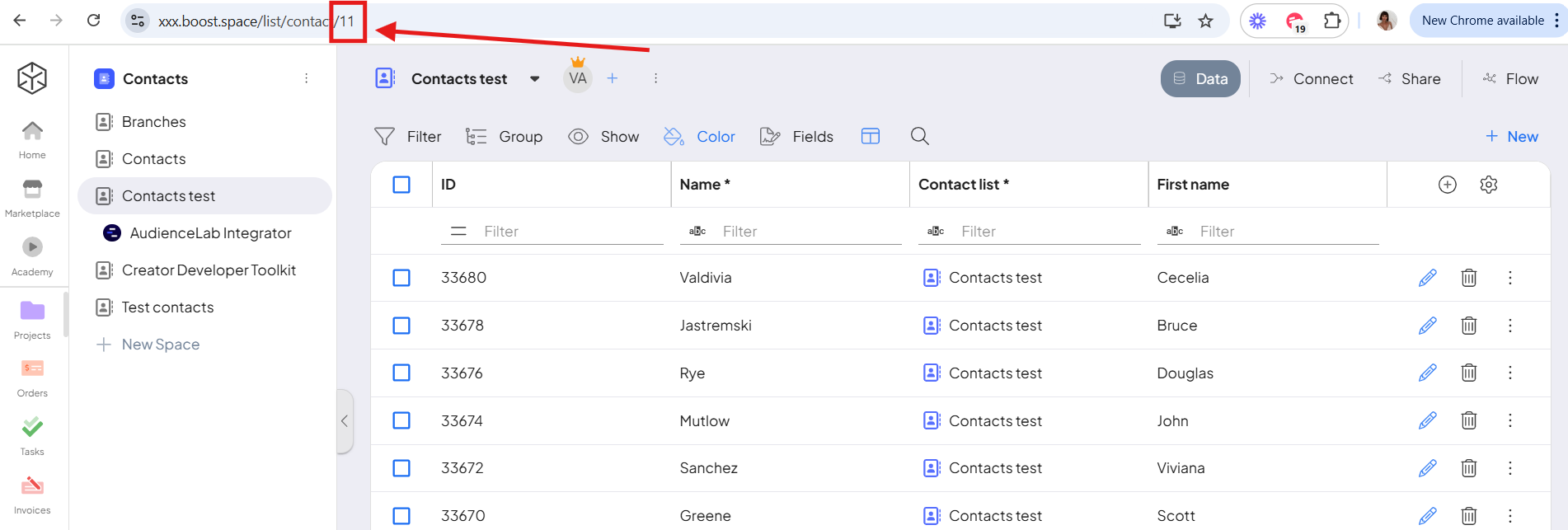
- This Space ID can then be used in various integrations, API calls, or while configuring other modules within Boost.space.
How to find the Record ID
- Within the selected space, navigate to the list of records (such as contacts, orders, cases, etc.).
- Select the specific record you need.
- After opening a particular record, you can find its ID either:
a) Directly in the URL
b) In the table’s “ID” column, which lists all record IDs.
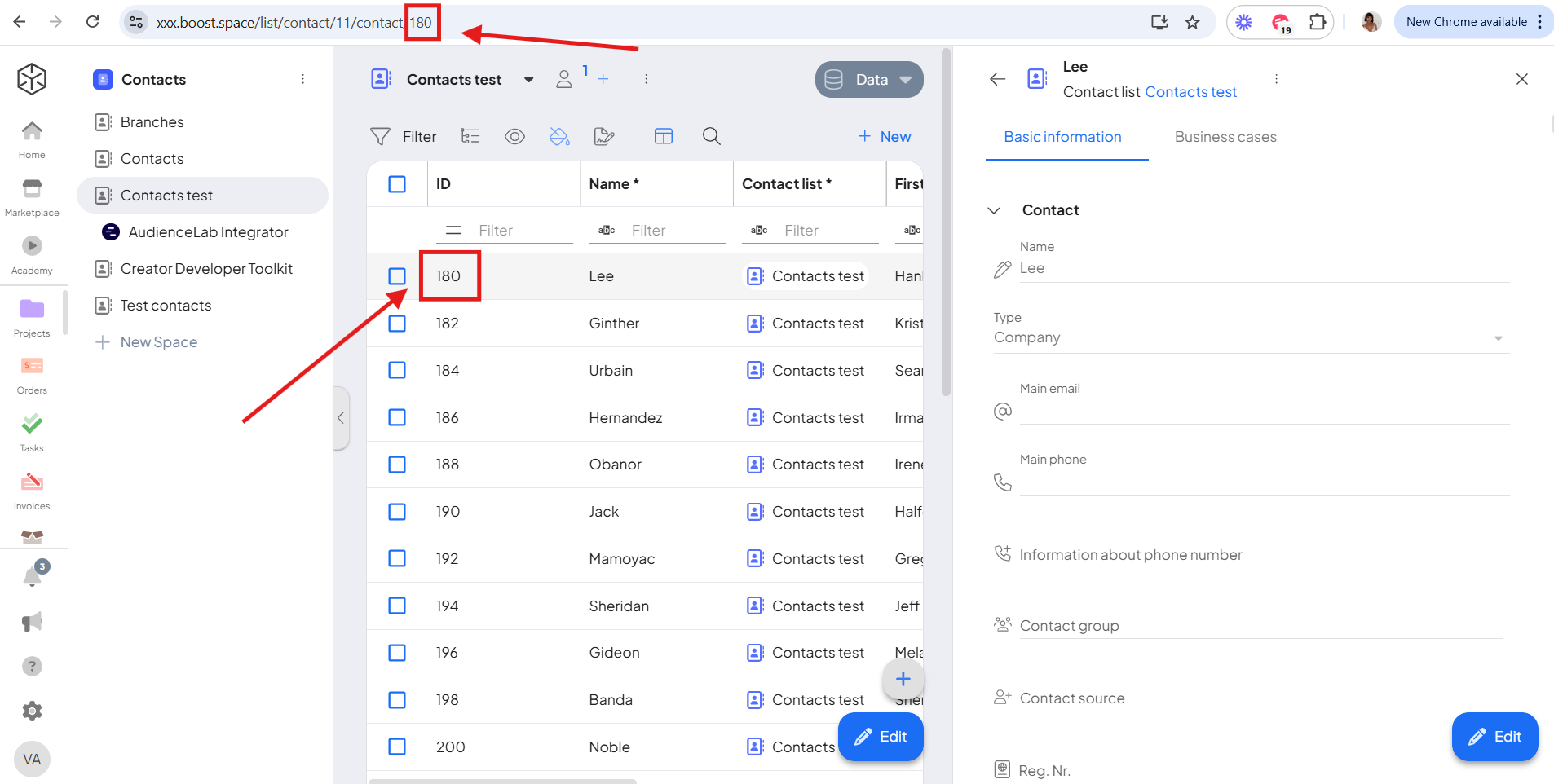
- Similar to the Space ID, the Record ID is useful for setting up automations, integrating with external applications, or creating internal links to a specific record.
Frequently Asked Questions & Tips
Can multiple records have the same ID?
No, each record in Boost.space is assigned a unique ID that does not repeat.
What if I can’t see the full URL or the ID column is empty?
Try expanding the column width or adjusting the table view settings. If the URL is cut off, ensure the entire address is visible or use the copy URL functionFunctions you can use in Boost.space Integrator - create, update, delete, get, search..
What are IDs commonly used for?
IDs are essential for configuring integrations, API calls, internal links, and any other cases where precise identification of a space or record is needed.
Example of using Space ID and Record ID in Integrator
Now that you know where to find Space ID and Record ID, you can correctly map them.
Here is an example with Google Sheets. Imagine you have a list of contacts in Boost.space, and you need to export those contacts for a colleague to review and update. Instead of creating brand-new records when your colleague hands the updated data back to you, you can simply update the existing records in Boost.space by using the Record ID and Space ID.
You might export your contacts to a spreadsheet. However, when exporting from Boost.space, only the Record ID is included. This means you’ll need to add a new column for the Space ID in your spreadsheet so that both columns—Record ID (column B) and Space ID (column A)—are present alongside the usual contact details (such as names, emails, or phone numbers). With those two columns in place, your colleague can make any necessary updates directly in the spreadsheet before you bring the changes back into Boost.space.
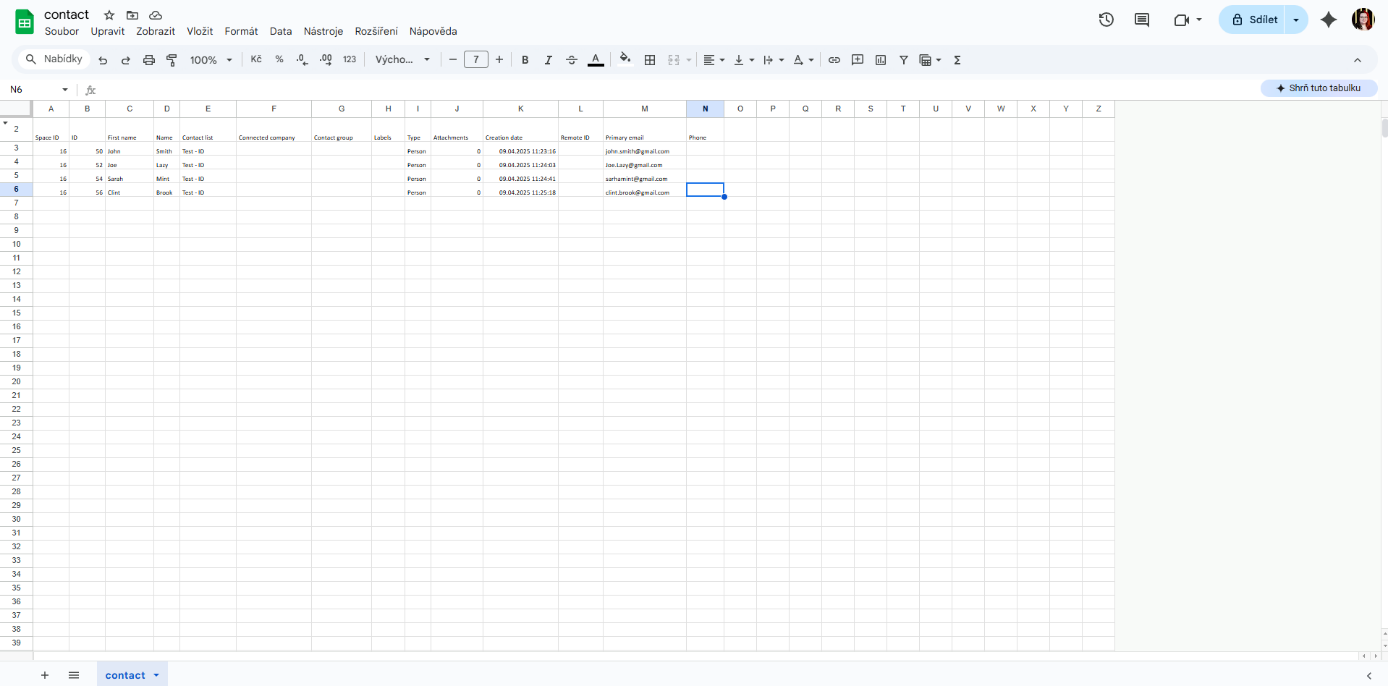
When it’s time to bring the changes back into Boost.space, you’ll need to map the Record ID and Space ID in the Boost.space Contacts module.
To do this correctly, click the Map button. Map the Record ID to Contact ID, and the Space ID to Select Space.
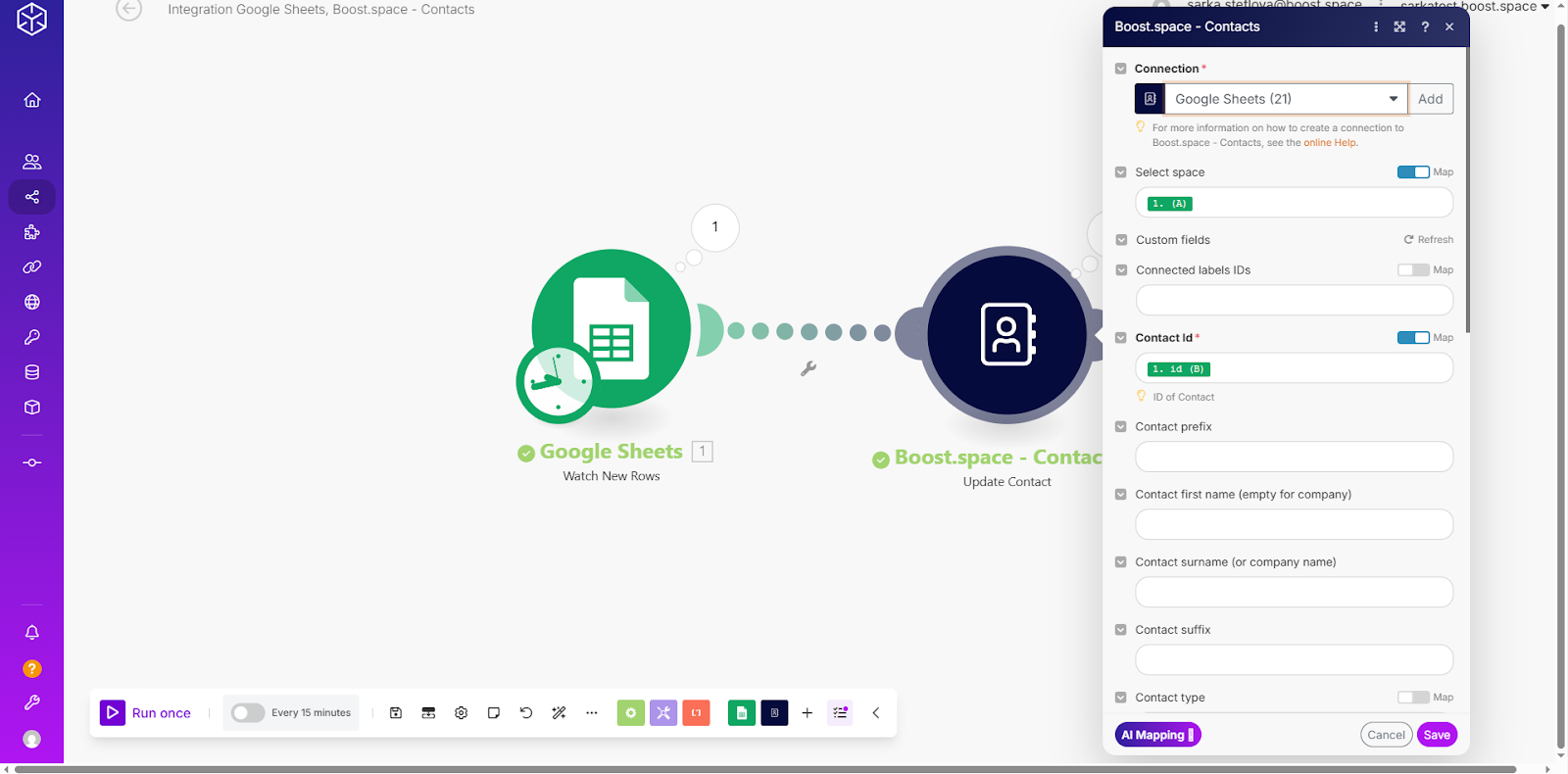
By mappingMapping links the modules in your scenario. When you map an item, you connected the data retrieved by one module to another module to perform the desired action. For example, you can map the email address and subject lines from the Email > Watch emails module to Google Sheets > Add a row and create a spreadsheet of email addresses... the Space ID and Record ID properly in the Boost.space module, you ensure that any new contact in your Google Sheet is reflected right away in your Boost.space workspace.
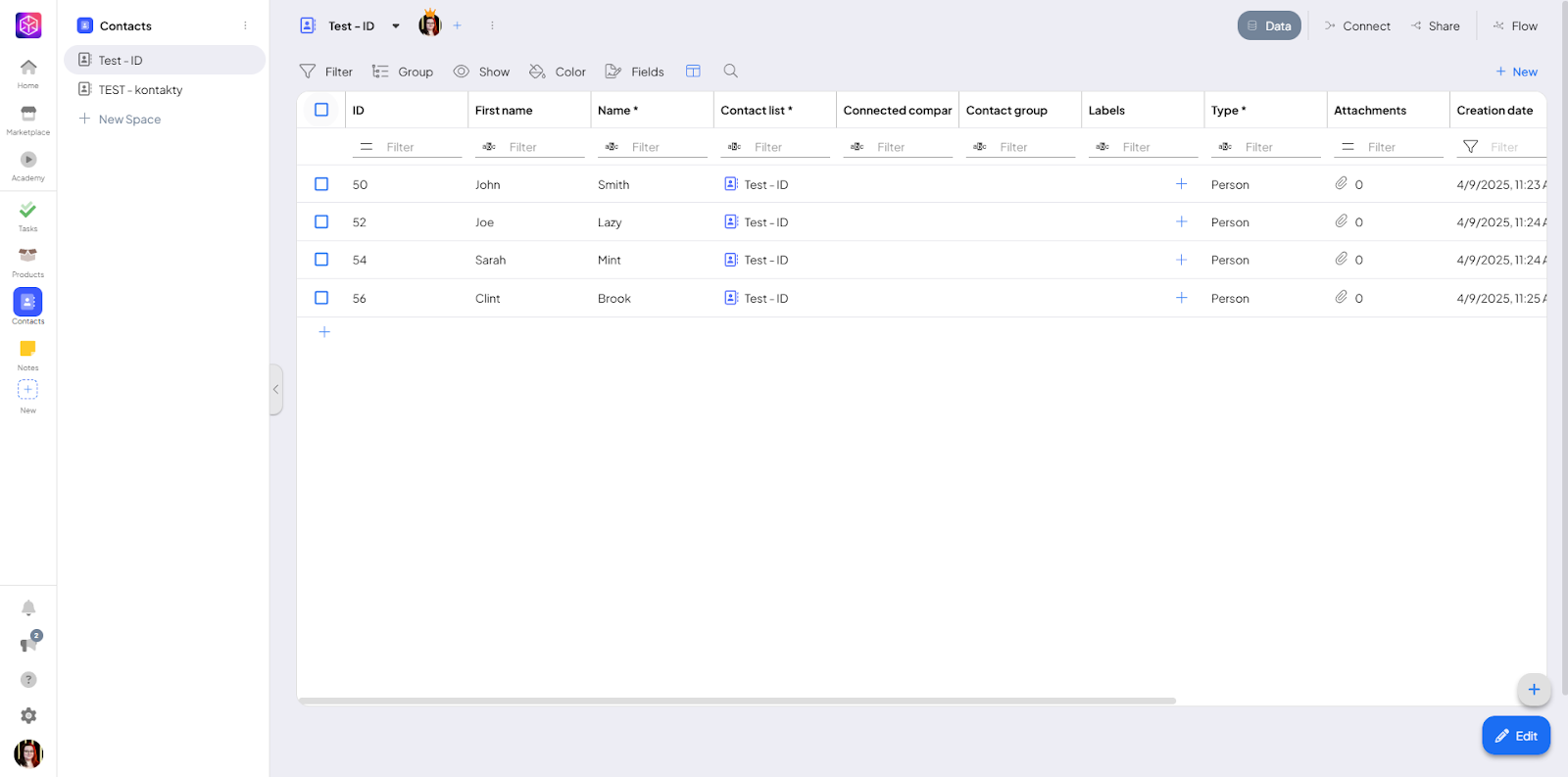
Conclusion
Space ID and Record ID are basic elements that help you work more accurately with data in Boost.space—especially when setting up integrations, automations, or editing records via spreadsheets. This guide showed you where to find these identifiers and how to use them in practice. With this knowledge, you’ll be able to handle common tasks in Boost.space with more clarity and control.