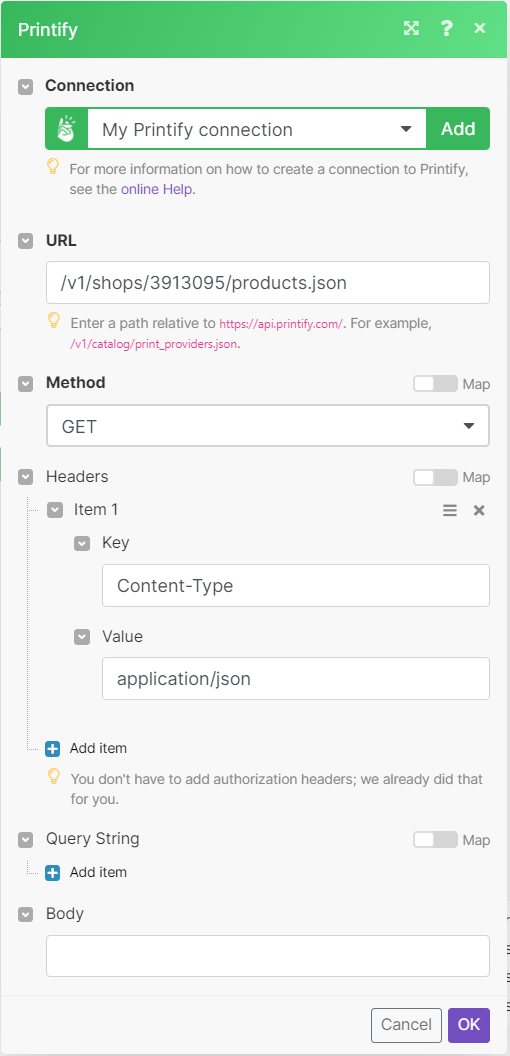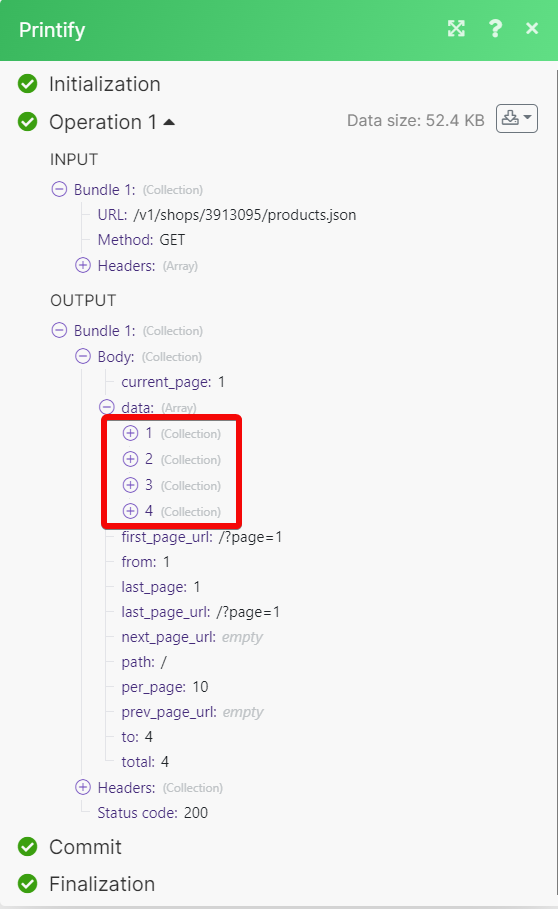| Active with remarks |
|---|
| This application needs additional settings. Please follow the documentation below to create your own connection. |
With the Printify modules, you can
-
Retrieve, list, upload and archive the uploaded image.
-
List shops and delete a shop in the shop’s module.
-
Retrieve provider, blueprint, and shipping info, list blueprint variants, blueprints, blueprint providers, and all providers in the catalog module.
-
Create, update, retrieve, list, publish and delete the product.
-
Retrieve, list, submit and cancel the order.
To get started with the Printify, create an account at printify.com
To connect the Printify app with the Boost.space Integrator:
-
Log in to your Printify account.
-
Click My new store > Manage My Stores.
-
Click Connections to see the existing API tokens. To generate a new API token, click Generate, enter a token name, and click Generate token.
-
Copy the API token to a safe place.
-
Log in to your Boost.space Integrator and add a module from the Printify into a Boost.space Integrator scenario.
-
Click Add next to the Connection field.
-
In the Connection name field, enter a name for the connection.
-
In the API Key field, enter the details copied in step 5, and click Save.
You have successfully connected the Printify app with Boost.space Integrator and can now build scenarios.
You can retrieve, list, upload, and archive an uploaded image using the following modules.
Returns a list of uploaded images
Uploads image files either via image URL, or image file base64-encoded contents. The file will be stored in the Merchant’s account Media Library.
You can list and delete the shops using the following modules.
Returns a list of shops.
You can retrieve providers, blueprints, shipping info, and list the blueprint variants.
Returns a specific print provider and a list of associated blueprint offerings.
Returns a specific blueprint.
Returns shipping information.
Returns a list of variants of a blueprint from a specific print provider.
|
Connection |
|
|
Blueprint ID |
Select or map the Blueprint ID whose variants you want to list. |
|
Print Provider ID |
Select or map a Print Provider ID to list the blueprint variants. |
|
Limit |
Set the maximum number of blueprint variants Boost.space Integrator should return during one execution cycle. The default value is 10. |
Returns a list of all available blueprints.
Returns all available print providers.
Returns all print providers that fulfill orders for a specific blueprint.
You can create, update, retrieve, list, and delete the products using the following modules.
Creates a new product.
|
Connection |
|||||
|
Shop ID |
Select or map a Shop ID of a shop whose product you want to create. |
||||
|
Title |
Enter (map) the name of the product. |
||||
|
Description |
Enter (map) a description of the product. Supports HTML formatting. |
||||
|
Blueprint ID |
Select or map a Blueprint ID for creating a product. |
||||
|
Print Provider ID |
Select or map a Print Provider ID for creating a product. |
||||
|
Variants |
Enter (map) the properties of the variants: |
||||
|
Print Areas |
Enter (map) the properties of the print areas:
|
||||
|
Tags |
Enter (map) the tags to be published in sales channels. For example, T-shirt, Men’s. |
||||
|
Print Details |
Select the print details used to set the type of side printing for canvases:
|
Updates a product.
|
Connection |
|||||||||||||||||||
|
Shop ID |
Select or map a Shop ID whose product details you want to update. |
||||||||||||||||||
|
Product ID |
Select or map a Product ID whose details you want to update. |
||||||||||||||||||
|
Blueprint ID |
Select or map a Blueprint ID for applicable to the product. |
||||||||||||||||||
|
Print Provider ID |
Select or map the Print Provider ID for the product. |
||||||||||||||||||
|
Variants |
Enter (map) the properties of the variants: |
||||||||||||||||||
|
Print Areas |
Enter (map) the properties of the print areas:
|
||||||||||||||||||
|
Title |
Enter (map) the name of the product. |
||||||||||||||||||
|
Description |
Enter (map) a description of the product. Supports HTML formatting. |
||||||||||||||||||
|
Tags |
Enter (map) the tags to be published in sales channels. For example, T-shirt, Men’s. |
||||||||||||||||||
|
Print Details |
Select the print details used to set the type of side printing for canvases:
|
Returns a product.
Returns a list of all products.
Publishes a product.
|
Connection |
|
|
Shop ID |
Select or map a Shop ID whose product you want to publish. |
|
Product ID |
Select or map a Product ID you want to publish. |
|
Title |
Select Yes to update the product title. |
|
Description |
Select Yes to update the product description. |
|
Images |
Select Yes to publish the images. Select “No” to use the existing images. |
|
Variants |
Select Yes to publish the product variations. |
|
Tags |
Select Yes to update the product tags. |
Removes the product from the locked status on the Printify app and sets its external property with the handle you provide in the request body.
|
Connection |
|
|
Shop ID |
Select or map a Shop ID whose product status you want to set as publish succeeded. |
|
Product ID |
Select or map a Product ID whose status you want to change. |
|
External ID |
Enter (map) an External ID of a product. This is used by the Sales channel. For example, A123abceASd. |
|
URL Handle |
Enter (map) an URL Handle of a product. This is used by the Sales channel. For example, /path/to/product. |
Removes the product from the locked status on the Printify app.
You can retrieve orders, order’s shipping cost, list, submit, and cancel the orders using the following modules.
Returns order details by ID.
Returns shipping cost of an order.
|
Connection |
|||||||||||||||||||||
|
Shop ID |
Select or map the Shop ID whose product’s shipping cost details you want to retrieve. |
||||||||||||||||||||
|
Line Items |
Enter (map) the line item properties: |
||||||||||||||||||||
|
Address |
Enter (map) the delivery details of the order’s recipient:
|
Returns orders.
Orders an existing product.
|
Connection |
|||||||||||||||||||||
|
Shop ID |
Select or map a Shop ID of a shop whose product’s shipping cost you want to retrieve. |
||||||||||||||||||||
|
Line Items |
Enter (map) the details of the line items: |
||||||||||||||||||||
|
External ID |
Enter (map) a unique string identifier from the sales channel specifying the order name or ID. |
||||||||||||||||||||
|
Label |
Enter (map) an optional value to specify order label instead of using external_id. |
||||||||||||||||||||
|
Shipping Method |
Select the shipping method:
|
||||||||||||||||||||
|
Send Shipping Notification |
Select whether to send a shipping notification to the recipient. |
||||||||||||||||||||
|
Address |
Enter (map) the delivery details of the order’s recipient:
|
Sends a production
You can watch events, and call APIs using the following modules.
Triggers when a specified event occurs.
|
Webhook name |
Enter (map) a name for the webhook. |
|
Connection |
|
|
Shop ID |
Select or map a Shop ID whose events you want to watch. |
|
Topic |
Select an event to watch:
|
Performs an arbitrary authorized API call.
|
Connection |
||||
|
URL |
Enter a path relative to
|
|||
|
Method |
GET to retrieve information for an entry. POST to create a new entry. PUT to update/replace an existing entry. PATCH to make a partial entry update. DELETE to delete an entry. |
|||
|
Headers |
Enter the desired request headers. You don’t have to add authorization headers; we already did that for you. |
|||
|
Query String |
Enter the request query string. |
|||
|
Body |
Enter the body content for your API call. |


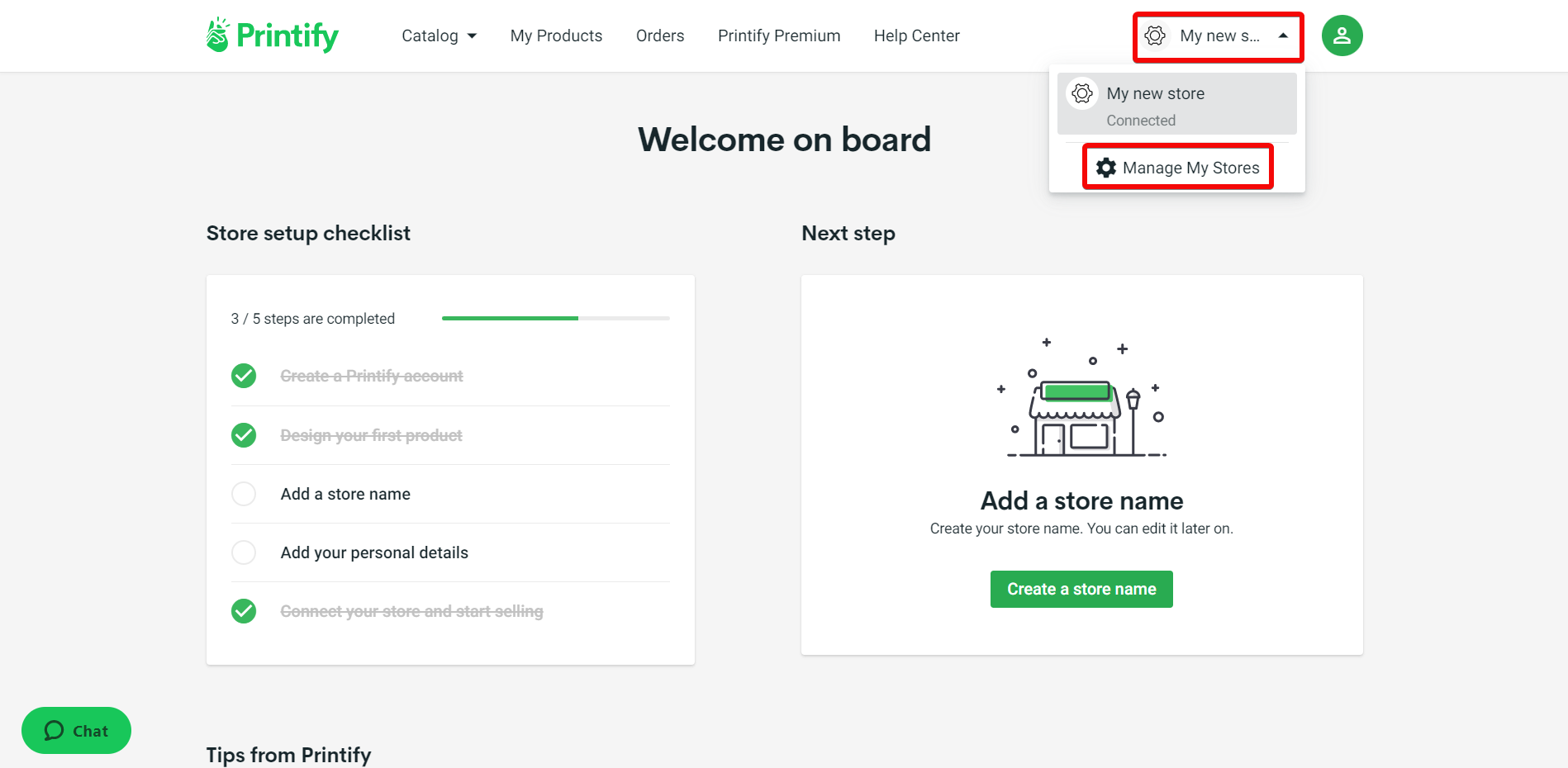
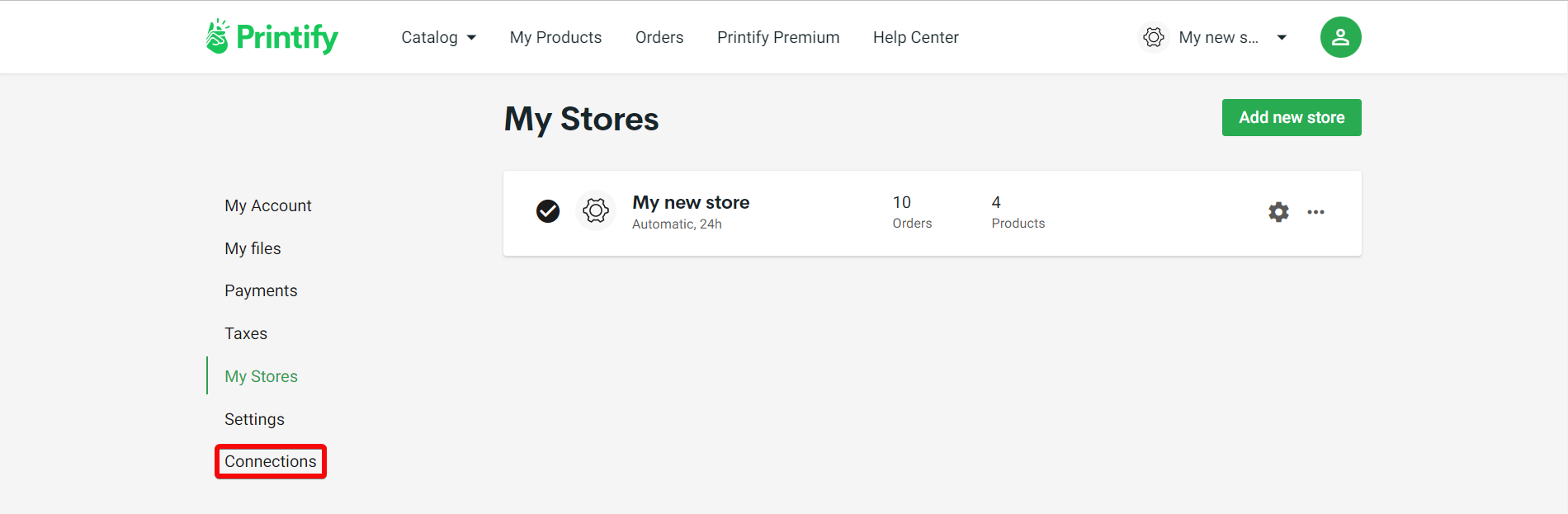
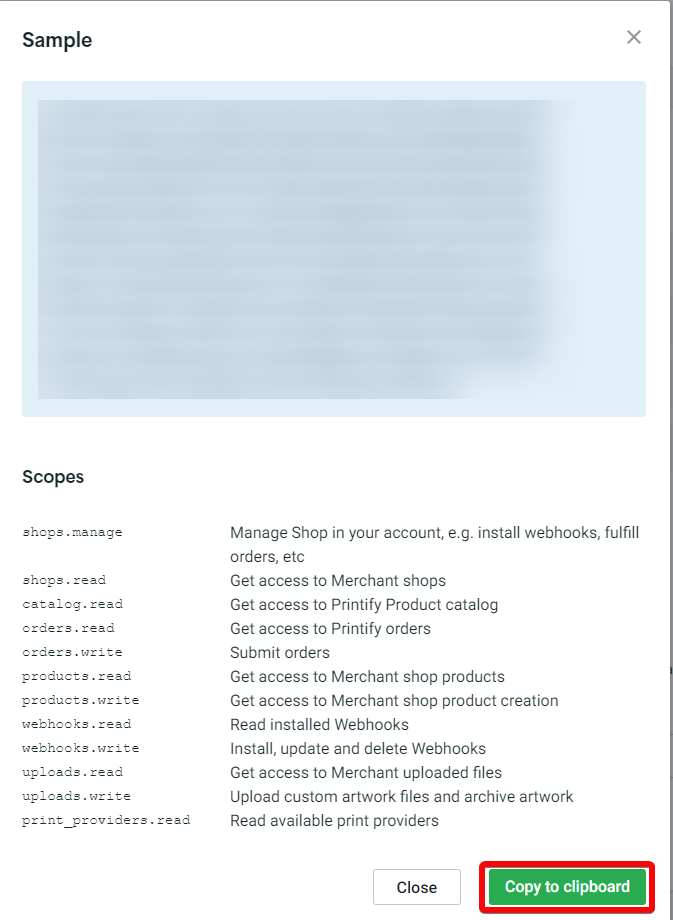
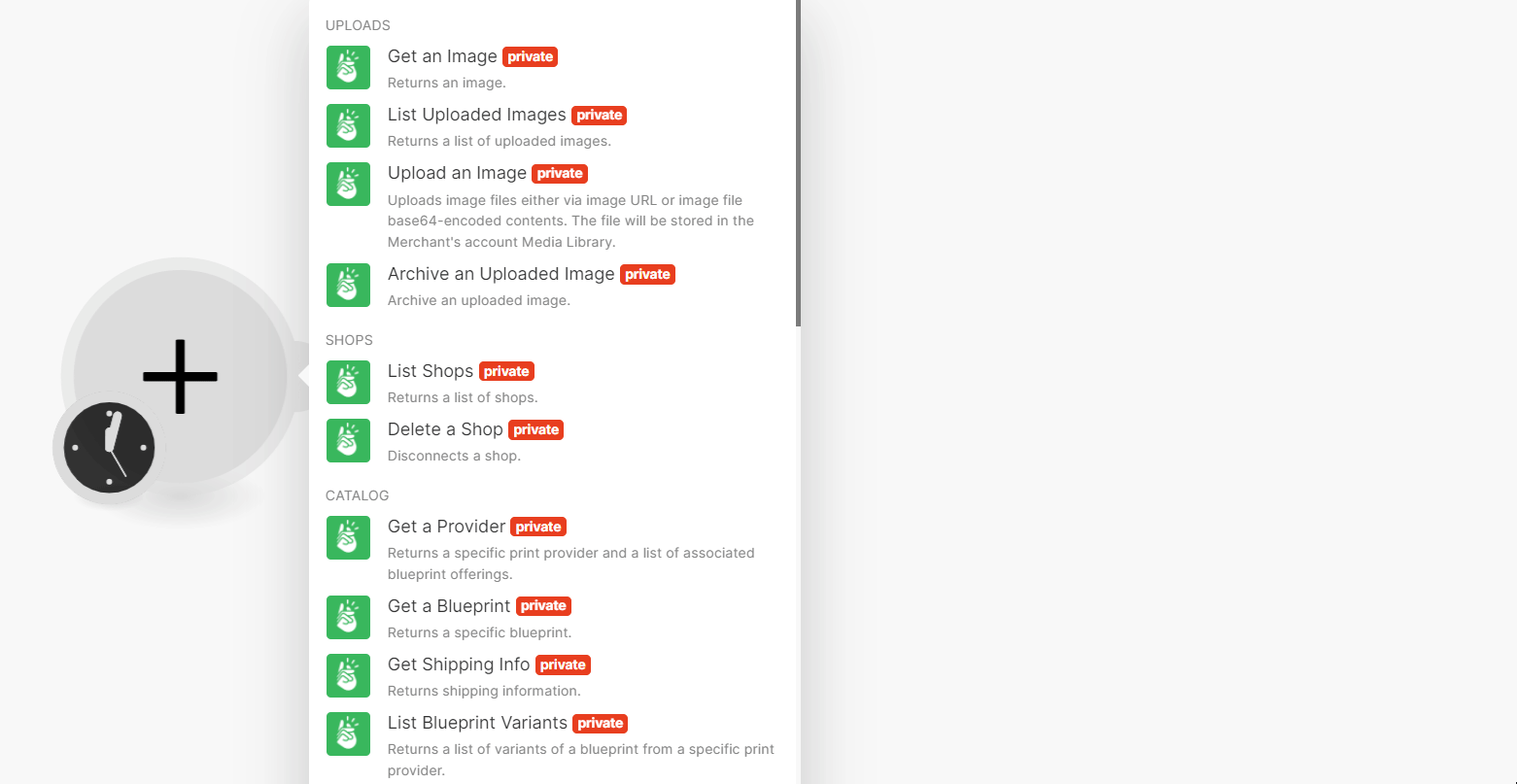
![[Note]](https://docs.boost.space/wp-content/themes/bsdocs/docs-parser/HTML/css/image/note.png)