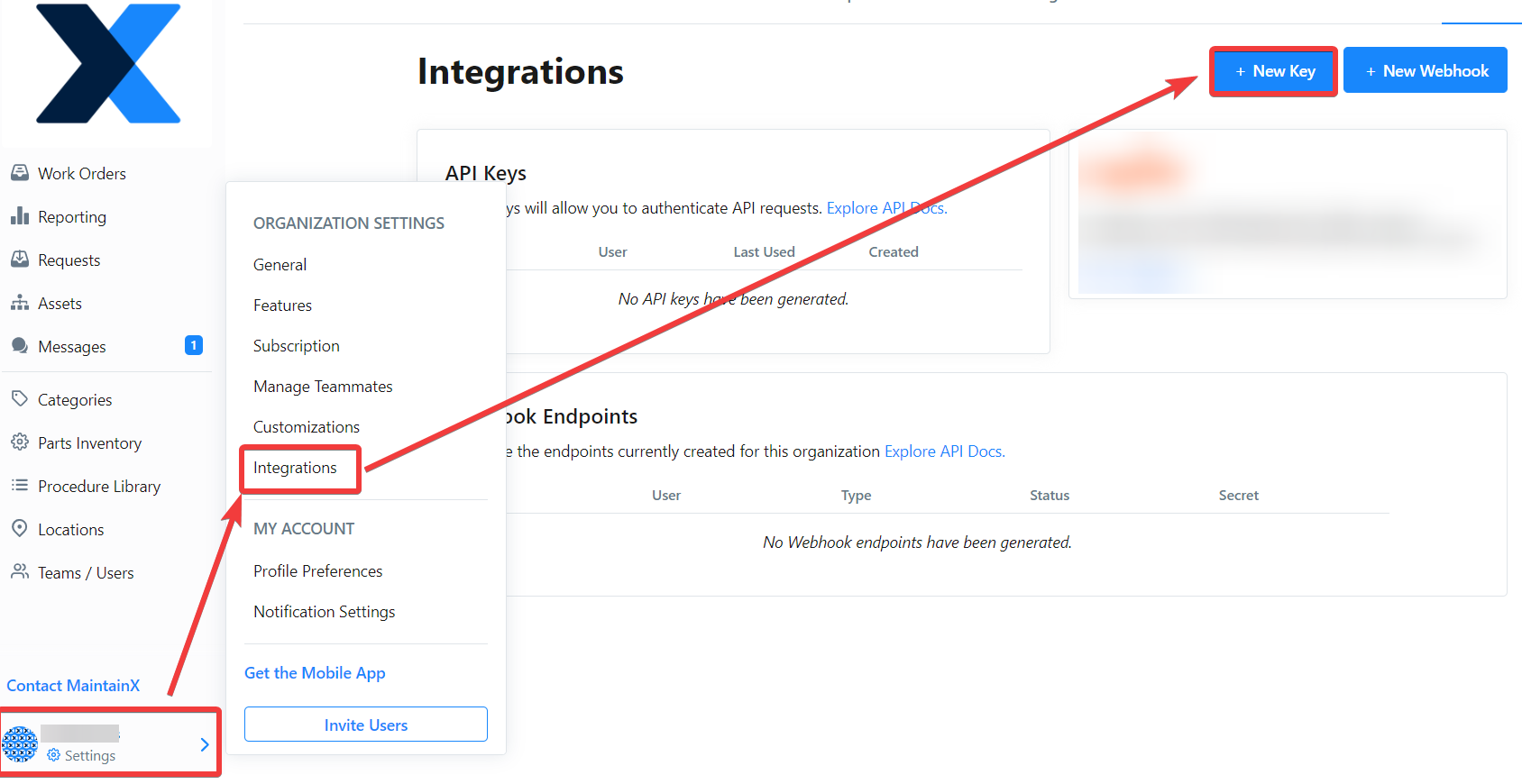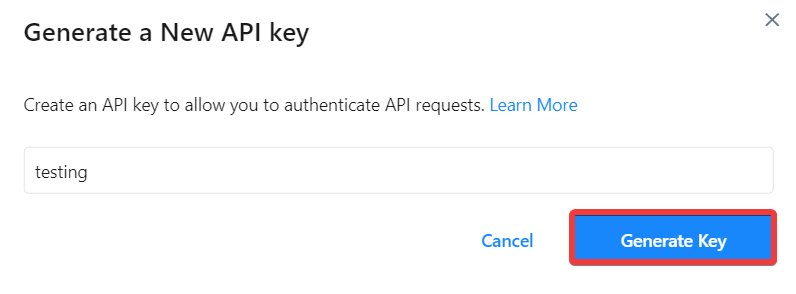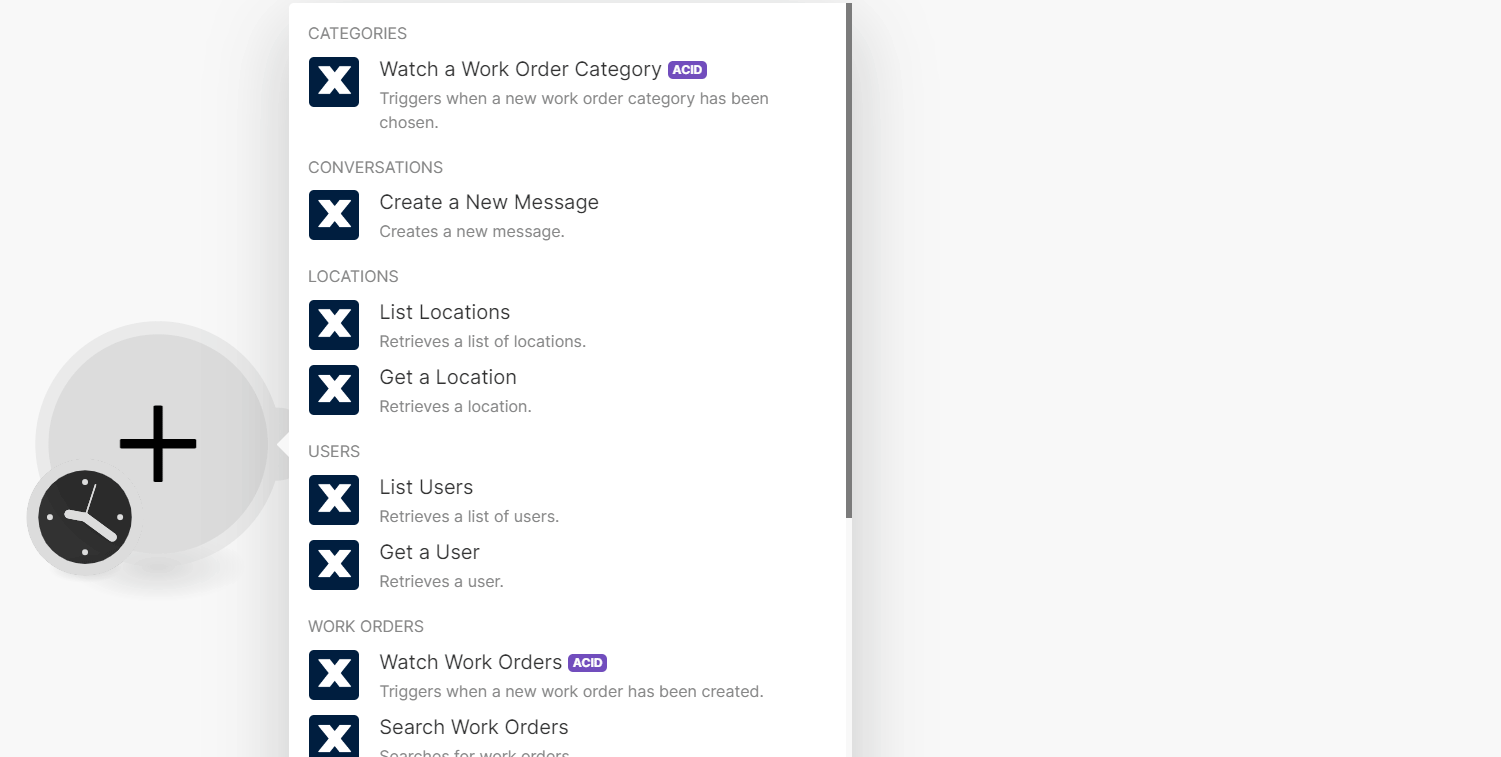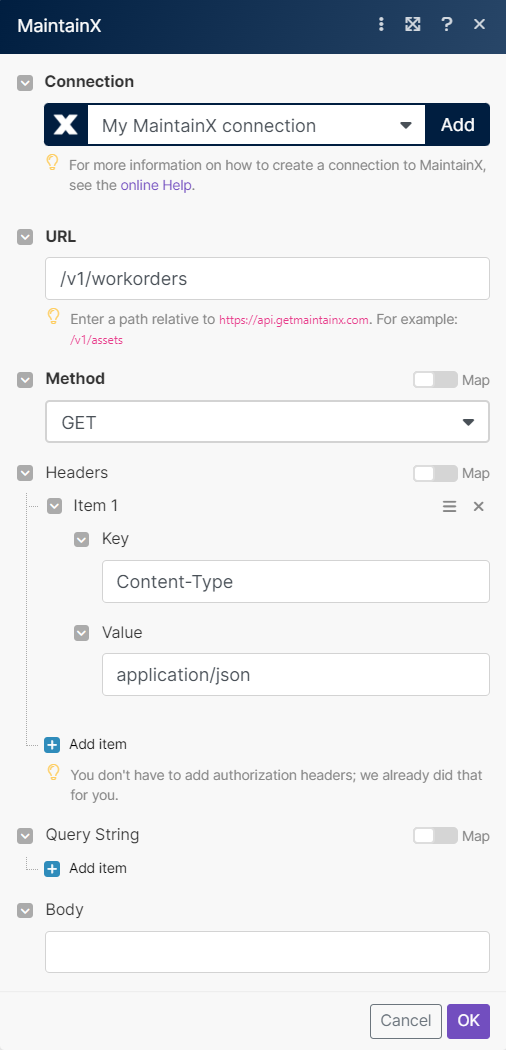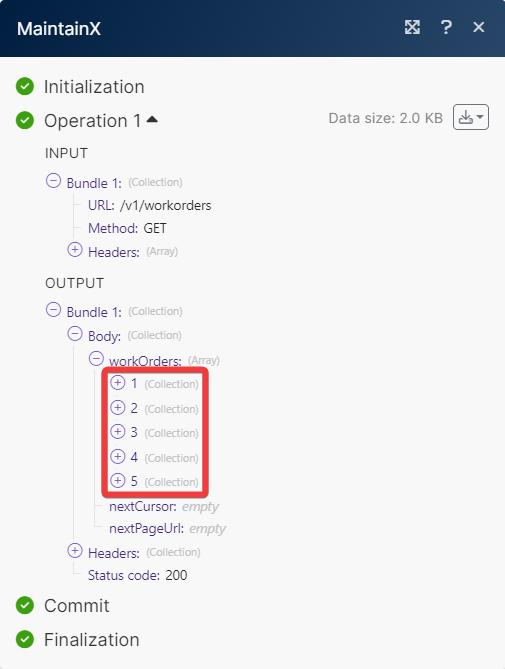With MaintainX modules in Boost.space Integrator, you can watch, create, update, search, retrieve, and delete:
-
watch work order category
-
create a new message
-
list and retrieve locations
-
list and retrieve users
-
watch, search, create, update, and retrieve work orders
-
create a work request
To get started with MaintainX, create an account at getmaintainx.com
To connect MaintainX app, you need to obtain the API Key.
-
Log in to your MaintainX account.
-
Click Settings > Integrations > New Key.
-
Click Generate Key and copy the API Key to a safe place.
-
Log in to your Boost.space Integrator account, insert a MaintainX scenario, and click the Add button next to the Connection field.
-
In the Connection name field, enter a name for the connection.
-
In the API Key field, enter the details copied in step 3 and click Save.
You have successfully connected the MaintainX app and can now build scenarios.
You can watch the work order categories by using the following module.
Triggers when a new work order category has been chosen.
|
Connection |
|
|
Category |
Select or map the categories whose work order you want to update. |
|
Limit |
Set the maximum number of work order categories Boost.space Integrator will return during one execution cycle. The default value is 10. |
You can create new messages by using the following module.
Creates a new message.
|
Connection |
|
|
Conversation ID |
Select or map the Conversation ID whose message you want to create. |
|
Content |
Enter the message to post. |
You can list and retrieve locations by using the following modules.
Retrieves a list of locations.
|
Connection |
|
|
Limit |
Set the maximum number of locations Boost.space Integrator will return during one execution cycle. The default value is 10. |
Retrieves a location.
|
Connection |
|
|
Location ID |
Select or map the Location ID whose details you want to retrieve. |
You can list, and retrieve users by using the following modules.
Retrieves a list of users
|
Connection |
|
|
Only Assignable |
Select whether to show only the users who can be assigned to the work order. |
|
Limit |
Set the maximum number of users Boost.space Integrator will return during one execution cycle. The default value is 10. |
Retrieves a user.
|
Connection |
|
|
User ID |
Select or map the User ID whose details you want to retrieve. |
You can watch, search, create, update, and retrieve work orders by using the following module.
Triggers when a new work order has been created.
|
Connection |
|
|
Limit |
Set the maximum number of work orders Boost.space Integrator will return during one execution cycle. The default value is 10. |
Searches for work orders.
|
Connection |
|
|
Limit |
Set the maximum number of work orders Boost.space Integrator will return during one execution cycle. The default value is 10. |
See MaintainX Work Orders API reference for entering the field values to search the work orders that match the specified value.
Creates a work order.
|
Connection |
For field descriptions, see the MaintainX Work Orders API reference.
Creates a work order comment.
|
Connection |
|
|
Work Order ID |
Select or map the Work Order ID whose comment you want to create. |
|
Content |
Enter the comment to be posted. |
Updates a work order.
|
Connection |
|
|
Work Order ID |
Select or map the Work Order ID whose details you want to update. |
For field descriptions, see the MaintainX Work Orders API reference.
Updates a work order status.
|
Connection |
|
|
Work Order ID |
Select or map the Work Order ID whose status you want to update. |
|
Status |
Select the status of the work order. For example, |
Retrieves a work order.
|
Connection |
|
|
Work Order ID |
Select or map the Work Order ID whose status you want to retrieve. |
You can create work requests by using the following module.
Create a work request.
|
Connection |
For field descriptions, see the MaintainX Work Requests API reference.
You can call APIs using the following module.
Performs an arbitrary authorized API call.
![[Note]](https://docs.boost.space/wp-content/themes/bsdocs/docs-parser/HTML/css/image/note.png) |
Note |
|---|---|
|
For the list of available endpoints, refer to the MaintainX API documentation. |
|
Connection |
|
|
URL |
Enter a path relative to |
|
Method |
GET to retrieve information for an entry. POST to create a new entry. PUT to update/replace an existing entry. PATCH to make a partial entry update. DELETE to delete an entry. |
|
Headers |
Enter the desired request headers. You don’t have to add authorization headers; we already did that for you. |
|
Query String |
Enter the request query string. |
|
Body |
Enter the body content for your API call. |