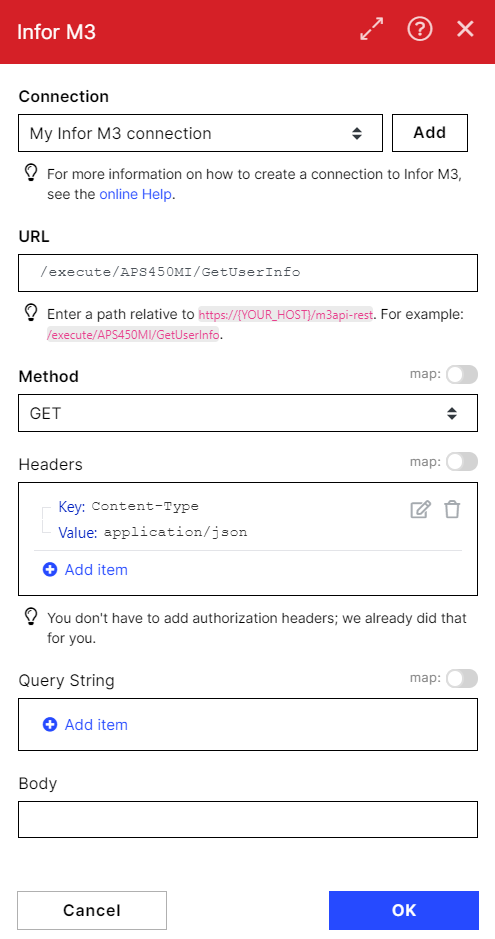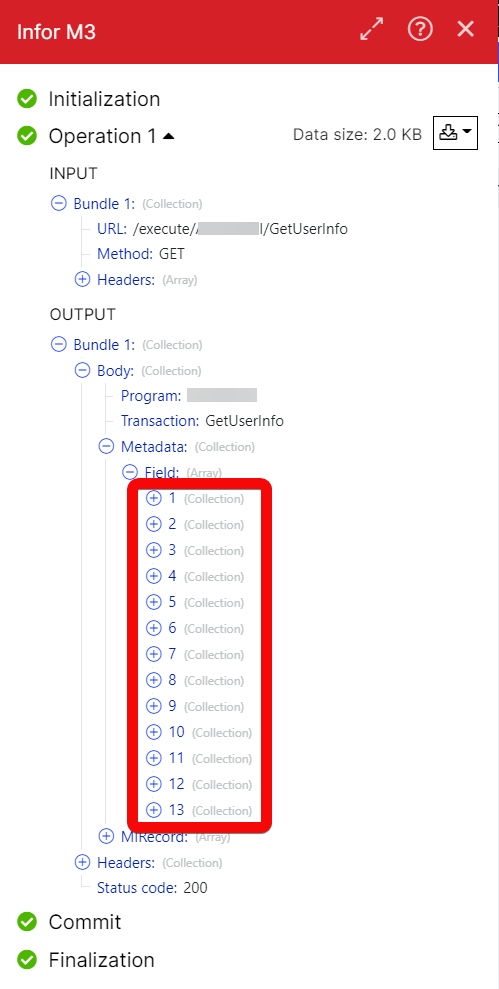The Infor M3 modules allow you to create, update, retrieve, and list the supplier invoices in your Infor M3 account.
Prerequisites
- An Infor M3 account – create an account at infor.com/resources/infor-m3-cloud.
![[Note]](https://docs.boost.space/wp-content/themes/bsdocs/docs-parser/HTML/css/image/note.png) |
Note |
|---|---|
| The module dialog fields that are displayed in bold (in the Boost.space Integrator scenario, not in this documentation article) are mandatory! |
To connect your Infor M3, you need Host URL, Username, and Password for your Infor M3 Cloud account and insert it in the Create a connection dialog in the Boost.space Integrator module. Please reach out to your system administrator for the details.
- Log in to your Boost.space Integrator account, add a module from the Infor M3 app into an Boost.space Integrator scenario.
- Click Add next to the Connection field.
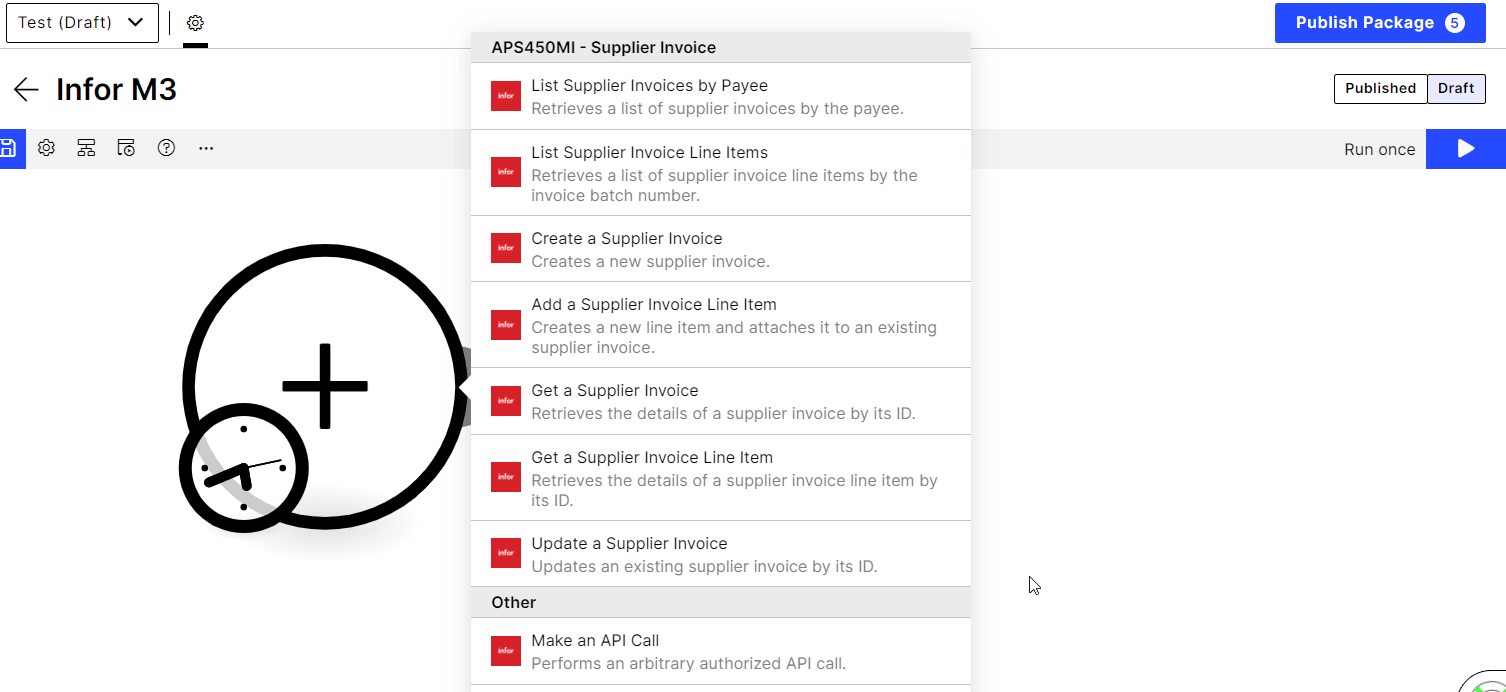
- In the Connection name field, enter a name for the connection.
- In the Username and Password fields, enter your Infor M3 account credentials, and click Continue.
The connection has been established.
Retrieves a list of supplier invoices by the payee.
| Connection | Establish a connection to your Infor M3 account. |
| DIVI: Division | Enter (map) the division whose supplier invoices you want to list. The value should be a minimum of three characters in length. |
| SPYN: Payee | Enter (map) the payee whose supplier invoice you want to list. The value should be a minimum of 10 characters in length. |
| SUNO: Supplier | Enter (map) the supplier whose invoices you want to list. The value should be a minimum of 10 characters in length. |
| IBTP: Invoice Batch Type | Enter (map) the invoice batch type to list the invoices that match the specified type. |
| SUPA: Invoice Status | Enter (map) the invoice status to list the invoices that match the specified status. |
| Limit | Set the maximum number of invoices Boost.space Integrator should return during one execution cycle. |
Retrieves a list of supplier invoice line items by the invoice batch number.
| Connection | Establish a connection to your Infor M3 account. |
| DIVI: Division | Enter (map) the division whose supplier invoices line items you want to list. The value should be a minimum of three characters in length. |
| INBN: Invoice Batch Number | Enter (map) the invoice batch number whose line items you want to list. |
| Limit | Set the maximum number of line items Boost.space Integrator should return during one execution cycle. |
Creates a new supplier invoice.
| Connection | Establish a connection to your Infor M3 account. |
| DIVI: Division | Enter (map) the division whose supplier invoices line items you want to list. The value should be a minimum of three characters in length. |
| IVDT: Invoice Date | Enter (map) the date on the invoice. |
| SINO: Supplier Invoice Number | Enter (map) the supplier’s invoice number. The value must be at most 24 characters long. |
| SUNO: Supplier | Enter (map) the supplier name. The value must be at most 10 characters long. |
| CUCD: Currency Code | Enter (map) the applicable currency code for the supplier invoice. For example, USD. |
| TEPY: Payment Terms | Enter (map) the payment terms. The value must be at most three characters long. |
| PYME: Payment Method – Accounts Payable | Enter (map) the details of the payment method. The value must be at most three characters long. |
| BKID: Bank Account Identity | Enter (map) the supplier’s bank account identity information. The value must be at most five characters long. |
| TDCD: Trade Code | Enter (map) the supplier’s trade code. The value must be at most four characters long. |
| CRTP: Exchange Rate Type | Enter (map) the supplier’s applicable exchange rate type. The value must be at most 24 characters long. |
| DEDA: Delivery Date | Enter (map) the when the invoice delivery date. The value must be at most 24 characters long. |
| IBTP: Invoice Batch Type | Enter (map) the invoice batch type. The value must be at most two characters long. |
| SPYN: Payee | Enter (map) the payee’s name. The value must be at most 10 characters long. |
| ARAT: Exchange Rate | Enter (map) the exchange rate applicable to the invoice. |
| CUAM: Foreign Currency Amount | Enter (map) the invoice amount in the supplier’s applicable foreign currency. |
| VTAM: VAT | Enter (map) the applicable VAT amount on the invoice. |
| ACDT: Accounting Date | Enter (map) the accounting date of the invoice. |
| APCD: Authorized User | Enter (map) the authorized user details of the invoice. |
| IMCD: Invoice Matching | Select whether the invoice matching the details. |
| SERS: Service Code | Enter (map) the service code applicable to the invoice. |
| DUDT: Due Date | Enter (map) the date on which the invoice is due. |
| FECN: Future Rate Agreement Number | Enter (map) the future rate agreement number. |
| FTCO: From/To Country | Enter (map) the country name from which the invoice is billed or delivered to. |
| BSCD: Base Country | Enter (map) supplier’s base country details. |
| PUNO: Purchase Order Number | Enter (map) the purchase order number in the invoice. |
| PUDT: Order Date | Enter (map) the order date of the invoice. |
| TECD: Cash Discount Term | Enter (map) the cash discount term applicable to the invoice. |
| CDT1: Cash Discount Date 1 | Enter (map) the date on which the cash discount is applicable. |
| CDP1: Cash Discount Percentage 1 | Enter (map) the cash discount in percentage. |
| CDC1: Cash Discount Amount 1 | Enter (map) the cash discount amount. |
| CDT2: Cash Discount Date 2 | Enter (map) the date on which the cash discount is applicable. |
| CDP2: Cash Discount Percentage | Enter (map) the cash discount in percentage. |
| CDC2: Cash Discount Amount 2 | Enter (map) the cash discount amount. |
| CDT3: Cash Discount Date 3 | Enter (map) the date on which the cash discount is applicable. |
| CDP3: Cash Discount Percentage 3 | Enter (map) the cash discount in percentage. |
| CDC3: Cash Discount Amount 3 | Enter (map) the cash discount amount. |
| TTXA: Total Taxable Amount | Enter (map) the total tax applicable to the invoice. |
| TASD: Cash Discount Base | Enter (map) the cash discount base details. |
| PRPA: Prepaid Amount | Enter (map) the prepaid amount paid for the invoice. |
| VRNO: VAT Registration Number | Enter (map) the invoice VAT registration number. |
| TXAP: Tax Applicable | Enter (map) the tax applicable to the invoice. |
| DNCO: Document Code | Enter (map) the document code |
| SDAP: AP Standard Document | Enter (map) the invoice applicable AP standard document number. |
| DNRE: Debit Note Reason | Enter (map) the amount debit note reason. |
| PYAD: Our Invoicing Address | Enter (map) your invoice address. |
| SDA1: Text line 1 | Enter (map) the information about the invoice. |
| SDA2: Text line 2 | Enter (map) the information about the invoice. |
| SDA3: Text line 3 | Enter (map) the information about the invoice. |
| EALP: EAN Location Code Payee | Enter (map) the payee’s EAN location code. |
| EALR: EAN Location Code Consignee | Enter (map) the consignee’s EAN location code details. |
| EALS: EAN Location Code Supplier | Enter (map) the EAN Location Code of the supplier. |
| GPDF: Get Payee Defaults | Select whether you want to retrieve the supplier’s payee default details. |
| GEOC: Geographical Code | Enter (map) the geographical code applicable to the invoice. |
| TXIN: Tax Included | Select whether the tax is included in the |
| DNOI: Original Invoice Number | Enter (map) the original invoice number. |
| OYEA: Original Year | Enter (map) the invoice year. |
| PPYR: Reference Number | Enter (map) the invoice reference number. |
| PPYN: Payment Request Number | Enter (map) the invoice payment request number. |
| YEA4: Year | Enter (map) the year applicable to the invoice. |
| PVLD: Partial Validation | Select whether the partial validation is applicable on |
| VONO: Voucher Number | Enter (map) the voucher number applicable to the invoice. |
| CORI: Correlation ID | Enter (map) the invoice Correlation ID. |
| ECAR: State Code | Enter (map) the state code applicable to the invoice. |
Creates a new line item and attaches it to an existing supplier invoice.
| Connection | Establish a connection to your Infor M3 account. |
| INBN: Invoice Batch Number | Enter (map) the invoice batch number whose line items you want to add. |
| DIVI: Division | Enter (map) the division whose supplier invoices line items you want to list. The value should be a minimum of three characters in length. |
| RDTP: Line type | Enter (map) the invoice line item type. |
| ITNO: Item Number | Enter (map) the item number which you want to add. |
| PUUN: Purchase Order U/M | Enter (map) the purchase order number of the item. |
| PPUN: Purchase Price U/M | Enter (map) the purchase price of the item. |
| SERS: Service Code | Enter (map) the item’s service code. |
| NLAM: Net Amount – Line | Enter (map) the total net amount of the line item. |
| VTA1: VAT Amount 1 | Enter (map) the VAT amount applicable to the line item. |
| VTA2: VAT Amount 2 | Enter (map) the VAT amount applicable to the line item. |
| VTCD: VAT Code | Enter (map) the VAT code applicable to the line item. |
| PUNO: Purchase Order Number | Enter (map) the purchase order number of the line. |
| PNLI: Purchase Order Line | Enter (map) the purchase order line sub number of the line item. |
| PNLS: Purchase Order Line Subnumber | Enter (map) the purchase order number in the invoice. |
| IVQA: Invoiced Quantity – Alternate U/M | Enter (map) the number of invoiced line items. |
| GRPR: Gross Price | Enter (map) the gross amount of the line item. |
| NEPR: Net Price | Enter (map) the net price of the line items. |
| PUCD: Purchase Price Quantity | Enter (map) the total purchase price of the present quantity of the items. |
| GLAM: Gross Amount – Line | Enter (map) the total gross amount of the line item. |
| DIPC: Discount | Enter (map) the discount provided on the line item. |
| DIAM: Discount Amount | Enter (map) the discount amount provided on the line item. |
| IVCW: Invoiced Catch Weight | Enter (map) the line item’s weight listed in the invoice. |
| POPN: Alias Number | Enter (map) the invoice alias number. |
| SBAN: Self-billing Agreement Number | Enter (map) the invoice self-billing agreement number. |
| CDSE: Sequence Number – Costing Element | Enter (map) the sequence number of the line item. |
| CEID: Costing Element | Enter (map) the line item costing element. |
| REPN: Receiving Number | Enter (map) the line item receiving number. |
| RELP: Receipt Type | Enter (map) the line item receipt type. |
| SUDO: Delivery Note Number | Enter (map) the delivery note number of the line item. |
| DNDT: Delivery Note Date | Enter (map) the date on which the delivery note was provided. |
| CLAN: Claim Number | Enter (map) the claim number. |
| CLLN: Claim Order Line | Enter (map) the claim order line number. |
| TRNO: Transaction Number | Enter (map) the line item transaction number. |
| VTP1: VAT Rate 1 | Enter (map) the VAT rate of the line item. |
| VTP2: VAT Rate 2 | Enter (map) the VAT rate of the line item. |
| CHGT: Charge Text | Enter (map) the item’s charge text. |
| PVLD: Partial Validation | Select whether the partial validation is applicable on the invoice line item. |
Retrieves the details of a supplier invoice by its ID.
| Connection | Establish a connection to your Infor M3 account. |
| DIVI: Division | Enter (map) the division whose supplier invoices line items you want to list. The value should be a minimum of three characters in length. |
| INBN: Invoice Batch Number | Enter (map) the invoice batch number whose details you want to retrieve. |
Retrieves the details of a supplier invoice line item by its ID.
| Connection | Establish a connection to your Infor M3 account. |
| DIVI: Division | Enter (map) the division whose supplier invoices line items you want to list. The value should be a minimum of three characters in length. |
| INBN: Invoice Batch Number | Enter (map) the invoice batch number whose line items you want to retrieve. |
| TRNO: Transaction Number | Enter (map) the transaction number of the supplier invoice line item whose details you want to retrieve. |
Updates an existing supplier invoice by its ID.
| Connection | Establish a connection to your Infor M3 account. |
| DIVI: Division | Enter (map) the division whose supplier invoices line items you want to list. The value should be a minimum of three characters in length. |
| IVDT: Invoice Date | Enter (map) the date on the invoice. |
| SINO: Supplier Invoice Number | Enter (map) the supplier’s invoice number. The value must be at most 24 characters long. |
| SUNO: Supplier | Enter (map) the supplier name. The value must be at most 10 characters long. |
| CUCD: Currency Code | Enter (map) the applicable currency code for the supplier invoice. For example, USD. |
| TEPY: Payment Terms | Enter (map) the payment terms. The value must be at most three characters long. |
| PYME: Payment Method – Accounts Payable | Enter (map) the details of the payment method. The value must be at most three characters long. |
| BKID: Bank Account Identity | Enter (map) the supplier’s bank account identity information. The value must be at most five characters long. |
| TDCD: Trade Code | Enter (map) the supplier’s trade code. The value must be at most four characters long. |
| CRTP: Exchange Rate Type | Enter (map) the supplier’s applicable exchange rate type. The value must be at most 24 characters long. |
| DEDA: Delivery Date | Enter (map) the when the invoice delivery date. The value must be at most 24 characters long. |
| IBTP: Invoice Batch Type | Enter (map) the invoice batch type. The value must be at most two characters long. |
| SPYN: Payee | Enter (map) the payee’s name. The value must be at most 10 characters long. |
| ARAT: Exchange Rate | Enter (map) the exchange rate applicable to the invoice. |
| CUAM: Foreign Currency Amount | Enter (map) the invoice amount in the supplier’s applicable foreign currency. |
| VTAM: VAT | Enter (map) the applicable VAT amount on the invoice. |
| ACDT: Accounting Date | Enter (map) the accounting date of the invoice. |
| APCD: Authorized User | Enter (map) the authorized user details of the invoice. |
| IMCD: Invoice Matching | Select whether the invoice matching the details. |
| SERS: Service Code | Enter (map) the service code applicable to the invoice. |
| DUDT: Due Date | Enter (map) the date on which the invoice is due. |
| FECN: Future Rate Agreement Number | Enter (map) the future rate agreement number. |
| FTCO: From/To Country | Enter (map) the country name from which the invoice is billed or delivered to. |
| BSCD: Base Country | Enter (map) supplier’s base country details. |
| PUNO: Purchase Order Number | Enter (map) the purchase order number in the invoice. |
| PUDT: Order Date | Enter (map) the order date of the invoice. |
| TECD: Cash Discount Term | Enter (map) the cash discount term applicable to the invoice. |
| CDT1: Cash Discount Date 1 | Enter (map) the date on which the cash discount is applicable. |
| CDP1: Cash Discount Percentage 1 | Enter (map) the cash discount in percentage. |
| CDC1: Cash Discount Amount 1 | Enter (map) the cash discount amount. |
| CDT2: Cash Discount Date 2 | Enter (map) the date on which the cash discount is applicable. |
| CDP2: Cash Discount Percentage 2 | Enter (map) the cash discount in percentage. |
| CDC2: Cash Discount Amount 2 | Enter (map) the cash discount amount. |
| CDT3: Cash Discount Date 3 | Enter (map) the date on which the cash discount is applicable. |
| CDP3: Cash Discount Percentage 3 | Enter (map) the cash discount in percentage. |
| CDC3: Cash Discount Amount 3 | Enter (map) the cash discount amount. |
| TTXA: Total Taxable Amount | Enter (map) the total tax applicable to the invoice. |
| TASD: Cash Discount Base | Enter (map) the cash discount base details. |
| PRPA: Prepaid Amount | Enter (map) the prepaid amount paid for the invoice. |
| VRNO: VAT Registration Number | Enter (map) the invoice VAT registration number. |
| TXAP: Tax Applicable | Enter (map) the tax applicable to the invoice. |
| DNCO: Document Code | Enter (map) the document code |
| SDAP: AP Standard Document | Enter (map) the invoice applicable AP standard document number. |
| DNRE: Debit Note Reason | Enter (map) the amount debit note reason. |
| PYAD: Our Invoicing Address | Enter (map) your invoice address. |
| SDA1: Text line 1 | Enter (map) the information about the invoice. |
| SDA2: Text line 2 | Enter (map) the information about the invoice. |
| SDA3: Text line 3 | Enter (map) the information about the invoice. |
| EALP: EAN Location Code Payee | Enter (map) the payee’s EAN location code. |
| EALR: EAN Location Code Consignee | Enter (map) the consignee’s EAN location code details. |
| EALS: EAN Location Code Supplier | Enter (map) the EAN Location Code of the supplier. |
| GPDF: Get Payee Defaults | Select whether you want to retrieve the supplier’s payee default details. |
| GEOC: Geographical Code | Enter (map) the geographical code applicable to the invoice. |
| TXIN: Tax Included | Select whether the tax is included in the |
| DNOI: Original Invoice Number | Enter (map) the original invoice number. |
| OYEA: Original Year | Enter (map) the invoice year. |
| PPYR: Reference Number | Enter (map) the invoice reference number. |
| PPYN: Payment Request Number | Enter (map) the invoice payment request number. |
| YEA4: Year | Enter (map) the year applicable to the invoice. |
| PVLD: Partial Validation | Select whether the partial validation is applicable on |
| VONO: Voucher Number | Enter (map) the voucher number applicable to the invoice. |
| CORI: Correlation ID | Enter (map) the invoice Correlation ID. |
| ECAR: State Code | Enter (map) the state code applicable to the invoice. |
Performs an arbitrary authorized API call.
| Connection | Establish a connection to your Infor M3 account. |
| URL | Enter a path relative to https://{YOUR_HOST}/m3api-res. For example: /execute/<Your_Account>/GetUserInfo |
| Method | Select the HTTP method you want to use:
GET to retrieve information for an entry. POST to create a new entry. PUT to update/replace an existing entry. PATCH to make a partial entry update. DELETE to delete an entry. |
| Headers | Enter the desired request headers. You don’t have to add authorization headers; we already did that for you. |
| Query String | Enter the request query string. |
| Body | Enter the body content for your API call. |

![[Important]](https://docs.boost.space/wp-content/themes/bsdocs/docs-parser/HTML/css/image/important.png)