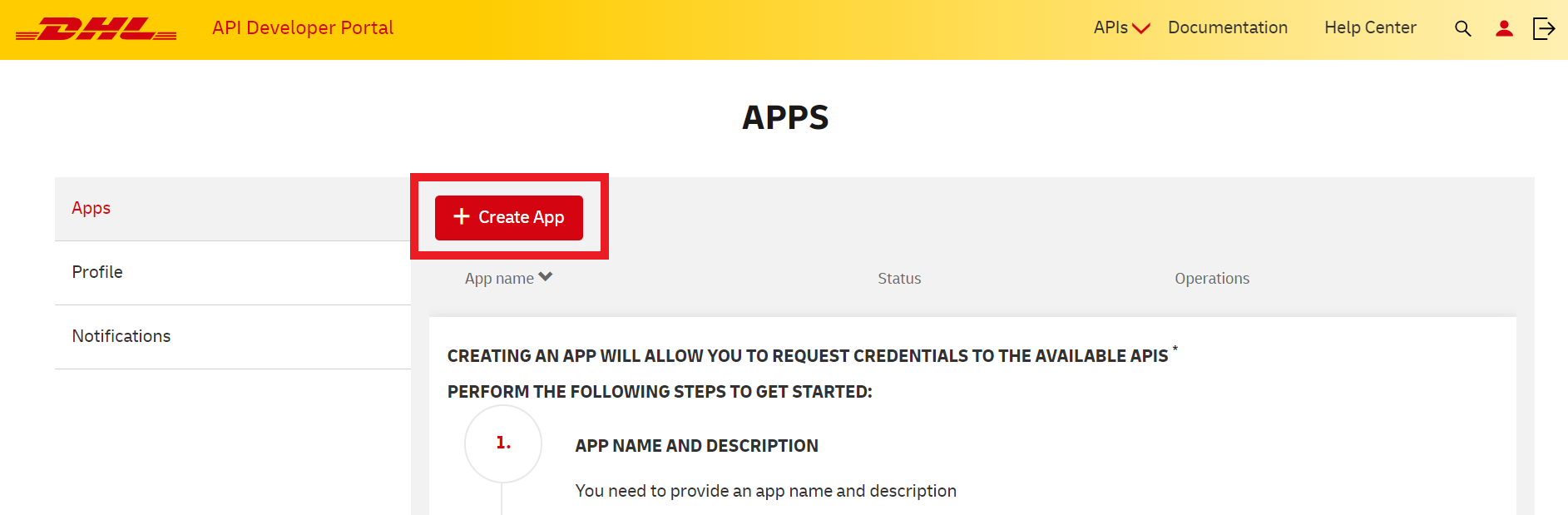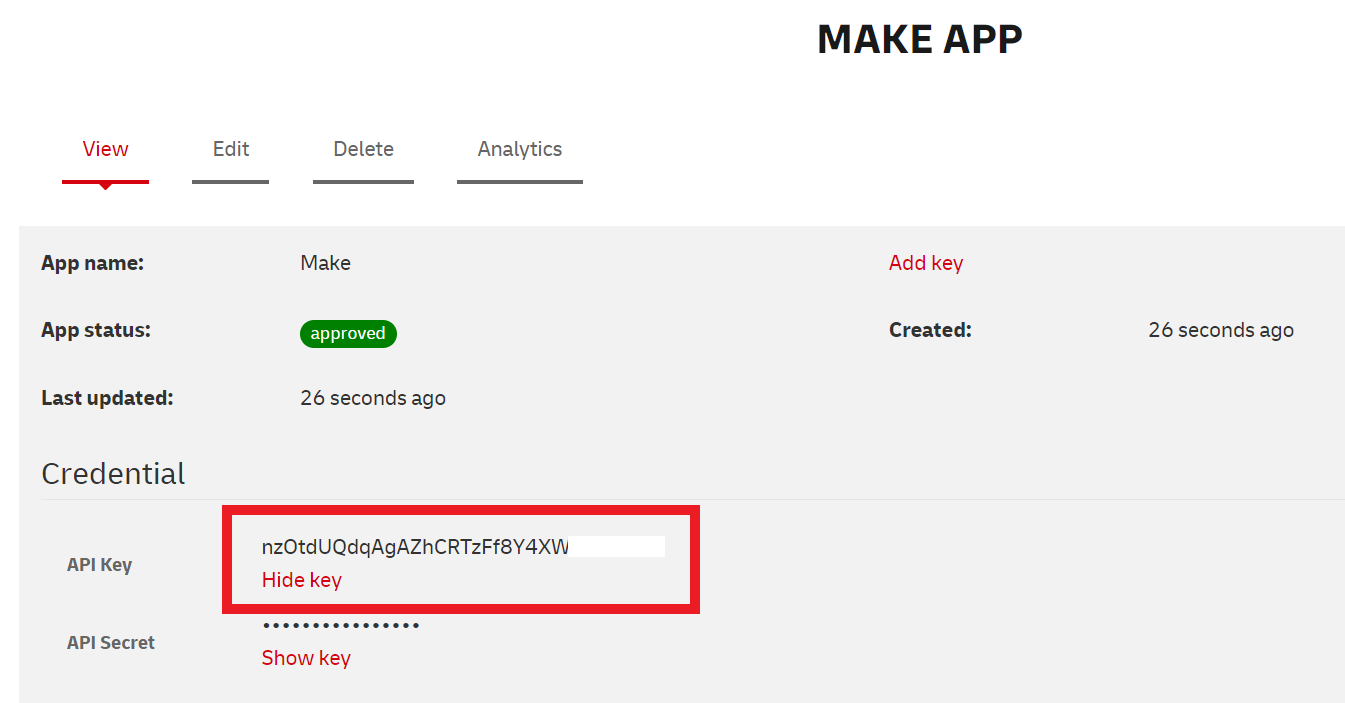With DHL modules in Boost.space Integrator, you can track shipments in your DHL account and make API calls
To get started with DHL, create an account at developer.dhl.com.
To make a connection, you need to obtain an API key by creating an app in your DHL account.
-
Log in to your DHL developers account.
-
Click your avatar in the top-right corner to take you to the user dashboard.
-
Click Create App.
-
Give your new app a name.
-
Select the APIs you want to use. The APIs you need to select to use all the DHL modules in Boost.space Integrator are:
-
Shipment Status (DHL Global Forwarding)
-
Shipment Tracking (DHL Global Forwarding)
-
Shipment Tracking (Unified)
For each API selected, click the plus sign under Add to app to enable the API.
-
-
Once you have selected al the necessary APIs, click Create App.
-
Select your newly created app from the list.
-
Next to API key, click Show key and copy the API key to your clipboard.
-
Go to your Boost.space Integrator scenario and select the DHL module you want to use.
-
Under Connection, click Add.
-
Give your new connection a name.
-
Paste the API key in the filed below.
-
Click Save.
You have successfully established the connection.
Retrieves up-to-the-minute shipment status report.
|
Connection |
|
|
Tracking number |
Enter the tracking number of the shipment for which to return the information. |
|
Service |
Select which service (provider) should be used to resolve the tracking number.
|
|
Requester Country Code |
Select the country of the consumer of the API response. |
|
Origin Country Code |
Select the country of the shipment origin. |
|
Recipient Postal Code |
Enter the postal code of the destination address. |
|
Language |
Enter the language code for the response. For example: |
|
Limit |
Enter the maximum number of results Boost.space Integrator returns during one scenario execution cycle. |
Retrieves shipment information by shipment house bill number.