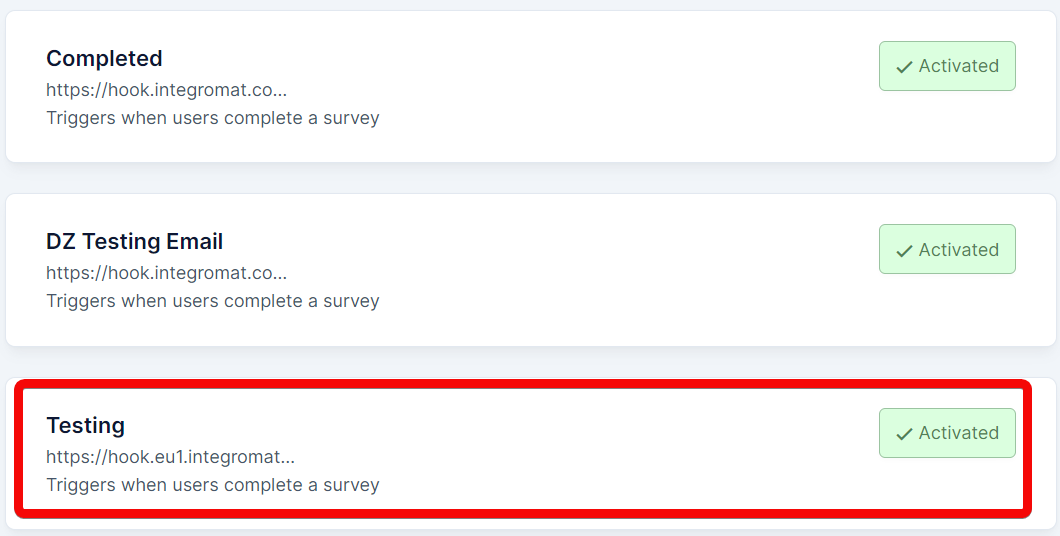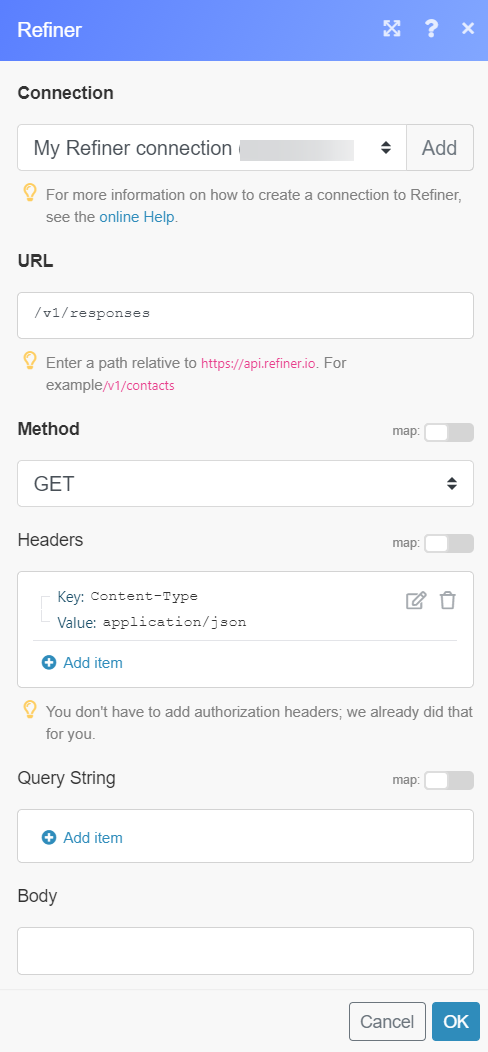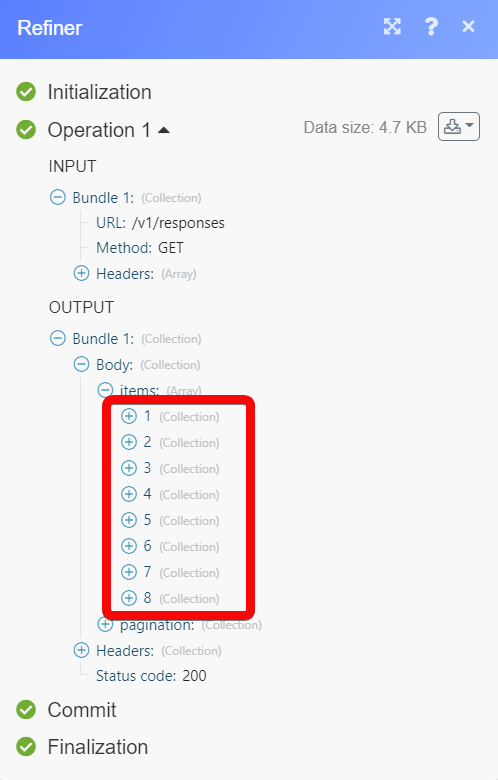| Active with remarks |
|---|
| This application needs additional settings. Please follow the documentation below to create your own connection. |
The Refiner modules allow you to monitor the completed surveys, segments, identify users, list contacts, create, update, send, retrieve, and list the conversations, people, visitors, and websites in your Refiner account.
Prerequisites
-
A Refiner account – create an account at app.refiner.io/auth/register.
![[Note]](https://docs.boost.space/wp-content/themes/bsdocs/docs-parser/HTML/css/image/note.png) |
Note |
|---|---|
|
The module dialog fields that are displayed in bold (in the Boost.space Integrator scenario, not in this documentation article) are mandatory! |
To connect your Refiner account to Boost.space Integrator you need to obtain the API Key from your Refiner account and insert it in the Create a connection dialog in the Boost.space Integrator module.
1. Log in to your Refiner account.
2. Click Integrations ( ) > Get API Key. Copy the API key to your clipboard.
) > Get API Key. Copy the API key to your clipboard.
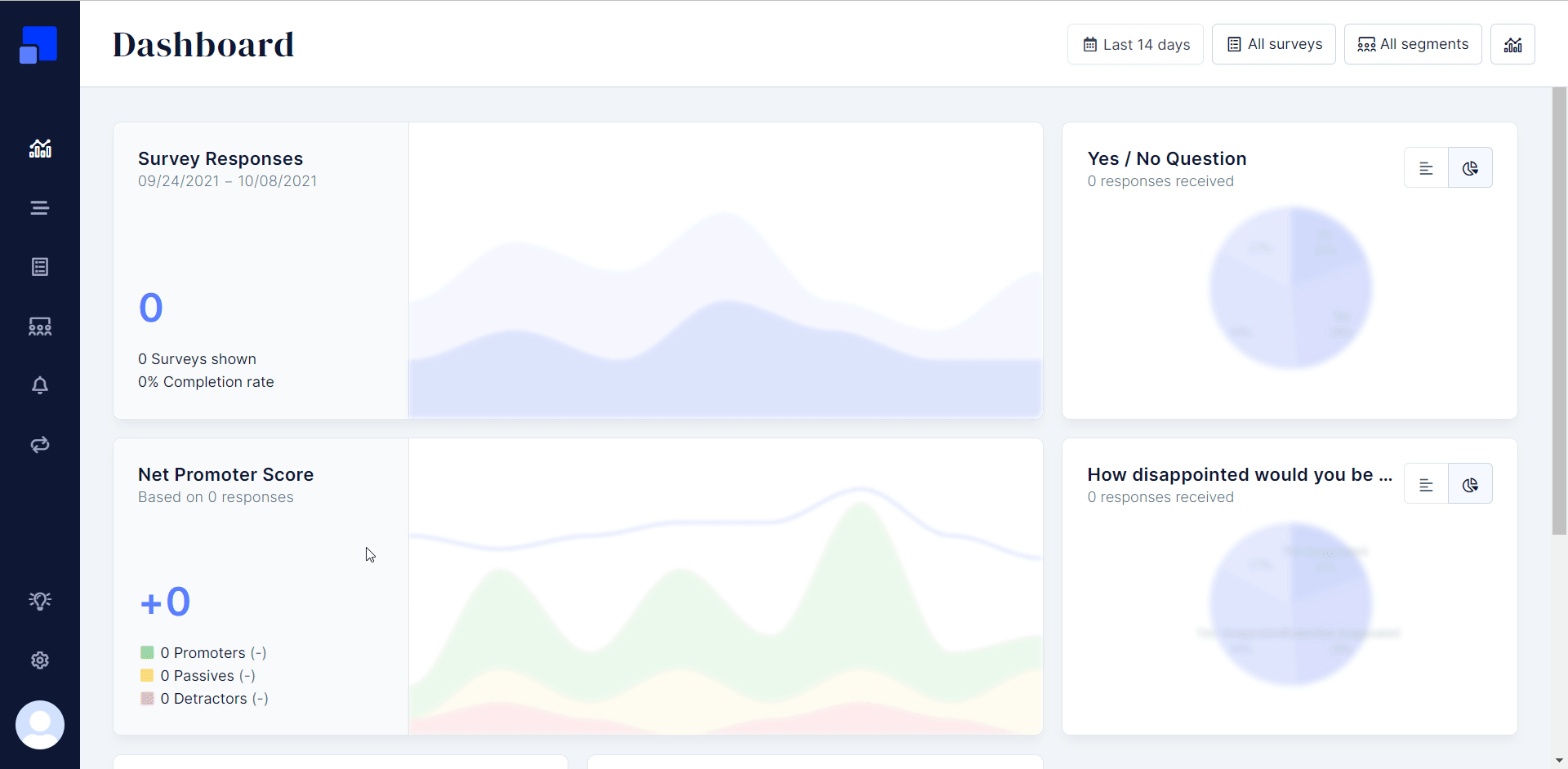
3. Go to Boost.space Integrator and open the Refiner module’s Create a connection dialog.
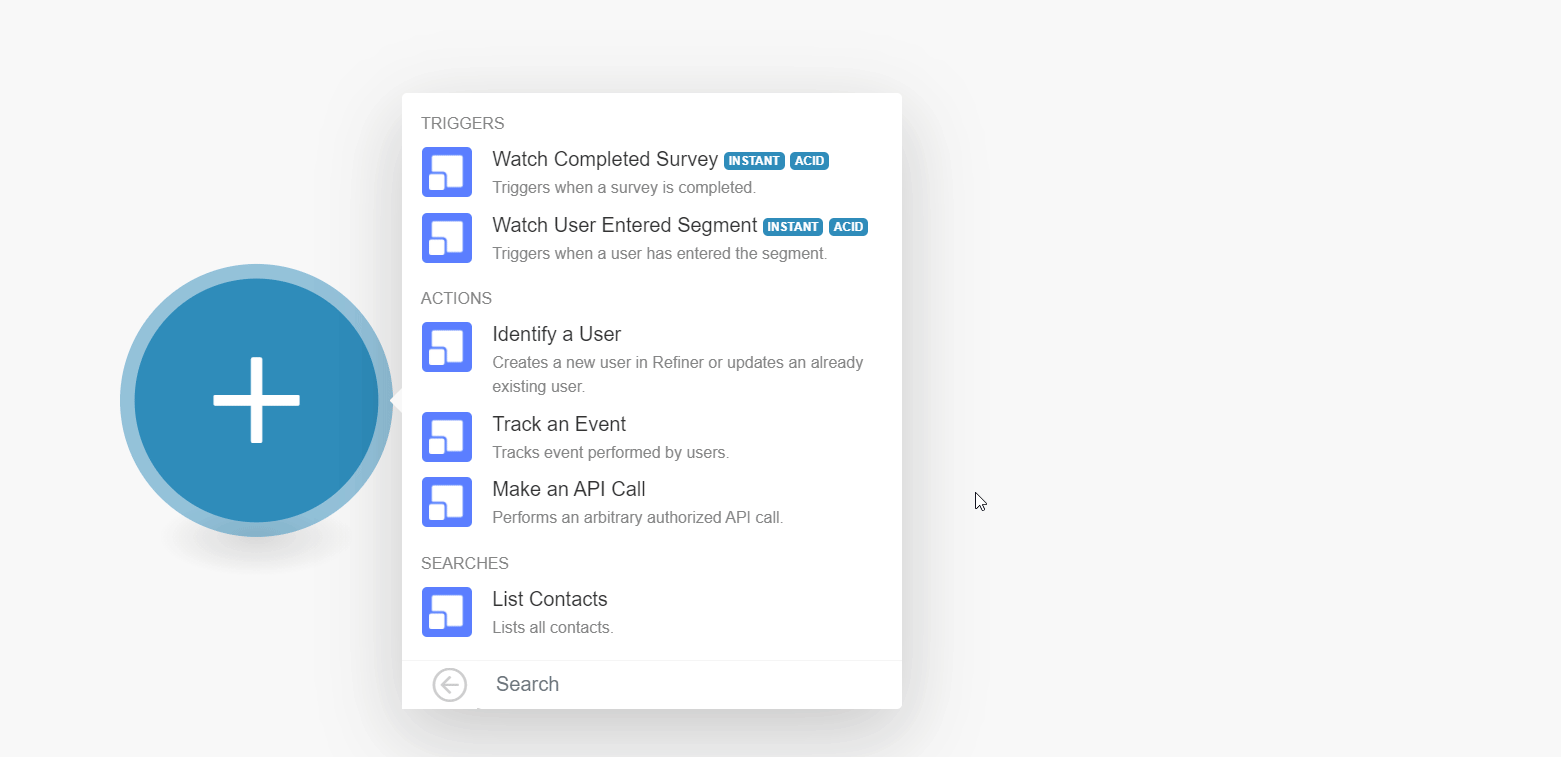
4. In the Connection name field, enter a name for the connection.
5. In the API Key field, enter the API key copied in step 2, and click Continue.
The connection has been established.
See setting up Refiner webhooks to add webhooks to your Refiner account.
Triggers when a survey is completed.
|
Webhook Name |
Enter a name for the webhook. |
Creates a new user in Refiner or updates an already existing user.
|
Connection |
|
|
User ID |
Select or map the User ID you want to identify.When you identify a user for the first time, a new |
|
Additional Data |
Enter (map) the additional fields and the values of the user you want to identify. For example, the user’s |
Tracks events performed by users.
|
Connection |
|
|
User ID |
Select or map the User ID whose event you want to track. |
|
Event Name |
Enter (map) the event name you want to track. |
Performs an arbitrary authorized API call.
|
Connection |
||||
|
URL |
Enter a path relative to
|
|||
|
Method |
Select the HTTP method you want to use: GET to retrieve information for an entry. POST to create a new entry. PUT to update/replace an existing entry. PATCH to make a partial entry update. DELETE to delete an entry. |
|||
|
Headers |
Enter the desired request headers. You don’t have to add authorization headers; we already did that for you. |
|||
|
Query String |
Enter the request query string. |
|||
|
Body |
Enter the body content for your API call. |
Lists all contacts.
|
Connection |
|
|
Order by |
Select or map the order in which you want to list the contacts. For example, |
|
From UUID |
Select or map the UUI ID to list the contacts associated with a specified survey. |
|
Segment UUID |
Select or map the Segment ID to list the responses of the contacts that match the specified segment. |
|
Limit |
Set the maximum number of users Boost.space Integrator should return during one execution cycle. |
1. In the Boost.space Integrator account, open any Watch module, enter a name for the webhook, click Save, and copy the URL address to your clipboard.
2. Click OK and save the trigger.
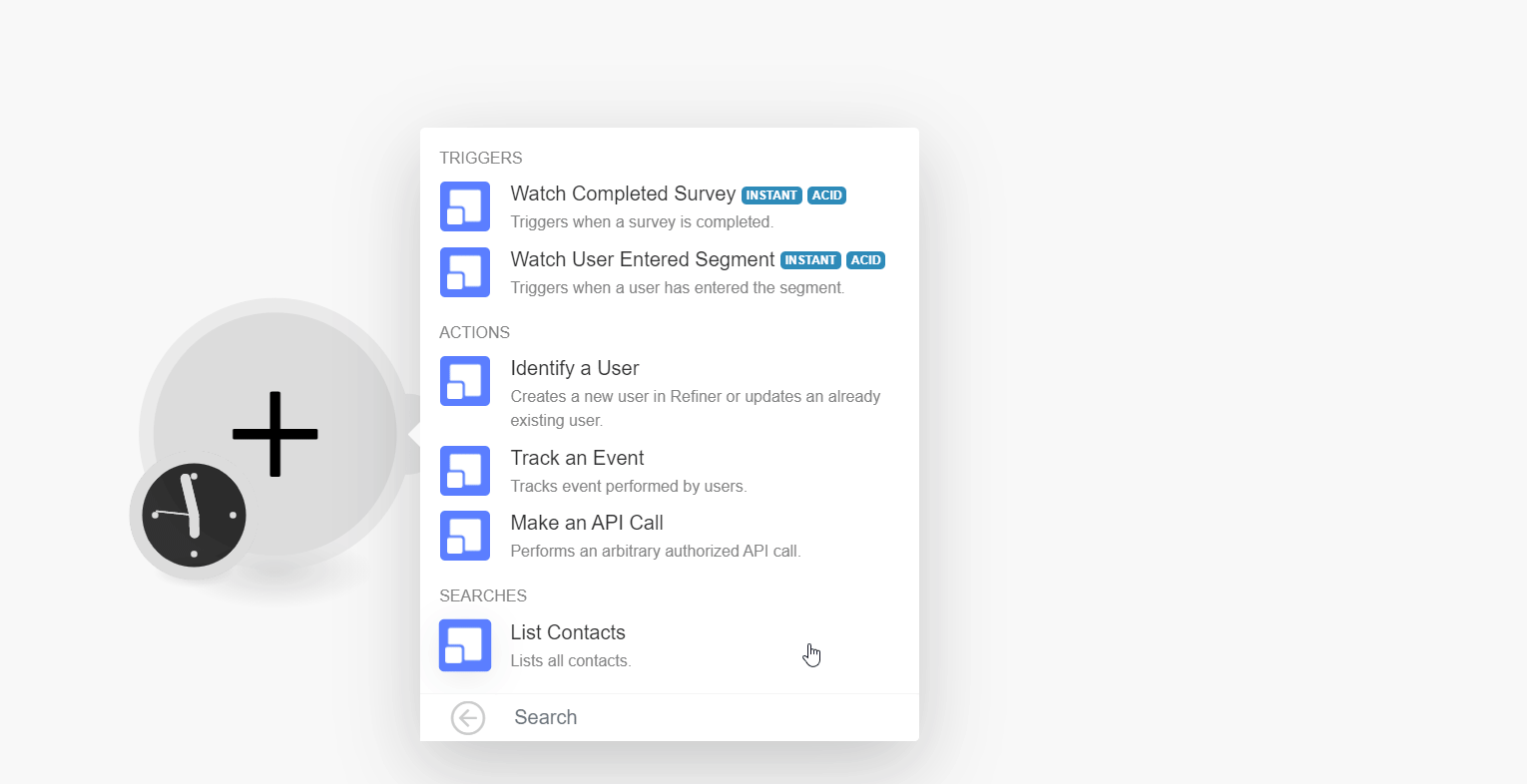
3. Log in to your Refiner account. Click Integrations ( ) > Webhook.
) > Webhook.
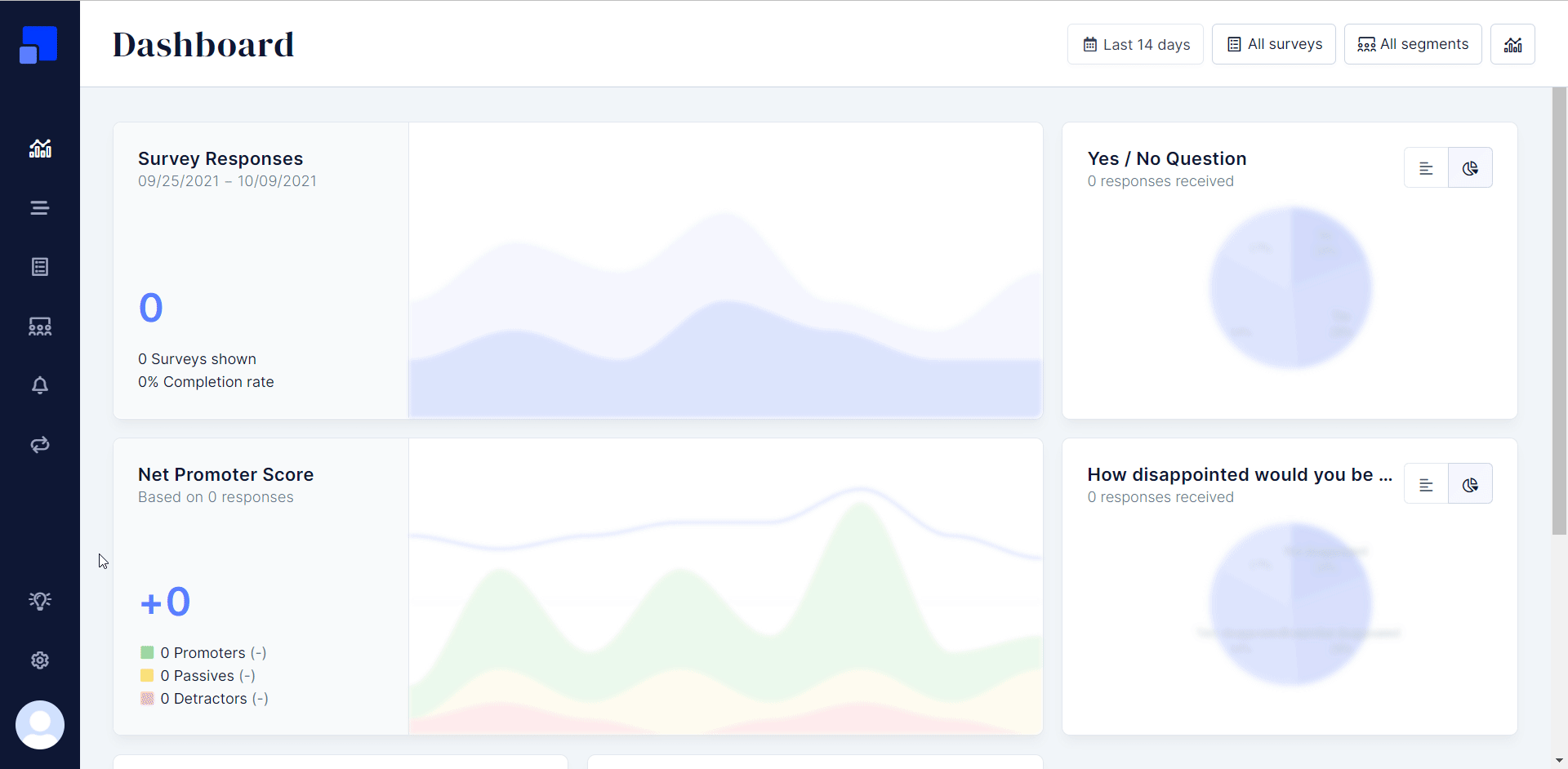
4. Enter the details as follows and click Save Webhook:
|
Webhook Name |
Enter (map) a name for the webhook. |
|
Trigger Event |
Select the events for which you want to receive the triggers. |
|
Destination URL |
Enter (map) the URL address copied in step 1. |
|
Secret Auth-Token |
The Refiner can add a secret Auth-Token to secure your webhooks if you like. Your token will be added as a Bearer Token in the HTTP Auth Header. |
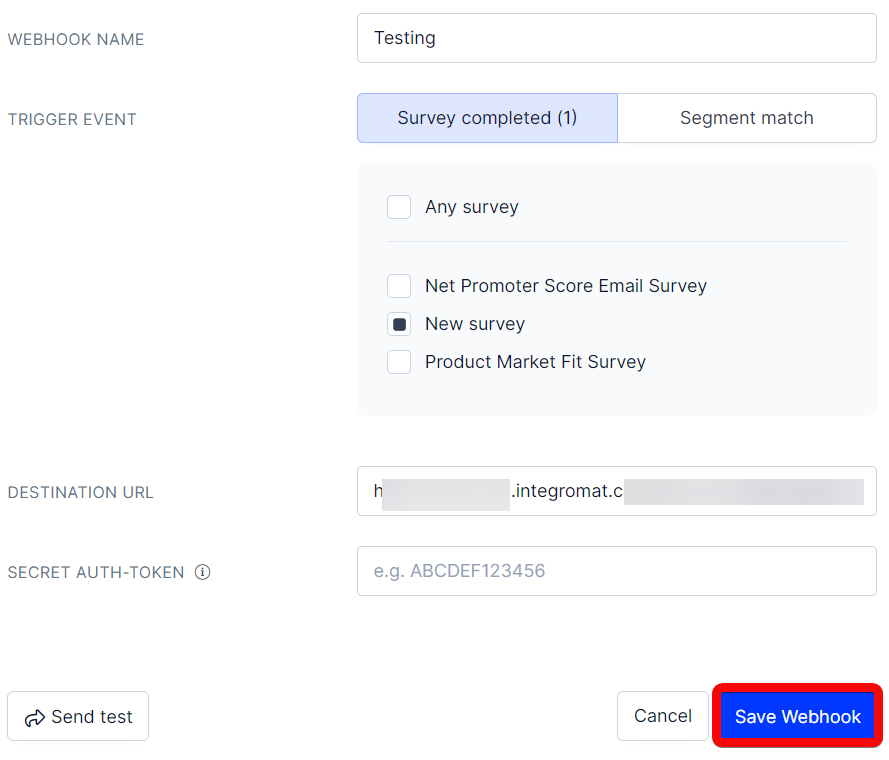
You have successfully added the webhook.