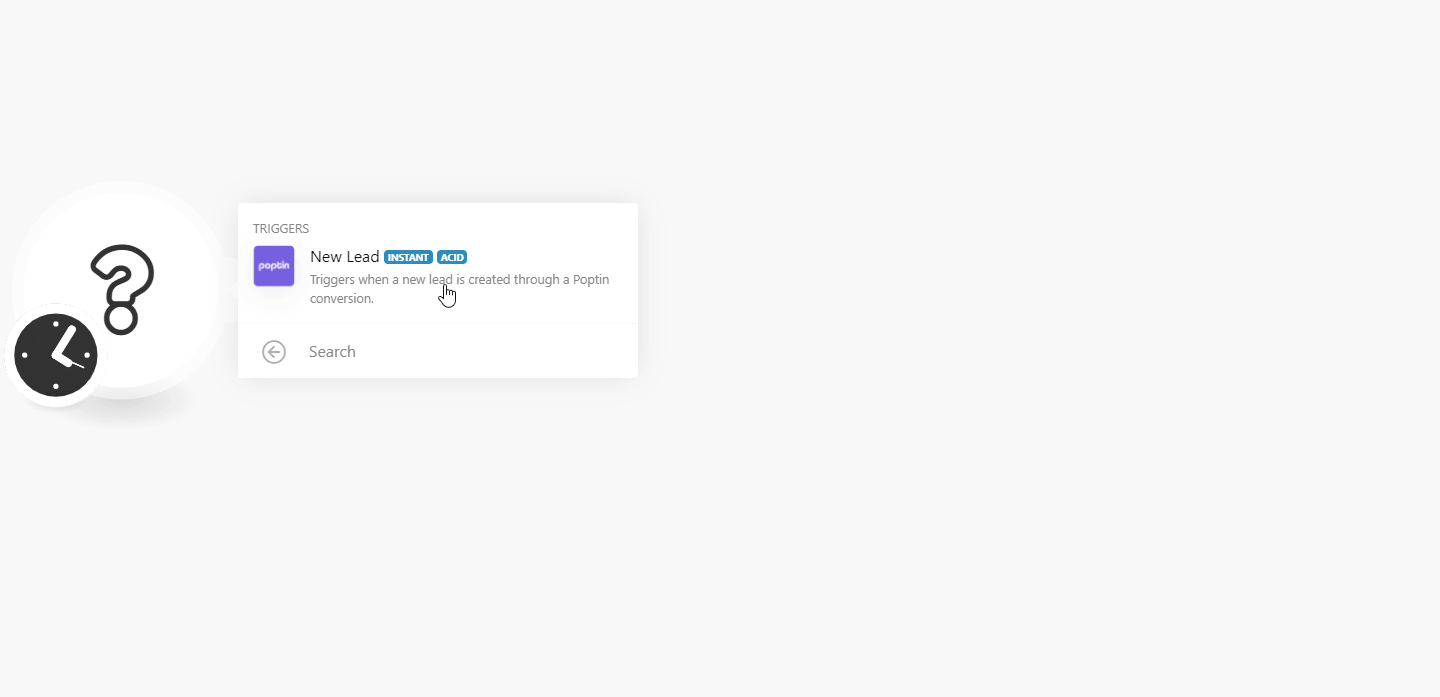| Active with remarks |
|---|
| This application needs additional settings. Please follow the documentation below to create your own connection. |
The Poptin modules enable you to monitor new leads in your Poptin account.
Prerequisites
-
A Poptin account
In order to use Poptin with Boost.space Integrator, it is necessary to have a Poptin account. If you do not have one, you can create a Poptin account at app.popt.in/register.
![[Note]](https://docs.boost.space/wp-content/themes/bsdocs/docs-parser/HTML/css/image/note.png) |
Note |
|---|---|
|
The module dialog fields that are displayed in bold (in the Boost.space Integrator scenario, not in this documentation article) are mandatory! |
To connect your Poptin account to Boost.space Integrator you need to obtain the API Key from the desired Popup in your Poptin account.
1. Log in to your Poptin account.
2. Open the design editor for the desired Popup.

3. Navigate to Email and Integrations,click the +Add integration button and choose the Boost.space Integrator integration.
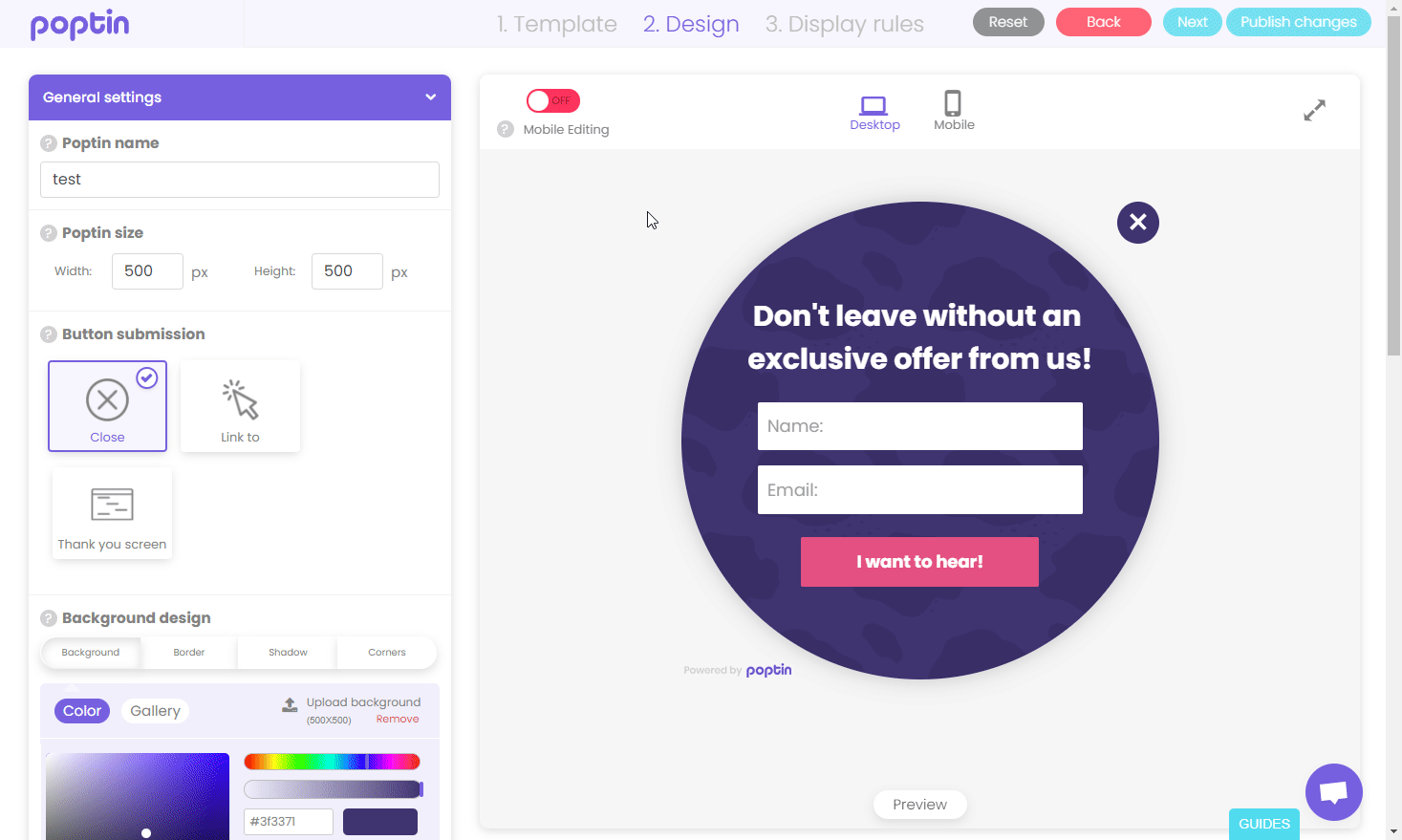
4. Copy the provided API Token.

5. Go to Boost.space Integrator and open the Poptin module’s Create a connection dialog.
6. Enter the API Token you have copied in step 4 to the respective field and click the Continue button.
7. Select the poptin you want to connect from the Poptins drop-down menu and click Saveand then OK.
8. Save the scenario by clicking the Save button ( ).
).
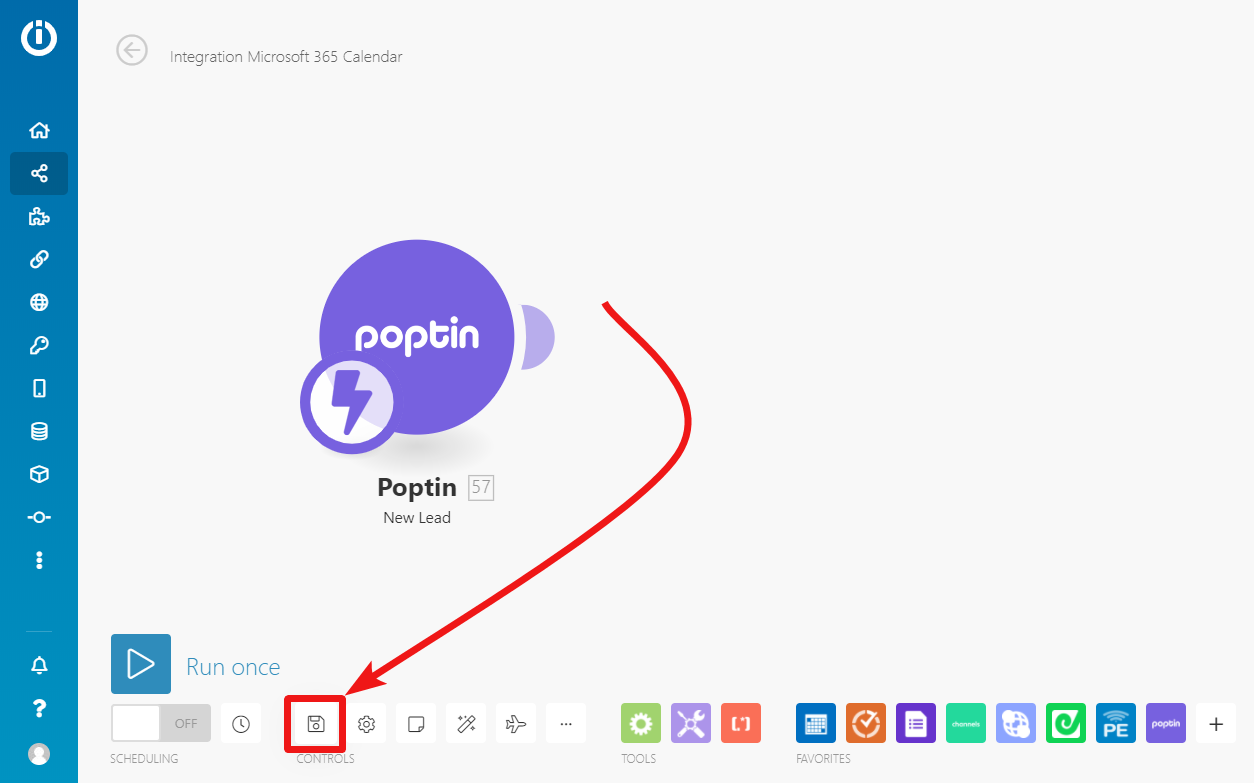
9. Go back to Poptin integration settings and click the Approve button.
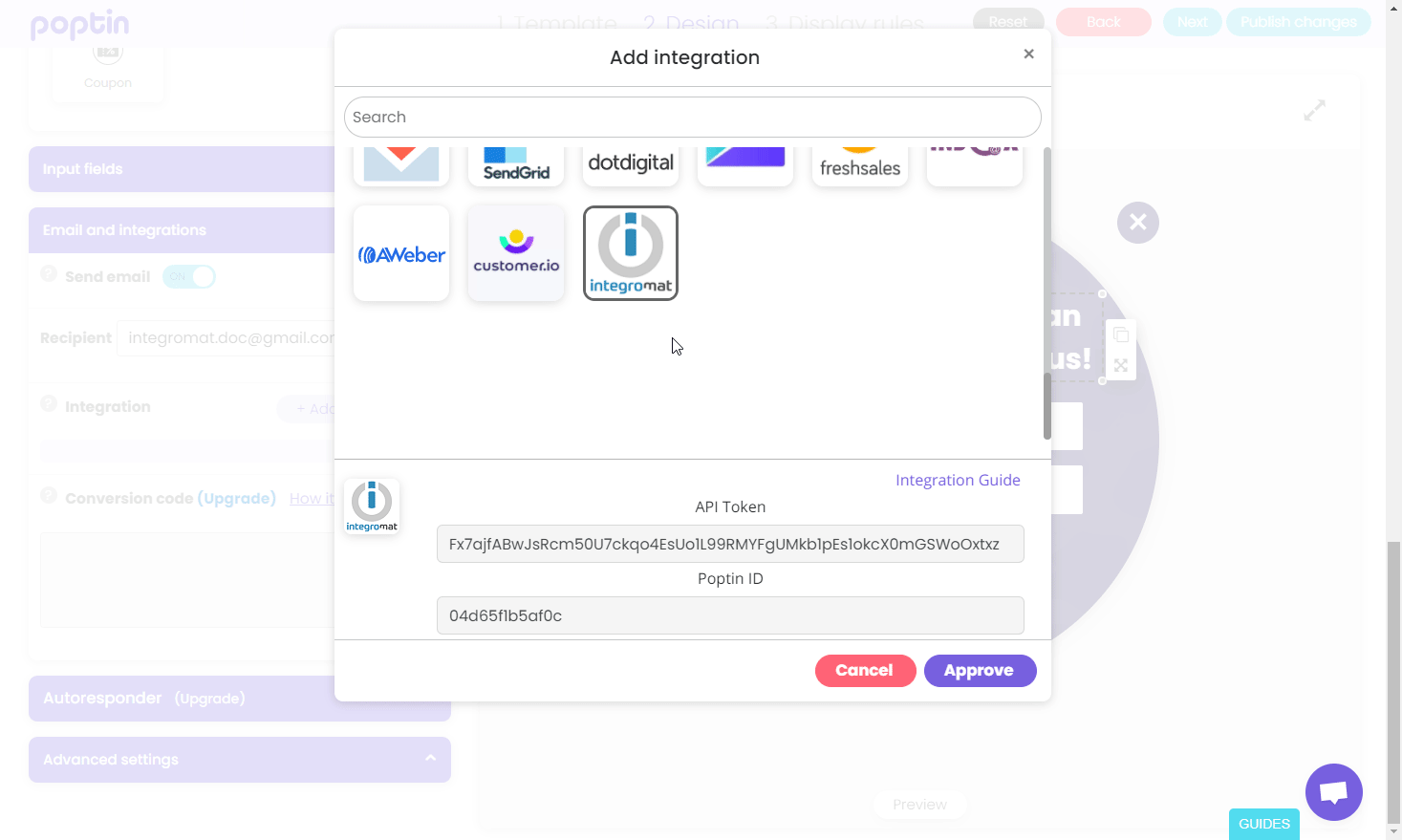
10. Click Publish changes. Now, every time a new lead is created, the New Lead module in your Boost.space Integrator scenario is triggered.