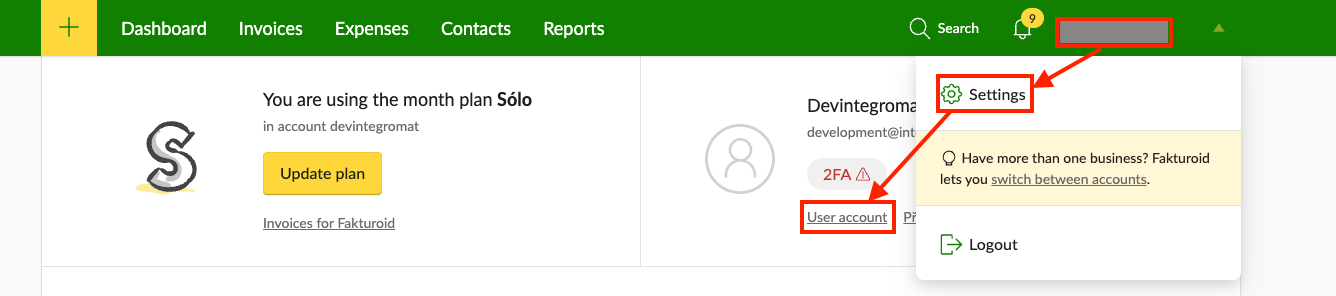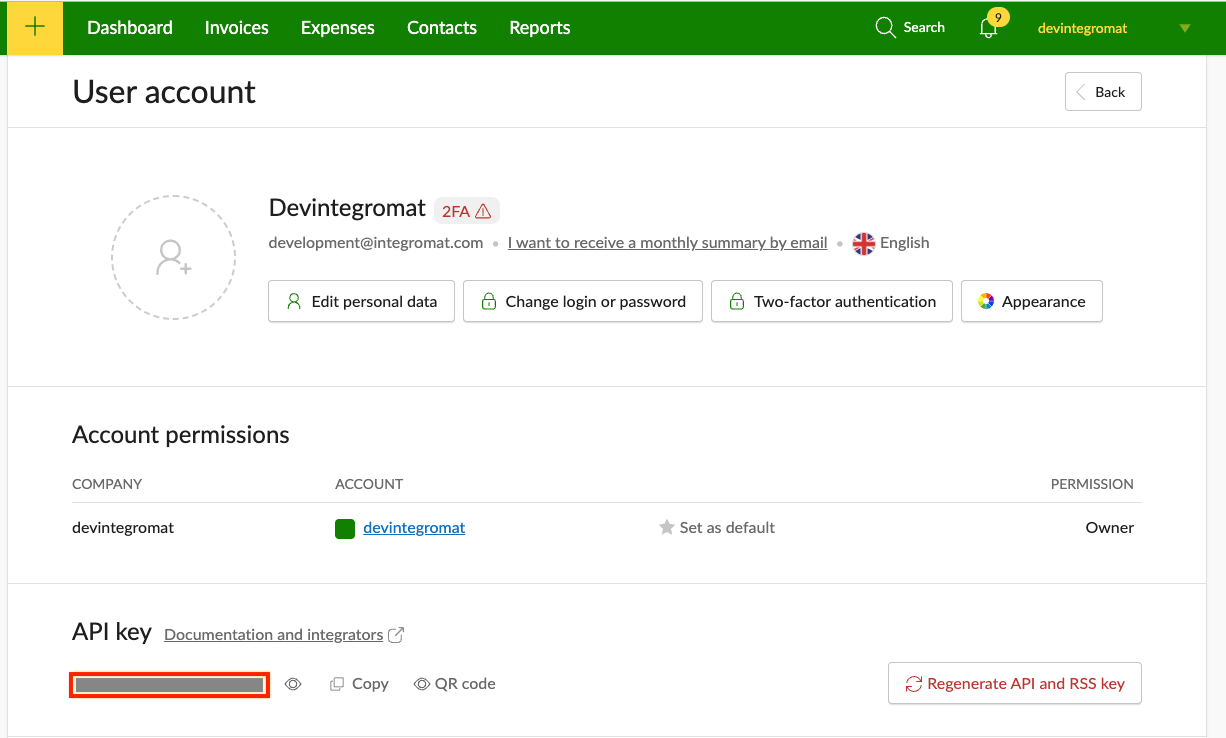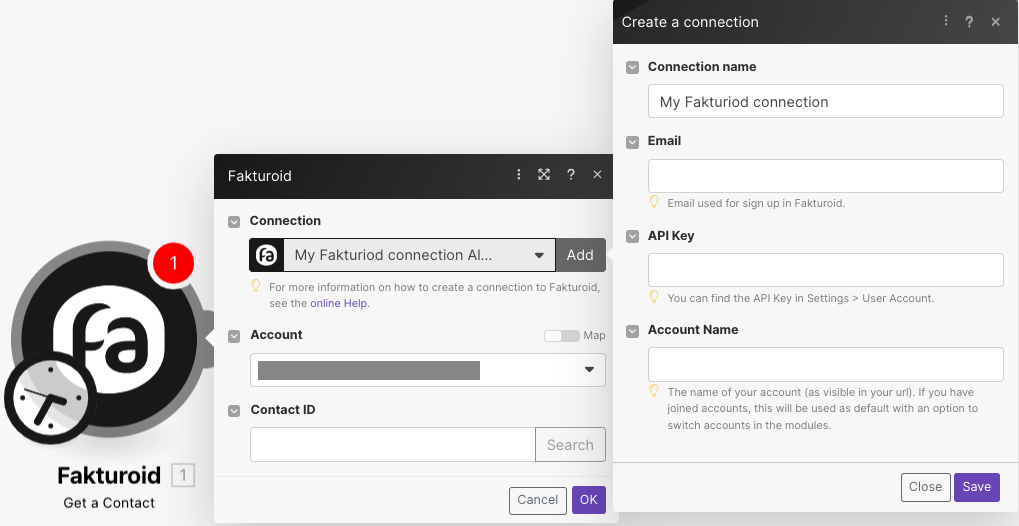With Fakturoid modules in Boost.space Integrator, you can manage the contacts, invoices, invoice payments, expenses, expense payments, templates, and recurring templates in your Fakturoid account.
To get started with Faktruoid, create an account at fakturoid.cz.
Boost.space Integrator provides two ways to connect the Fakturoid app:
![[Caution]](https://docs.boost.space/wp-content/themes/bsdocs/docs-parser/HTML/css/image/caution.png) |
Caution |
|---|---|
|
This connection type has been deprecated. You should use an OAuth connection instead. |
To connect Fakturoid app, you need to obtain the API Key, and Account Name from your Fakturoid account and insert them into your Boost.space Integrator scenario.
-
Log in to your Fakturoid account.
-
Click Profile Name > Settings > User account.
-
Copy the API Key to a safe place.
-
In your Boost.space Integrator account, insert a Fakturoid module in your scenario and click the Add button next to the Connection field.
-
Optional: In the Connection name field, enter a name for the connection.
-
In the API Key field, enter the details copied in step 3.
-
In the Email field, enter the email address you signed up for Fakturoid.
-
in the Account Name field, enter the account name as visible in the URL address, and click Save.
You have successfully established the connection. You can now edit your scenario and add more Fakturoid modules. If your connection needs reauthorization at any point, follow the connection renewal steps here.
To establish the connection in Boost.space Integrator:
-
Log in to your Boost.space Integrator account, add a Fakturoid module to your scenario, and click Create a connection.
Note: If you add a module with an
instanttag, click Create a webhook, then Create a connection. -
Optional: In the Connection name field, enter a name for the connection.
-
Optional: Click Show advanced settings and enter your custom app client credentials. For more information, refer to the Fakturiod Authorization documentation.
If requested, use the following Redirect URI when creating your custom app:
https://www.integrator.boost.space/oauth/cb/fakturoid2. -
Click Save.
-
If prompted, authenticate your account and confirm access.
You have successfully established the connection. You can now edit your scenario and add more Fakturoid modules. If your connection requires reauthorization at any point, follow the connection renewal steps here.
This app uses webhooks to trigger a scenario when an event occurs instantly. All webhook modules have an instant tag next to their name.
To set up a webhook, follow these steps:
-
Add an Fakturoid
instantmodule to your scenario and click Create a webhook. -
Optional: Enter a name for the webhook in the Webhook name field.
-
Select the corresponding connection for the webhook in the Connection field.
-
Click Save > Copy address to clipboard.
-
Log in to your Fakturoid account.
-
In the upper right, click your Profile name > Settings.
-
Click Connect other apps > Webhooks. > New webhook.
-
In the Webhook address field, paste the copied URL above.
-
Click Save.
Fakturoid will now send data to Boost.space Integrator through the webhook when the selected event occurs.
After connecting the app, you can perform the following actions:
Contacts
-
Watch Contacts
-
Search Contacts
-
Get a Contact
-
Create a Contact
-
Update a Contact
-
Delete a Contact
Invoices
-
Watch New Invoices
-
Watch Invoice Events
-
Search Invoices
-
Get an Invoice
-
Get Invoice Lines
-
Create an Invoice Message
-
Create an Invoice
-
Update an Invoice
-
Delete an Invoice
-
Download an Invoice
-
Mark an Invoice as Sent
-
Lock / Unlock an Invoice
-
Cancel / Undo an Invoice
Invoice Payments
-
Create an Invoice Payments
-
Delete an Invoice Payments
Expenses
-
Search Expenses
-
Get an Expense
-
Create an Expense
-
Update an Expense
-
Delete an Expense
-
Lock / Unlock an Expense
Expense Payments
-
Create an Expense Payment
-
Delete an Expense Payment
Templates
-
Search Templates
-
Get a Template
-
Create a Template
-
Update a Template
-
Delete a Template
Recurring Templates
-
Search Recurring Templates
-
Get a Recurring Template
-
Create a Recurring Template
-
Update a Recurring Template
-
Delete a Recurring Template
Other
-
Make an API Call