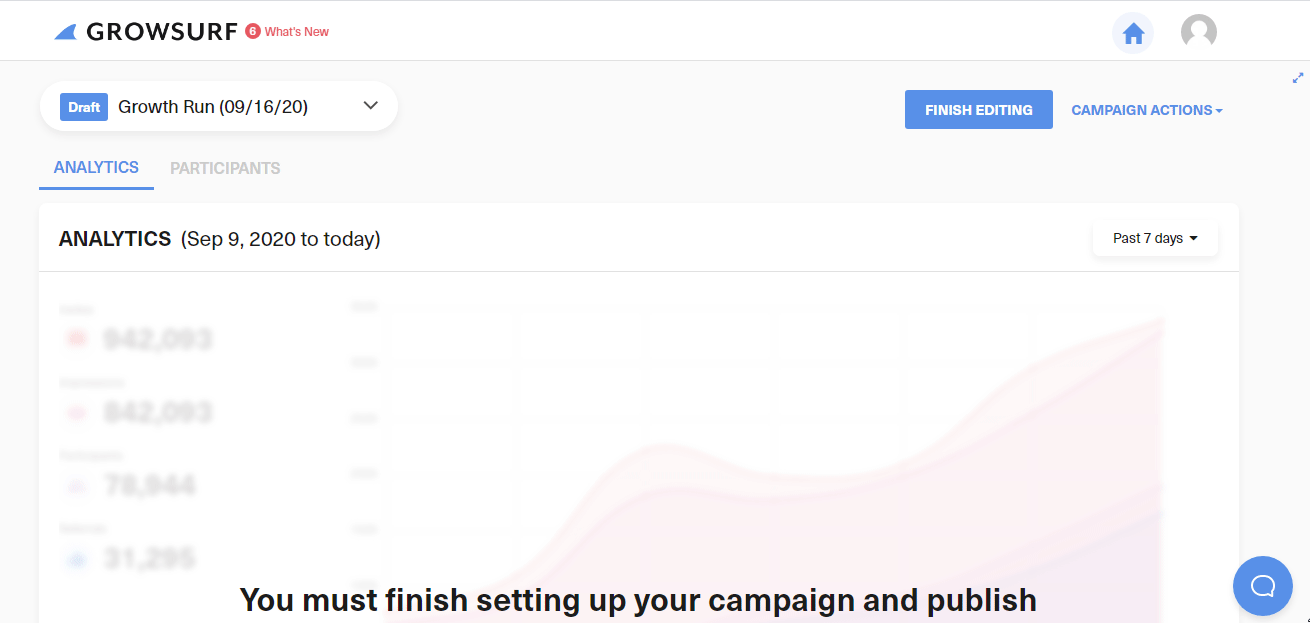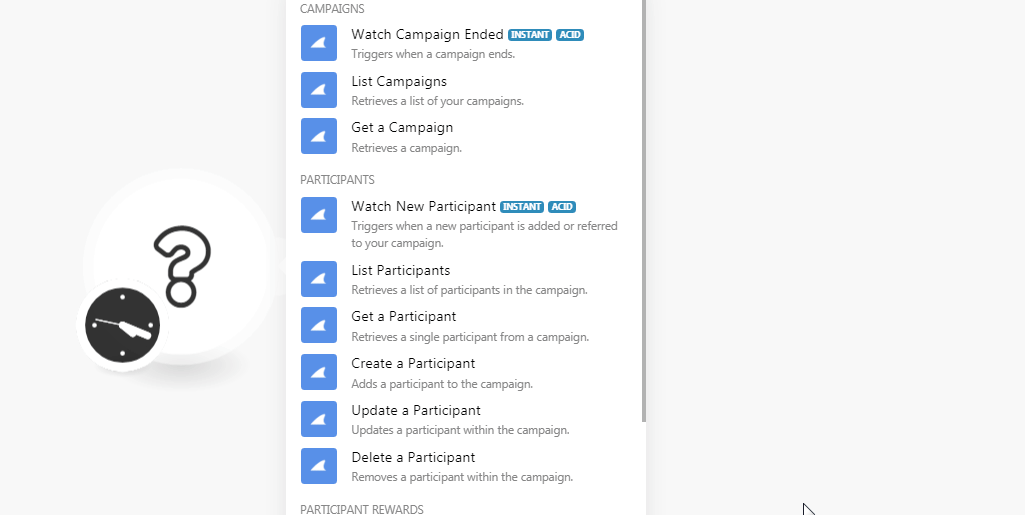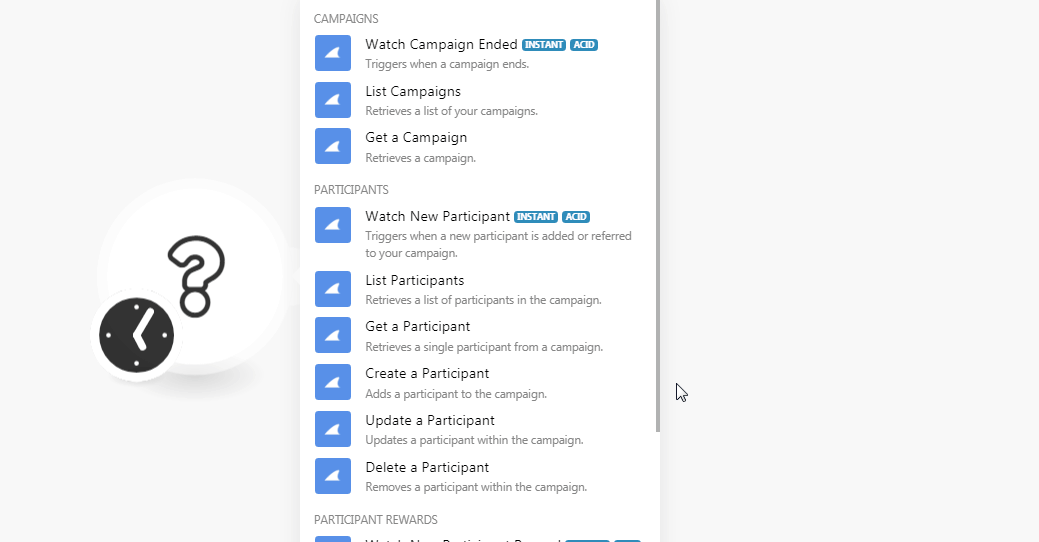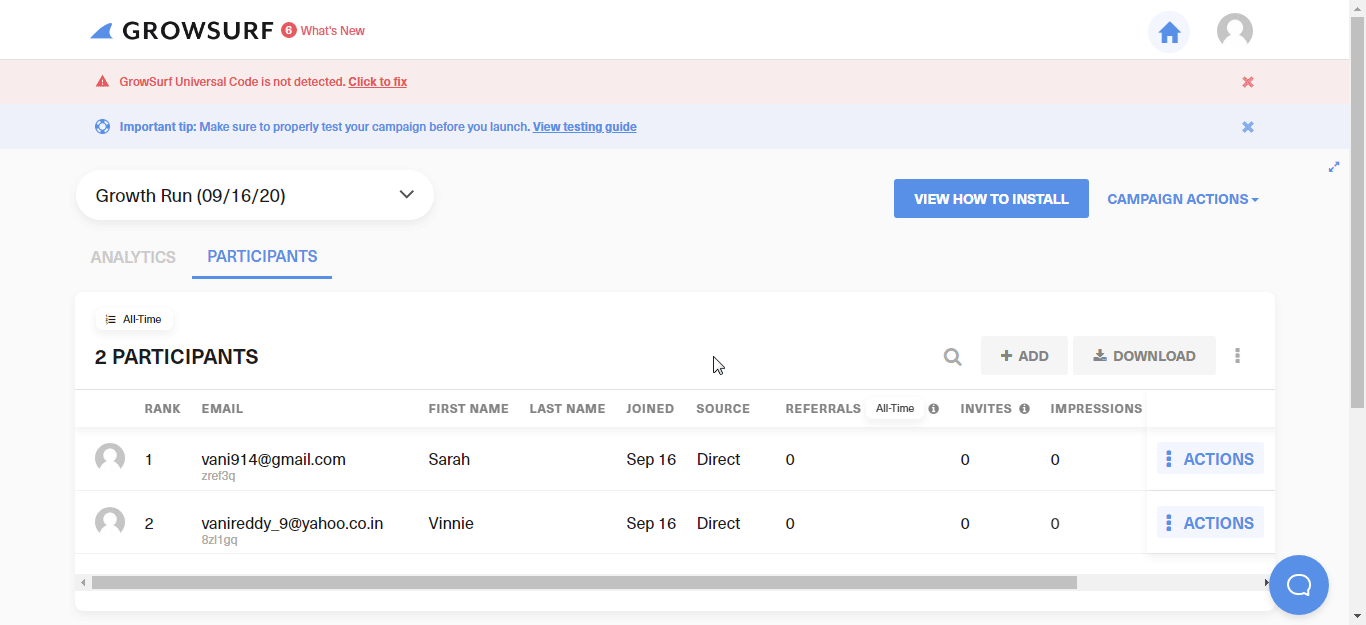The Growsurf modules allow you to watch, create, update, and delete campaigns, participants, and participant rewards in your Growsurf account.
Prerequisites
-
A Growsurf account
In order to use Growsurf with Boost.space Integrator, it is necessary to have a Growsurf account. If you do not have one, you can create a Growsurf account at growsurf.com/signup.
![[Note]](https://docs.boost.space/wp-content/themes/bsdocs/docs-parser/HTML/css/image/note.png) |
Note |
|---|---|
|
The module dialog fields that are displayed in bold (in the Boost.space Integrator scenario, not in this documentation article) are mandatory! |
To connect your Growsurf account to Boost.space Integrator you need to obtain the API Key from your Growsurf account and insert it in the Create a connection dialog in the Boost.space Integrator module.
-
Log in to your Growsurf account.
-
Click Your Profile Icon > Account >Reveal, and copy the API key to your clipboard.
-
Go to Boost.space Integrator and open the Growsurf module’s Create a connection dialog.
-
In the Connection name field, enter a name for the connection.
-
In the API Key field, enter the API key copied in step 2 and click Continue.
The connection has been established.
Triggers when a campaign ends.
|
Webhook Name |
Enter a name for the webhook. |
|
Connection |
See the Connecting to Growsurf Webhook using Boost.space Integrator to add the webhook in your Growsurf account.
Retrieves a list of your campaigns.
|
Connection |
|
|
Limit |
Set the maximum number of campaigns Boost.space Integrator should return during one scenario execution cycle. |
Retrieves a campaign.
|
Connection |
|
|
Campaign ID |
Select the Campaign ID whose details you want to retrieve. |
Triggers when a new participant is added or referred to your campaign.
|
Webhook Name |
Enter a name for the webhook. |
|
Connection |
See the Connecting to Growsurf Webhook using Boost.space Integrator to add the webhook in your Growsurf account.
Retrieves a list of participants in the campaign.
|
Connection |
|
|
Campaign ID |
Select the Campaign ID whose participants you want to list. |
|
Limit |
Set the maximum number of participants Boost.space Integrator should return during one scenario execution cycle. |
Retrieves a single participant from a campaign.
|
Connection |
|
|
Campaign ID |
Select the Campaign ID whose participant details you want to retrieve. |
|
Participant ID or Email |
Select the Participant ID or enter the email address of the participant whose details you want to retrieve. |
Adds a participant to the campaign.
|
Connection |
|
|
Campaign ID |
Select the Campaign ID for which you want to add the participant. |
|
Referred By |
Select the reference if the participant is referred by any user. |
|
Referral Status |
Select the referral status:
|
|
|
Enter the email address of the participant. |
|
First Name |
Enter the first name of the participant. |
|
Last Name |
Enter the last name of the participant. |
|
IP Address |
Enter the IP address of the participant. |
|
Metadata |
Enter the key-value metadata for the participant. |
Updates a participant within the campaign.
|
Connection |
|
|
Campaign ID |
Select the Campaign ID whose participant’s details you want to update. |
|
Participant ID or Email |
Select the Participant ID or the email address of the participant whose details you want to update. |
|
Referred By |
Select the reference if the participant is referred by any user. |
|
Referral Status |
Select the referral status:
|
|
|
Enter the email address of the participant. |
|
First Name |
Enter the first name of the participant. |
|
Last Name |
Enter the last name of the participant. |
|
IP Address |
Enter the IP address of the participant. |
|
Metadata |
Enter the key-value metadata for the participant. |
Removes participants within the campaign.
|
Connecti0on |
|
|
Campaign ID |
Select the Campaign ID whose participant’s details you want to delete. |
|
Participant ID or Email |
Select the Participant ID or the email address of the participant you want to delete. |
Triggers when a participant unlocks a reward (if the reward is double-sided, two events will trigger for both referrer and referee).
|
Webhook Name |
Enter a name for the webhook. |
|
Connection |
See the Connecting to Growsurf Webhook using Boost.space Integrator to add the webhook in your Growsurf account.
Retrieves a list of rewards earned by a participant.
|
Connection |
|
|
Campaign ID |
Select the Campaign ID whose participant’s rewards you want to list. |
|
Participant ID or Email |
Select the Participant ID or the email address of the participant whose rewards you want to list. |
|
Limit |
Set the maximum number of rewards Boost.space Integrator should return during one scenario execution cycle. |
Removes a reward that was earned by a participant.
|
Connection |
|
|
Campaign ID |
Select the Campaign ID whose participant’s rewards you want to delete. |
|
Participant ID or Email |
Select the Participant ID or the email address of the participant whose rewards you want to delete. |
|
Reward ID |
Select the Reward ID you want to delete. |
Performs an arbitrary authorized API call.
|
Connection |
||||
|
URL |
Enter a path relative to
|
|||
|
Method |
Select the HTTP method you want to use: GET to retrieve information for an entry. POST to create a new entry. PUT to update/replace an existing entry. PATCH to make a partial entry update. DELETE to delete an entry. |
|||
|
Headers |
Enter the desired request headers. You don’t have to add authorization headers; we already did that for you. |
|||
|
Query String |
Enter the request query string. |
|||
|
Body |
Enter the body content for your API call. |
The following API call returns all the participants from your Growsurf account:
URL:
/v2/campaign/{campaign_id}/participants
Method:
GET
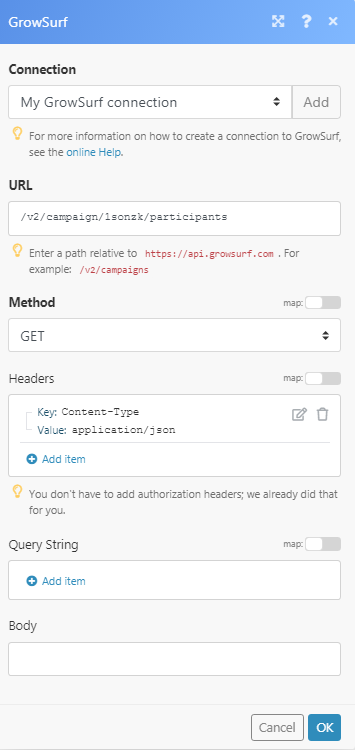
Matches of the search can be found in the module’s Output under Bundle > Body > participants.
In our example, 2 participants were returned:
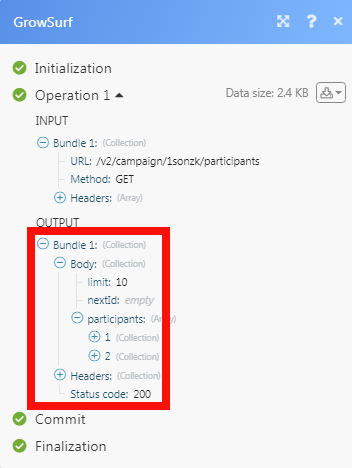
-
Open any watch module, enter the details as mentioned in the respective module, click Save and copy the URL address to your clipboard.
-
Login to your Growsurf account. Open the campaign whose triggers you want to watch. Click Campaign Actions > Edit Campaign > Options > View All Integrations > Webhooks.
Enter the URL address copied in step 1 and select the options for which you want to recevie the alerts.
The webhook is successfully enabled.