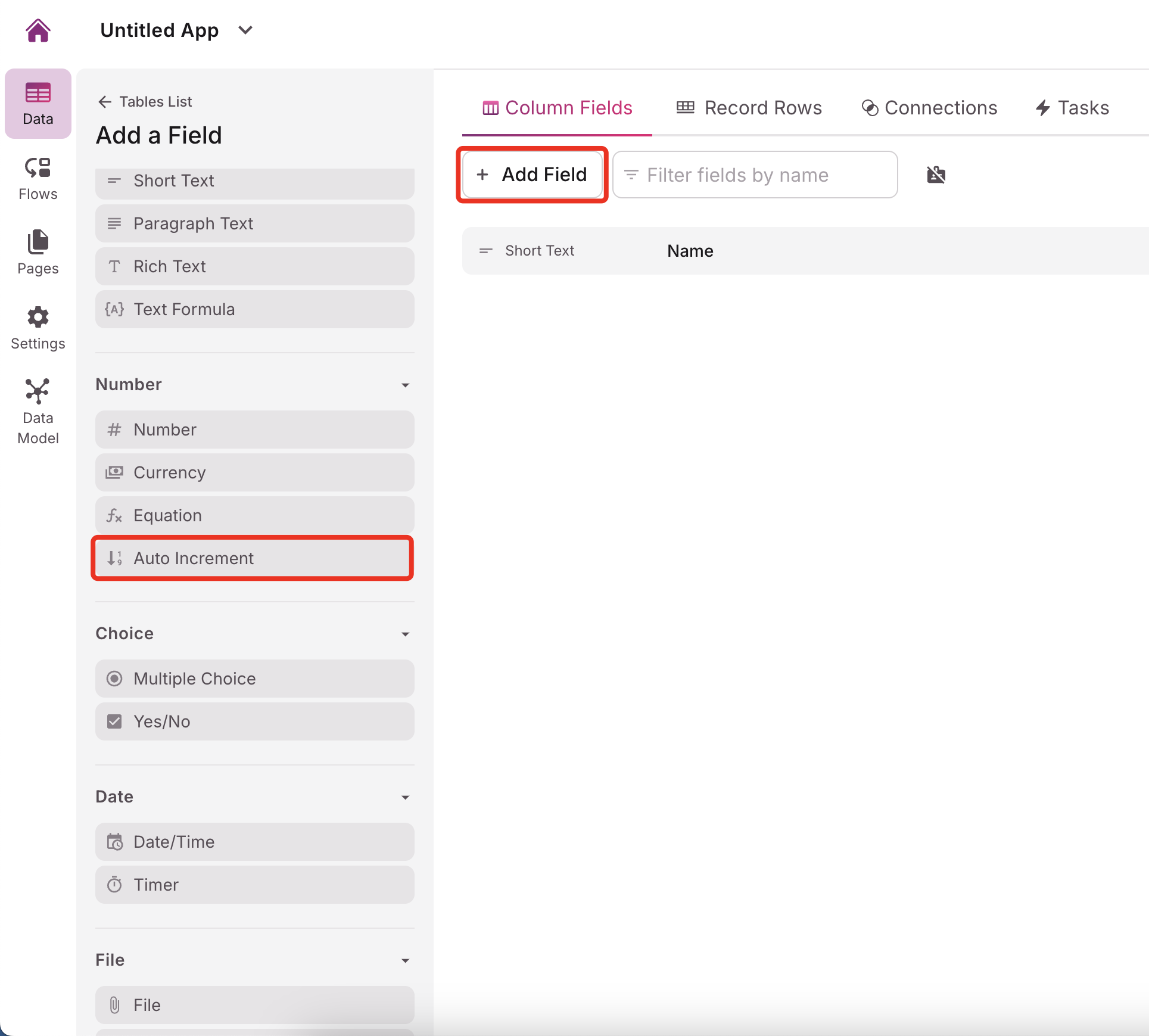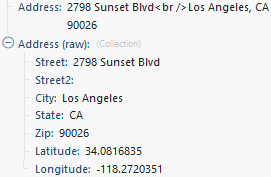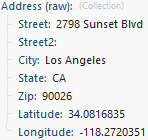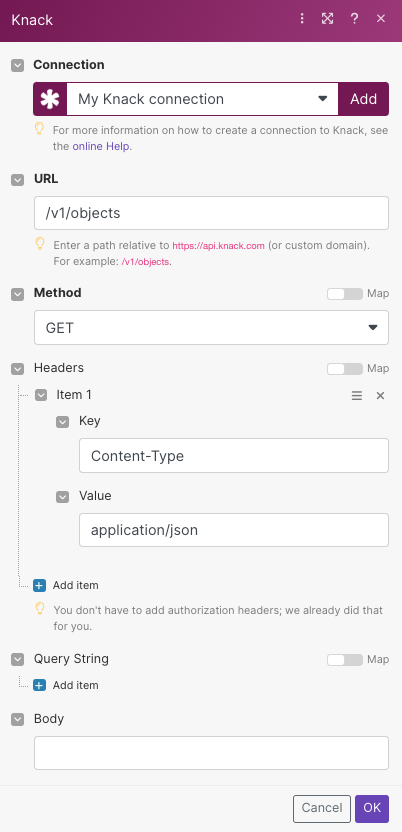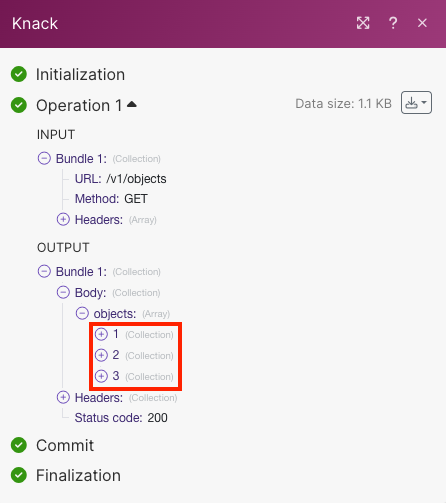With the Knack modules in Boost.space Integrator, you can watch new events and records, create, update, search, retrieve, and delete records, and upload new files or images.
To get started with Knack, create an account at knack.com.
To connect Knack app, you need to obtain the Application ID and API Key from your Knack account and insert them into your Boost.space Integrator scenario.
-
Log in to your Knack account and navigate to the Settings > Apps.
-
In the My Apps section, click App Builder next to your app.
-
Click Settings > API & Code . Copy the Application ID and API key to a safe place.
-
In your Boost.space Integrator account, insert a Knack module in your scenario and click the Add button next to the Connection field.
-
Optional: In the Connection name field, enter a name for the connection.
-
In the Application IDand API Key fields, enter the details copied in Step 3. In the Private API server domain field, enter the private Knack server domain if needed and click Save.
You have successfully established the connection. You can now edit your scenario and add more Knack modules. If your connection needs reauthorization at any point, follow the connection renewal steps here.
Triggers when a new record is created, updated, or deleted and forms submitted.
|
Webhook name |
Enter the name of the webhook. |
|||
|
Connection |
Establish a connection to your Knack account. |
|||
|
Object |
Select the object you want to watch. |
|||
|
Event |
Select the event that triggers the module.
Links to To create the links, follow the Using Actions Links guide. |
Triggers when a new record is added.
|
Connection |
Establish a connection to your Knack account. |
|||
|
Object |
Select the object you want to watch. |
|||
|
Auto increment field |
Select the Auto Increment field. Every object that you want Boost.space Integrator to watch must have at least one field of Auto Increment type. The Auto Increment field contains a sequence number assigned to the record. The value for the first record is 1, and it increments by 1 for each new record.
The option Since specific ID in the Choose where to start dialog must contain the Auto Increment value, e.g. |
|||
|
Limit |
The maximum number of records Boost.space Integrator will work with during one execution cycle. |
|||
|
Returned data |
Select the format type of the returned data. formatted and raw The returned data is formatted and raw: only formatted The returned data is formatted into one line: only raw The data is returned in the raw format, as an object: |
Creates a new record.
Boost.space Integrator allows the adding of records to all types of object fields, except for these types: Timer and Signature.
|
Connection |
Establish a connection to your Knack account. |
|
Object |
Select the object where you want to create the record. |
|
Field names |
Enter the values you want to add to the new record. |
Deletes a record specified by its ID.
|
Connection |
Establish a connection to your Knack account. |
|
Object |
Select the object you want to delete. |
|
Record ID |
Enter the ID of the record you want to delete. It can be retrieved, for example, using the Search for Records module. |
Returns details about a record specified by its ID.
|
Connection |
Establish a connection to your Knack account. |
|
Object |
Select the object that contains the desired record. |
|
Record ID |
Enter the record ID. It can be retrieved, for example, using the Search for Records module. 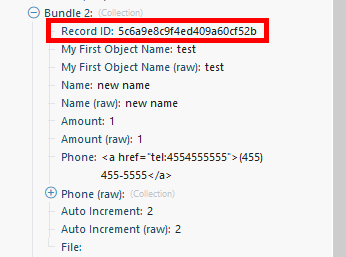 |
|
Returned data |
Select the format type of the returned data. formatted and raw The returned data is formatted and raw: only formatted The returned data is formatted into one line: only raw The data is returned in raw format, as an object: |
Updates a record specified by its ID.
|
Connection |
Establish a connection to your Knack account. |
|
Object |
Select the object that contains the record you want to update. |
|
Record ID |
Enter the ID of the record you want to update. The ID can be retrieved, for example, using the Search for Records module. |
|
Field names |
Enter the desired value to the field(s) you want to update. |
Uploads a file or image.
|
Connection |
Establish a connection to your Knack account. |
|
File name |
Enter or map the file name. |
|
Data |
Enter (map) the file data. You can use, for example, the Dropbox > Get a file module. |
Performs an arbitrary authorized API call.
|
Connection |
Establish a connection to your Knack account. |
|
URL |
Enter a path relative to |
|
Method |
GET to retrieve information for an entry. POST to create a new entry. PUT to update/replace an existing entry. PATCH to make a partial entry update. DELETE to delete an entry. |
|
Headers |
Enter the desired request headers. You don’t have to add authorization headers; we already did that for you. |
|
Query String |
Enter the request query string. |
|
Body |
Enter the body content for your API call. |
Searches for a record.
This module retrieves information about records. The result can be filtered.
|
Connection |
|
|
Object |
Select the object with the records you want to retrieve. |
|
Filter |
Specify the filter settings. E.g. The following example returns a record where the name is John and the amount is higher than 100. 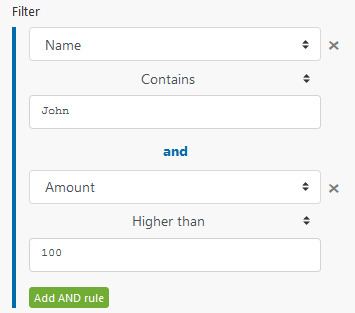 |
|
Sort field |
Select the field you want to sort the result by. |
|
Sort order |
Select the sort order. ASC – ascending. DESC – descending. |
|
Limit |
Set the maximum number of records Boost.space Integrator will return during one execution cycle. |
|
Returned data |
Select the format type of the returned data. formatted and raw The returned data is formatted and raw: only formatted The returned data is formatted into one line: only raw The data is returned in raw format, as an object: |
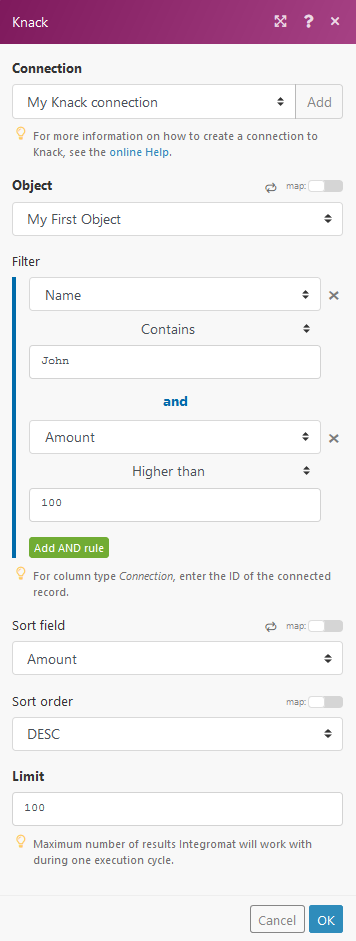
Boost.space Integrator will make connections to your database from its IP addresses. Ensure you allow list the IP addresses to allow conections to your Knack servers.
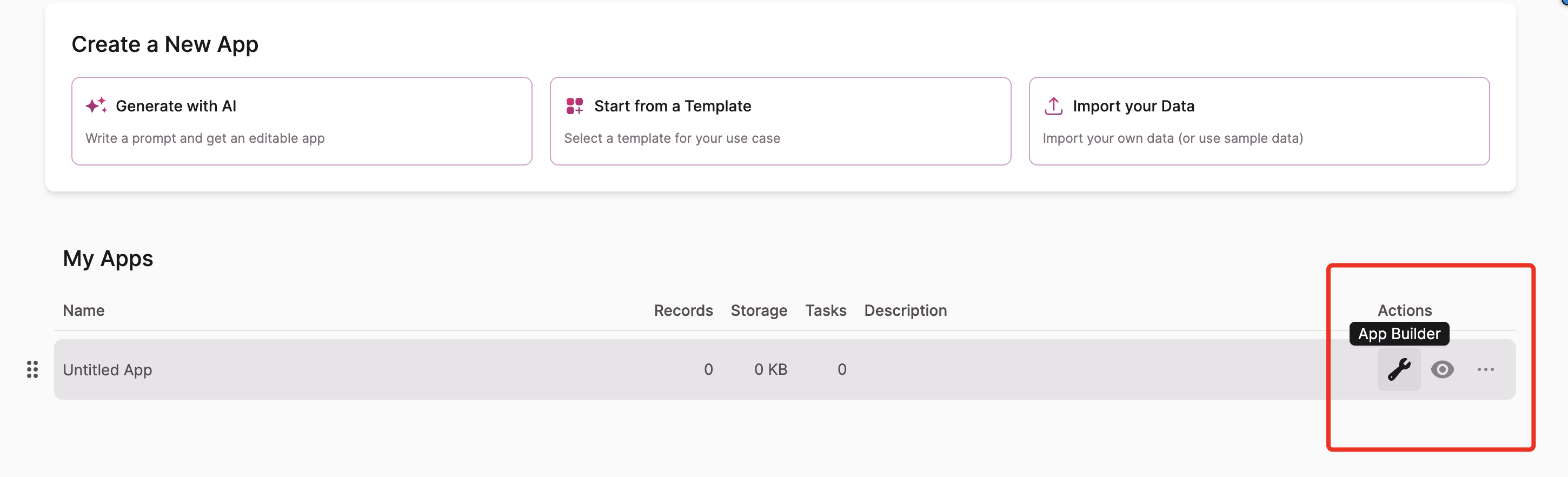
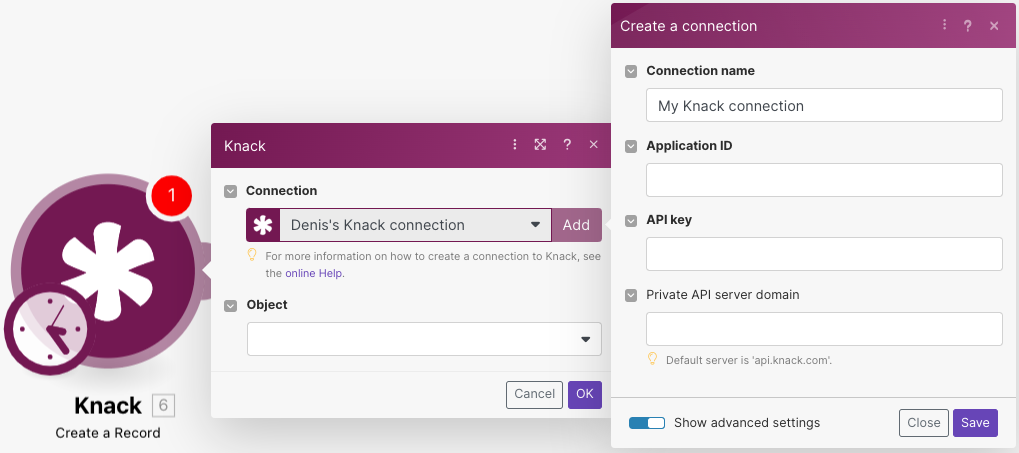
![[Note]](https://docs.boost.space/wp-content/themes/bsdocs/docs-parser/HTML/css/image/note.png)

![[Warning]](https://docs.boost.space/wp-content/themes/bsdocs/docs-parser/HTML/css/image/warning.png)