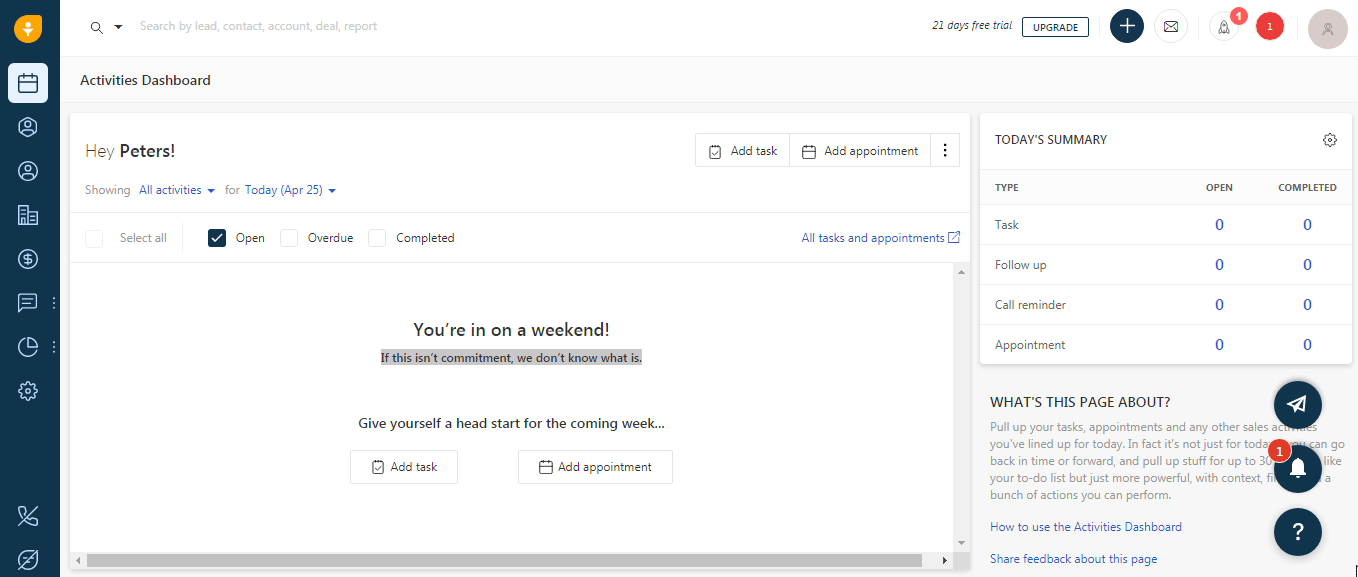- Freshworks CRM
- Getting Started with Freshworks CRM
- Connecting FreshWorks CRM to Boost.space Integrator
- Triggers
- Actions
- Convert a Lead
- Create an Account
- Create a Lead
- Create an Appointment
- Create a Contact
- Create a Deal
- Create a Manual Call Log
- Create a Note
- Create a Sales Activity
- Create a Task
- Delete an Account
- Delete an Appointment
- Delete a Contact
- Delete a Deal
- Delete a Lead
- Delete a Note
- Delete a Sales Activity
- Delete a Task
- Update an Account
- Update an Appointment
- Update a Contact
- Update a Deal
- Update a Lead
- Update a Note
- Update a Sales Activity
- Update a Task
- View an Account
- View an Appointment
- View a Contact
- View a Deal
- View a Lead
- View a Sales Activity
- View a Task
- Searches
The Freshworks modules allow you to watch, create, update, view, list, search, and delete contacts, leads, accounts, tasks, deals, notes, and sales activities in your Freshworks CRM account.
Prerequisites
- A Freshworks CRM account – create an account at freshworks-crm/signup.
![[Note]](https://docs.boost.space/wp-content/uploads/2022/11/note.png) |
Note |
|---|---|
| The module dialog fields that are displayed in bold (in the Boost.space Integrator scenario, not in this documentation article) are mandatory! |
To connect your Freshworks CRM account to Boost.space Integrator you need to obtain the API Key from your Freshworks account and insert it in the Create a connection dialog in the Boost.space Integrator module.
1. Log in to your Freshworks CRM account and open your Dashboard.
2. Click your Profile Icon > Settings > API Keys.
3. Authenticate to view the API Key.
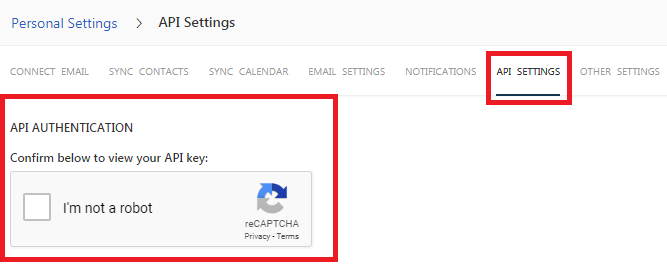
4. Copy the API Key to your clipboard.
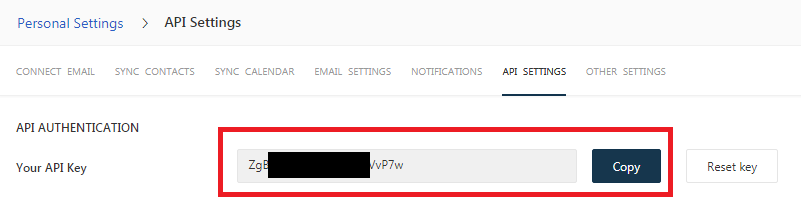
5. Go to Boost.space Integrator and open the Freshsales module’s Create a connection dialog.
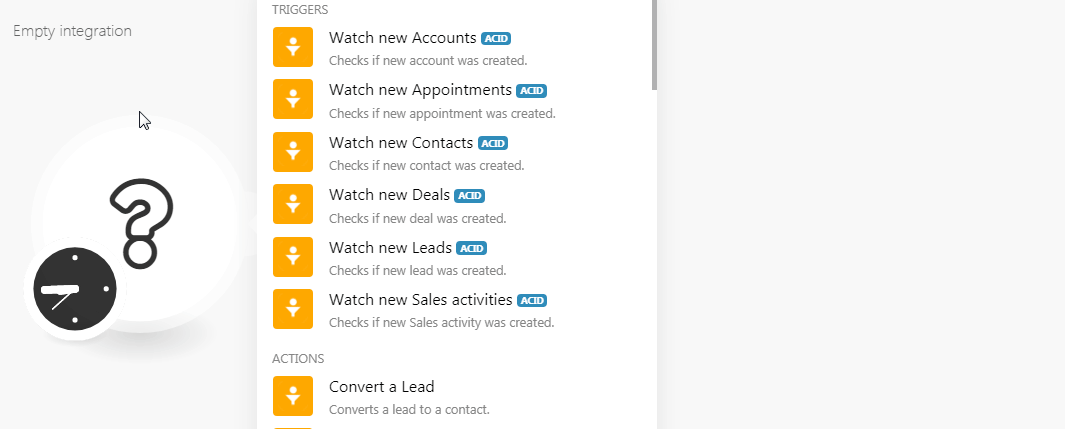
6. In the Connection name field, enter a name for the connection.
7. In the Domain field, enter the domain name. For example, if your Freshworks CRM account accessing URL is www.xyz.freshsales.com, then your domain is xyz.
8. In the API Key field, enter the API Key copied in step 4.
9. Click Continue.
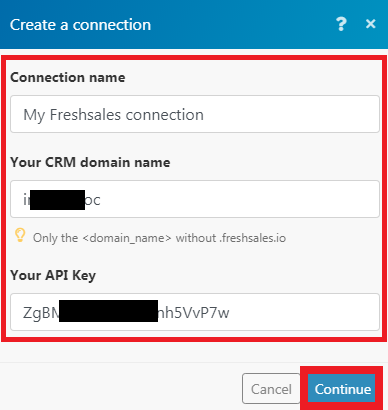
The connection has been established.
Checks if a new account was created.
Connection |
Establish a connection to your Freshworks CRM account. |
Filter |
Select the option to filter the accounts you want to watch. |
Limit |
The maximum number of accounts Boost.space Integrator should return during one execution cycle. |
Checks if a new appointment was created.
Connection |
Establish a connection to your Freshworks CRM account. |
Filter |
Select the option to filter the appointments you want to watch. |
Limit |
The maximum number of appointments Boost.space Integrator should return during one execution cycle. |
Checks if a new contact was created.
Connection |
Establish a connection to your Freshworks CRM account. |
Filter |
Select the option to filter the contacts you want to watch. |
Limit |
The maximum number of contacts Boost.space Integrator should return during one execution cycle. |
Checks if a new deal was created.
Connection |
Establish a connection to your Freshworks CRM account. |
Filter |
Select the option to filter the deals you want to watch. |
Limit |
The maximum number of deals Boost.space Integrator should return during one execution cycle. |
Checks if a new lead was created.
Connection |
Establish a connection to your Freshworks CRM account. |
Filter |
Select the option to filter the leads you want to watch. |
Limit |
The maximum number of leads Boost.space Integrator should return during one execution cycle. |
Checks if new sales activity was created.
Connection |
Establish a connection to your Freshworks CRM account. |
Filter |
Select the option to filter the leads you want to watch. |
Limit |
The maximum number of leads Boost.space Integrator should return during one execution cycle. |
Converts a lead to a contact.
Connection |
Establish a connection to your Freshworks CRM account. |
Lead ID |
Enter the Lead ID you want to convert to a contact. |
First Name |
Enter the first name. |
Last Name |
Enter the last name. |
Owner |
Select the user who owns this contact. |
Lead Stage |
Select the status of the lead:
|
Job Title |
Enter the job title of the contact. |
Department |
Enter the department to which the contact belongs. |
Email Address |
Enter the email address of the contact. |
Work Number |
Enter the work phone number of the contact. |
Mobile Number |
Enter the mobile number of the contact. |
Has Authority |
When selected, specifies that the lead has the authority to make decisions regarding the purchase. |
Do Not Disturb |
When selected, specifies that the lead has enabled the Do Not Disturb or unsubscribed from your marketing emails. |
Territory |
Select the territory where the lead belongs to. |
Time Zone |
Select the time zone the lead belongs to. |
Address |
Enter the address of the contact. |
City |
Enter the city name. |
State |
Enter the state name. |
Zipcode |
Enter the zipcode of the region to which the lead belongs to. |
Country |
Enter the country name to which the lead belongs. |
| Enter the Facebook URL of the lead. | |
| Enter the Twitter URL of the lead. | |
| Enter the LinkedIn URL of the lead. | |
Company Name |
Enter the company name to which the lead belongs. |
Company Address |
Enter the company address. |
Company City |
Enter the city name. |
Company State |
Enter the state name. |
Company Zipcode |
Enter the zipcode of the region where the company is located. |
Company Country |
Enter the country name where the company is situated. |
Number of Employees |
Enter the number of employees in the company. |
Company Annual Revenue |
Enter the company’s annual revenue amount. |
Company Website |
Enter the website URL of the company. |
Company Phone |
Enter the phone number of the company. |
Industry Type |
Select the industry in which the company is doing business. |
Business Type |
Select the business type the company belongs to |
Deal Name |
Enter the name of the deal. |
Deal Value |
Enter the deal amount. |
Deal Expected Close Date |
Enter the date when the deal with the lead is expected to close. |
Product |
Select the product for which the deal is for. |
Source |
Select the source from where you got the lead. |
Campaign |
Select the campaign from which you got the lead. |
Medium |
Enter the source through which contact has reached your website. |
Keyword |
Enter the keywords contact used to reach your website or app. |
Creates a new account.
Connection |
Establish a connection to your Freshworks CRM account. |
Name |
Enter a new name for the account. |
Website |
Enter the website URL of the account. |
Phone |
Enter the phone number of the account. |
Sales Owner |
Select the user who owns the account. |
Parent Account |
Enter the Sales Parent Account ID for this account. |
Number of Employees |
Enter the number of employees in the account’s company. |
Annual Revenue |
Enter the annual revenue of the account. |
Tags |
Enter the keyword to filter the account when searching. |
Industry Type |
Select the industry to which the account belongs. |
Business Type |
Select the business of the account. |
Territory |
Enter the ID of the territory to which the account belongs to. |
Address |
Enter the address of the account. |
city |
Enter the city name. |
state |
Enter the state name. |
Zipcode |
Enter the zipcode of the region to which the account belongs. |
Country |
Enter the country name. |
| Enter the Facebook URL of the account. | |
| Enter the Twitter URL of the account. | |
| Enter the LinkedIn URL of the account. |
Creates a new lead.
Connection |
Establish a connection to your Freshworks CRM account. |
First Name |
Enter the first name. |
Last Name |
Enter the last name. |
| Enter the email address of the lead. | |
Mobile |
Enter the mobile number of the lead. |
Work |
Enter the work phone number of the lead. |
Sales Owner |
Select the user who owns this lead. |
Lead Stage |
Select the status of the lead:
|
Unqualified Reasons |
Select the reason for unqualifying the lead:
|
Subscription Status |
Select the subscription status of the lead:
|
Job Title |
Enter the job title of the lead. |
Tags |
Enter the keyword to filter the lead when searching. |
Territory |
Select the territory where the lead belongs to. |
Time Zone |
Select the time zone the lead belongs to. |
Address |
Enter the address of the contact. |
City |
Enter the city name. |
State |
Enter the state name. |
Zipcode |
Enter the zipcode of the region to which the lead belongs to. |
Country |
Enter the country name to which the lead belongs. |
| Enter the Facebook URL of the lead. | |
| Enter the Twitter URL of the lead. | |
| Enter the LinkedIn URL of the lead. | |
Company Name |
Enter the company name to which the lead belongs. |
Company Address |
Enter the company address. |
Company City |
Enter the city name. |
Company State |
Enter the state name. |
Company Zipcode |
Enter the zipcode of the region where the company is located. |
Company Country |
Enter the country name where the company is situated. |
Number of Employees |
Enter the number of employees in the company. |
Company Annual Revenue |
Enter the company’s annual revenue amount. |
Company Website |
Enter the website URL of the company. |
Company Phone |
Enter the phone number of the company. |
Industry Type |
Select the industry in which the company is doing business. |
Business Type |
Select the business type the company belongs to |
Deal Name |
Enter the name of the deal. |
Deal Value |
Enter the deal amount. |
Deal Expected Close Date |
Enter the date when the deal with the lead is expected to close. |
Product |
Select the product for which the deal is for. |
Source |
Select the source from where you got the lead. |
Campaign |
Select the campaign from which you got the lead. |
Medium |
Enter the source through which contact has reached your website. |
Keyword |
Enter the keywords contact used to reach your website or app. |
Creates a new appointment.
Connection |
Establish a connection to your Freshworks CRM account. |
Title |
Enter a name for the appointment. |
All Day |
Select if the appointment is for all day. |
From |
Enter the start time of the appointment. |
To |
Enter the end time of the appointment. |
Outcome |
Select the appointment outcome:
|
Time Zone |
Select the time zone in which the appointment is scheduled. |
Where |
Enter the location of the appointment. |
Description |
Enter the details of the appointment. |
Target Type |
Select the agenda of the appointment:
|
Attendees |
Add the attendees to the appointment.
Enter the ID of the lead, contact, or account. |
Creates a new contact.
Connection |
Establish a connection to your Freshworks CRM account. |
First Name |
Enter the first name. |
Last Name |
Enter the last name. |
Account ID |
Enter the Account ID of the contact. |
Email Address |
Enter the email address of the contact. |
Mobile |
Enter the mobile number of the contact. |
Work |
Enter the work phone number of the contact. |
Sales Owner |
Select the user to whom the contact is assigned. |
Subscription Status |
Select the subscription status of the contact:
|
Tags |
Enter the keyword to filter the contact when searching. |
Job Title |
Enter the position of the contact in the company to which he/she belongs to. |
Status |
Select the type for the contact:
|
Time Zone |
Select the time zone the contact belongs to. |
Address |
Enter the address of the contact. |
City |
Enter the city name. |
State |
Enter the state name. |
Zipcode |
Enter the zipcode of the region to which the contact belongs to. |
Country |
Enter the country name to which the contact belongs. |
| Enter the Facebook URL of the contact’s company or the lead. | |
| Enter the Twitter URL of the lead’s company or the lead. | |
| Enter the LinkedIn URL contact’s company or the lead. | |
Territory |
Select the place where the contact belongs to. |
Source |
Select the source from where you got the lead. |
Campaign |
Select the campaign from which you got the lead. |
Medium |
Enter the source through which contact has reached your website. |
Keyword |
Enter the keywords contact used to reach your website or app. |
Creates a new deal.
Connection |
Establish a connection to your Freshworks CRM account. |
Name |
Enter a name for the deal. |
Deal Value |
Enter the deal amount. |
Account ID |
Enter the Account ID of the deal. |
Related Contacts |
Add the contacts involved in the deal. |
Deal Pipeline |
Select the pipeline applicable for the deal. |
Deal Stage |
Select the stage of the deal:
|
Lost Reason |
Select the reason for the loss if the deal is lost:
|
Closed Date |
Enter the date when the deal is closed. |
Sales Owner |
Select the user associated with this deal. |
Tags |
Enter the keywords to filter the contact when searching. |
Product |
Select the product associated with the deal. |
Currency |
Select the currency applicable for the deal. |
Deal Value in Base Currency |
Enter the deal amount in base currency. |
Payment Status |
Select the payment status of the deal:
|
Expected Close Date |
Enter the date when the deal is expected to close. |
Probability (%) |
Enter the probability (in percentage) that the deal will be closed successfully. |
Territory |
Select the location of the contact of the deal. |
Type |
Enter the deal type:
|
Source |
Select the source from where you have received the lead for the deal. |
Campaign |
Select the campaign from where you have received the lead for the deal. |
Last Activity Type |
Select the mode of contact for the deal:
|
Last Activity Date |
Enter the date when was the last time contacted the deal representatives. |
Expected Deal Value |
Enter the amount expected in the deal. |
Creates a manual call log for new or existing lead/contact or an existing account.
Connection |
Establish a connection to your Freshworks CRM account. |
Call Type |
Select the call type:
|
Outcome |
Select the outcome result of the call. |
Associate this phone call with |
Select the category applicable to whom you have called:
|
Description |
Enter the details of the call. |
Creates a note for a specific object.
Connection |
Establish a connection to your Freshworks CRM account. |
Text |
Enter the note text. |
Target Type |
Select the target type associated with the note:
|
Lead ID |
Enter the Lead ID. |
Contact ID |
Enter the Contact ID. |
Account ID |
Enter the Account ID. |
Deal ID |
Enter the Deal ID. |
Creates a new Freshsales activity.
Connection |
Establish a connection to your Freshworks CRM account. |
Title |
Enter a name for the sales activity. |
Note |
Enter the details of the sales activity. |
Target Type |
Select the option to whom the sales activity is for:
|
Start Date |
Enter the date when the sales activity begins. |
End Date |
Enter the date when the sales activity ends. |
Owner |
Select the user who owns this sales activity. |
Sales Activity Type |
Select the sales activity type:
|
Sales Activity Outcome |
Select the sales activity outcome. |
Creates a new task.
Connection |
Establish a connection to your Freshworks CRM account. |
Title |
Enter a name for the task. |
Due Date |
Enter the date by when the task must be completed. |
Task Type |
Select the task type:
|
Outcome |
Select the appointment outcome:
|
Description |
Select the details of the task. |
Owner |
Select the user to whom you want to assign the task. |
Target Type |
Select the option to whom the task is targeted for:
|
Status |
Select the status of the task:
|
Deletes a specific account.
Connection |
Establish a connection to your Freshworks CRM account. |
Account ID |
Enter the Account ID you want to delete. |
Deletes a specific appointment.
Connection |
Establish a connection to your Freshworks CRM account. |
Appointment ID |
Enter the Appointment ID you want to delete. |
Deletes a specific contact.
Connection |
Establish a connection to your Freshworks CRM account. |
Contact ID |
Enter the Contact ID you want to delete. |
Deletes a specific deal.
Connection |
Establish a connection to your Freshworks CRM account. |
Deal ID |
Enter the Deal ID you want to delete. |
Deletes a specific lead.
Connection |
Establish a connection to your Freshworks CRM account. |
Lead ID |
Enter the Lead ID you want to delete. |
Deletes a specific note.
Connection |
Establish a connection to your Freshworks CRM account. |
Note ID |
Enter the Note ID you want to delete. |
Deletes a specific Freshsales activity.
Connection |
Establish a connection to your Freshworks CRM account. |
Sales Activity |
Select the Sales Activity you want to delete. |
Deletes a specific task.
Connection |
Establish a connection to your Freshworks CRM account. |
Task ID |
Enter the Task ID you want to delete. |
Updates information of specific account.
Connection |
Establish a connection to your Freshworks CRM account. |
Account ID |
Enter the Account ID you want to update. |
Name |
Enter a new name for the account. |
Website |
Enter the website URL of the account. |
Phone |
Enter the phone number of the account. |
Sales Owner |
Select the user who owns the account. |
Parent Account |
Enter the Sales Parent Account ID for this account. |
Number of Employees |
Enter the number of employees in the account’s company. |
Annual Revenue |
Enter the annual revenue of the account. |
Tags |
Enter the keyword to filter the account when searching. |
Industry Type |
Select the industry to which the account belongs. |
Business Type |
Select the business of the account. |
Territory |
Enter the ID of the territory to which the account belongs to. |
Address |
Enter the address of the account. |
city |
Enter the city name. |
state |
Enter the state name. |
Zipcode |
Enter the zip code of the region to which the account belongs to. |
Country |
Enter the country name. |
| Enter the Facebook URL of the account. | |
| Enter the Twitter URL of the account. | |
| Enter the LinkedIn URL of the account. |
Updates information of specific appointments.
Connection |
Establish a connection to your Freshworks CRM account. |
Appointment ID |
Enter the Appointment ID you want to update. |
Title |
Enter a name for the appointment. |
All Day |
Select if the appointment is for all day. |
From |
Enter the start time of the appointment. |
To |
Enter the end time of the appointment. |
Outcome |
Select the appointment outcome:
|
Time Zone |
Select the time zone in which the appointment is scheduled. |
Where |
Enter the location of the appointment. |
Description |
Enter the details of the appointment. |
Target Type |
Select the option to whom the appointment is targeted for:
|
Attendees |
Add the attendees to the appointment.
ID Enter the ID of the lead, contact, or account. |
Updates information of a specific contact.
Connection |
Establish a connection to your Freshworks CRM account. |
Contact ID |
Enter the Contact ID you want to update. |
First Name |
Enter the first name. |
Last Name |
Enter the last name. |
Account ID |
Enter the Account ID of the contact. |
Email Address |
Enter the email address of the contact. |
Mobile |
Enter the mobile number of the contact. |
Work |
Enter the work phone number of the contact. |
Sales Owner |
Select the user to whom the contact is assigned. |
Subscription Status |
Select the subscription status of the contact:
|
Tags |
Enter the keyword to filter the contact when searching. |
Job Title |
Enter the position of the contact in the company to which he/she belongs to. |
Status |
Select the contact type:
|
Time Zone |
Select the time zone the contact belongs to. |
Address |
Enter the address of the contact. |
City |
Enter the city name. |
State |
Enter the state name. |
Zipcode |
Enter the zip code of the region to which the contact belongs to. |
Country |
Enter the country name to which the contact belongs. |
| Enter the Facebook URL of the contact’s company or the lead. | |
| Enter the Twitter URL of the lead’s company or the lead. | |
| Enter the LinkedIn URL contact’s company or the lead. | |
Territory |
Select the place where the contact belongs to. |
Source |
Select the source from where you got the lead. |
Campaign |
Select the campaign from which you got the lead. |
Medium |
Enter the source through which contact has reached your website. |
Keyword |
Enter the keywords contact used to reach your website or app. |
Updates information of a specific deal.
Connection |
Establish a connection to your Freshworks CRM account. |
Deal ID |
Enter the Deal ID you want to update. |
Name |
Enter a name for the deal. |
Deal Value |
Enter the deal amount. |
Account ID |
Enter the Account ID of the deal. |
Related Contacts |
Add the contacts involved in the deal. |
Deal Pipeline |
Select the pipeline applicable for the deal. |
Deal Stage |
Select the stage of the deal:
|
Lost reason |
Select the reason for the loss if the deal is lost:
|
Closed Date |
Enter the date when the deal is closed. |
Sales Owner |
Select the user associated with this deal. |
Tags |
Enter the keywords to filter the contact when searching. |
Product |
Select the product associated with the deal. |
Currency |
Select the currency applicable for the deal. |
Deal Value in Base Currency |
Enter the deal amount in base currency. |
Payment Status |
Select the payment status of the deal:
|
Expected Close Date |
Enter the date when the deal is expected to close. |
Probability (%) |
Enter the probability (in percentage) that the deal will be closed successfully. |
Territory |
Select the location of the contact of the deal. |
Type |
Enter the deal type:
|
Source |
Select the source from where you have received the lead for the deal. |
Campaign |
Select the campaign from where you have received the lead for the deal. |
Last Activity Type |
Select the mode of contact for the deal:
|
Last Activity Date |
Enter the date when was the last time contacted the deal representatives. |
Expected Deal Value |
Enter the amount expected in the deal. |
Updates information of a specific lead.
Connection |
Establish a connection to your Freshworks CRM account. |
Lead ID |
Enter the Lead ID you want to update. |
First Name |
Enter the first name. |
Last Name |
Enter the last name. |
| Enter the email address of the lead. | |
Mobile |
Enter the mobile number of the lead. |
Work |
Enter the work phone number of the lead. |
Sales Owner |
Select the user who owns this lead. |
Lead Stage |
Select the status of the lead:
|
Unqualified Reasons |
Select the reason for unqualifying the lead:
|
Subscription Status |
Select the subscription status of the lead:
|
Job Title |
Enter the job title of the lead. |
Tags |
Enter the keyword to filter the lead when searching. |
Territory |
Select the territory where the lead belongs to. |
Time Zone |
Select the time zone the lead belongs to. |
Address |
Enter the address of the contact. |
City |
Enter the city name. |
State |
Enter the state name. |
Zipcode |
Enter the zip code of the region to which the lead belongs to. |
Country |
Enter the country name to which the lead belongs. |
| Enter the Facebook URL of the lead. | |
| Enter the Twitter URL of the lead. | |
| Enter the LinkedIn URL of the lead. | |
Company Name |
Enter the company name to which the lead belongs. |
Company Address |
Enter the company address. |
Company City |
Enter the city name. |
Company State |
Enter the state name. |
Company Zipcode |
Enter the zipcode of the region where the company is located. |
Company Country |
Enter the country name where the company is situated. |
Number of Employees |
Enter the number of employees in the company. |
Company Annual Revenue |
Enter the company’s annual revenue amount. |
Company Website |
Enter the website URL of the company. |
Company Phone |
Enter the phone number of the company. |
Industry Type |
Select the industry in which the company is doing business. |
Business Type |
Select the business type the company belongs to |
Deal Name |
Enter the name of the deal. |
Deal Value |
Enter the deal amount. |
Deal Expected Close Date |
Enter the date when the deal with the lead is expected to close. |
Product |
Select the product for which the deal is for. |
Source |
Select the source from where you got the lead. |
Campaign |
Select the campaign from which you got the lead. |
Medium |
Enter the source through which contact has reached your website. |
Keyword |
Enter the keywords contact used to reach your website or app. |
Updates a specific note.
Connection |
Establish a connection to your Freshworks CRM account. |
Note ID |
Enter the Note ID you want to update. |
Text |
Enter the note text. |
Target Type |
Select the target type associated with the note:
|
Target ID |
Enter the Target ID for the above-selected target type. For example, Lead ID. |
Updates information of a specific Freshsales activity.
Connection |
Establish a connection to your Freshworks CRM account. |
Sales Activity |
Select the sales activity you want to update. |
Title |
Enter a name for the sales activity. |
Note |
Enter the details of the sales activity. |
Target Type |
Select the option to whom the sales activity is for:
|
Start Date |
Enter the date when the sales activity begins. |
End Date |
Enter the date when the sales activity ends. |
Owner |
Select the user who owns this sales activity. |
Sales Activity Type |
Select the sales activity type:
|
Sales Activity Outcome |
Select the sales activity outcome. |
Updates a specific task.
Connection |
Establish a connection to your Freshworks CRM account. |
Task ID |
Enter the Task ID you want to update. |
Title |
Enter a name for the task. |
Due Date |
Enter the date by when the task must be completed. |
Task Type |
Select the task type:
|
Outcome |
Select the appointment outcome:
|
Description |
Select the details of the task. |
Owner |
Select the user to whom you want to assign the task. |
Target Type |
Select the option to whom the task is targeted for:
|
Status |
Select the status of the task:
|
View details of a specific account.
Connection |
Establish a connection to your Freshworks CRM account. |
Account ID |
Enter the Account ID whose details you want to view. |
View details of a specific appointment.
Connection |
Establish a connection to your Freshworks CRM account. |
Appointment ID |
Enter the Appointment ID whose details you want to view. |
View details of a specific contact.
Connection |
Establish a connection to your Freshworks CRM account. |
Contact ID |
Enter the Contact ID whose details you want to view. |
View details of a specific deal.
Connection |
Establish a connection to your Freshworks CRM account. |
Deal ID |
Enter the Deal ID whose details you want to view. |
Include |
Select the options whose details you want to view:
|
Views details of a specific lead.
Connection |
Establish a connection to your Freshworks CRM account. |
Lead ID |
Enter the Lead ID you want to update. |
Include |
Select the options whose details you want to view:
|
View details of a specific Freshsales activity.
Connection |
Establish a connection to your Freshworks CRM account. |
Sales Activity |
Enter the sales activity whose details you want to view. |
Views details of a specific task.
Connection |
Establish a connection to your Freshworks CRM account. |
Task ID |
Enter the Task ID you want to update. |
Include |
Select the options whose details you want to view:
|
Lists all accounts on your Freshsales account.
Connection |
Establish a connection to your Freshworks CRM account. |
Filter |
Select the option to filter the accounts you want to list:
|
Include |
Select the options whose details you want to view:
|
Sort By |
Select the option to sort the accounts:
|
Limit |
The maximum number of accounts Boost.space Integrator should return during one execution cycle. |
Lists all contacts on your Freshsales account.
Connection |
Establish a connection to your Freshworks CRM account. |
Filter |
Select the option to filter the contacts you want to list. |
Lists all files and links attached to a specified lead, contact, account, or deal.
Connection |
Establish a connection to your Freshworks CRM account. |
ID |
Enter the Lead, Contact, Deal, or Sales Account ID to list the related files and links. |
Lists all appointments on your Freshsales account.
Connection |
Establish a connection to your Freshworks CRM account. |
Filter |
Select the option to filter the appointments you want to list:
|
Lists all deals on your Freshsales account.
Connection |
Establish a connection to your Freshworks CRM account. |
Filter |
Select the option to filter the accounts you want to list:
|
Number of deals returned |
The maximum number of deals Boost.space Integrator should return during one execution cycle. |
Lists all leads on your FreshSales account.
Connection |
Establish a connection to your Freshworks CRM account. |
Filter |
Select the option to filter the leads you want to list:
|
Lists all Freshsales activities on your account.
Connection |
Establish a connection to your Freshworks CRM account. |
Number of Sales Activities Returned |
The maximum number of sales activities Boost.space Integrator should return during one execution cycle. |
Lists all tasks on your Freshsales accounts.
Connection |
Establish a connection to your Freshworks CRM account. |
Filter |
Select the option to filter the leads you want to list:
|
Searches through your Freshsales account for match.
Connection |
Establish a connection to your Freshworks CRM account. |
Search |
Enter the text or phrase to search the accounts. |
Number of accounts returned |
The maximum number of accounts Boost.space Integrator should return during one execution cycle. |
Searches through your Freshsales account for match.
Connection |
Establish a connection to your Freshworks CRM account. |
Search |
Enter the text or phrase to search the contacts. |
Number of contacts returned |
The maximum number of contacts Boost.space Integrator should return during one execution cycle. |
Searches through your Freshsales account for match.
Connection |
Establish a connection to your Freshworks CRM account. |
Search |
Enter the text or phrase to search the deals. |
Number of deals returned |
The maximum number of deals Boost.space Integrator should return during one execution cycle. |
Search through your Freshsales account for match.
Connection |
Establish a connection to your Freshworks CRM account. |
Search |
Enter the text or phrase to search for the leads. |
Number of leads returned |
The maximum number of leads Boost.space Integrator should return during one execution cycle. |
Searches through your Freshsales account for match.
Connection |
Establish a connection to your Freshworks CRM account. |
Search |
Enter the text or phrase to search the users. |
Number of users returned |
The maximum number of users Boost.space Integrator should return during one execution cycle. |