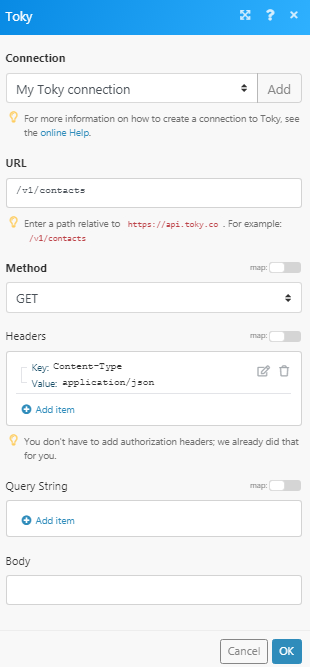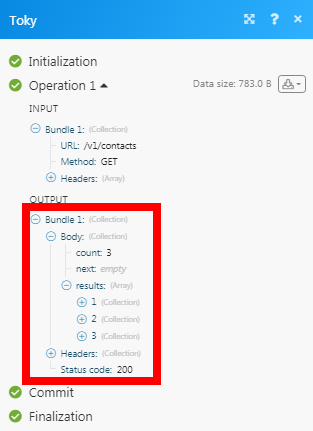The Toky modules allow you to create, update, list, and retrieve the agents, contacts, text messages, and voicemails in your Toky account.
Prerequisites
-
A Toky account
In order to use Toky with Boost.space Integrator, it is necessary to have a Toky account. If you do not have one, you can create a Toky account at app.toky.co/signup?.
![[Note]](https://docs.boost.space/wp-content/themes/bsdocs/docs-parser/HTML/css/image/note.png) |
Note |
|---|---|
|
You do not have to add the webhooks in the Toky as it is automatically done for you once you add and save an instant trigger module to your scenario. |
To connect your Toky account to Boost.space Integrator you need to obtain the API Key from your Toky account and insert it in the Create a connection dialog in the Boost.space Integrator module.
1. Log in to your Toky account and open your Dashboard.
2. Click Your Profile Icon > API Keys > Show > Copy and Close.
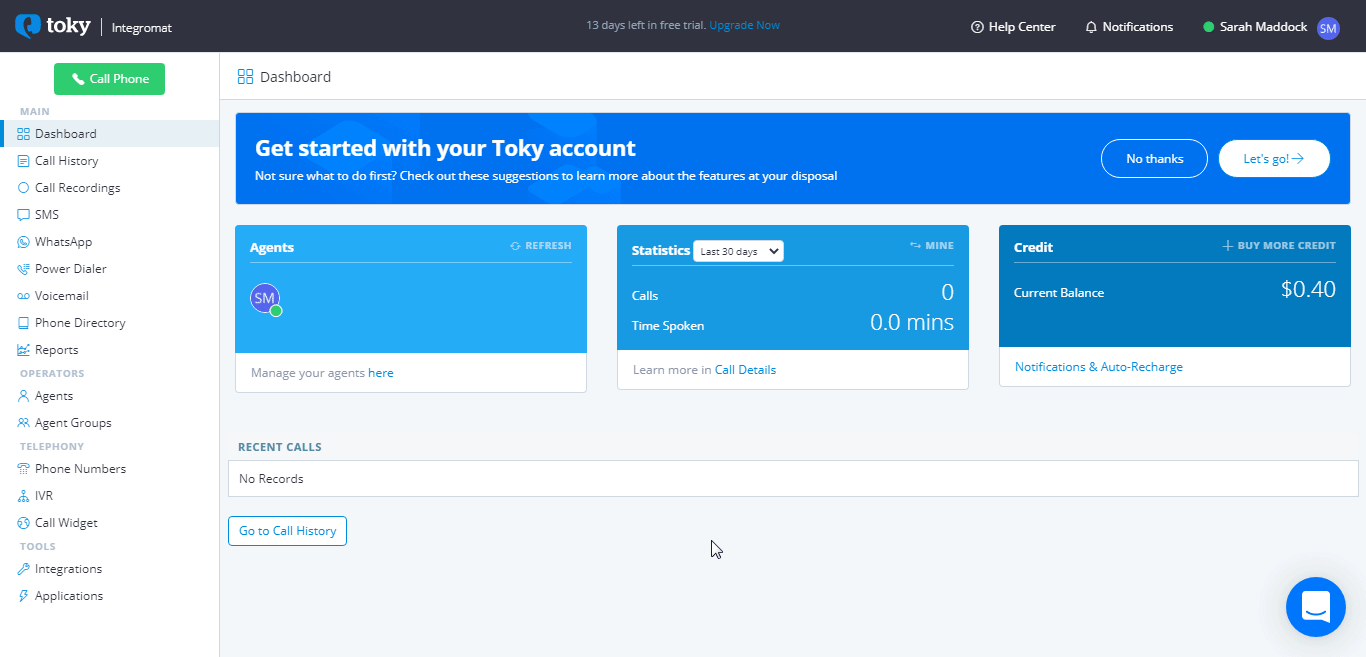
3. Go to Boost.space Integrator and open the Create a connection dialog.
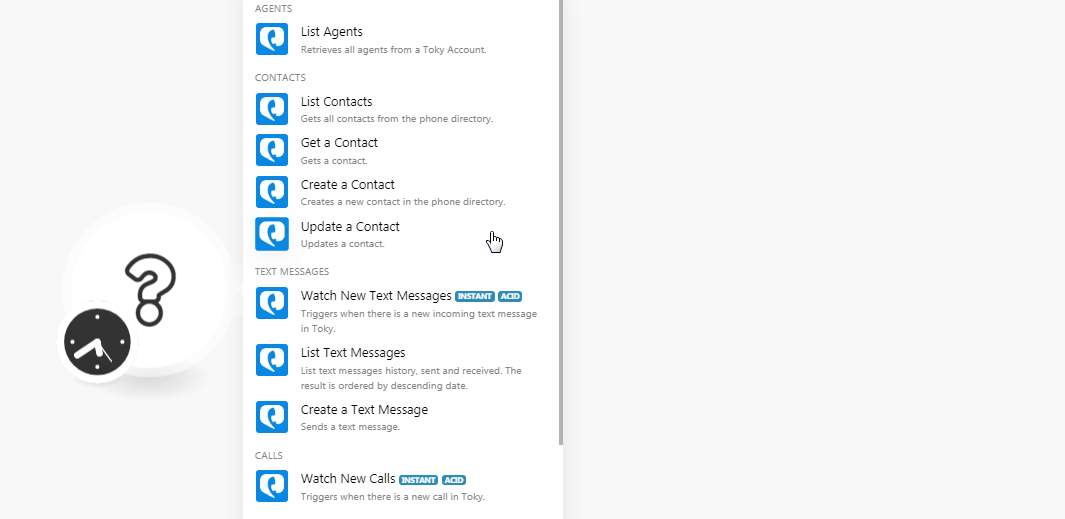
4. In the Connection name field, enter a name for the connection.
5. In the API Key field, enter the API key copied in step 2, and click Continue.
The connection has been established.
Retrieves all agents from a Toky account.
|
Connection |
|
|
Limit |
Set the maximum number of agent Boost.space Integrator should return during one scenario execution cycle. |
Gets all contacts from the phone directory.
|
Connection |
|
|
Limit |
Set the maximum number of contacts Boost.space Integrator should return during one scenario execution cycle. |
Gets contact.
|
Connection |
|
|
Phone Number |
Select the phone number whose contact details you want to retrieve. |
Creates a new contact in the phone directory.
|
Connection |
|
|
Created By |
Select the member’s email address who is creating the contact. |
|
First Name |
Enter the first name of the contact. |
|
Last Name |
Enter the last name of the contact. |
|
Phone Number |
Enter the phone number of the contact including the country code. For example, |
|
|
Enter the email address of the contact. |
Updates contact.
|
Connection |
|
|
Phone Number |
Enter the phone number of the contact whose details you want to update. |
|
First Name |
Enter the first name of the contact. |
|
Last Name |
Enter the last name of the contact. |
|
|
Enter the email address of the contact. |
|
Company Name |
Enter the company name to which the contact is associated with. |
Triggers when there is a new incoming text message in Toky.
![[Note]](https://docs.boost.space/wp-content/themes/bsdocs/docs-parser/HTML/css/image/note.png) |
Note |
|---|---|
|
You do not have to add the webhooks in the Toky as it is automatically done for you once you add and save an instant trigger module to your scenario. |
|
Webhook Name |
Enter the name of the webhook. |
|
Connection |
List text messages history sent, and received. The result is ordered by descending date.
|
Connection |
|
|
Limit |
Set the maximum number of text messages Boost.space Integrator should return during one scenario execution cycle. |
Sends a text message.
|
Connection |
|
|
From |
Enter the Toky number from which you want to send the SMS. It must be an SMS enabled number. |
|
To |
Enter the number to which you want to send the SMS. |
|
Text |
Enter the message text you want to send. |
|
|
Enter the email address of the Toky agent who is sending the message. |
Triggers when there is a new call in the Toky.
![[Note]](https://docs.boost.space/wp-content/themes/bsdocs/docs-parser/HTML/css/image/note.png) |
Note |
|---|---|
|
You do not have to add the webhooks in the Toky as it is automatically done for you once you add and save an instant trigger module to your scenario. |
|
Webhook Name |
Enter the name of the webhook. |
|
Connection |
Triggers when there is a new voicemail in the Toky.
![[Note]](https://docs.boost.space/wp-content/themes/bsdocs/docs-parser/HTML/css/image/note.png) |
Note |
|---|---|
|
You do not have to add the webhooks in the Toky as it is automatically done for you once you add and save an instant trigger module to your scenario. |
|
Webhook Name |
Enter the name of the webhook. |
|
Connection |
List voicemail history. The result is ordered by descending created date.
|
Connection |
|
|
Limit |
Set the maximum number of voicemails Boost.space Integrator should return during one scenario execution cycle. |
Performs an arbitrary authorized API call.
|
Connection |
||||
|
URL |
Enter a path relative to
|
|||
|
Method |
Select the HTTP method you want to use: GET to retrieve information for an entry. POST to create a new entry. PUT to update/replace an existing entry. PATCH to make a partial entry update. DELETE to delete an entry. |
|||
|
Headers |
Enter the desired request headers. You don’t have to add authorization headers; we already did that for you. |
|||
|
Query String |
Enter the request query string. |
|||
|
Body |
Enter the body content for your API call. |