To use any of the above modules, you need to connect your Mattermost account to Boost.space Integrator. If you do not have a Mattermost account yet, you can create one at your installed Mattermost environment. You can download the installation package from here.
To connect your Mattermost account to Boost.space Integrator, follow the general instructions for Connect an application. Fill in the Mattermost URL to your environment and your personal Access Token and click the Continue button.
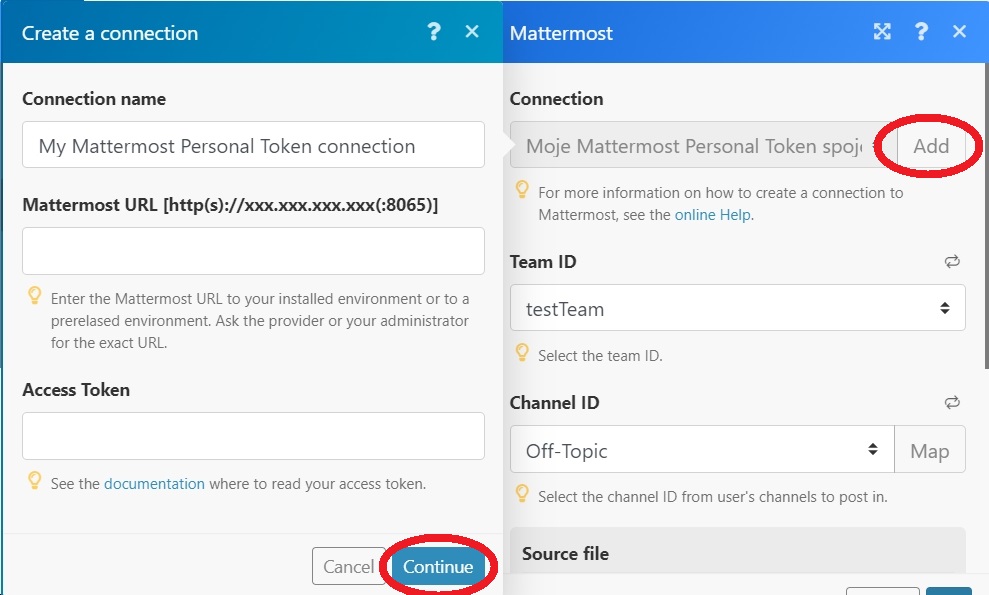
Now you can continue and finish your scenario.
When creating a connection, you must enter your personal access token. To get this token, you need to register your application (Boost.space Integrator) under your user settings in Mattermost.
Sign in to your user account to create a personal access token.
Go to Main menu > Account Settings > Security > Personal Access Tokens and click Create New Token.
Enter a description for the token, so you remember what it’s used for. Then hit Save.
Copy the access token now for your integration and store it in a secure location. You won’t be able to see it again!
You’re all set! You can now use the personal access token for integrations to interact with your Mattermost server and authenticate against the Mattermost REST API.
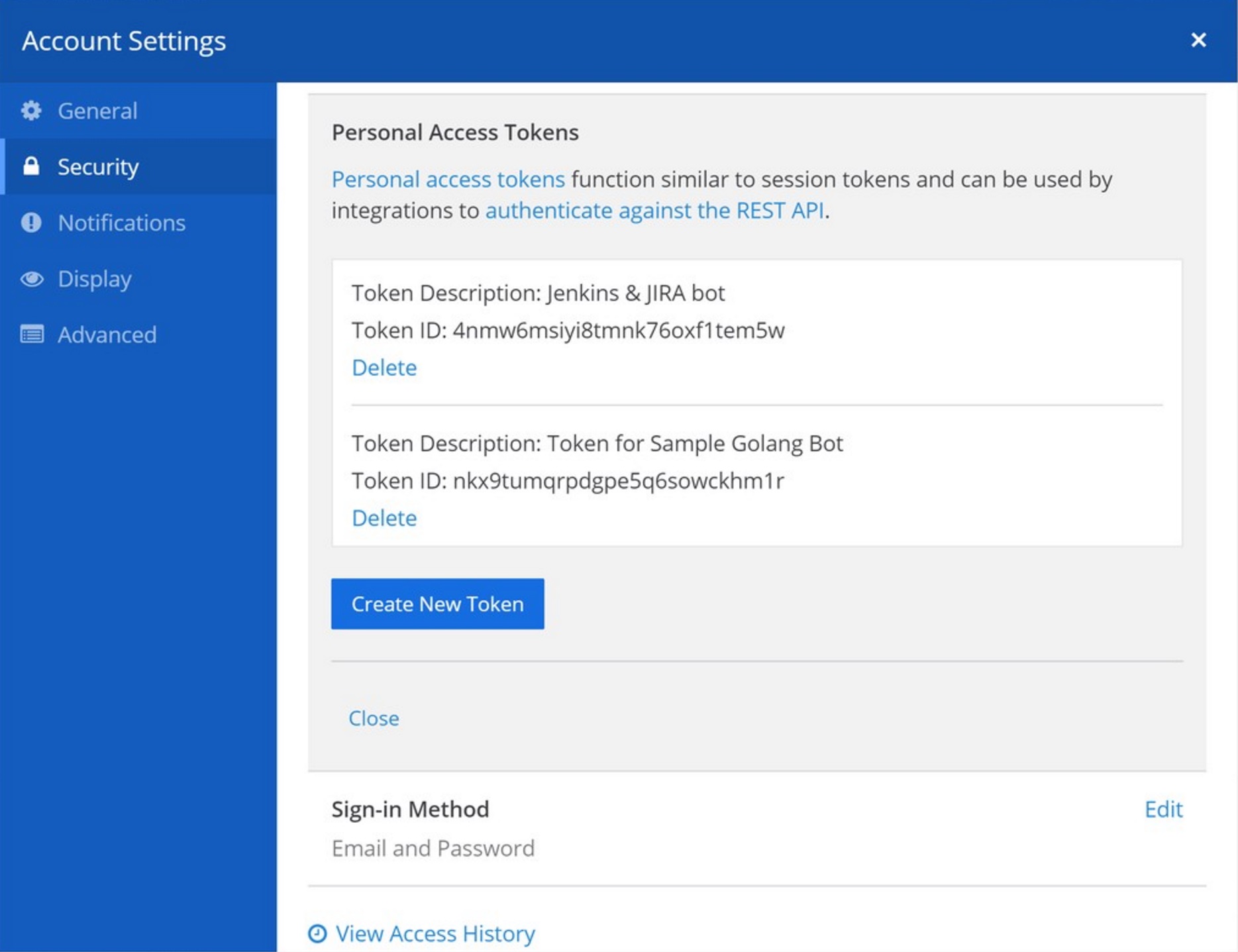
See the Mattermost documentation https://docs.mattermost.com/.