How to import records into stock receipts in Boost.space?
Importing RecordsIn Boost.space, a record is a single data entry within a module, like a row in a database. For example, a contact in the Contacts module or a task in the Tasks module. into Stock Receipts in Boost.spaceA platform that centralizes and synchronizes company data from internal and external sources, offering a suite of modules and addons for project management, CRM, data visualization, and more. Has many features to optimize your workflow!: Step-by-Step Guide
In this article, you will find a step-by-step guide helping you to import a mass of records into the Stock receipt. Import template – Stock receipt
1. To create a receipt, you need to have a stock card for the records you want to import. To create a new stock card, click on “+ New”.
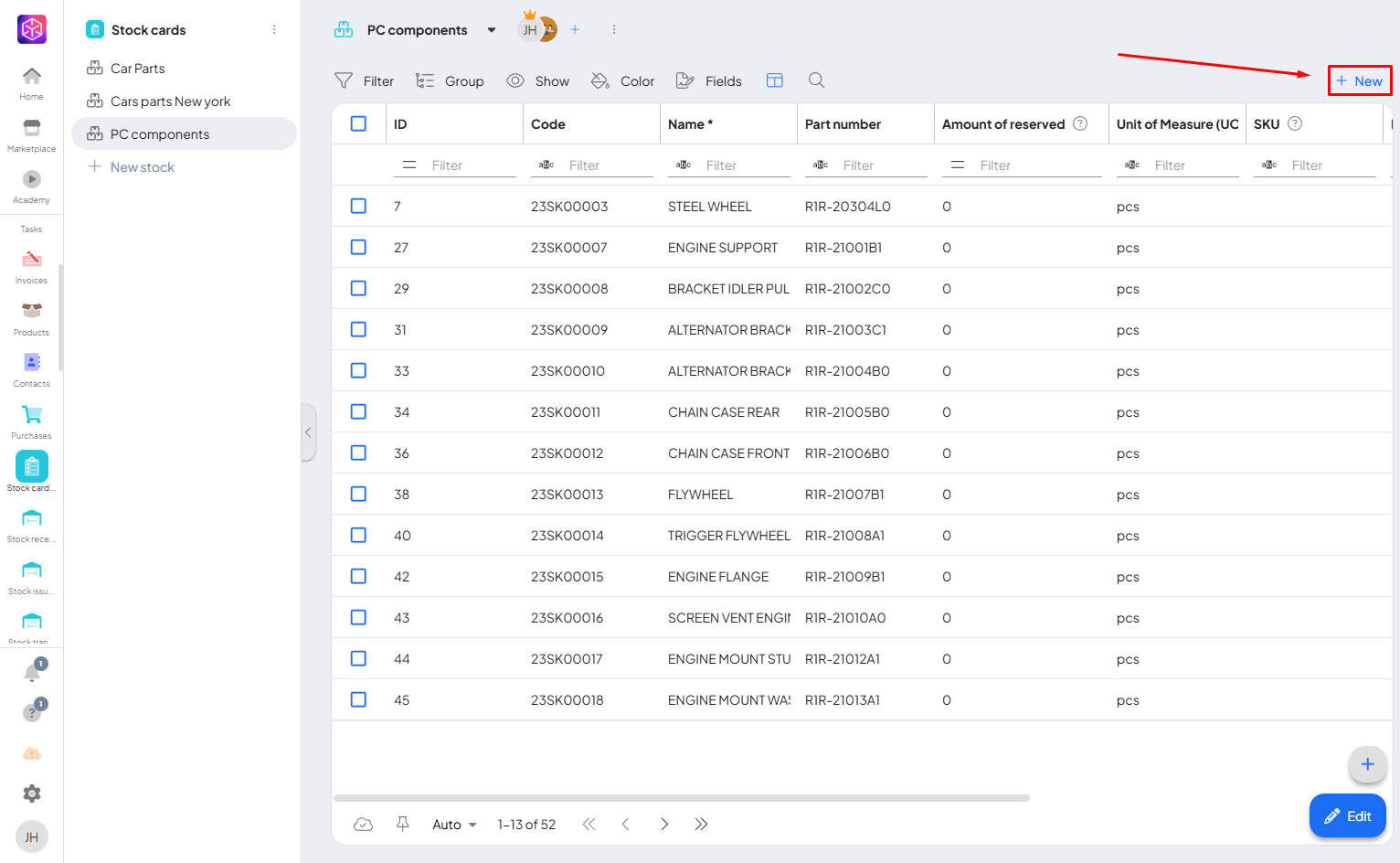
2. To create it, you only need to enter its name.
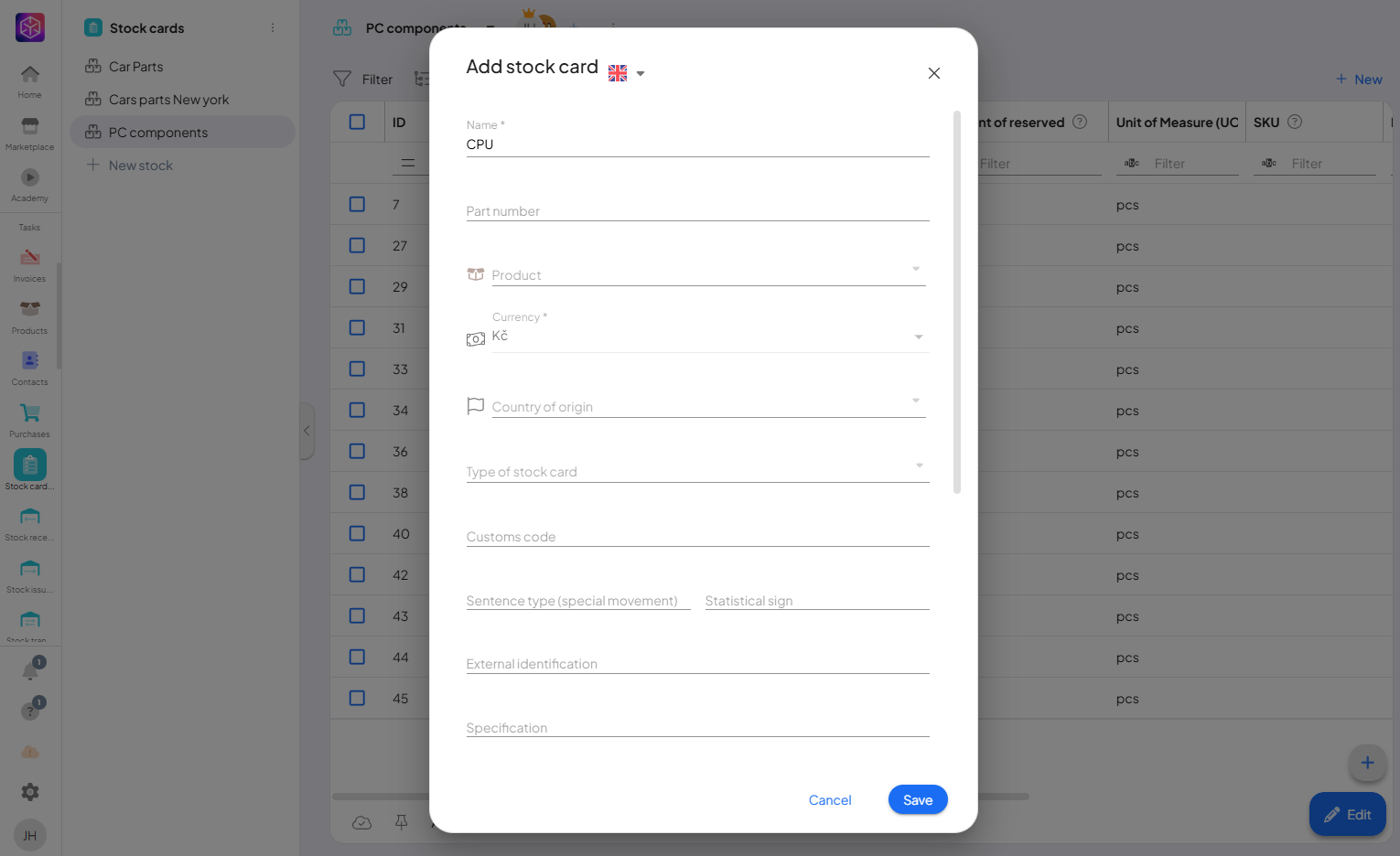
3. Create a spreadsheet (Excel, Google Sheet). Fill in the first row according to the attached photo. In order to correctly create the stock receipt, it is necessary to fill in the stock card.
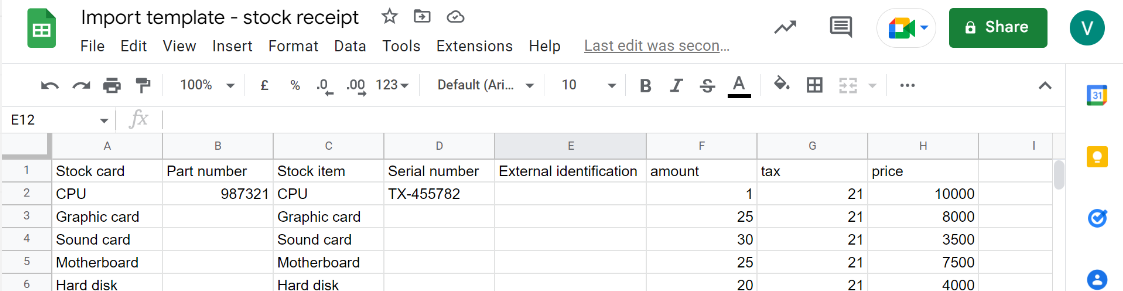
4. After creating the spreadsheet, download the file in .csv format.
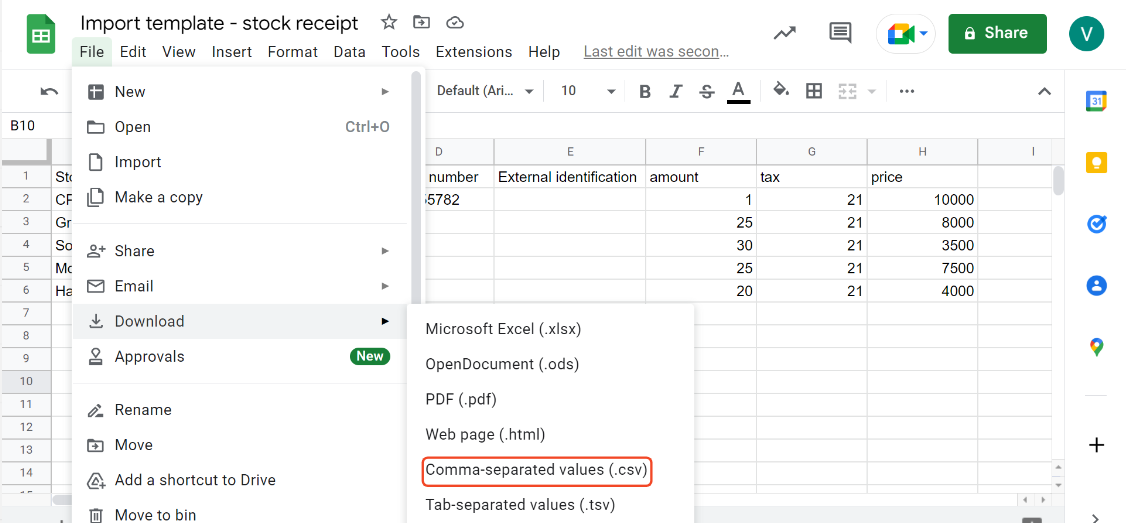
5. Open the stock receipts addonTools in the Boost.space system that extend primary modules with additional functionality, allowing customization of workflows to fit your company's needs. They offer features such as creating forms, managing projects, and facilitating communication. Each addon integrates with others, enhancing the overall functionality of your workspace. in Boost.space and click on “+ New”.
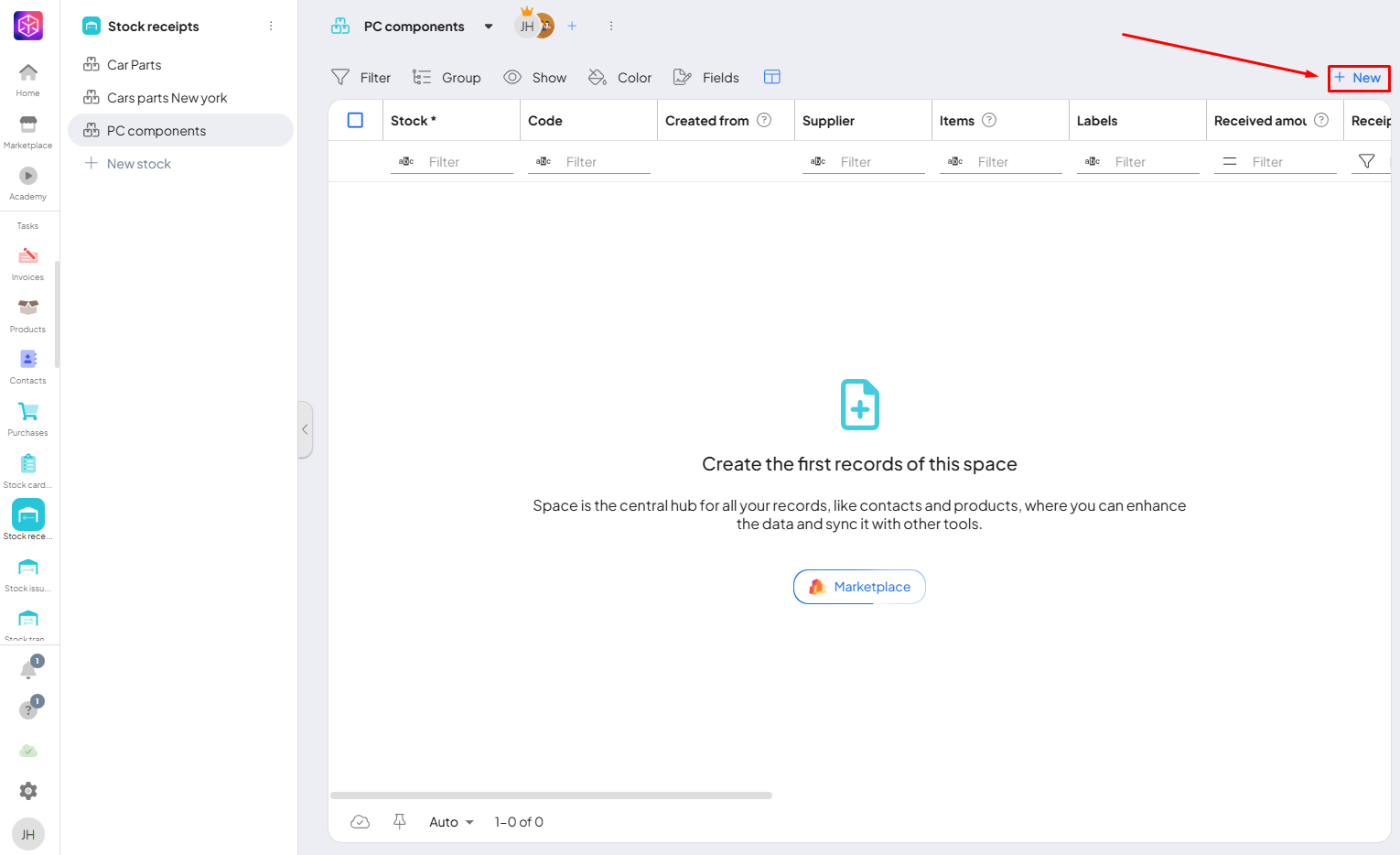
6. Fill in the required data. To create a stock receipt, press “Import itemsItems are rows in records (order/request/invoice/purchase...) from CSV” and upload the created file.
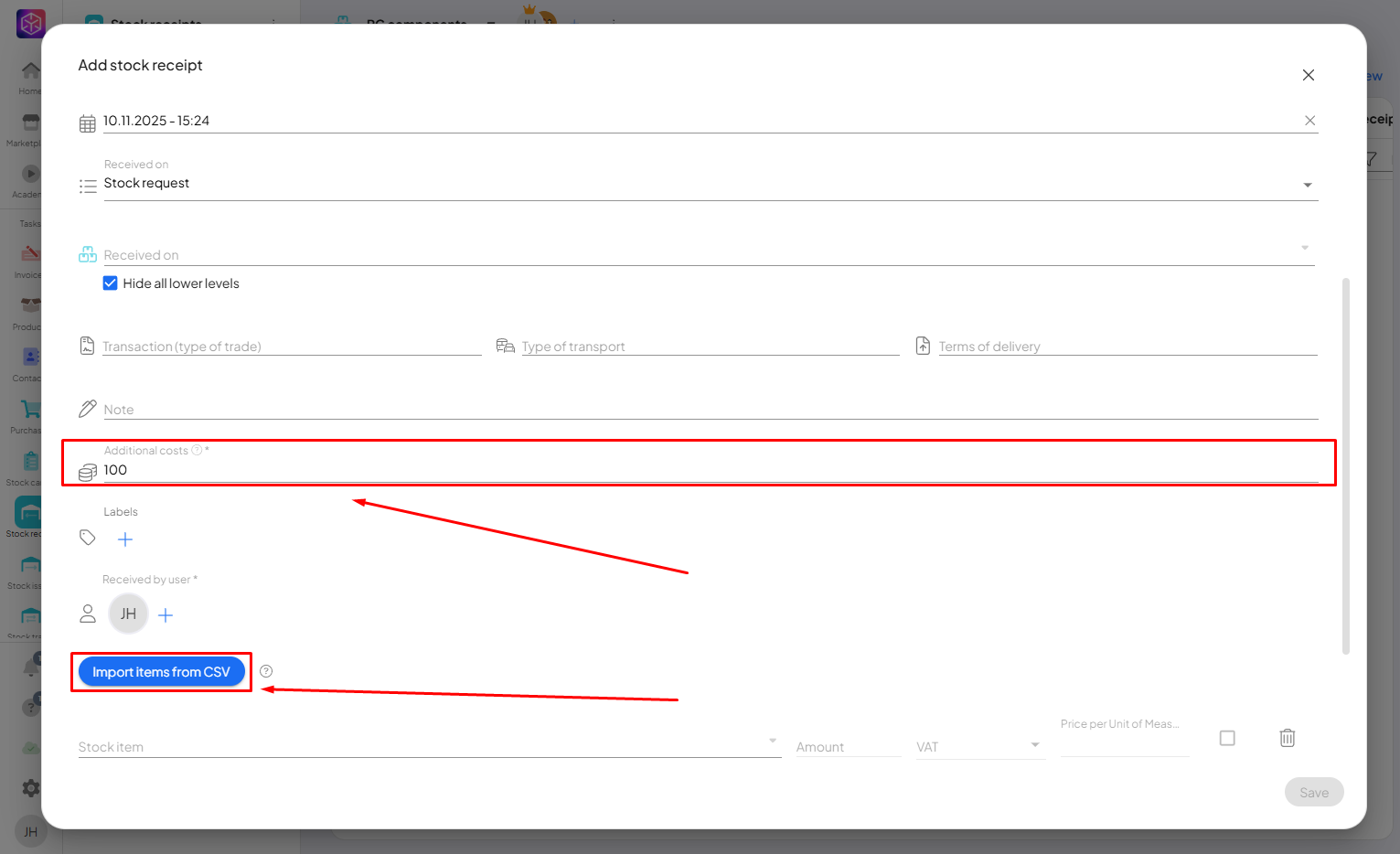
7. Records have been imported into the stock receipt! In order to create the stock receipt, click on “Save”.
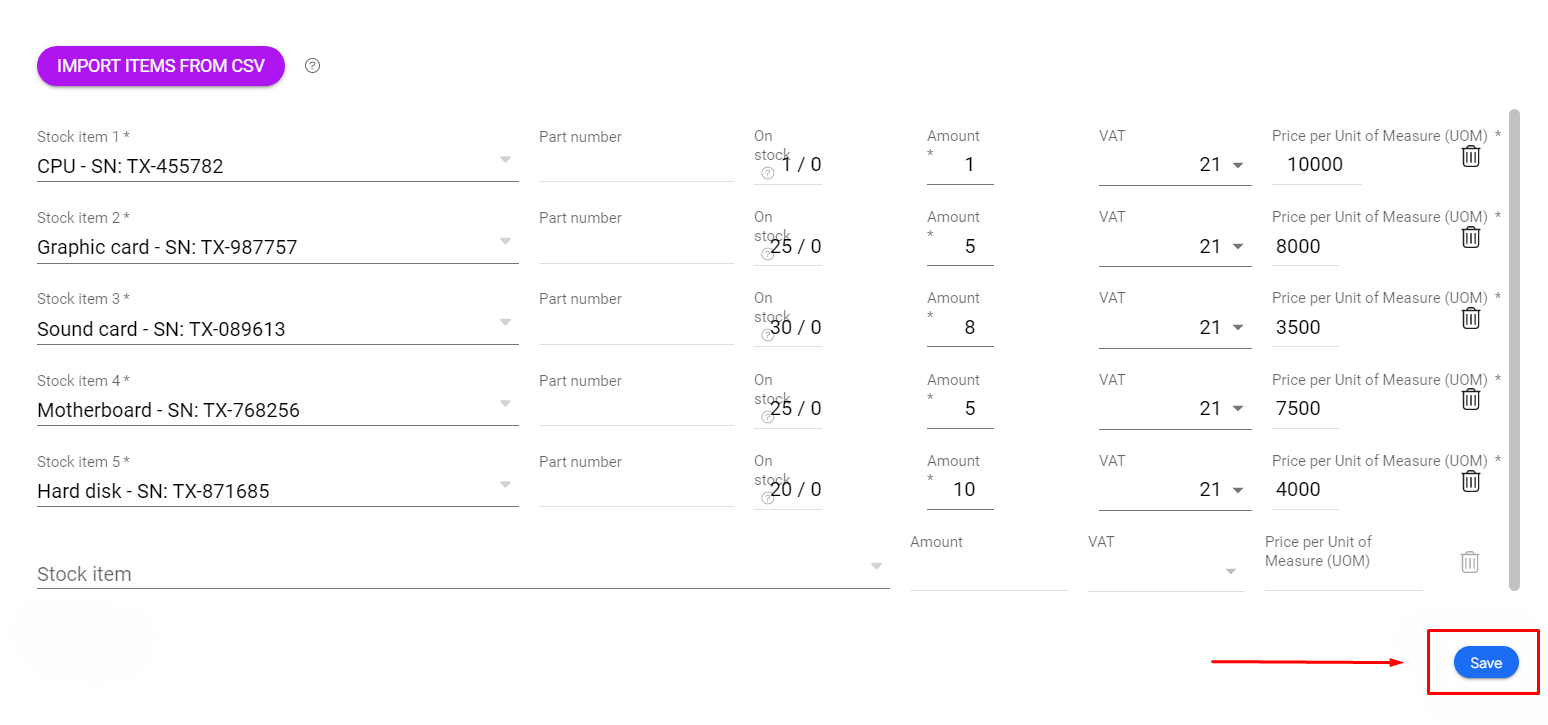
Importing records into Stock Receipts in Boost.space is an efficient way to manage incoming inventory. By preparing your data in a properly formatted CSV file and uploading it into the Stock Receipts modulea module is an application or tool designed to handle specific business functions, such as CRM, project management, or inventory. The system's modular architecture allows you to activate only the modules you need, enabling customization and scalability as your business requirements evolve., you can quickly recordIn Boost.space, a record is a single data entry within a module, like a row in a database. For example, a contact in the Contacts module or a task in the Tasks module. multiple items at once.
If you need help with anything, please contact us at [email protected].