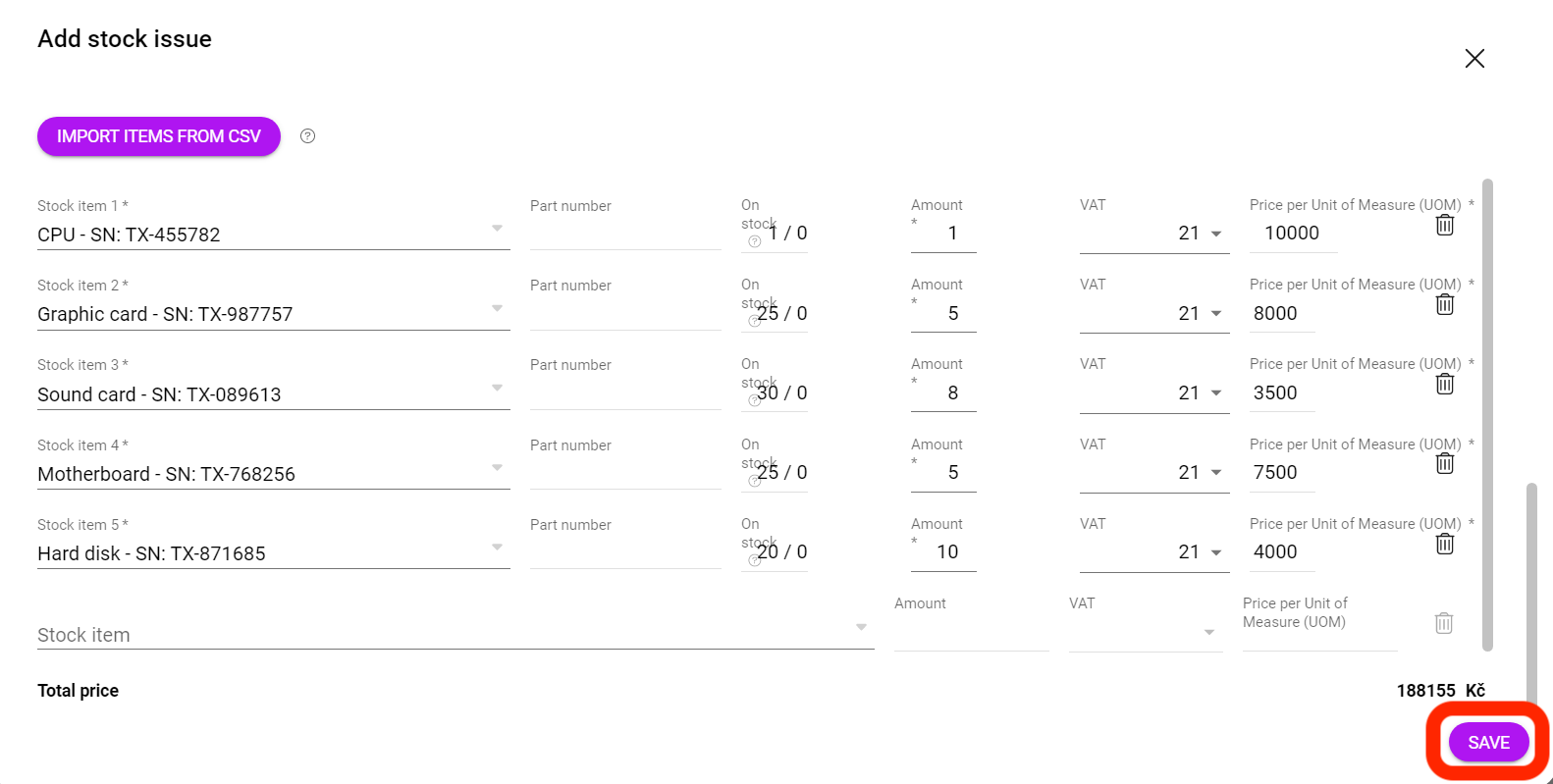How to create a stock issue in Boost.space?
Creating a Stock Issue in Boost.spaceA platform that centralizes and synchronizes company data from internal and external sources, offering a suite of modules and addons for project management, CRM, data visualization, and more. Has many features to optimize your workflow!: Step-by-Step Guide
In this article, you will find a step-by-step guide helping you how to accomplish a mass import of recordsIn Boost.space, a record is a single data entry within a module, like a row in a database. For example, a contact in the Contacts module or a task in the Tasks module. into a stock issue.
Import template – Stock issue
1. In order to create a stock issue, a stock card and a stock itemItems are rows in records (order/request/invoice/purchase...) must exist.
2. Create a spreadsheet (Excel, Google Sheet). Fill in the first row according to the attached photo. In order to correctly create the dispensing sheet, you must fill in the stock card.
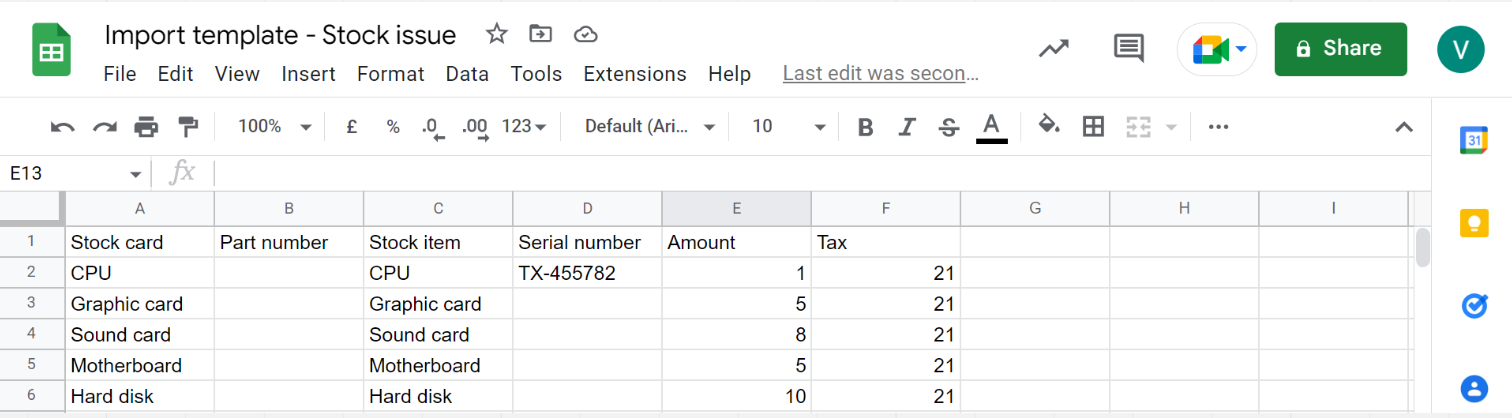
3. After creating the spreadsheet, download the file in “.csv format”.
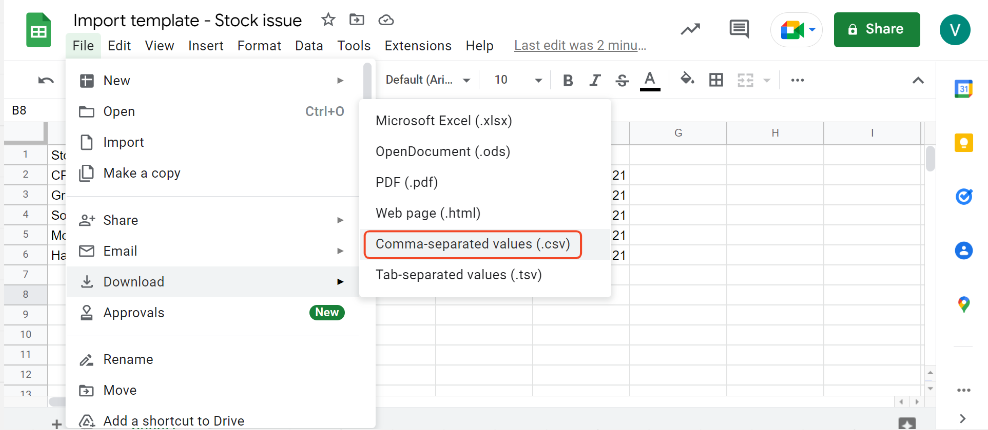
4. In the Boost.space – open the Stock issues addonTools in the Boost.space system that extend primary modules with additional functionality, allowing customization of workflows to fit your company's needs. They offer features such as creating forms, managing projects, and facilitating communication. Each addon integrates with others, enhancing the overall functionality of your workspace., and click on “Add new stock issue”.
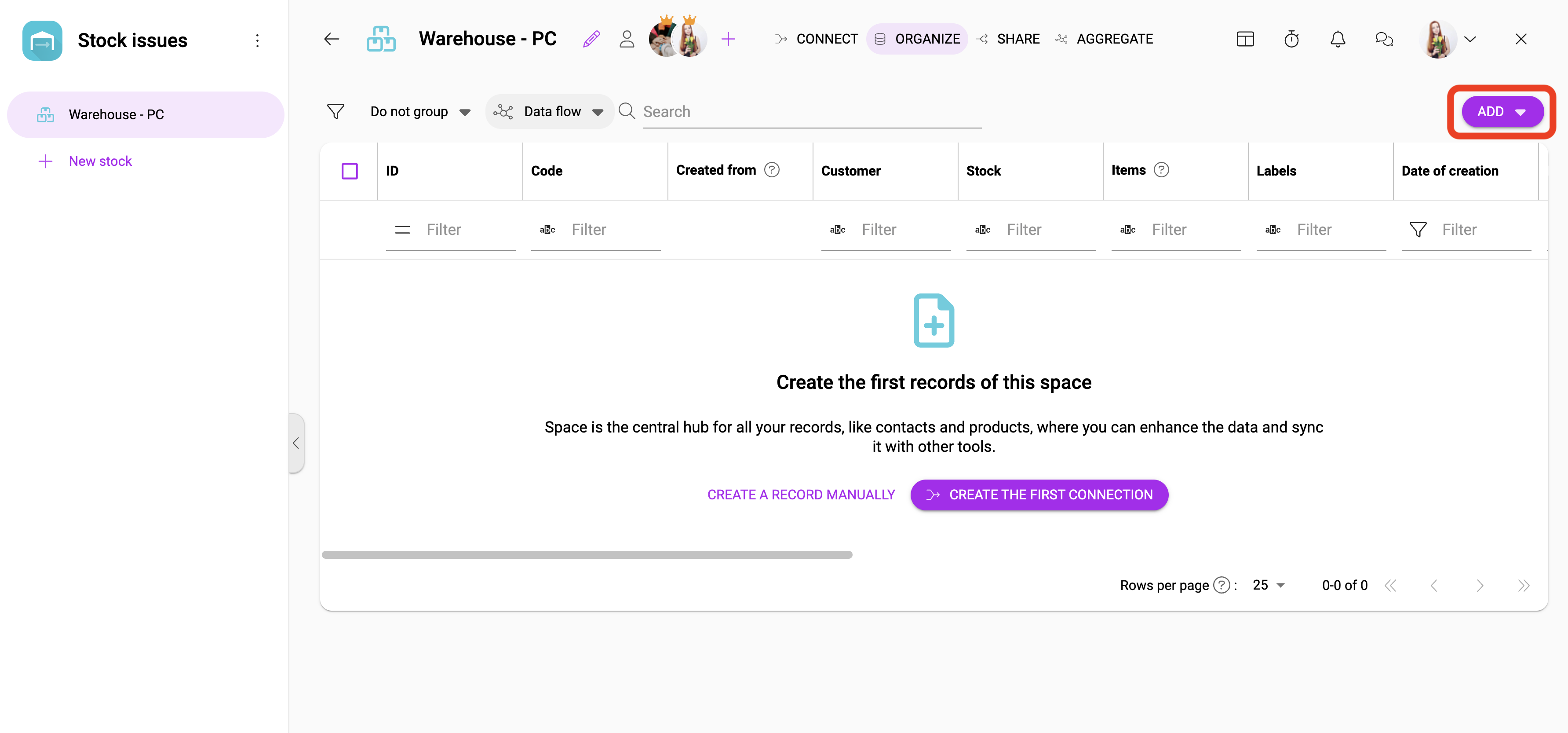
5. Fill in the necessary information and upload your .csv file by clicking on “import itemsItems are rows in records (order/request/invoice/purchase...)/records from csv”.
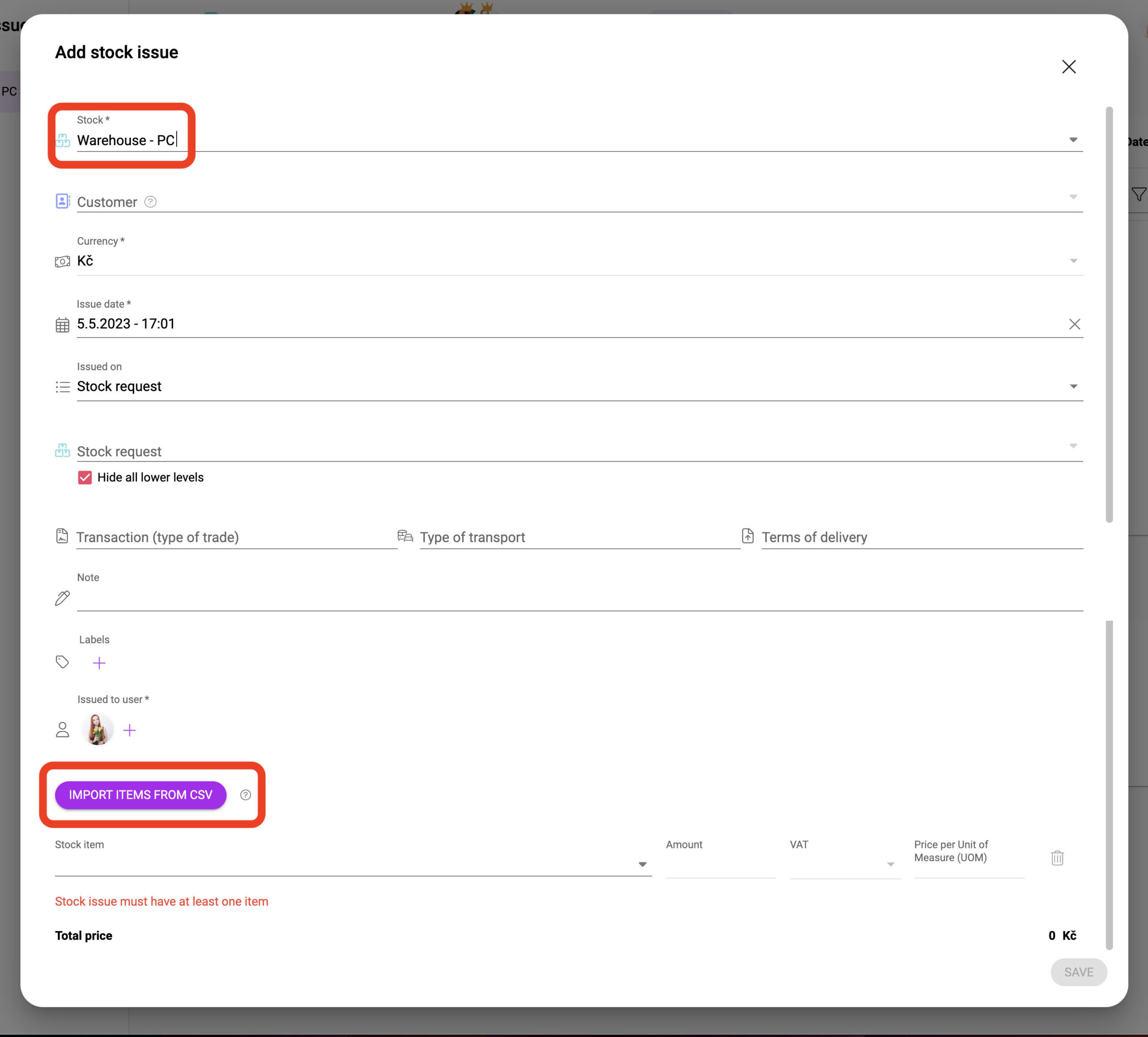
6. The import of the items has been done. To create it, click on “save”.