What is and how to Set up a Synchronize Remote Record in Boost.space
Setting Up a Synchronize Remote Record module (Sync Request)
Synchronize remote record is the best solution for you if you want to watch data and keep them synchronized from the third-party application. In this case, we will use Google contacts. Synchronize Remote Record is available for all Boost.space modules (apps in the Integrator).
This module performs multiple functions at once. The module sees if the contact already exists or not based on the remote ID. If it doesn’t, the module will create a new record in the Boost.space system. If it exists, it will evaluate the last sync date and update it, and send that update to the BS module.
So you can set up the following set of modules – Google contacts -> Boost.space, where updates will be sent from Google contacts to the BS module, which will check if there is any change (latest update) in them. If so, it will check how many changes have taken place and update them. By creating this scenario you will be ready to send data based on remote IDs to your third-party applications.
1. Open Integrator, click on the plus and search for Boost.space – Contact and then select Synchronize remote Record.
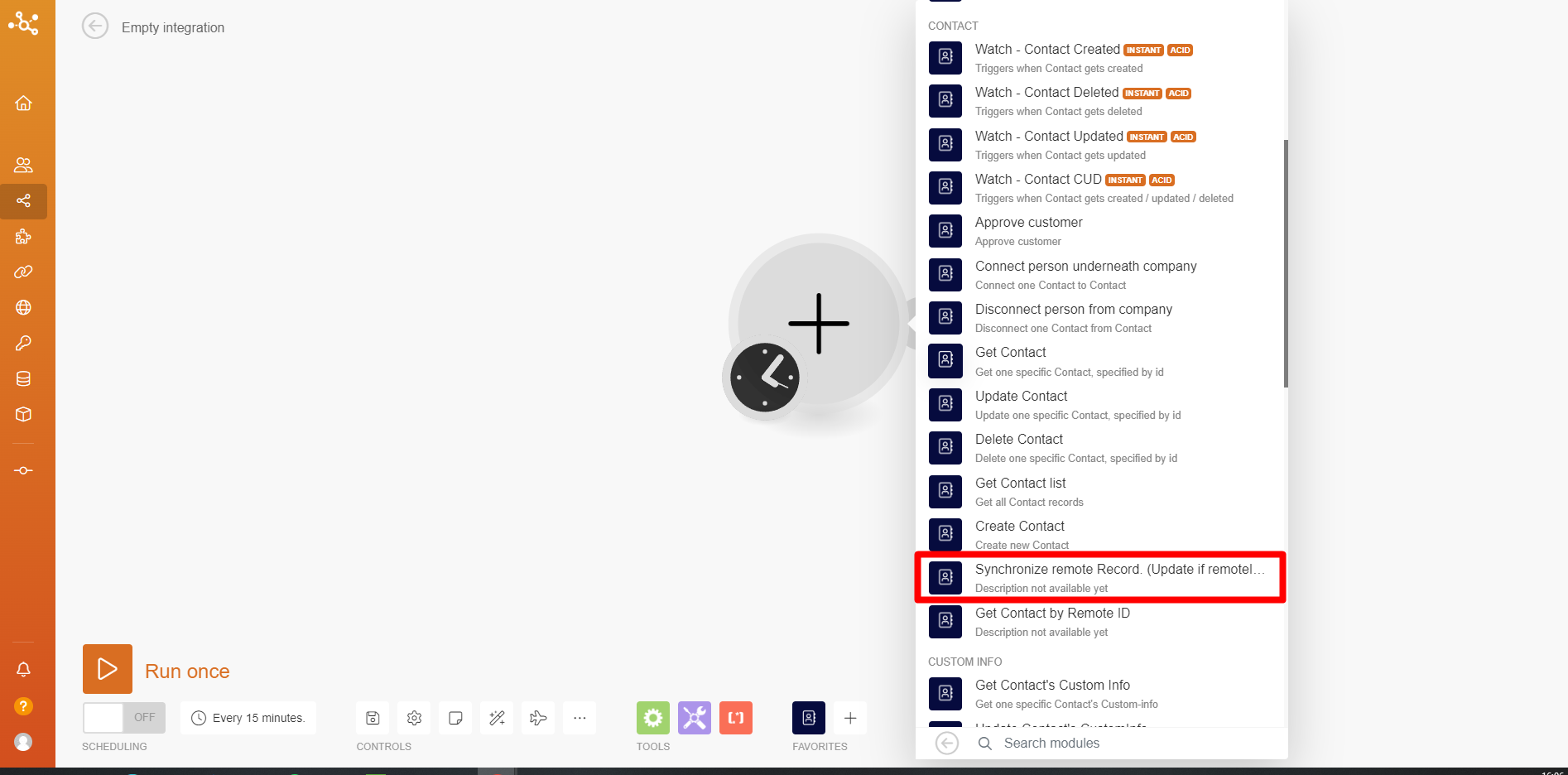
2. Create a connection. Fill in the name, insert your Boost.space token (here is the tutorial if you haven’t created it yet), and also fill in your system key – this is the name of your Boost.space system (for example, dev.boost.space -> system key is “dev”). Then click on Save.
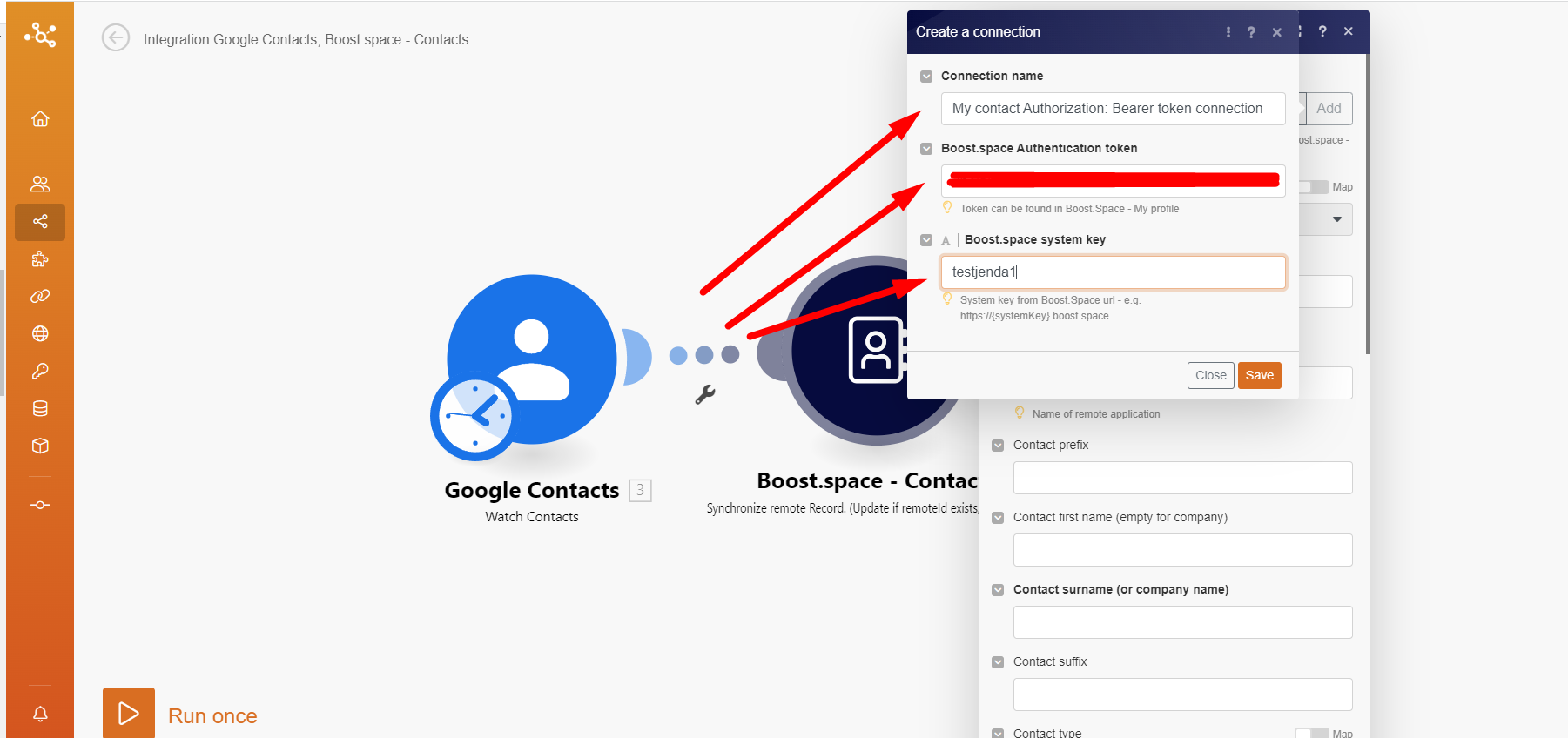
PS: If you want to see how to set this up properly please check the article: Connect: Synchronize your data into Boost.space or Share: Synchronize your data from Boost.space.
3. Everything written in bold must be filled in for the module to be set up correctly. Select connection, space and fill in the Remote ID and the Remote Application name – this is the ID of the record from the third-party application (in this case from Google contacts). Fill in the information you want to be written from Google.
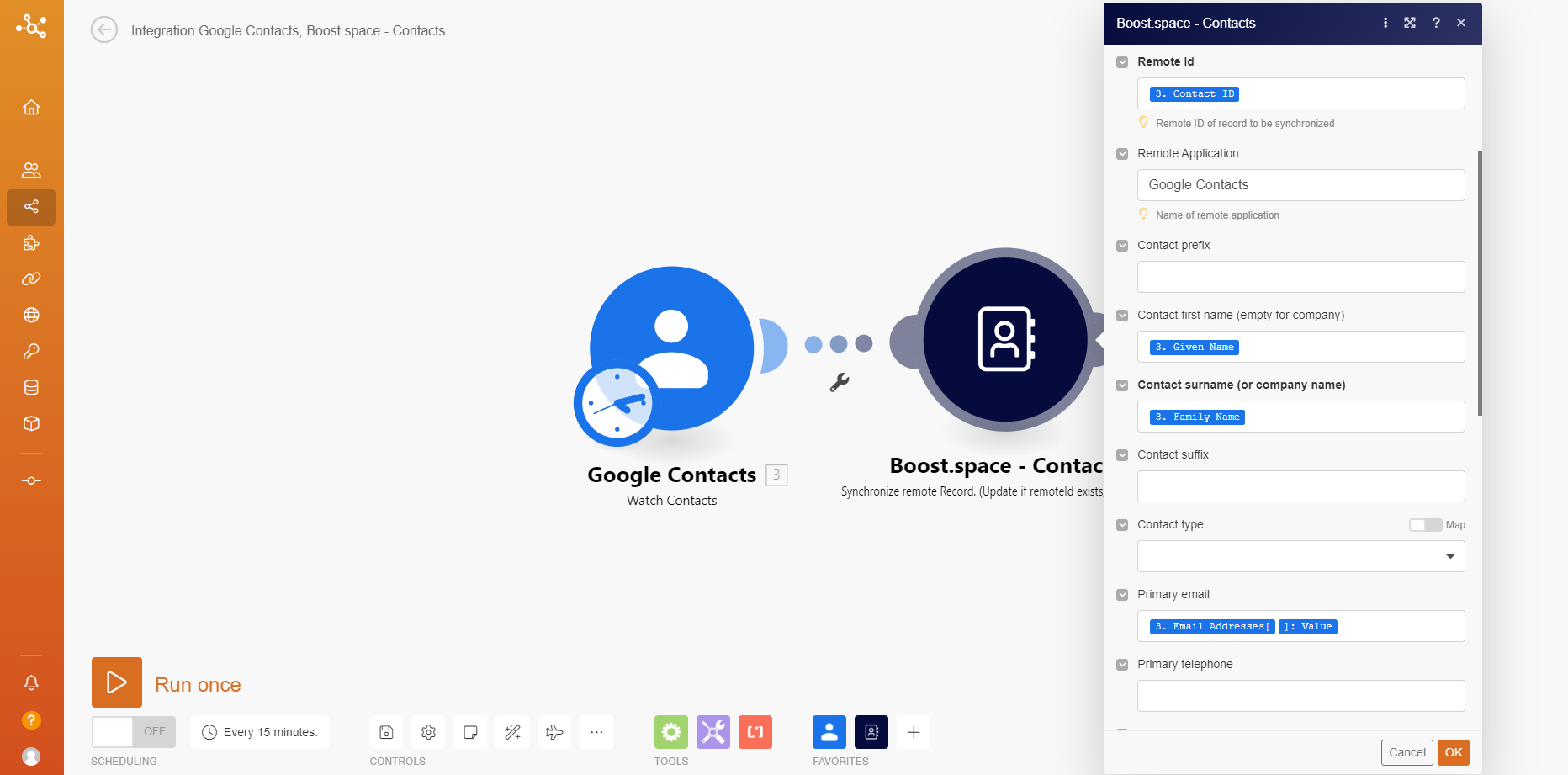
4. Here we see all the information that I want to use from the contact.
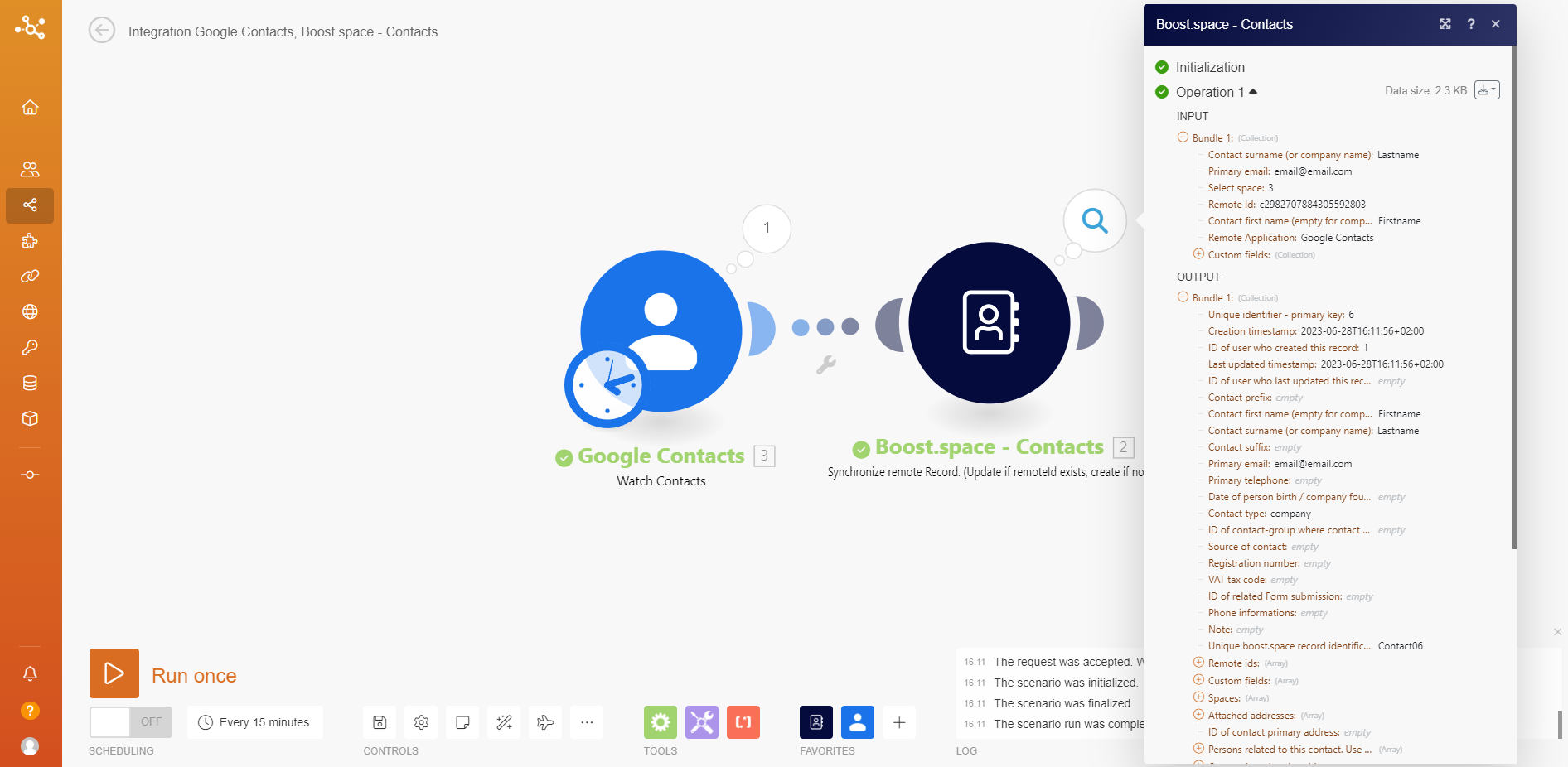
Congratulations! Now you are ready to create synchronization scenarios based on those remote IDs from Boost.space to third-party applications. If you want to know more about the synchronization features you can try the CUD Webhook article.

