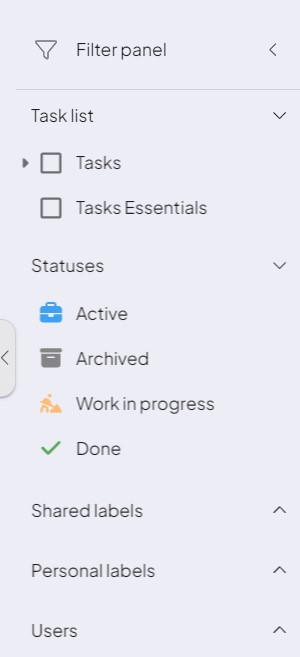Navigating through a large number of recordsIn Boost.space, a record is a single data entry within a module, like a row in a database. For example, a contact in the Contacts module or a task in the Tasks module. in Boost.spaceA platform that centralizes and synchronizes company data from internal and external sources, offering a suite of modules and addons for project management, CRM, data visualization, and more. Has many features to optimize your workflow!
For easy navigation among a large number of records, filtering can be used. In most modulesa module is an application or tool designed to handle specific business functions, such as CRM, project management, or inventory. The system's modular architecture allows you to activate only the modules you need, enabling customization and scalability as your business requirements evolve., two types of recordIn Boost.space, a record is a single data entry within a module, like a row in a database. For example, a contact in the Contacts module or a task in the Tasks module. filtering can be applied.
Columnar filtering
Effortlessly navigate a large number of records in Boost.space with two types of filtering: Columnar filtering for specific conditions and a versatile filtration panel offering spaceIn Boost.space, a space is a subunit within a module that helps organize and categorize data, ensuring clarity even with large volumes. For example, within the Contacts module, you might have spaces like "Client Database" or "Supplier Database." Access to each space is restricted to users who have created it or have been granted access., labelIn Boost.space, a label is a tag that can be added to items within a module. It's a flexible tool used to categorize and organize data, making it easier to customize workflows and processes., statusIn Boost.space, statuses are indicators assigned to records within modules to represent their current state or progress. They can be system-defined, such as "Active" or "Done," or custom-created to fit specific workflows. Statuses help track and manage tasks, projects, and processes efficiently., and user-based filters.
For columns containing an icon and an input field, it is possible to filter according to predefined filters.
Simply enter the text or number you wish to filter by and then select a condition such as:
- Numeric columns – equal to | greater than | lower than
- Text columns – contains | starts with | ends with | equals to
Filtering and contents of filters vary according to the function of the column (e.g. it is preferable to filter the numeric designation of an order as a text rather than as a number).
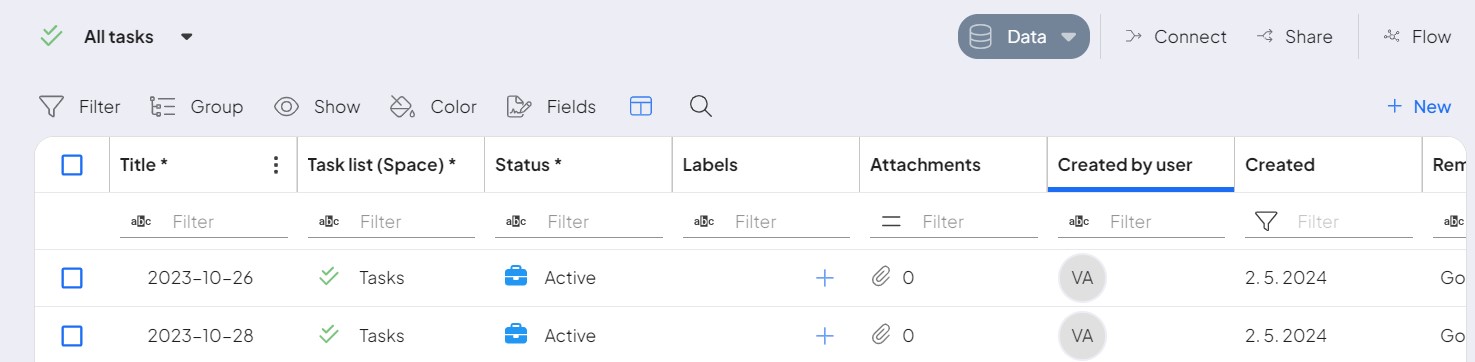
Filtration panel
When working with a large number of records, the filtration panel is one of the most important features to help you organize your records.
The filtration panel allows you to filter records by several criteria, for example:
- spaces – select the spacesIn Boost.space, a space is a subunit within a module that helps organize and categorize data, ensuring clarity even with large volumes. For example, within the Contacts module, you might have spaces like "Client Database" or "Supplier Database." Access to each space is restricted to users who have created it or have been granted access. from which you wish to display records. Spaces are named according to the modulea module is an application or tool designed to handle specific business functions, such as CRM, project management, or inventory. The system's modular architecture allows you to activate only the modules you need, enabling customization and scalability as your business requirements evolve.. These can be, for example, business processes, todo lists, report lists, etc.;
- labelsIn Boost.space, a label is a tag that can be added to items within a module. It's a flexible tool used to categorize and organize data, making it easier to customize workflows and processes.– simple filtering based on one or more labels, which are used to mark individual itemsItems are rows in records (order/request/invoice/purchase...);
- statuses – filtering by the current status of the records;
- users – when it is necessary to display only those items to which a specific userCan use the system on a limited basis based on the rights assigned by the admin. (for example, you), usersCan use the system on a limited basis based on the rights assigned by the admin. or entire teams are assigned.