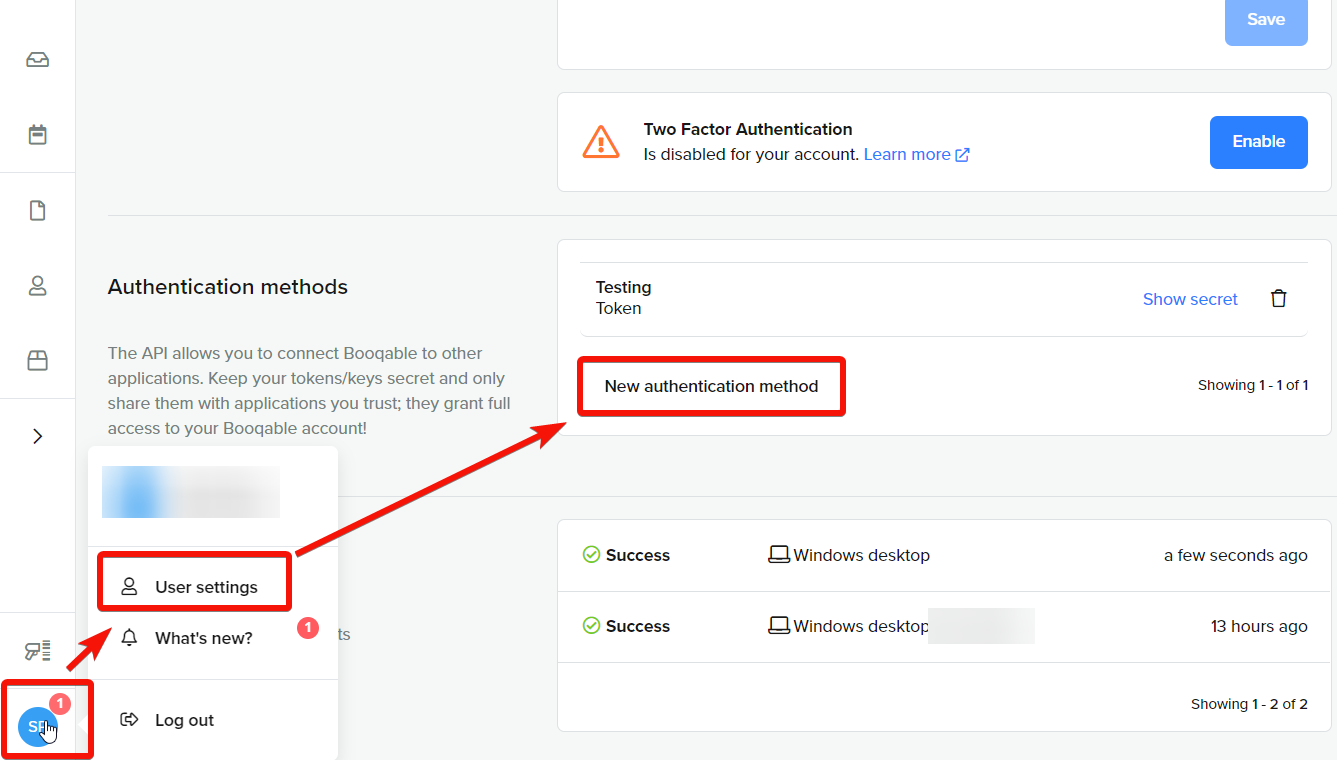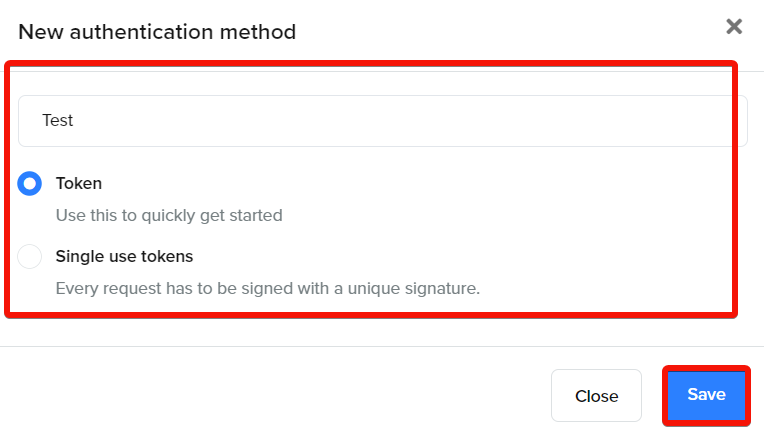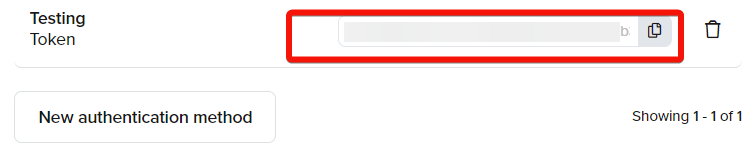With Booqable modules in Boost.space Integrator, you can manage the customers, product groups, orders, order lines, and plannings in your Booqable account.
To use the Booqable modules, you must have a Booqable account. You can create an account at booqable.com.
Refer to the Booqable API documentation for a list of available endpoints.
To establish the connection, you must:
To obtain your API key from your Booqable account:
To establish the connection in Boost.space Integrator:
-
Log in to your Boost.space Integrator account, add a Booqable module to your scenario, and click Create a connection.
-
Optional: In the Connection name field, enter a name for the connection.
-
In the Company Name field, enter the subdomain you use to access Booqable.
![[Note]](https://docs.boost.space/wp-content/themes/bsdocs/docs-parser/HTML/css/image/note.png)
Note For example, if you access Booqable at
https://mycompany.booqable.com, entermycompany. -
In the API Key field, enter the token copied above.
-
Click Save.
-
If prompted, authenticate your account and confirm access.
You have successfully established the connection. You can now edit your scenario and add more Booqable modules. If your connection requires reauthorization at any point, follow the connection renewal steps here.
After connecting the app, you can perform the following actions:
Customers
-
Create a Customer
-
Update a Customer
-
Get a Customer
-
List Customers
-
Restore a Customer
-
Archive a Customer
Product Groups
-
Create a Product Group
-
Update a Product Group
-
Get a Product Group
-
List Product Groups
-
Get a Product Pricing Structure
-
Restore a Product Group
-
Archive a Product Group
Orders
-
Create an Order
-
Update an Order
-
Get an Order
-
List Orders
-
Book Order’s Items
-
Save an Order as a Concept
-
Reserve an Order
-
Start Order
-
Stop Order
-
Cancel Order
-
Revert Order to a Status
-
Duplicate an Order
-
Recalculates Prices
-
Archive an Order
Planning
-
Delete a Planning
Order Lines
-
Create an Order Line
-
Update an Order Line
-
Delete an Order Line
Other
-
Make an API Call