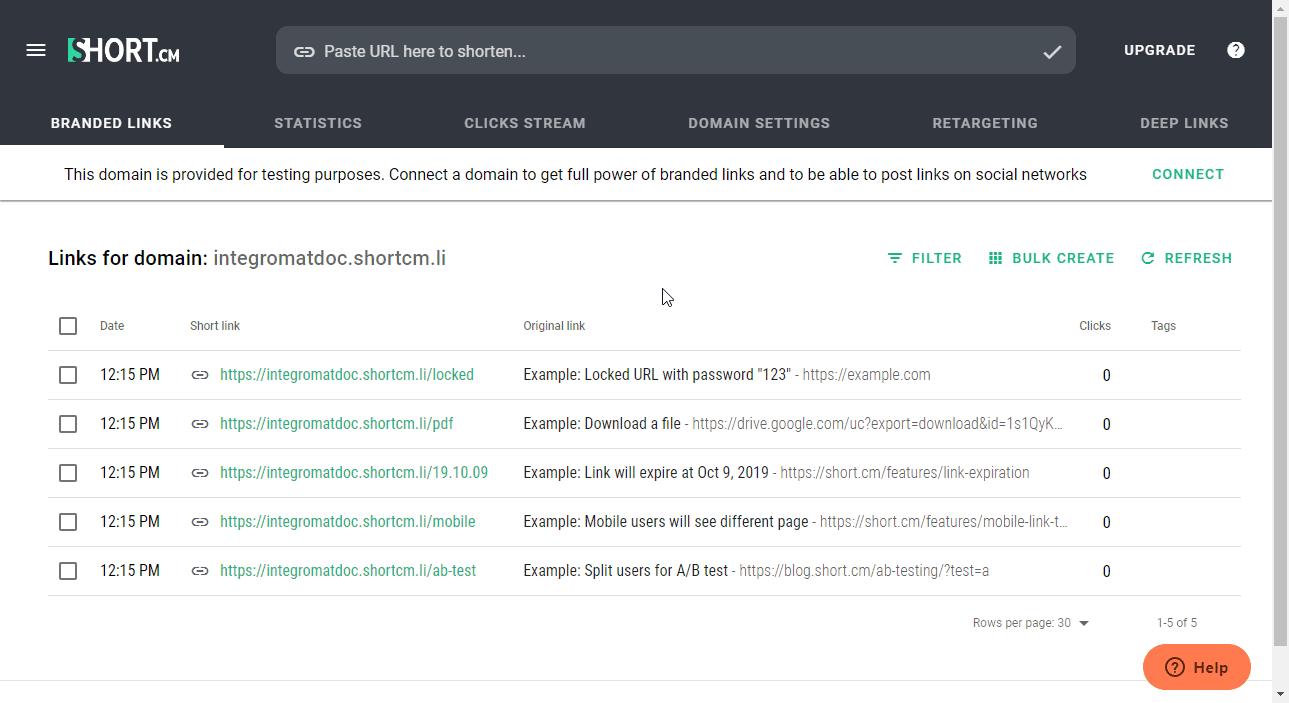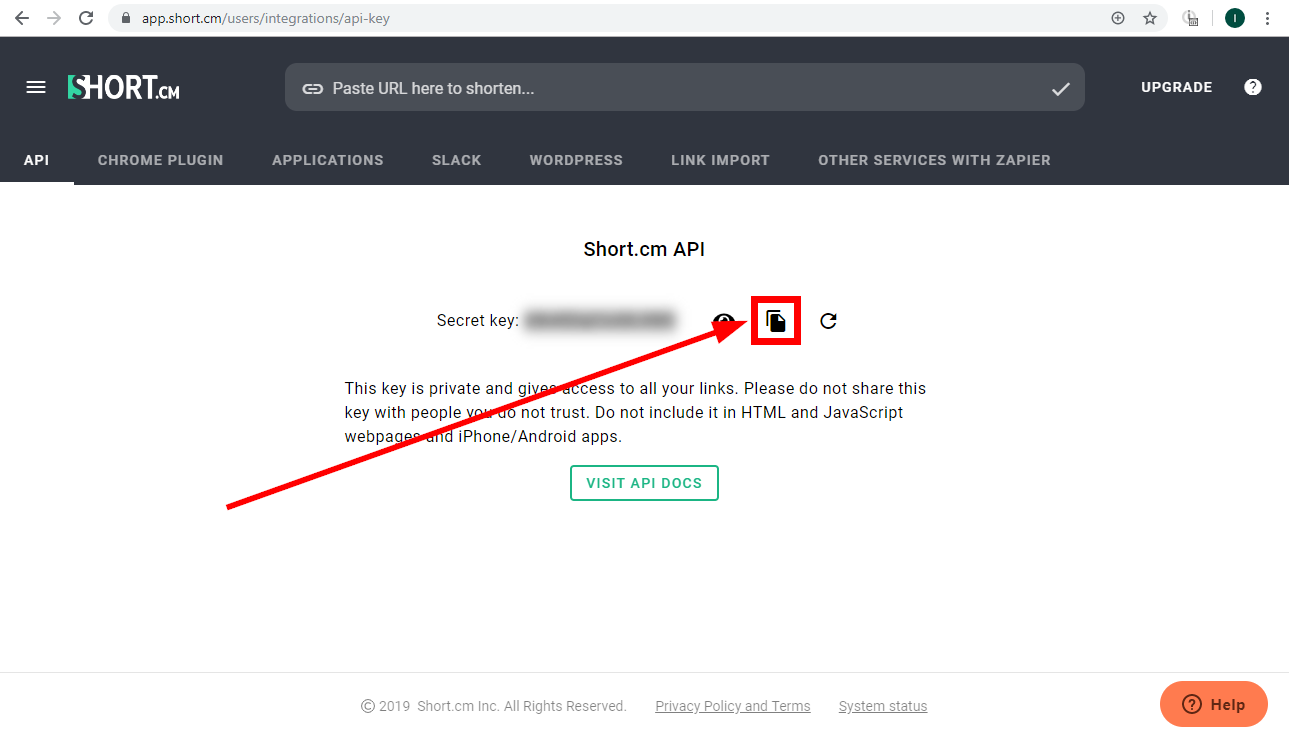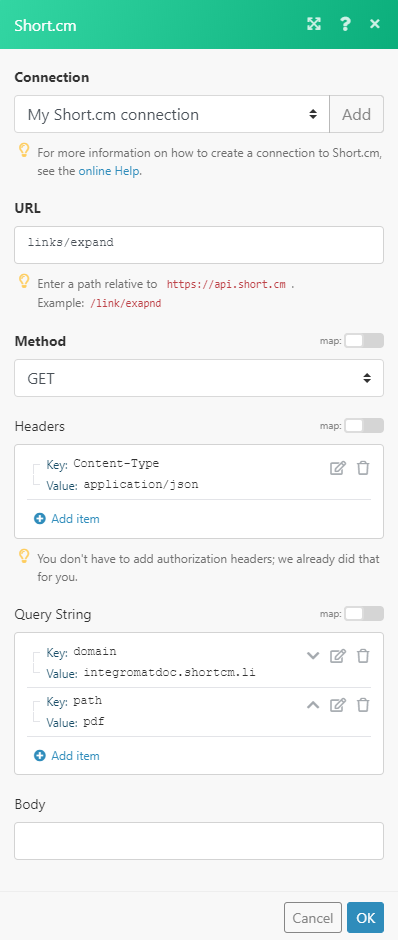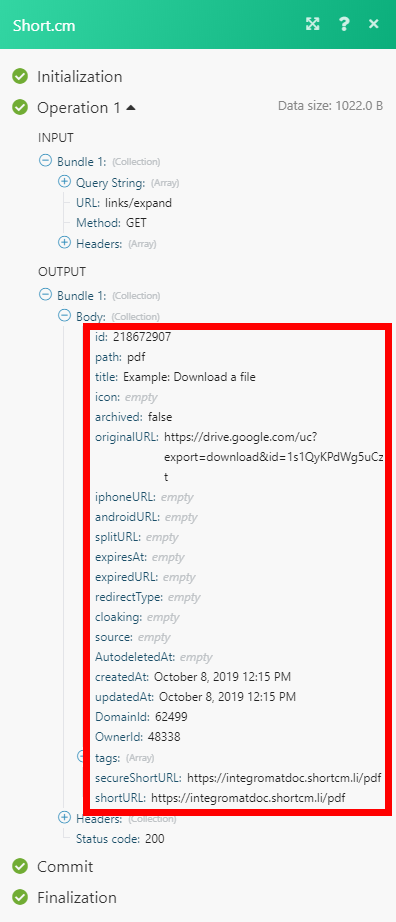| Active with remarks |
|---|
| This application needs additional settings. Please follow the documentation below to create your own connection. |
The Short.io modules allow you to monitor and list domains, and retrieve, create, update, archive, expire, or delete links in your Short.io account.
Prerequisites
-
A Short.io account
In order to use Short.io with Boost.space Integrator, it is necessary to have a Short.io account. If you do not have one, you can create a Short.io account at app.short.cm/public/register.
![[Note]](https://docs.boost.space/wp-content/themes/bsdocs/docs-parser/HTML/css/image/note.png) |
Note |
|---|---|
|
The module dialog fields that are displayed in bold (in the Boost.space Integrator scenario, not in this documentation article) are mandatory! |
To connect your Short.io account to Boost.space Integrator you need to obtain the API key from your Short.io account.
-
Log in to your Short.io account.
-
Open the menu in the top-left corner and select the Integrations & API option.
-
Copy the provided Secret key by clicking on the copy icon next to the blurred key.
-
Go to Boost.space Integrator and open the Short.io module’s Create a connection dialog.
-
Enter the API Key you have copied in step 3 to the respective field and click the Continue button to establish the connection.
Retrieve domain setting details for when a new domain is created or domain settings are updated.
|
Connection |
|
|
Watch |
Select whether you want to monitor your account for new domains or for changes in domain settings. |
|
Limit |
Set the maximum number of domains Boost.space Integrator will return during one execution cycle. |
Retrieves details of all domains in your account.
|
Connection |
|
|
Limit |
Set the maximum number of domains Boost.space Integrator will return during one execution cycle. |
Retrieves link details.
|
Connection |
. |
|
Domain |
Select the domain you want to retrieve the link from. |
|
Find a Link |
Select whether you want to specify the link by Original URL or Path. |
|
Path |
Enter the link path of the link you want to retrieve details about. E.g when the link is |
|
Original URL |
Enter the original link URL. 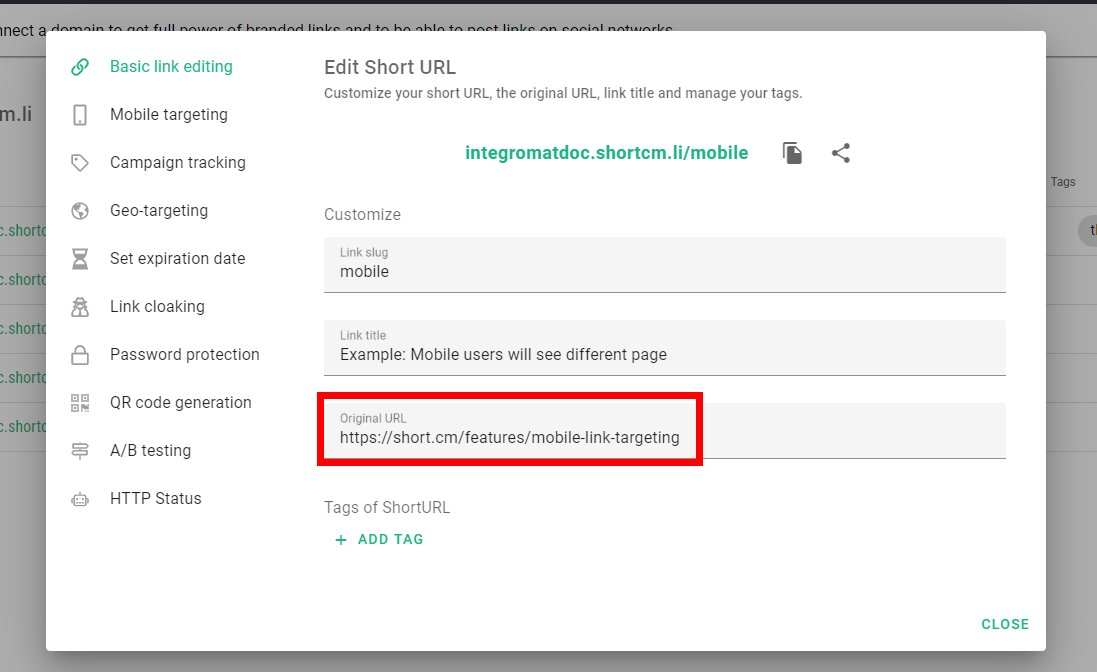 |
Creates a new link.
|
Connection |
|
|
Domain |
Select the domain you want to create a new link for. |
|
Original Long URL |
Enter the original long URL you want to shorten. |
|
Link Title |
Enter the link title, that will be displayed in the short.cm admin panel. |
|
Path |
Enter the link path of the link. E.g when the link is If the field is left empty, the path is generated automatically. |
|
Tags |
Add tags to the new link. |
|
Expires at |
Enter the link expiration date if needed. The list of supported date and time formats. |
|
Expired URL |
Enter the URL where the user is redirected after the URL expires. |
|
Mobile URL |
Send visitors to the right location based on their mobile device/operating system. iPhone URL Enter the URL where iPhone users will be redirected after opening the link. Android URL Enter the URL where Android users will be redirected after opening the link. |
|
Password |
Enter a password to protect your short URL by. |
|
Campaign Tracking |
UTM Source Enter the source where the user comes from, e.g. Twitter. UTM Medium Enter the marketing medium, e.g. banner. UTM Campaign Enter the name of the campaign, e.g. feature launch. UTM Term Enter the term to track specific keywords for paid organic campaigns. UTM Content Fill in this field to differentiate ads within the campaign. |
|
Cloak |
Select the Yes option to hide the original URL so that your customers can see only the short URL in their browser’s address bar. |
|
Redirect Type |
Select the HTTP status you want to use for redirection. Please find descriptions of redirection codes on Wikipedia. |
Updates link settings.
|
Connection |
|
|
Link ID |
Map the ID of the link you want to update. The ID can be mapped, for example, using the Get Link module. |
Please find the descriptions of the fields in the Create Link section above.
Archives a link. The link will be hidden from the dashboard, but will still work.
|
Connection |
|
|
Link ID |
Map the ID of the link you want to archive. The ID can be mapped, for example, using the Get Link module. |
Expires a link. Users will not be able to follow this link after expiration.
|
Connection |
|
|
Link ID |
Map the ID of the link you want to set as expired. The ID can be mapped, for example, using the Get Link module. |
|
Expires at |
Enter the link expiration date and time. The list of supported date and time formats. |
|
Expired URL |
Enter the URL where the user is redirected after the URL expires. |
Deletes a link.
|
Connection |
|
|
Link ID |
Map the ID of the link you want to delete. The ID can be mapped, for example, using the Get Link module. |
Allows you to perform a custom API call.
|
Connection |
||||
|
URL |
Enter a path relative to
|
|||
|
Method |
Select the HTTP method you want to use: GET to retrieve information for an entry. POST to create a new entry. PUT to update/replace an existing entry. PATCH to make a partial entry update. DELETE to delete an entry. |
|||
|
Headers |
Enter the desired request headers. You don’t have to add authorization headers; we already did that for you. |
|||
|
Query String |
Enter the request query string. |
|||
|
Body |
Enter the body content for your API call. |
The following API call returns link details:(see the Query String field. Domain and Path are the required parameters for this API call.)
Matches of the search can be found in the module’s Output under Bundle > Body.
In our example, these link details were returned: