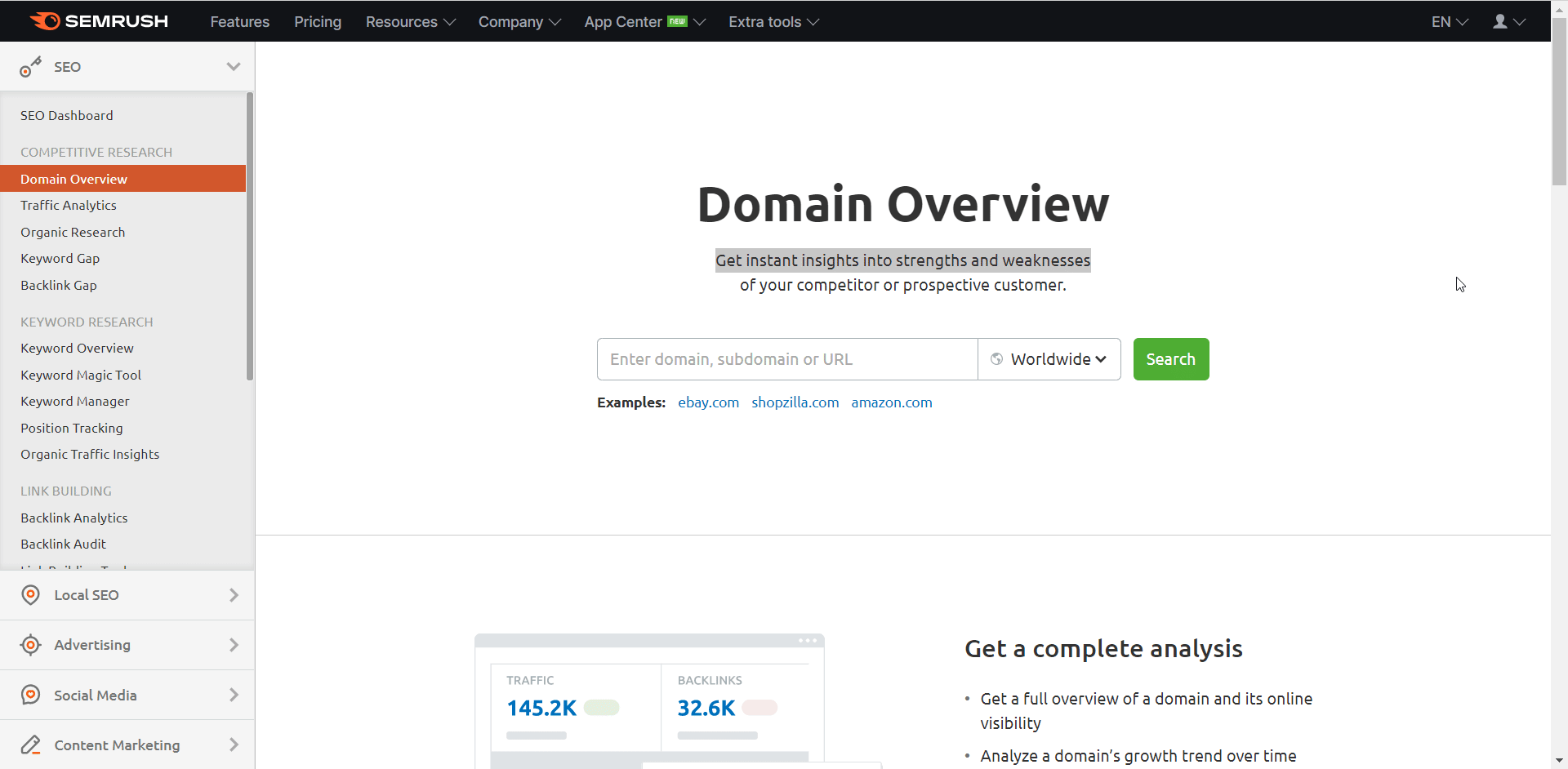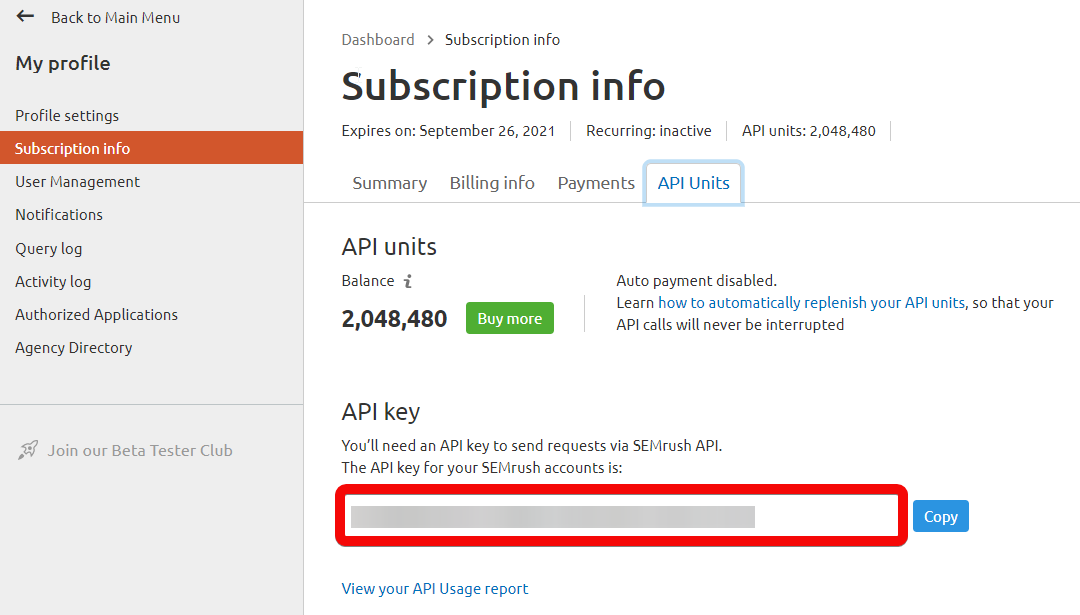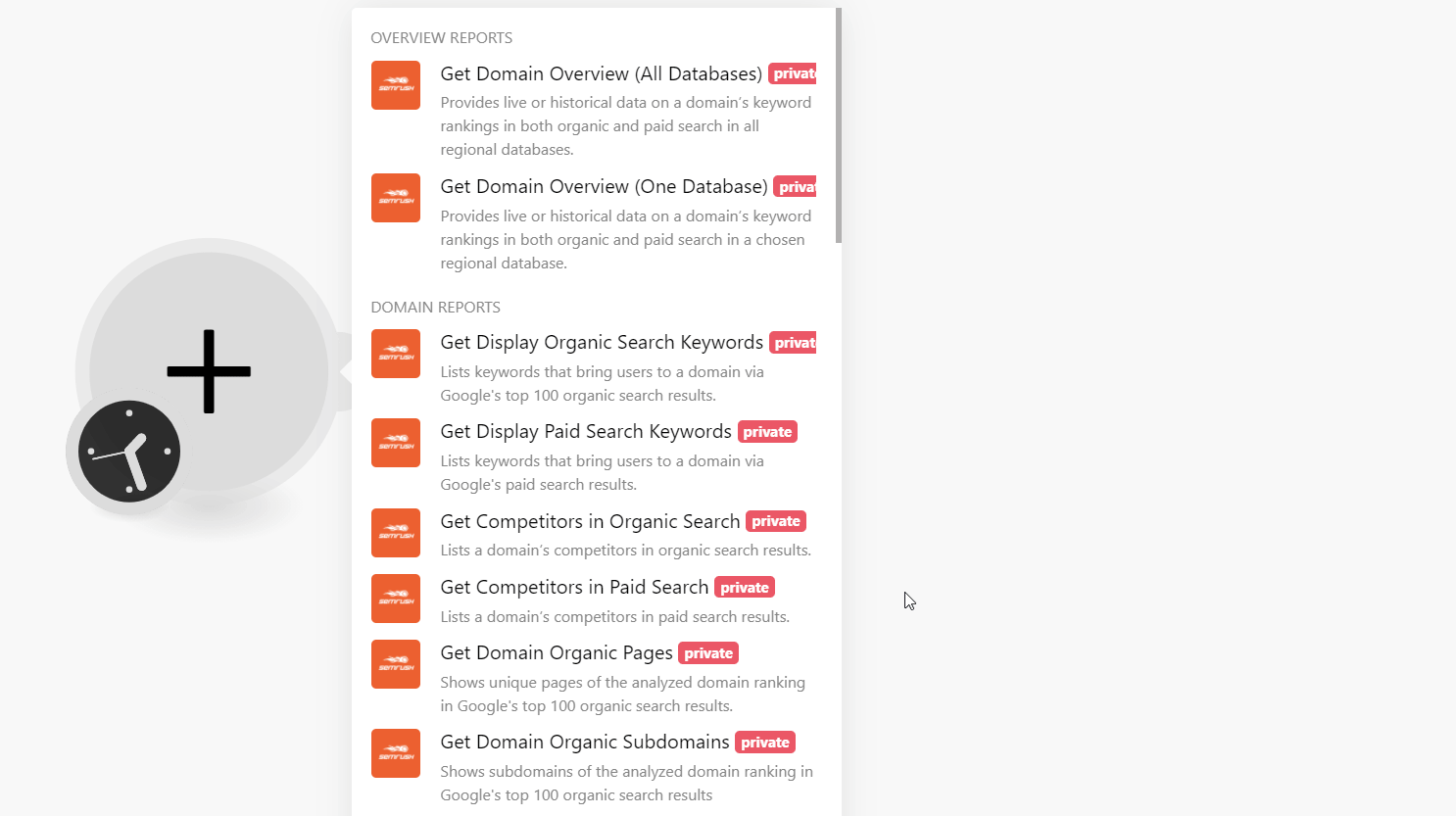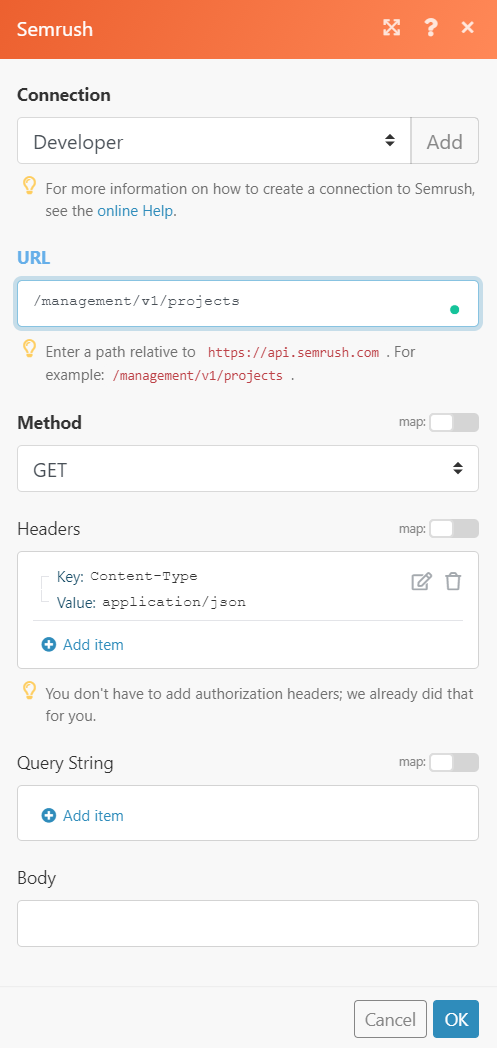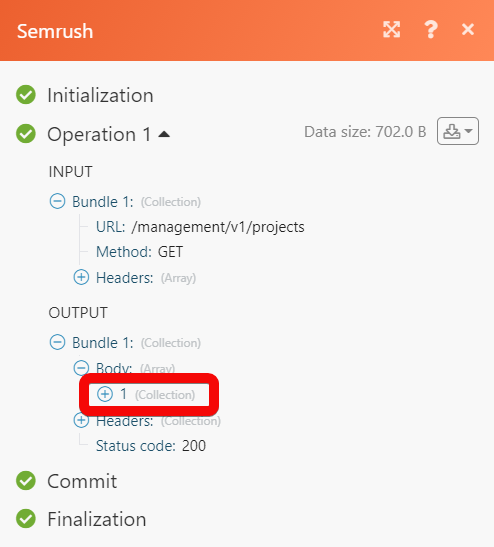The Semrush modules allow you to retrieve the overview reports, domain reports, keyword reports, URL reports, backlinks, and projects API in your Semrush account.
Prerequisites
-
A Semrush account – create an account at semrush.com/.
![[Note]](https://docs.boost.space/wp-content/themes/bsdocs/docs-parser/HTML/css/image/note.png) |
Note |
|---|---|
|
The module dialog fields that are displayed in bold (in the Boost.space Integrator scenario, not in this documentation article) are mandatory! |
To connect your Semrush account to Boost.space Integrator you need to obtain the API Key from your Semrush account and insert it in the Create a connection dialog in the Boost.space Integrator module.
-
Log in to your Semrush.
-
Click Your Profile Icon > My Profile > Subscription Info > API Units.
-
Copy the API Key to your clipboard.
-
Go to Boost.space Integrator and open the Semrush module’s Create a connection dialog.
-
In the Connection name field, enter a name for the connection.
-
In the API Key field, enter the API key copied in step 3, and click Continue.
The connection has been established.
Provides live or historical data on a domain’s keyword rankings in both organic and paid searches in all regional databases.
|
Connection |
|
|
Domain |
Enter (map) the domain whose data overview report you want to retrieve. For example, |
|
Database |
Select or map the database whose data you want to retrieve. If no domain is specified, your request will be sent to all regional databases. |
|
Display Date |
Enter (map) the date on which you want the report to be shown. For example, |
|
Export Columns |
Enter (map) the columns separated by a comma that you want to include in the report. For example, |
|
SERP Features to Rank in |
Select or map the SERP features triggered by the keywords that your domain ranks in, to include in |
|
Triggered SERP Features |
Select or map the features triggered by the keywords that your domain ranks for to include in |
|
Display Sort |
Enter (map) the order by which column you would like to sort your results. Either in ascending or descending order. For example, |
|
Limit |
Set the maximum number of reports Boost.space Integrator should return during one execution cycle. |
Provides live or historical data on a domain’s keyword rankings in both organic and paid search in a chosen regional database.
|
Connection |
|
|
Domain |
Enter (map) the domain whose data overview report you want to retrieve. For example, |
|
Database |
Select or map the database whose data you want to retrieve. If no domain is specified, your request will be sent to all regional databases. |
|
Export Code |
Select whether you want the response to be sent as a URL-encoded string. |
|
Display Date |
Enter (map) the date on which you want the report to be shown. For example, 20201215. |
|
Export Columns |
Enter (map) the columns separated by a comma that you want to include in the report. For example, |
|
SERP Features to Rank in |
Select or map the SERP features triggered by the keywords that your domain ranks in, to include in |
|
Triggered SERP Features |
Select or map the features triggered by the keywords that your domain ranks for to include in |
|
Display Sort |
Enter (map) the order by which column you would like to sort your results. Either in ascending or descending order. For example, |
|
Limit |
Set the maximum number of reports Boost.space Integrator should return during one execution cycle. |
Lists keyword that brings users to a domain via Google’s top 100 organic search results.
|
Connection |
|
|
Domain |
Enter (map) the domain to search based on the keyword provided. For example, |
|
Database |
Select or map the database to search for the keyword provided. If no domain is specified, your request will be sent to all regional databases. |
|
Export Decode |
Select whether you want the response to be sent as a URL-encoded string. |
|
Display Date |
Enter (map) the date on which you want the report to be shown. For example, |
|
Display Positions |
Select or map the position to list the results based on the specified position:
|
|
Export Columns |
Enter (map) the columns separated by a comma that you want to include in the search results. For example, |
|
Display Sort |
Enter (map) the order by which column you would like to sort your results. Either in ascending or descending order. For example, |
|
Limit |
Set the maximum number of keywords Boost.space Integrator should return during one execution cycle. |
Lists keywords that bring users to a domain via Google’s paid search results.
|
Connection |
|
|
Domain |
Enter (map) the domain to search based on the keyword provided. For example, |
|
Database |
Select or map the database to search for the keyword provided. If no domain is specified, your request will be sent to all regional databases. |
|
Export Decode |
Select whether you want the response to be sent as a URL-encoded string. |
|
Display Date |
Enter (map) the date on which you want the report to be shown. For example, |
|
Display Positions |
Select or map the position to list the results based on the specified position:
|
|
Export Columns |
Enter (map) the columns separated by a comma that you want to include in the search results. For example, |
|
Display Sort |
Enter (map) the order by which column you would like to sort your results. Either in ascending or descending order. For example, |
|
Display Filter |
Add the filters you want to include or exclude in the results: Sign Select or map whether you want to include or exclude the fields. Field Type Select or map the field type, field, operator, and the value that you want to include or exclude in the results. |
|
Limit |
Set the maximum number of keywords Boost.space Integrator should return during one execution cycle. |
Lists a domain’s competitors in organic search results.
|
Connection |
|
|
Domain |
Enter (map) the domain to search the keywords based on the keyword provided. For example, |
|
Database |
Select or map the database to search for the keyword provided. If no domain is specified, your request will be sent to all regional databases. |
|
Export Decode |
Select whether you want the response to be sent as a URL-encoded string. |
|
Display Date |
Enter (map) the date on which you want the report to be shown. For example, 20201215. |
|
Export Columns |
Enter (map) the columns separated by a comma that you want to include in the search results. For example, |
|
Display Sort |
Enter (map) the order by which column you would like to sort your results. Either in ascending or descending order. For example, . |
|
Limit |
Set the maximum number of users Boost.space Integrator should return during one execution cycle. |
Lists a domain’s competitors in paid search results.
|
Connection |
|
|
Domain |
Enter (map) the domain to search the competitors based on the keyword provided. For example, |
|
Database |
Select or map the database to search for the keyword provided. If no domain is specified, your request will be sent to all regional databases. |
|
Export Decode |
Select whether you want the response to be sent as a URL-encoded string. |
|
Display Date |
Enter (map) the date on which you want the report to be shown. For example, |
|
Export Columns |
Enter (map) the columns separated by a comma that you want to include in the search results. For example, |
|
Display Sort |
Enter (map) the order by which column you would like to sort your results. Either in ascending or descending order. For example, |
|
Limit |
Set the maximum number of competitors Boost.space Integrator should return during one execution cycle. |
Show unique pages of the analyzed domain ranking in Google’s top 100 organic search results.
|
Connection |
|
|
Domain |
Enter (map) the domain to search the pages based on the keyword provided. For example, |
|
Database |
Select or map the database to search for the keyword provided. If no domain is specified, your request will be sent to all regional databases. |
|
Export Decode |
Select whether you want the response to be sent as a URL-encoded string. |
|
Display Date |
Enter (map) the date on which you want the report to be shown. For example, |
|
Display Positions |
Select or map the |
|
Export Columns |
Enter (map) the columns separated by a comma that you want to include in the search results. For example, |
|
Display Sort |
Enter (map) the order by which column you would like to sort your results. Either in ascending or descending order. For example, |
|
Display Filter |
Add the filters you want to include or exclude in the results: Sign Select or map whether you want to include or exclude the fields. Field Type Select or map the field type, field, operator, and the value that you want to include or exclude in the results. |
|
Limit |
Set the maximum number of users Boost.space Integrator should return during one execution cycle. |
Shows subdomains of the analyzed domain ranking in Google’s top 100 organic search results.
|
Connection |
|
|
Domain |
Enter (map) the domain to search the subdomains based on the keyword provided. For example, |
|
Database |
Select or map the database to search for the keyword provided. If no domain is specified, your request will be sent to all regional databases. |
|
Export Code |
Select whether you want the response to be sent as a URL-encoded string. |
|
Display Date |
Enter (map) the date on which you want the report to be shown. For example, |
|
Export Columns |
Enter (map) the columns separated by a comma that you want to include in the search results. For example, |
|
Limit |
Set the maximum number of organic subdomains Boost.space Integrator should return during one execution cycle. |
Provides a summary of a keyword including its volume, CPC, competition, and the number of results in all regional databases.
|
Connection |
|
|
Phrase |
Enter (map) the phrase to search based on the keyword provided. |
|
Database |
Select or map the database to search for the keyword provided. If no domain is specified, your request will be sent to all regional databases. |
|
Export Decode |
Select whether you want the response to be sent as a URL-encoded string. |
|
Export Columns |
Enter (map) the columns separated by a comma that you want to include in the search results. For example, |
|
Limit |
Set the maximum number of users Boost.space Integrator should return during one execution cycle. |
Provides a keyword summary, including its volume, CPC, competition, and the number of results in a chosen regional database.
|
Connection |
|
|
Phrase |
Enter (map) the phrase to search based on the keyword provided. |
|
Database |
Select or map the database to search for the keyword provided. If no domain is specified, your request will be sent to all regional databases. |
|
Export Decode |
Select whether you want the response to be sent as a URL-encoded string. |
|
Display Date |
Enter (map) the date on which you want the report to be shown. For example, |
|
Export Columns |
Enter (map) the columns separated by a comma that you want to include in the search results. For example, |
Lists domains ranking in Google’s top 100 organic search results with a requested keyword.
|
Connection |
|
|
Phrase |
Enter (map) the phrase to search the domains based on the specified phrase. |
|
Database |
Select or map the database to search for the keyword provided. If no domain is specified, your request will be sent to all regional databases. |
|
Export Decode |
Select whether you want the response to be sent as a URL-encoded string. |
|
Display Date |
Enter (map) the date on which you want the report to be shown. For example, |
|
Export Columns |
Enter (map) the columns separated by a comma that you want to include in the search results. For example, |
|
Limit |
Set the maximum number of results Boost.space Integrator should return during one execution cycle. |
Lists domains ranking in Google’s paid search resulted with a requested keyword.
|
Connection |
|
|
Phrase |
Enter (map) the phrase to search the domains based on the specified phrase. |
|
Database |
Select or map the database to search for the keyword provided. If no domain is specified, your request will be sent to all regional databases. |
|
Export Decode |
Select whether you want the response to be sent as a URL-encoded string. |
|
Display Date |
Enter (map) the date on which you want the report to be shown. For example, |
|
Export Columns |
Enter (map) the columns separated by a comma that you want to include in the search results. For example, |
|
Limit |
Set the maximum number of domains Boost.space Integrator should return during one execution cycle. |
Provides an extended list of related keywords, synonyms, and variations relevant to a queried term in a chosen database.
|
Connection |
|
|
Phrase |
Enter (map) the phrase to search the keywords based on the specified phrase. |
|
Database |
Select or map the database to search for the keyword provided. If nothing4 is specified, your request will be sent to all regional databases. |
|
Export Decode |
Select whether you want the response to be sent as a URL-encoded string. |
|
Export Columns |
Enter (map) the columns separated by a comma that you want to include in the search results. For example, |
|
Display Sort |
Enter (map) the order by which column you would like to sort your results. Either in ascending or descending order. For example, |
|
Display Filter |
Add the filters you want to include or exclude in the results: Sign Select or map whether you want to include or exclude the fields. Field Type Select or map the field type, field, operator, and the value that you want to include or exclude in the results. |
|
Limit |
Set the maximum number of keywords Boost.space Integrator should return during one execution cycle. |
Provides a list of board matches and alternate search queries, including particular keywords or keyword expressions.
|
Connection |
|
|
Phrase |
Enter (map) the phrase to search the keywords based on the specified phrase. |
|
Database |
Select or map the database to search for the keyword provided. If no domain is specified, your request will be sent to all regional databases. |
|
Export Decode |
Select whether you want the response to be sent as a URL-encoded string. |
|
Export Columns |
Enter (map) the columns separated by a comma that you want to include in the search results. For example, |
|
Display Sort |
Enter (map) the order by which column you would like to sort your results. Either in ascending or descending order. For example, |
|
Display Filter |
Add the filters you want to include or exclude in the results: Sign Select or map whether you want to include or exclude the fields. Field Type Select or map the field type, field, operator, and the value that you want to include or exclude in the results. |
|
Limit |
Set the maximum number of board match keywords Boost.space Integrator should return during one execution cycle. |
Provides keyword difficulty, an index that helps to estimate how difficult it would be to seize competitor’s positions in organic search within Google’s top 100 with an indicted search term.
|
Connection |
|
|
Phrase |
Enter (map) the phrase to search the keywords based on the specified phrase. |
|
Database |
Select or map the database to search for the keyword provided. If no domain is specified, your request will be sent to all regional databases. |
|
Export Columns |
Enter (map) the columns separated by a comma that you want to include in the search results. For example, |
Lists keywords that bring users to a URL via Google’s top 100 organic search results.
|
Connection |
|
|
URL |
Enter (map) the landing page you want to investigate. For example, |
|
Database |
Select or map the database to search for the keyword provided. If no domain is specified, your request will be sent to all regional databases. |
|
Export Decode |
Select whether you want the response to be sent as a URL-encoded string. |
|
Display Date |
Enter (map) the date on which you want the report to be shown. For example, |
|
Export Columns |
Enter (map) the columns separated by a comma that you want to include in the search results. For example, |
|
Display Sort |
Enter (map) the order by which column you would like to sort your results. Either in ascending or descending order. For example, |
|
Display Filter |
Add the filters you want to include or exclude in the results: Sign Select or map whether you want to include or exclude the fields. Field Type Select or map the field type, field, operator, and the value that you want to include or exclude in the results. |
|
Limit |
Set the maximum number of URLs Boost.space Integrator should return during one execution cycle. |
Lists keywords that bring users to a URL via Google’s paid search results.
|
Connection |
|
|
URL |
Enter (map) the landing page you want to investigate. For example, |
|
Database |
Select or map the database to search for the keyword provided. If no domain is specified, your request will be sent to all regional databases. |
|
Export Decode |
Select whether you want the response to be sent as a URL-encoded string. |
|
Display Date |
Enter (map) the date on which you want the report to be shown. For example, |
|
Export Columns |
Enter (map) the columns separated by a comma that you want to include in the search results. For example, |
|
Display Sort |
Enter (map) the order by which column you would like to sort your results. Either in ascending or descending order. For example, |
|
Display Filter |
Add the filters you want to include or exclude in the results: Sign Select or map whether you want to include or exclude the fields. Field Type Select or map the field type, field, operator, and the value that you want to include or exclude in the results. |
|
Limit |
Set the maximum number of URLs Boost.space Integrator should return during one execution cycle. |
Lists backlinks for a domain, root domain, or URL.
|
Connection |
|
|
Target Type |
Select or map the target type whose backlink information you want to retrieve:
|
|
Target |
Enter (map) the domain or website address whose backlink information you want to retrieve. |
|
Export Columns |
Select or map the columns separated by a comma that you want to include in the search results. For example, |
|
Display Sort |
Enter (map) the order by which column you would like to sort your results. Either in ascending or descending order. For example, |
|
Display Filter |
Add the filters you want to include or exclude in the results: Sign Select or map whether you want to include or exclude the fields. Field Type Select or map the field type, field, operator, and the value that you want to include or exclude in the results. |
|
Limit |
Set the maximum number of backlinks Boost.space Integrator should return during one execution cycle. |
List domains pointing to the queried domain, root domain, or URL.
|
Connection |
|
|
Target Type |
Select or map the target type whose referring domains you want to retrieve:
|
|
Target |
Enter (map) the domain or website address whose referring domains you want to retrieve. |
|
Export Decode |
Select whether you want the response to be sent as a URL-encoded string. |
|
Export Columns |
Enter (map) the columns separated by a comma that you want to include in the search results. For example, |
|
Display Sort |
Enter (map) the order by which column you would like to sort your results. Either in ascending or descending order. |
|
Display Filters |
Add the filters you want to include or exclude in the results: Sign Select or map whether you want to include or exclude the fields. Field Type Select or map the field type, field, operator, and the value that you want to include or exclude in the results. |
|
Limit |
Set the maximum number of referring domains Boost.space Integrator should return during one execution cycle. |
Shows indexed pages of the queried domain.
|
Connection |
|
|
Target Type |
Select or map the target type whose referring domains you want to retrieve:
|
|
Target |
Enter (map) the domain or website address whose indexed pages you want to retrieve. |
|
Export Columns |
Enter (map) the columns separated by a comma that you want to include in the search results. For example, |
|
Display Sort |
Enter (map) the order by which column you would like to sort your results. Either in ascending or descending order. |
|
Limit |
Set the maximum number of indexed pages {integromat}} should return during one execution cycle. |
Allows you to get information regarding a project, including its ID, project name, and domain name as well as tools that have been activated for this project.
|
Connection |
|
|
Project ID |
Select or map the Project ID whose details you want to retreive. |
Allows you to add keywords to track to an existing project and group them with tags.
|
Connection |
|
|
Project ID |
Select or map the Project ID to which you want to add the keywords. |
|
Keyword |
Add the keywords and their tag details. You can add multiple tags. |
Allows you to remove tracked keywords from an existing project.
|
Connection |
|
|
Project ID |
Select or map the Project ID whose keyword details you want to remove. |
|
Keyword |
Add the keywords and their tag details. You can add multiple tags. |
Enables the position tracking tool in a project to get daily updates on keywords rankings for the project domain and its competitors.
|
Connection |
|
|
Project ID |
Select or map the Project ID whose position tracking tool you want to enable. |
|
Tracking URL Type |
Select or map the tracking URL type:
|
|
Weekly Notification |
Select the checkbox if you want to receive weekly notifications. |
|
Country ID |
Select or map the Country ID of the project. |
|
Region ID |
Select or map the Region ID applicable for the project. |
|
City ID |
Select or map City ID. |
|
First Letter |
Select or map the first letter of the project for the project tracking tool. |
|
Timezone |
Enter (map) the timezone triggered by the keywords that your domain ranks for to include in |
|
Device |
Select or map the device in which you want to enable the tracking tool. For example, |
Lists all keywords from a tracking campaign, Google’s top 100 rankings of the specified URLs for these keywords, and position changes over the selected time period.
|
Connection |
|
|
Project ID |
Select or map the Project ID whose Adwords position report you want to retrieve. |
|
URLs |
Add the URL address whose Adwords position you want to retrieve. Note: URLs with a trailing slash (/) and those without it are different ones. The positions of these URLs may also differ in search engine results. |
|
Top Filter |
Select or map the option to search the position as specified. |
|
Date Begin |
Enter (map) the start date to search the Adwords added from the specified date. |
|
Date End |
Enter (map) the end date to search the Adwords added until the specified date. |
|
Display Tags |
Add the tags to search Adwords based on the specified tags. |
|
Display Filter |
Add the filters you want to include or exclude in the results: Sign Select or map whether you want to include or exclude the fields. Field Type Select or map the field type, field, operator, and the value that you want to include or exclude in the results. |
|
Display |
Select or map the option to sort the results. For example, |
|
Domain Number |
Enter (map) the domain number to sort the search results. |
|
Link Type Filter |
Select the option to filter the results:Specifies whether the local pack and hotels rankings should be included in the report output or excluded from it.
|
|
User Volume |
Select or map the for user volume to apply to the report:
|
|
Business Name |
Enter (map) the business name associated with the domain. It should match that from the Google My Business profile. |
|
SERP Feature Filter |
Select or map the SERP feature filter to apply to the report. For example, |
|
Limit |
Set the maximum number of Adwords searches Boost.space Integrator should return during one execution cycle. |
Lists all keywords from a tracking campaign, Google’s paid search rankings of the specified URLs for these keywords, and position changes over the selected time period.
|
Connection |
|
|
Project ID |
Select or map the Project ID whose Adwords position report you want to retrieve. |
|
URLs |
Add the URL address whose Adwords position you want to retrieve. Note: URLs with a trailing slash (/) and those without it are different ones. The positions of these URLs may also differ in search engine results. |
|
Date Begin |
Enter (map) the start date to search the Adwords added from the specified date. |
|
Date End |
Enter (map) the end date to search the Adwords added until the specified date. |
|
Display Tags |
Add the tags to search Adwords based on the specified tags. |
|
Display Filter |
Add the filters you want to include or exclude in the results: Sign Select or map whether you want to include or exclude the fields. Field Type Select or map the field type, field, operator, and the value that you want to include or exclude in the results. |
|
Display |
Select or map the option to sort the results. For example, |
|
Domain Number |
Enter (map) the domain number to sort the search results. |
|
Limit |
Set the maximum number of Adwords searches Boost.space Integrator should return during one execution cycle. |
Performs an arbitrary authorized API call.
|
Connection |
||||
|
URL |
Enter a path relative to
|
|||
|
Method |
Select the HTTP method you want to use: GET to retrieve information for an entry. POST to create a new entry. PUT to update/replace an existing entry. PATCH to make a partial entry update. DELETE to delete an entry. |
|||
|
Headers |
Enter the desired request headers. You don’t have to add authorization headers; we already did that for you. |
|||
|
Query String |
Enter the request query string. |
|||
|
Body |
Enter the body content for your API call. |