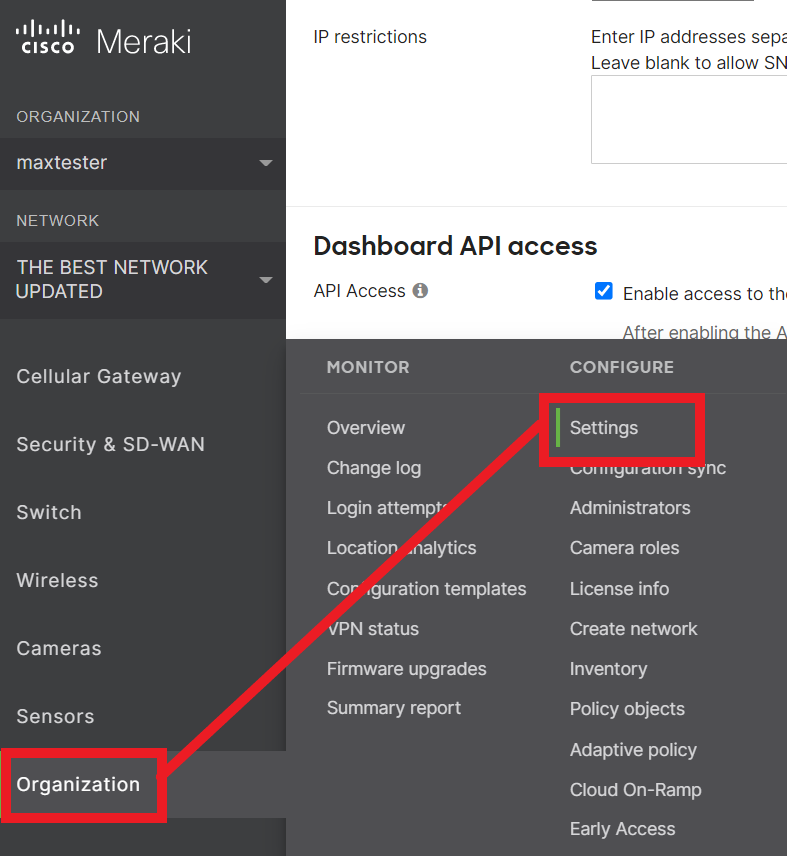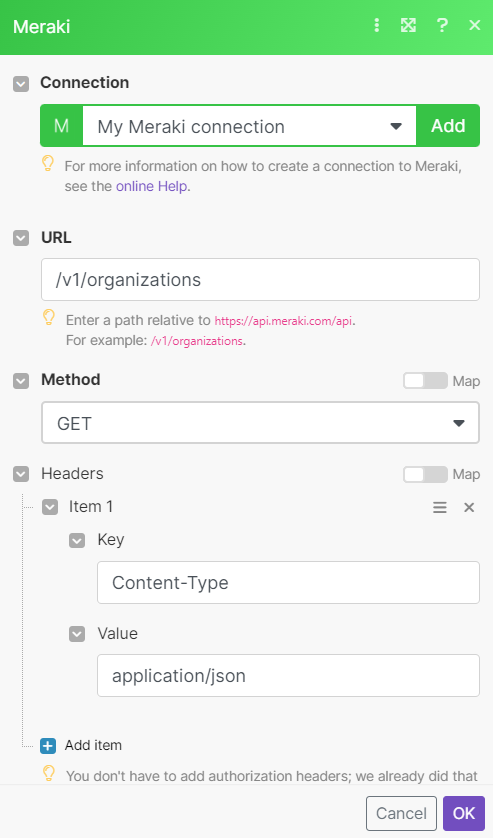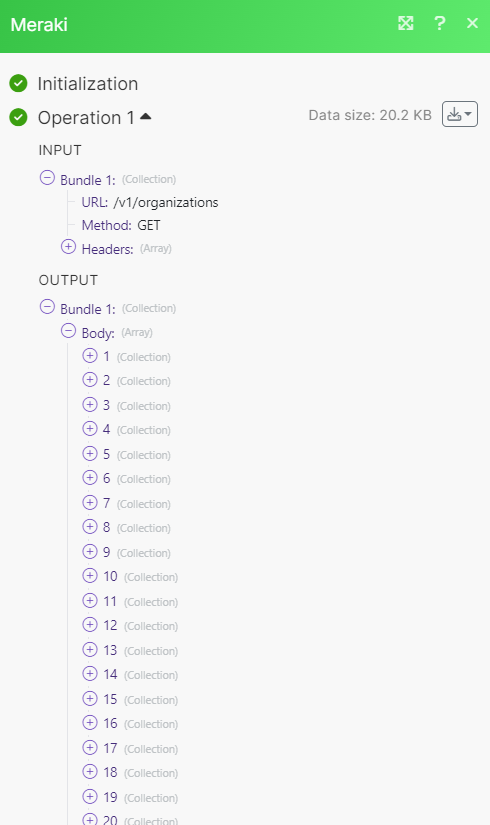With Meraki modules in Boost.space Integrator, you can create and manage your organizations and networks in your Meraki account.
To get started with Meraki, create an account at meraki.cisco.com.
To connect to Meraki you must obtain an API key from your Meraki account.
-
Log in to your Meraki account.
-
From the left-hand menu, click Organization > Settings.
-
Scroll down to Dashboard API access and make sure you have access enabled. Click Save Changes.
-
Click your username in the top-right corner, then select My profile.
-
Scroll down to API access and generate a new API key.
-
Copy the API key to your clipboard.
Updates an organization.
Gets an organization.
Lists all organizations.
Updates a network.
Performs an arbitrary authorized API call.
![[Note]](https://docs.boost.space/wp-content/themes/bsdocs/docs-parser/HTML/css/image/note.png) |
Note |
|---|---|
|
For the list of available endpoints, refer to the Meraki API documentation. |