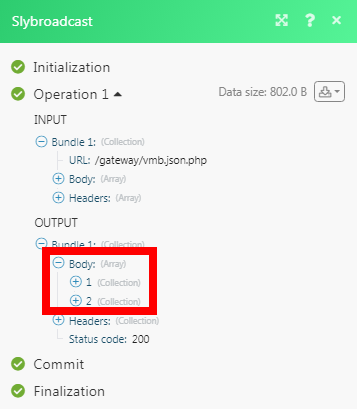| Active |
|---|
| This application does not need additional settings. So you can make connection only by using your login credentials or by following the instructions below . |
The Slybroadcast modules allow you to send campaign audio files and audio URLs from your Slybroadcast account.
![[Warning]](https://docs.boost.space/wp-content/themes/bsdocs/docs-parser/HTML/css/image/warning.png) |
Warning |
|---|---|
|
This app is intended for use with standard Slybroadcast accounts (https://www.slybroadcast.com) only, not for international accounts (https://www.slybroadcast.com/international) |
Prerequisites
-
A Slybroadcast account
In order to use Slybroadcast with Boost.space Integrator, it is necessary to have a Slybroadcast account. If you do not have one, you can create a Slybroadcast account at slybroadcast.com.
![[Note]](https://docs.boost.space/wp-content/themes/bsdocs/docs-parser/HTML/css/image/note.png) |
Note |
|---|---|
|
The module dialog fields that are displayed in bold (in the Boost.space Integrator scenario, not in this documentation article) are mandatory! |
1. Go to Boost.space Integrator and open the Slybroadcast module’s Create a connection dialog.
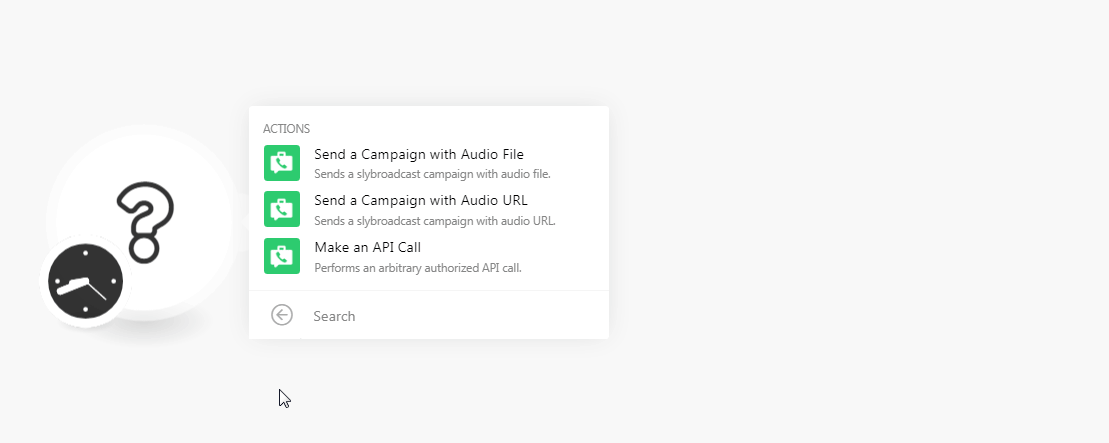
2. In the Connection name field, enter a name for the connection.
3. In the Username and Password fields, enter your Slybroadcast account’s username and password details, and click Continue.
The connection has been established.
Sends a Slybroadcast campaign with the audio file.
|
Connection |
|
|
Name of Audio File |
Select the audio file of the campaign you want to send. |
|
Date |
Enter the date on which you want to send the campaign. See the list of supported date and time formats. |
|
Phone Number |
Enter the phone numbers separated by a comma to which you want to send the campaign audio file. This field is required if you are not providing any List ID. |
|
Caller ID |
Enter the Caller ID of the campaign. The caller ID appears within the recipient’s voicemail box. |
|
Mobile Only |
Select whether this campaign file is only for the mobiles. |
|
Dispo URL |
Enter your own URL if you wish to have your call status data posted back automatically. |
|
List ID |
Select the List ID to which you want to send the campaign audio file. |
Sends a Slybroadcast campaign with the audio URL.
|
Connection |
|
|
Date |
Enter the date on which you want to send the campaign audio URL address. See the list of supported date and time formats. |
|
URL |
Enter the campaign audio URL address you want to send. |
|
Phone Number |
Enter the phone numbers separated by a comma to which you want to send the campaign audio file. This field is required if you are not providing any List ID. |
|
Caller ID |
Enter the Caller ID of the campaign. The caller ID appears within the recipient’s voicemail box. |
|
Mobile Only |
Select whether this campaign file is only for the mobiles. |
|
Audio Format |
Enter the audio format. For example, |
|
List ID |
Select the List ID to which you want to send the campaign audio file. |
Performs an arbitrary authorized API call.
|
Connection |
||||
|
URL |
Enter a path relative to
|
|||
|
Method |
Select the HTTP method you want to use: GET to retrieve information for an entry. POST to create a new entry. PUT to update/replace an existing entry. PATCH to make a partial entry update. DELETE to delete an entry. |
|||
|
Headers |
Enter the desired request headers. You don’t have to add authorization headers; we already did that for you. |
|||
|
Query String |
Enter the request query string. |
|||
|
Body |
Enter the body content for your API call. |
The following API call returns all the audio files from your Slybroadcast account:
URL: /gateway/vmb.json.php
Method: GET
Body:Key: c_method
Value: get_audio_list
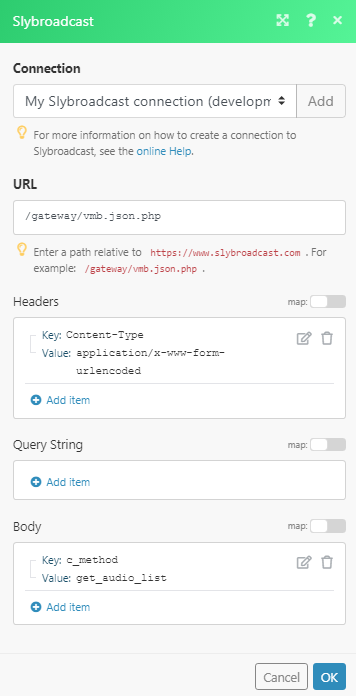
Matches of the search can be found in the module’s Output under Bundle > Body.In our example, 2 audio files were returned: