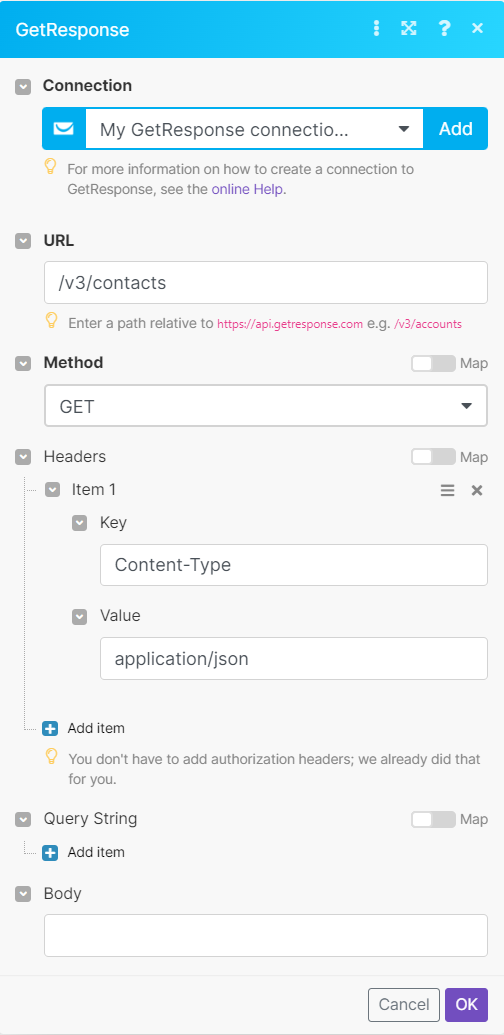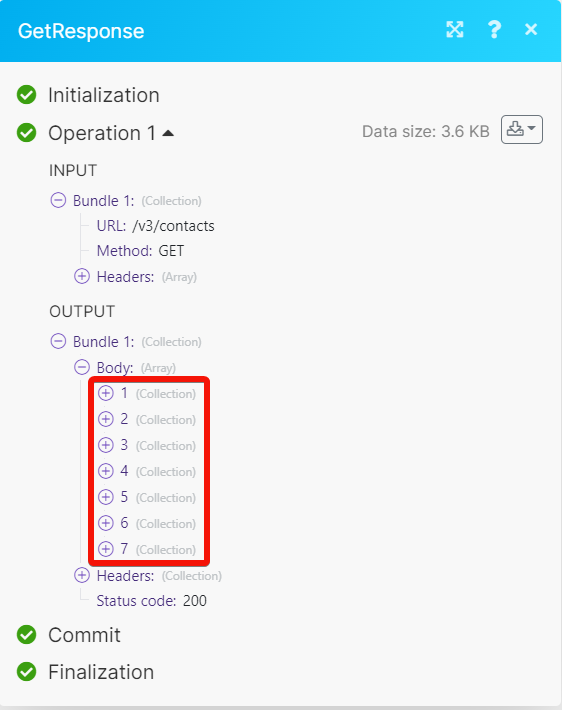With the GetResponse modules in Boost.space Integrator, you can:
-
watch, list, retrieve, create, send, cancel and delete the newsletters
-
watch, list, retrieve, create, update and delete the contacts
-
watch, list, retrieve, create, and update the campaigns
-
list, retrieve, create, update and delete the tags
To get started with GetResponse, create an account at GetResponse.com.
To connect the GetResponse app with the Boost.space Integrator:
-
Log in to your Boost.space Integrator account, and add a module from the GetResponse app into a Boost.space Integrator scenario.
-
Click Add next to the Connection field.
-
In the Connection name field, enter a name for the connection and click Save.
-
If you did not log in earlier, enter your GetResponse credentials and click Log in.
-
Confirm the access by clicking Yes.
You have successfully connected the GetResponse app with Boost.space Integrator and can now build scenarios.
You can watch, list, retrieve, create, send, cancel and delete the newsletters using the following modules.
Triggers when a new newsletter has been created.
|
Connection |
|
|
Limit |
Set the maximum number of newsletters Boost.space Integrator will return during one execution cycle. The default value is 2. |
Lists all newsletters or searches for them by specified criteria.
|
Connection |
|
|
Type |
Select the type of the newsletter:
|
|
Subject |
Enter (map) a subject to search newsletters by subject. |
|
Name |
Enter (map) a newsletter name to search newsletters by name. |
|
Status |
Select the status:
|
|
Created on (from) |
Enter (map) a date to search newsletters created on or after the specified date. See the list of supported date and time formats. |
|
Created on (to) |
Enter (map) a date to search newsletters created on or before the specified date. See the list of supported date and time formats. |
|
Campaign ID |
Select or map a Campaign ID whose newsletters you want to list. |
|
Sort by Creation Date |
Select the order of sorting:
|
|
Limit |
Set the maximum number of newsletters Boost.space Integrator will return during one execution cycle. The default value is 10. |
Returns a specified newsletter.
|
Connection |
|
|
Newsletter ID |
Select or map a Newsletter ID whose details you want to retrieve. |
Create a new newsletter and puts it in a queue to send.
|
Connection |
||||||||||||||||||||||||||||||||||||||
|
Content |
Enter (map) the content for the newsletter.
|
|||||||||||||||||||||||||||||||||||||
|
Subject |
Enter (map) the subject line for the newsletter. |
|||||||||||||||||||||||||||||||||||||
|
From Field |
Enter (map) the email address from which you will send the newsletter. |
|||||||||||||||||||||||||||||||||||||
|
Campaign |
Select or map a Campaign ID to which you want to assign the newsletter.
|
|||||||||||||||||||||||||||||||||||||
|
Send on |
Enter (map) the scheduled send date and time for the newsletter in the ISO 8601 format. See the list of supported date and time formats.
|
|||||||||||||||||||||||||||||||||||||
|
Attachments |
Enter (map) the attachment details. The size of all attachments combined should not exceed 400KB.
|
|||||||||||||||||||||||||||||||||||||
|
Send Settings |
Select or map the send settings:
|
|||||||||||||||||||||||||||||||||||||
|
Reply to |
Select or map the email that will be used as the reply-to address. |
|||||||||||||||||||||||||||||||||||||
|
Flags |
Select the message flags:
|
|||||||||||||||||||||||||||||||||||||
|
Name |
Enter (map) a name for the newsletter. Note that it must be between 2 and 128 characters long. |
|||||||||||||||||||||||||||||||||||||
|
Type |
Select the type of the newsletter:
|
|||||||||||||||||||||||||||||||||||||
|
Editor |
Select the editor for the newsletter:
|
Sends a newsletter draft.
|
Connection |
||||||||||||||||||||||||||||||||||||||
|
Newsletter ID |
Select the Newsletter ID of a newsletter that you want to send. |
|||||||||||||||||||||||||||||||||||||
|
Send Settings |
Select or map the send settings:
|
|||||||||||||||||||||||||||||||||||||
|
Send on |
Enter (map) the scheduled send date for the message in the ISO 8601 format. See the list of supported date and time formats. |
Cancels the sending of the newsletter and turns the newsletter into a draft.
|
Connection |
|
|
Newsletter ID |
Select or map a Newsletter ID of a newsletter whose you want to change to draft. |
Deletes a specified newsletter.
|
Connection |
|
|
Newsletter ID |
Select or map a Newsletter ID of a newsletter to delete. |
With the contacts module you can watch, list, retrieve, create, update and delete the contacts.
Triggers when a new contact has been created.
Lists all contacts or searches for them by specified criteria.
|
Connection |
|
|
|
Enter (map) the contact’s email address whom you want to search. |
|
Name |
Enter (map) the name of the contact you want to search for. |
|
Campaign ID |
Select or map a Campaign ID of a campaign whose contacts you want to list. |
|
Origin |
Select or map an origin to search the contacts. |
|
Created on (from) |
Enter (map) a date to count data from this date. See the list of supported date and time formats. |
|
Created on (to) |
Enter (map) a date to count data to this date. See the list of supported date and time formats. |
|
Changed on (from) |
Enter (map) a date to search contacts edited from this date. See the list of supported date and time formats. |
|
Changed on (to) |
Enter (map) a date to search contacts edited to this date. See the list of supported date and time formats. |
|
Sort by Names |
Select the order of sorting by names: |
|
Sort by Email |
Select the order of sorting by Email address: |
|
Sort by Creation Date |
Select the order of sorting by date created |
|
Sort by Updating Date |
Select the order of sorting by date updated: |
|
Sort by Campaign ID |
Select the order of sorting by Campaign ID: |
|
Limit |
Set the maximum number of contacts Boost.space Integrator will return during one execution cycle. The default value is 10. |
Returns a specified contact.
|
Connection |
|
|
Contact ID |
Select or map the Contact ID of the contact whose details you want to retrieve. |
Creates a new contact.
|
Connection |
|
|
Campaign |
Select or map the Campaign ID of a campaign for which you want to create the contact. |
|
Scoring |
Contact scoring, pass null to remove the score from a contact. |
|
IP Address |
Enter (map) the contact’s IP address. The formats accepted are IPv4 and IPv6. |
Updates a specified contact.
|
Connection |
|
|
Contact ID |
Select or map a Contact ID whose details you want to update. |
|
Campaign |
Select or map the Campaign ID whose contact details you want to update. |
|
|
Enter (map) the contact’s email address. |
|
Name |
Enter (map) an updated name for the contact. |
Deletes a specified contact.
|
Connection |
||||
|
Contact ID |
Select or map the Contact ID you want to delete. |
|||
|
IP Address |
Enter (map) an IP address to make it possible to pass the IP from which the contact unsubscribed.
|
With the campaigns module you can watch, list, retrieve, create, and update the campaigns.
Triggers when a new campaign has been created.
Lists all campaigns or searches for them by specified criteria.
|
Connection |
|
|
Name |
Enter (map) the name of the campaign you want to search for. |
|
Sort by Names |
Select the order of sorting by names. For example, |
|
Is Default |
Select whether this is a default campaign. |
|
Sort by Date |
Select the order of sorting by creation date. For example, |
|
Limit |
Set the maximum number of campaigns Boost.space Integrator will return during one execution cycle. The default value is 10. |
Returns a specified campaign.
|
Connection |
|
|
Campaign ID |
Select or map a Campaign ID whose details you want to retrieve. |
Updates a new campaign.
|
Connection |
|
|
Name |
Enter (map) a name for the campaign. |
For the field descriptions, see the Campaigns API reference.
Updates a specified campaign.
|
Connection |
|
|
Campaign ID |
Select or map a Campaign ID whose details you want to update. |
For the field descriptions, see the Campaign API reference.
With the tags module you can List, retrieve, create, update and delete the tags.
Lists all tags or searches for them by specified criteria.
|
Connection |
|
|
Name |
Enter (map) the name of the tag you want to search. |
|
From |
Enter (map) a date to search the tags created from this date. See the list of supported date and time formats. |
|
To |
Enter (map) a date to search the tags created to this date. See the list of supported date and time formats. |
|
Sort |
Select the order to sort the tags by created date:
|
|
Limit |
Set the maximum number of tags Boost.space Integrator should return during one execution cycle. The default value is 10. |
Retrieves a specified tag.
|
Connection |
|
|
Tag ID |
Enter (map) the Tag ID of a tag whose details you want to retrieve. |
Creates a new tag.
|
Connection |
|
|
Name |
Enter (map) the tag name. Note that the name must be between 2 and 255 characters long. |
Updates a specified tag.
|
Connection |
|
|
Tag ID |
Enter (map) the Tag ID of a tag whose details you want to update. |
|
Name |
Enter (map) a new name for the tag. |
Deletes a specified tag.
|
Connection |
|
|
Tag ID |
Enter (map) the Tag ID of a tag to delete. |
Performs an arbitrary authorized API call.
|
Connection |
||||
|
URL |
Enter a path relative to
|
|||
|
Method |
GET to retrieve information for an entry. POST to create a new entry. PUT to update/replace an existing entry. PATCH to make a partial entry update. DELETE to delete an entry. |
|||
|
Headers |
Enter the desired request headers. You don’t have to add authorization headers; we already did that for you. |
|||
|
Query String |
Enter the request query string. |
|||
|
Body |
Enter the body content for your API call. |
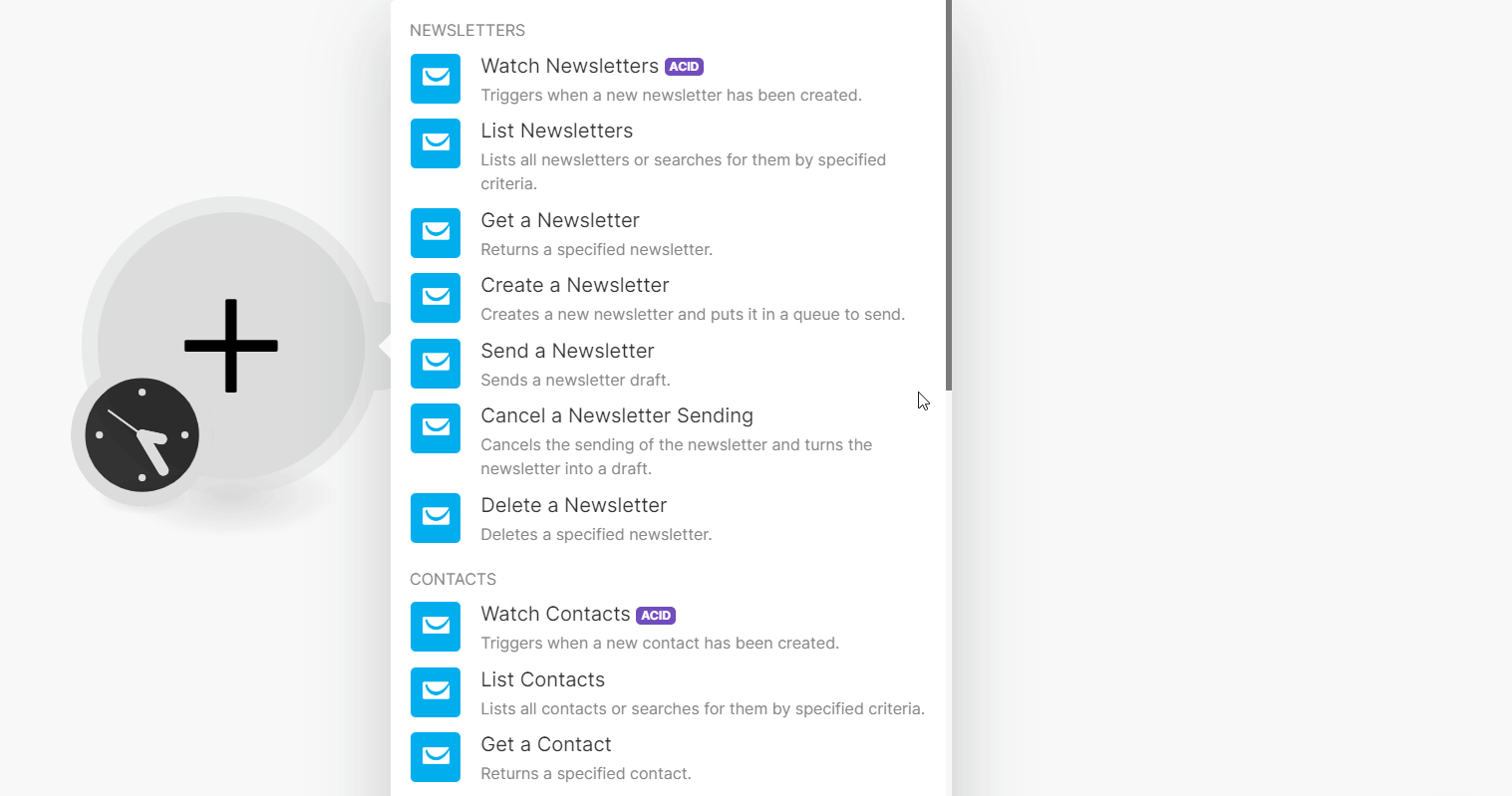
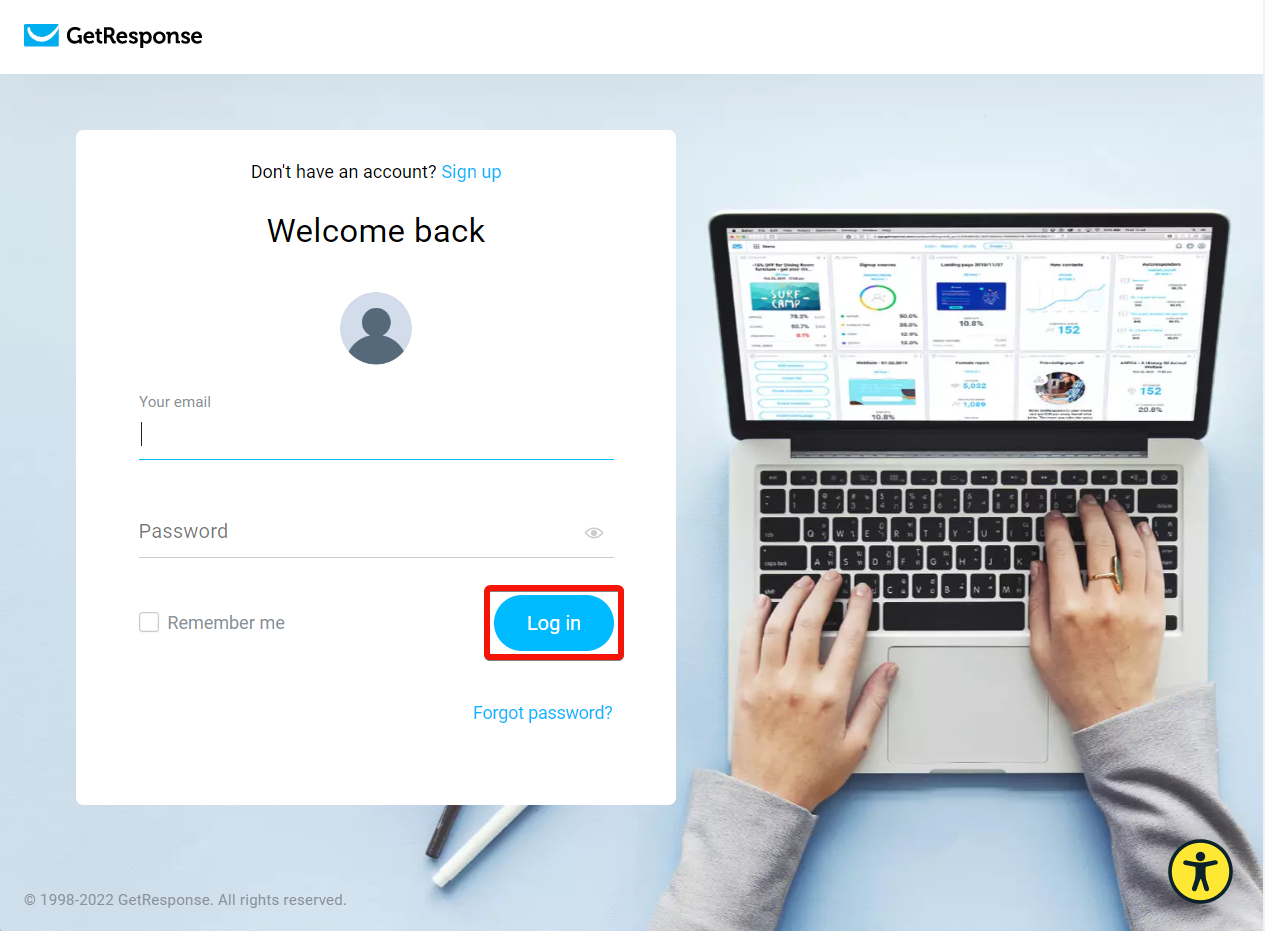
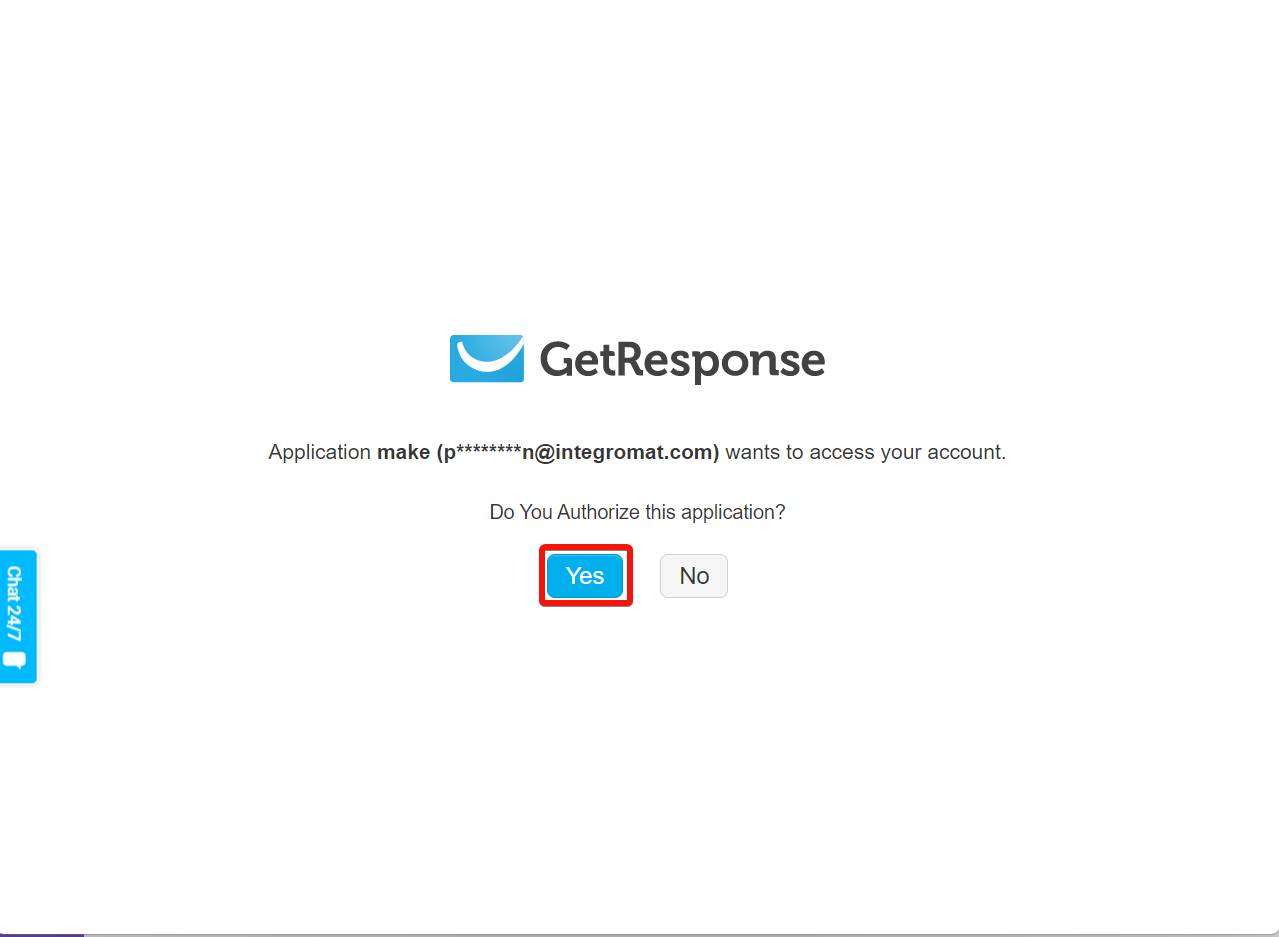
![[Note]](https://docs.boost.space/wp-content/themes/bsdocs/docs-parser/HTML/css/image/note.png)