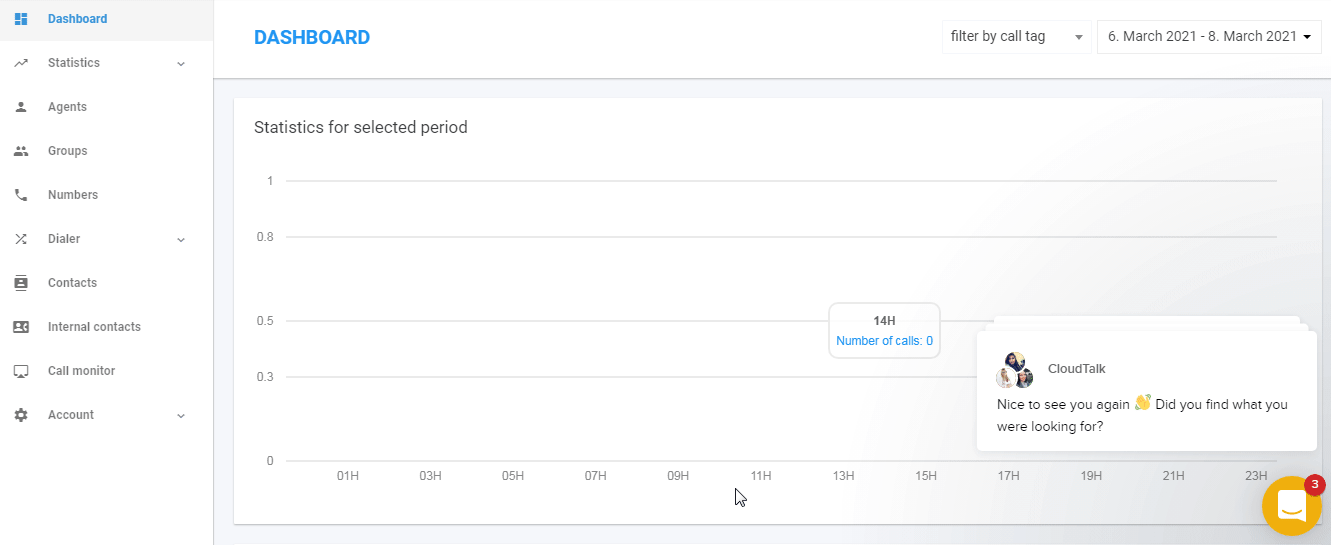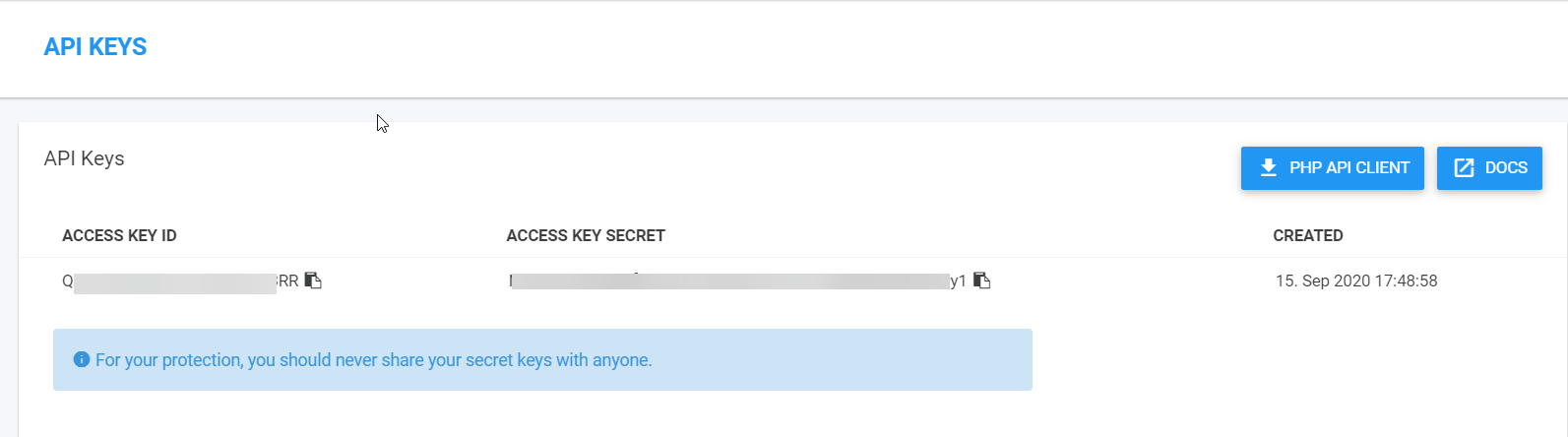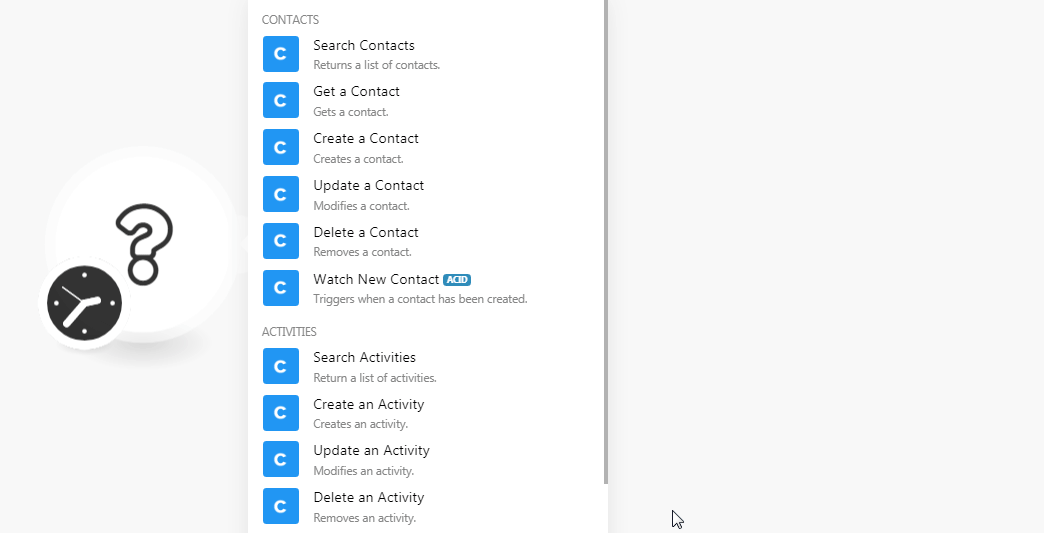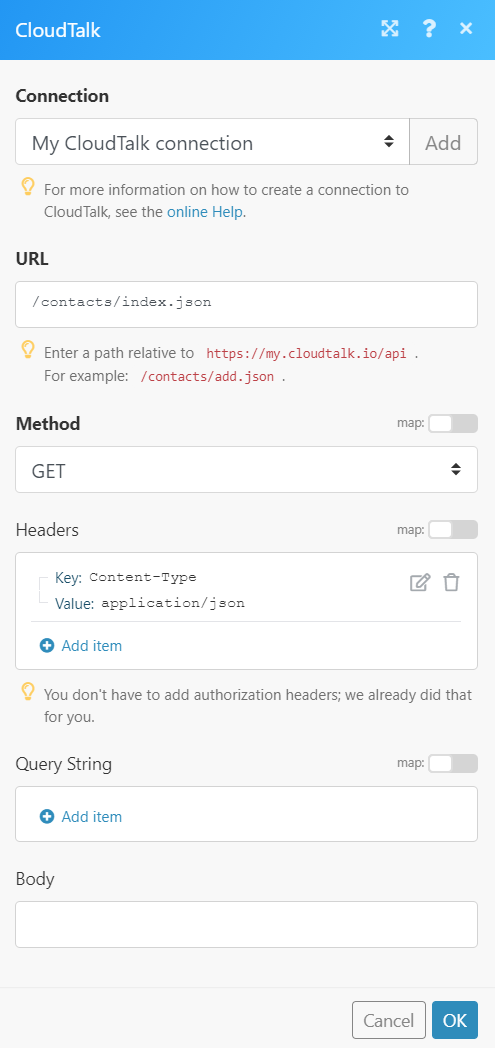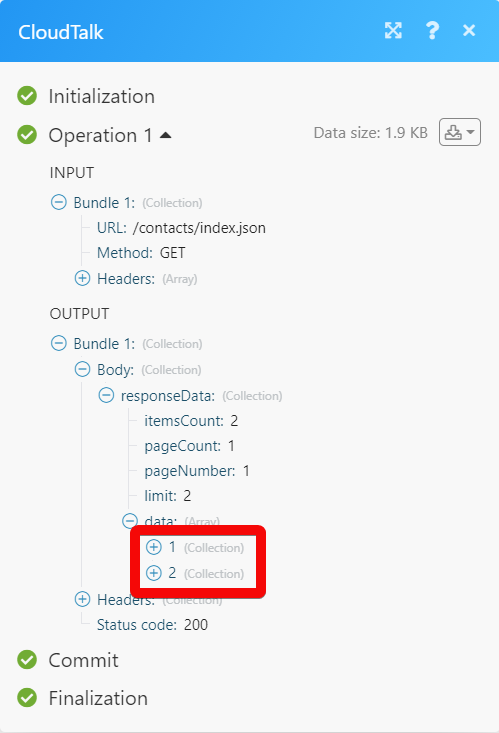| Active with remarks |
|---|
| This application needs additional settings. Please follow the documentation below to create your own connection. |
The CloudTalk modules allow you to monitor, add, update, list, and delete the contacts and activities from your CloudTalk account.
Prerequisites
-
A CloudTalk account
In order to use CloudTalk with Boost.space Integrator, it is necessary to have a CloudTalk account. If you do not have one, you can create a CloudTalk account at my.cloudtalk.io/registration.
![[Note]](https://docs.boost.space/wp-content/themes/bsdocs/docs-parser/HTML/css/image/note.png) |
Note |
|---|---|
|
The module dialog fields that are displayed in bold (in the Boost.space Integrator scenario, not in this documentation article) are mandatory! |
To connect your CloudTalk account to Boost.space Integrator you need to obtain the API Key from your CloudTalk account and insert it in the Create a connection dialog in the Boost.space Integrator module.
-
Log in to your CloudTalk account.
-
Click Account >Settings > API Keys.
-
Click Show. Copy the Access Key ID and Access Key Secret to a safe place.
-
Go to Boost.space Integrator and open the CloudTalk module’s Create a connection dialog.
-
In the Connection name field, enter a name for the connection.
-
In the Access Key ID and Access Key Secret fields, enter the key copied in step 3 and click Continue.
The connection has been established.
Returns a list of contacts.
|
Connection |
|
|
Country |
Select or map the country to search for the contacts that match the specified country name. |
|
Tag |
Enter the tags separated by a comma to search the contacts with the specified tags. |
|
Industry |
Enter the industry names separated by a comma to search the contacts that match the specified industries. |
|
Keyword |
Enter a keyword to search the contacts that match the specified keyword. |
|
Limit |
Set the maximum number of contacts Boost.space Integrator should return during one scenario execution cycle. |
Gets a contact.
|
Connection |
|
|
Contact ID |
Select or map the Contact ID whose details you want to retrieve. |
Creates a contact.
|
Connection |
|
|
Name |
Enter the contact’s name. |
|
Title |
Enter the contact’s position in the company. |
|
Company |
Enter the contact’s company name. |
|
Industry |
Enter the industry name in which the contact’s company does business. |
|
Website |
Enter the contact’s company website URL address. |
|
Address |
Enter the contact’s or contact’s company address. Enter the street name. |
|
City |
Enter the city name. |
|
ZIP Code |
Enter the area ZIP code. |
|
State |
Enter the state name. |
|
Country |
Enter the country name. |
|
Favorite Agent |
Select or map the favorite agent of the contact. |
|
External URL |
Add the List of all URLs which point to a detailed page of contact in an external service. For example, CRMs, Helpdesk, or any other customer service you use. You may list up to three URL addresses. |
|
Contact Number |
Enter the contact’s mobile or phone number. You can add multiple numbers. |
|
Contact Email |
Enter the contact’s email address. You can add multiple email addresses. |
|
Contact Tags |
Enter the tags separated by a comma to add to the contact. |
|
Contact Attributes |
Add the attributes for the contact: Attribute ID Select or map the Attribute ID of the contact. Value Enter the value for the attribute. |
Modifies a contact.
|
Connection |
|
|
Contact ID |
Select or map the Contact ID whose details you want to update. |
|
Name |
Enter the contact’s name. |
|
Title |
Enter the contact’s position in the company. |
|
Company |
Enter the contact’s company name. |
|
Industry |
Enter the industry name in which the contact’s company does business. |
|
Website |
Enter the contact’s company website URL address. |
|
Address |
Enter the contact’s or contact’s company address. Enter the street name. |
|
City |
Enter the city name. |
|
ZIP Code |
Enter the area ZIP code. |
|
State |
Enter the state name. |
|
Country |
Enter the country name. |
|
Favorite Agent |
Select or map the favorite agent of the contact. |
|
External URL |
Add the List of all URLs which point to a detailed page of contact in an external service. For example, CRMs, Helpdesk, or any other customer service you use. You may list up to three URL addresses. |
|
Contact Number |
Enter the contact’s mobile or phone number. You can add multiple numbers. |
|
Contact Email |
Enter the contact’s email address. You can add multiple email addresses. |
|
Contact Tags |
Enter the tags separated by a comma to add to the contact. |
|
Contact Attributes |
Add the attributes for the contact: Attribute ID Select or map the Attribute ID of the contact. Value Enter the value for the attribute. |
Removes a contact.
|
Connection |
|
|
Contact ID |
Select or map the Contact ID you want to delete. |
Triggers when a contact has been created.
|
Connection |
|
|
Limit |
Set the maximum number of new contacts Boost.space Integrator should return during one execution cycle. |
Return a list of activities.
|
Connection |
|
|
Contact ID |
Select or map the Contact ID whose activities you want to search. |
|
Activity Type |
Select or map the Activity ID whose details you want to search. |
|
Limit |
Set the maximum number of activities Boost.space Integrator should return during one execution cycle. |
Creates an activity.
|
Connection |
|
|
Contact ID |
Select or map the Contact ID whose activity you want to create. |
|
Activity Type |
Select or map the activity type:
|
|
Name/Title |
Enter the activity name. |
|
Activity Date |
Enter the date on which the activity is performed. |
|
Description |
Enter the details of the activity. |
|
Activity Author |
Enter the user name you want to display on the activity. |
|
External ID |
Enter the activity’s external ID to identify from an external system. For example, |
|
External URL |
Enter the activity’s external URL address which can be opened from activity details. |
Modifies an activity.
|
Connection |
|
|
Activity ID |
Select or map the Activity ID whose details you want to update. |
|
Contact ID |
Select or map the Contact ID whose activity you want to create. |
|
Activity Type |
Select or map the activity type:
|
|
Name/Title |
Enter the activity name. |
|
Activity Date |
Enter the date on which the activity is performed. |
|
Description |
Enter the details of the activity. |
|
Activity Author |
Enter the user name you want to display on the activity. |
|
External ID |
Enter the activity’s external ID to identify from an external system. For example, |
|
External URL |
Enter the activity’s external URL address which can be opened from activity details. |
Removes an activity.
|
Connection |
|
|
Activity ID |
Select or map the Activity ID you want to delete. |
Send an SMS.
|
Connection |
|
|
Recipient |
Enter or map the recipient’s contact number. |
|
Message |
Enter the message text. |
|
Sender |
Enter or map the recipient’s contact number. |
|
Country Code |
Select or map the country code to which you are sending the SMS. |
Triggers when a new call has been created.
|
Connection |
|
|
Limit |
Set the maximum number of new calls Boost.space Integrator should return during one execution cycle. |
Performs an arbitrary authorized API call.
|
Connection |
|
|
URL |
Enter a path relative to For the list of available endpoints, refer to the CloudTalk API Documentation. |
|
Method |
Select the HTTP method you want to use: GET to retrieve information for an entry. POST to create a new entry. PUT to update/replace an existing entry. PATCH to make a partial entry update. DELETE to delete an entry. |
|
Headers |
Enter the desired request headers. You don’t have to add authorization headers; we already did that for you. |
|
Query String |
Enter the request query string. |
|
Body |
Enter the body content for your API call. |