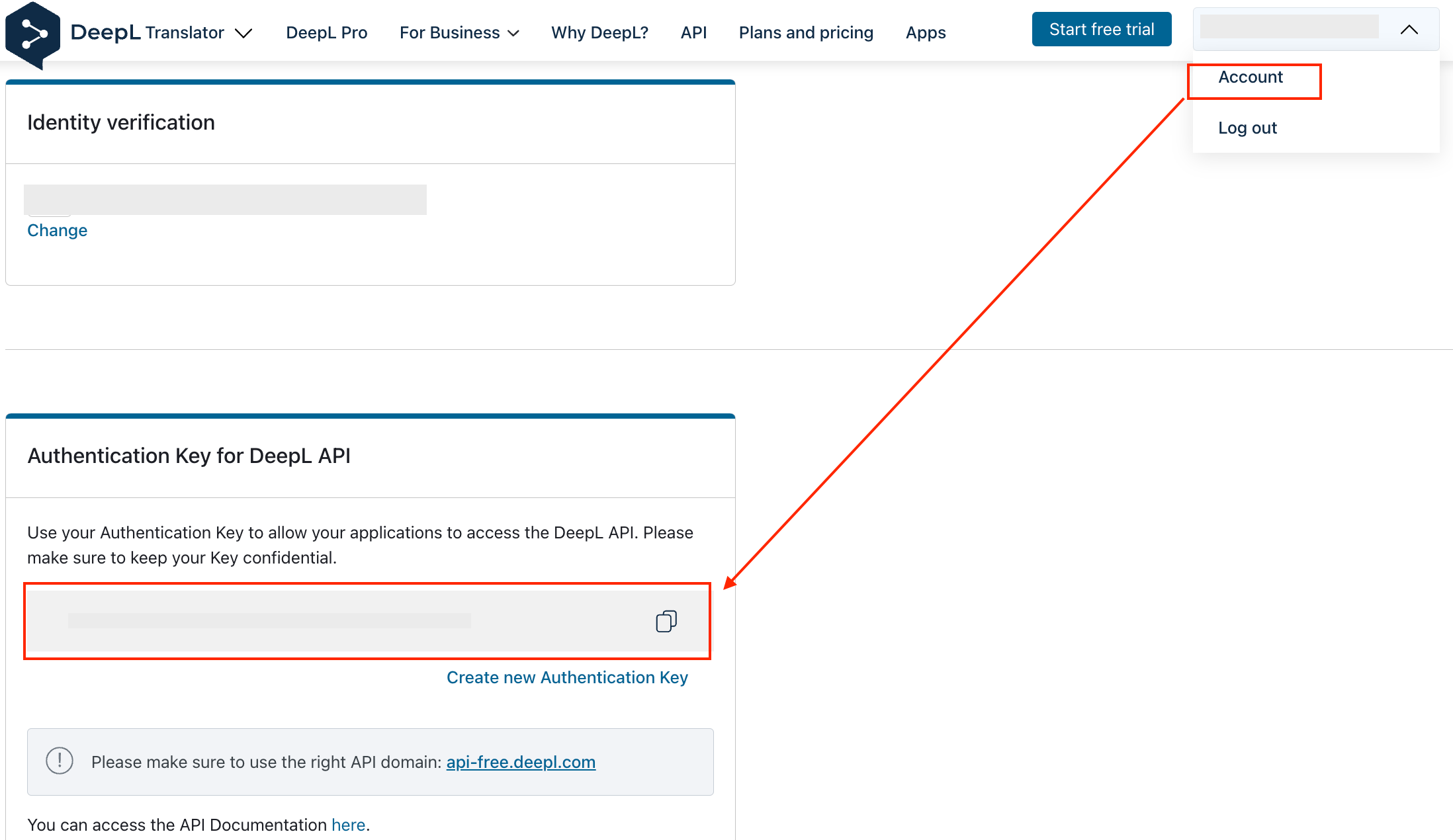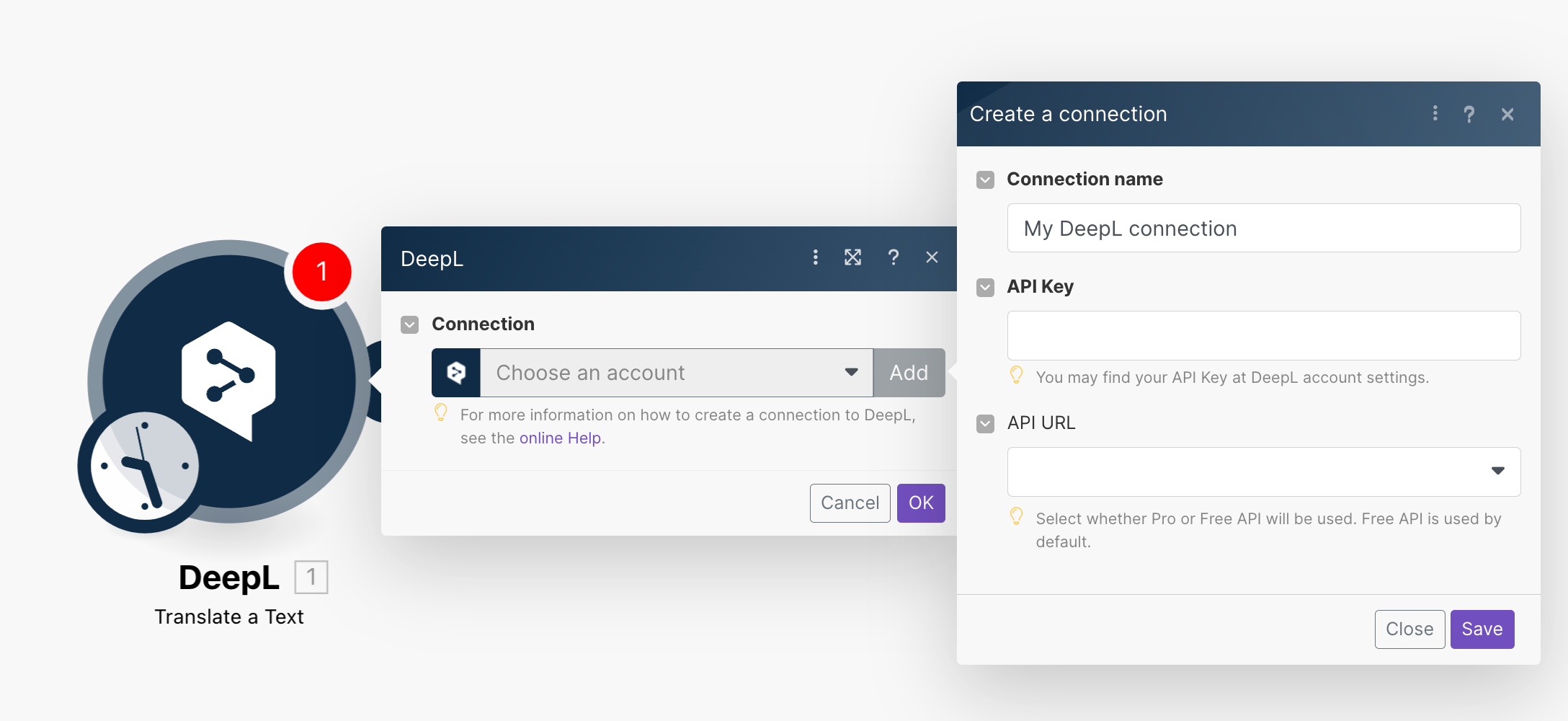With DeepL modules in Boost.space Integrator, you can translate text and call APIs.
To get started with DeepL, create an account at deepl.com.
![[Note]](https://docs.boost.space/wp-content/themes/bsdocs/docs-parser/HTML/css/image/note.png) |
Note |
|---|---|
|
Refer to the DeepL API documentation for the list of available endpoints. |
To connect to DeepL app, you need to obtain the API key from your DeepL account and insert it into the DeepL module scenarios.
-
Log in to your DeepL account.
-
Click Your profile icon > Account and copy the API key to your clipboard.
-
Log in to your Boost.space Integrator account, insert a DeepL module in your scenario, and click the Add button next to the Connection field.
-
Optional: In the Connection name field, enter a name for the connection.
-
In the API Key field, enter the API key copied in Step 2.
-
Optional: In the API URLfield, select whether you are using a free API or Pro API (paid plan).
-
Click Save.
You have successfully established the connection. You can now edit your scenario and add more DeepL modules. If your connection needs reauthorization at any point, follow the connection renewal steps here.