The Yodel.io modules allow you to monitor inbound calls, outbound calls, finished calls, added tags, and removed tags in your Yodel.io account.
Prerequisites
-
A Yodel.io account
In order to use Yodel.io with Boost.space Integrator, it is necessary to have a Yodel.io account. If you do not have one, you can create a Yodel.io account at manage.yodel.io/sign_up.
![[Note]](https://docs.boost.space/wp-content/themes/bsdocs/docs-parser/HTML/css/image/note.png) |
Note |
|---|---|
|
The module dialog fields that are displayed in bold (in the Boost.space Integrator scenario, not in this documentation article) are mandatory! |
To connect your Yodel.io account to Boost.space Integrator the API Key must be obtained from your Yodel.io account.
1. Open Integrations settings from the menu on the left.
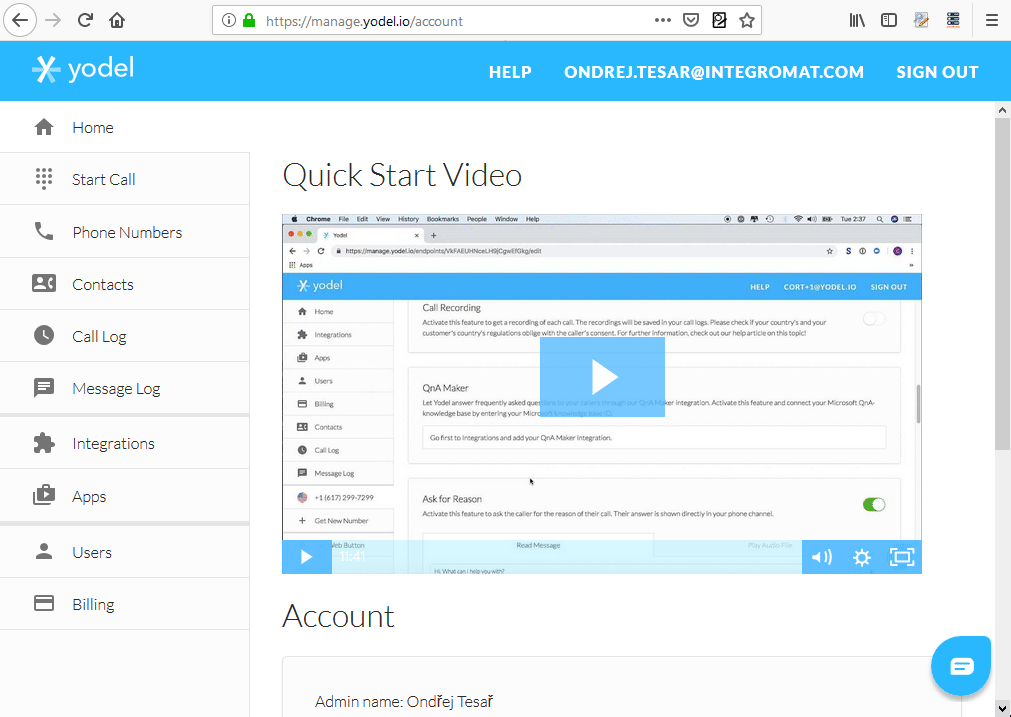
2. Add Boost.space Integrator from the Available Integrations section by clicking the green button  .
.
3. Boost.space Integrator now appears in the Installed Integrations section.
4. Click on the View button to view and copy the generated token.
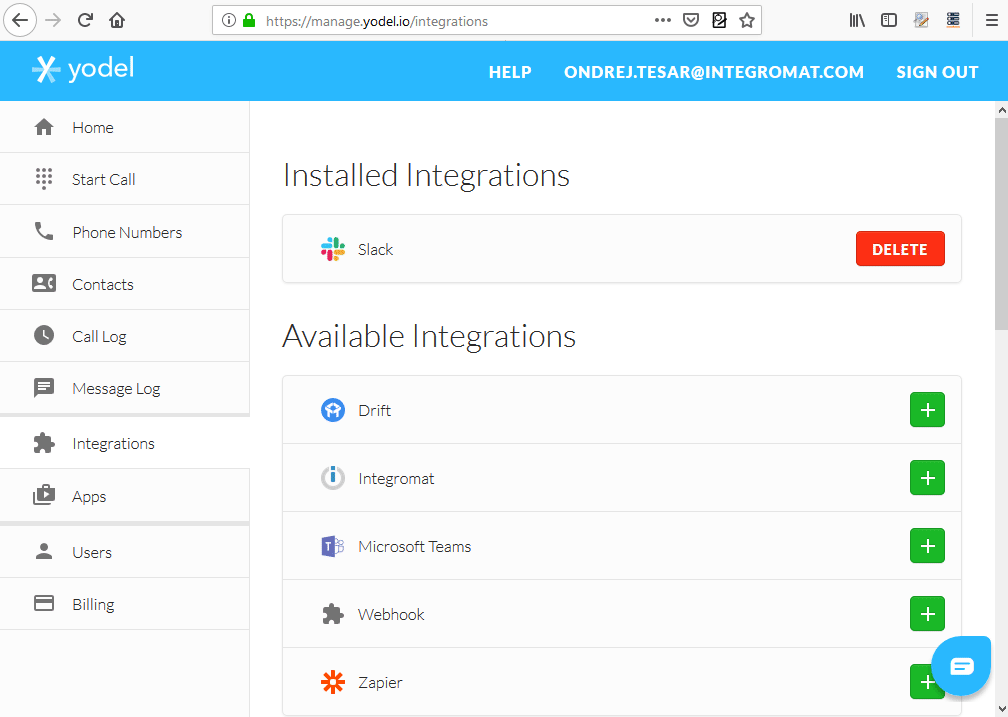
5. Insert the copied token to the API Key field in the Create a connection dialog and save the dialog using the Continue button.
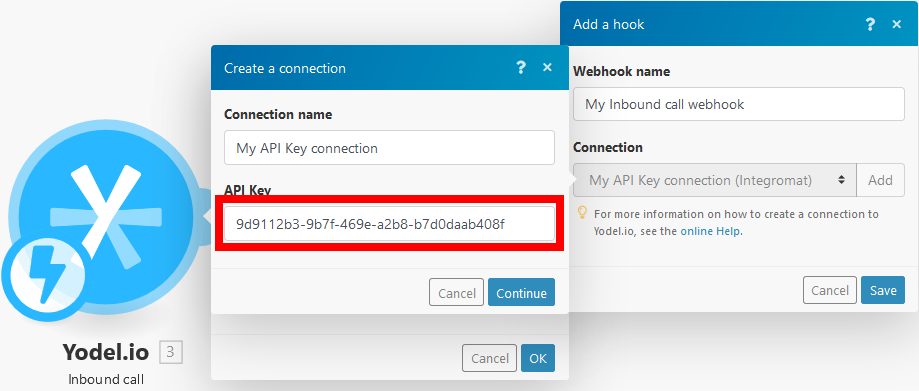
The connection between Yodel.io and Boost.space Integrator is now established.
![[Note]](https://docs.boost.space/wp-content/themes/bsdocs/docs-parser/HTML/css/image/note.png) |
Note |
|---|---|
|
For information about making calls in Slack using Yodel.io please refer to the Yodel.io knowledge base. |
Triggers when a call is incoming.
|
Webhook |
Select or add the webhook for an inbound call.
|
Triggers when a call is outgoing.
|
Webhook |
Select or add the webhook for an outbound call.
|
Triggers when a call is finished or was missed.
|
Webhook |
Select or add the webhook for an ended call.
|
Triggers when a tag is added to a call.
|
Webhook |
Select or add the webhook for an added call.
|
Triggers when a tag is removed from a call.
|
Webhook |
Select or add the webhook for a removed call.
|