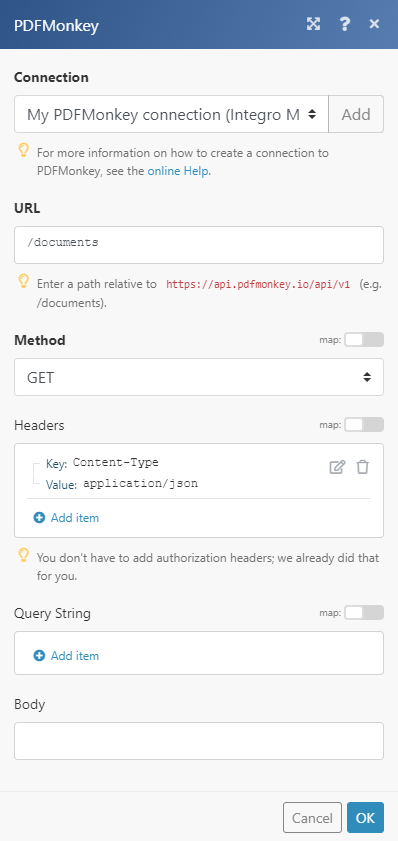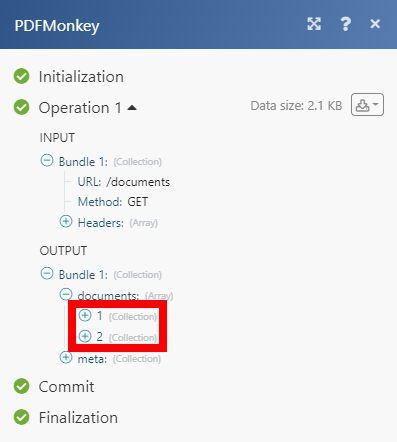| Active with remarks |
|---|
| This application needs additional settings. Please follow the documentation below to create your own connection. |
The PDFMonkey modules enable you to monitor, retrieve, or generate documents in your PDFMonkey account.
Prerequisites
-
A PDFMonkey account
In order to use PDFMonkey with Boost.space Integrator, it is necessary to have a PDFMonkey account. If you do not have one, you can create a PDFMonkey account at PDFMonkey.
To connect your PDFMonkey account to Boost.space Integrator, obtain the API Secret Key from your PDFMonkey account.
-
Log in to your PDFMonkey account.
-
Click your email address in the top-right corner and select the My Account option from the menu.
-
Click the Show my secret key link to display your API Secret Key. Copy the provided API Secret Key.
-
Go to Boost.space Integrator and open the PDFMonkey module’s Create a connection dialog.
-
Enter the API Secret Key you have copied in step 3 to the respective field and click the Continue button to establish the connection.
The connection has been established. You can proceed with setting up the module.
Allows you to perform a custom API call.
|
Connection |
||||
|
URL |
Enter a path relative to
|
|||
|
Method |
Select the HTTP method you want to use: GET to retrieve information for an entry. POST to create a new entry. PUT to update/replace an existing entry. PATCH to make a partial entry update. DELETE to delete an entry. |
|||
|
Headers |
Enter the desired request headers. You don’t have to add authorization headers; we already did that for you. |
|||
|
Query string |
Enter the request query string. |
|||
|
Body |
Enter the body content for your API call. |


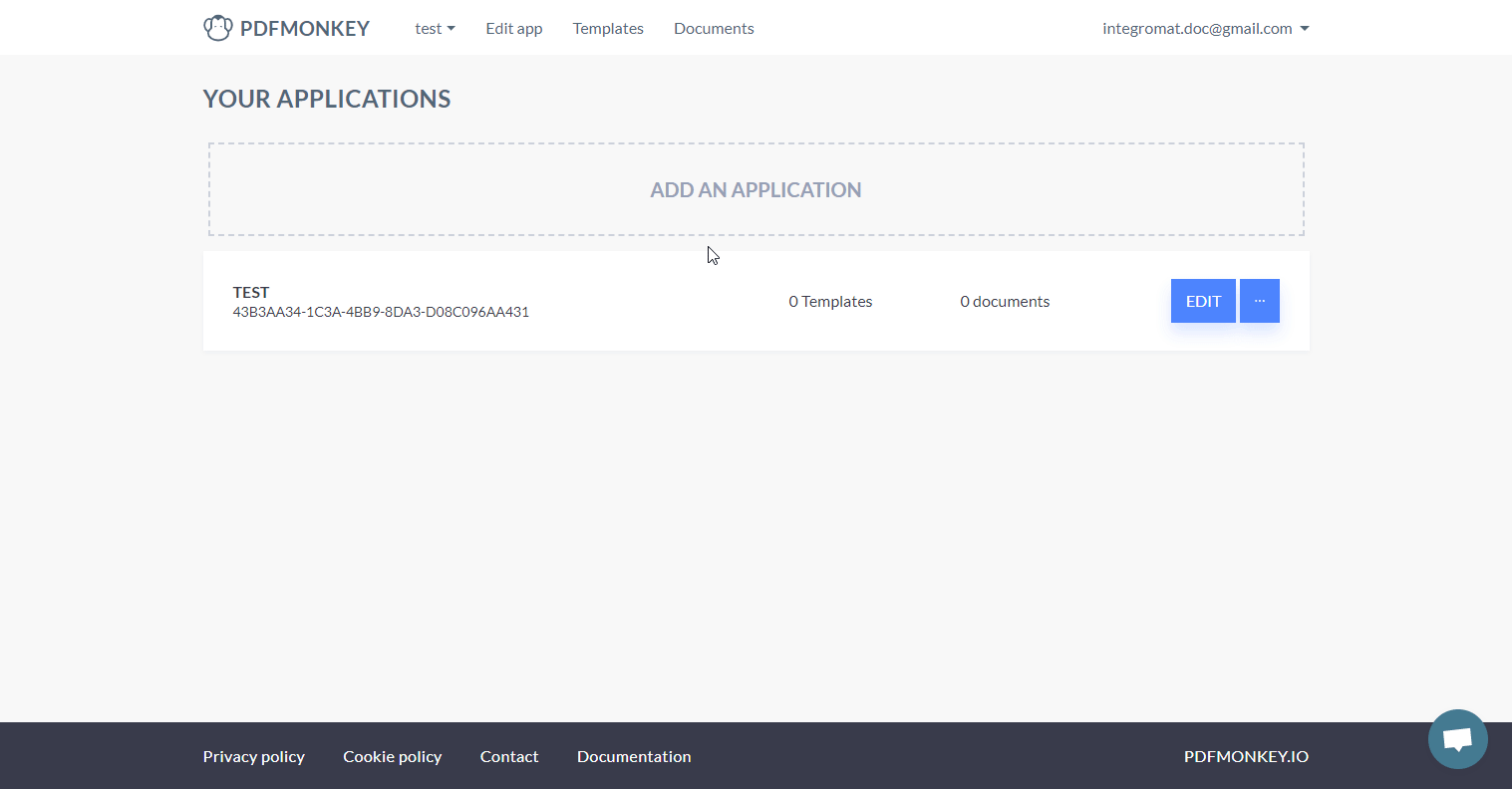
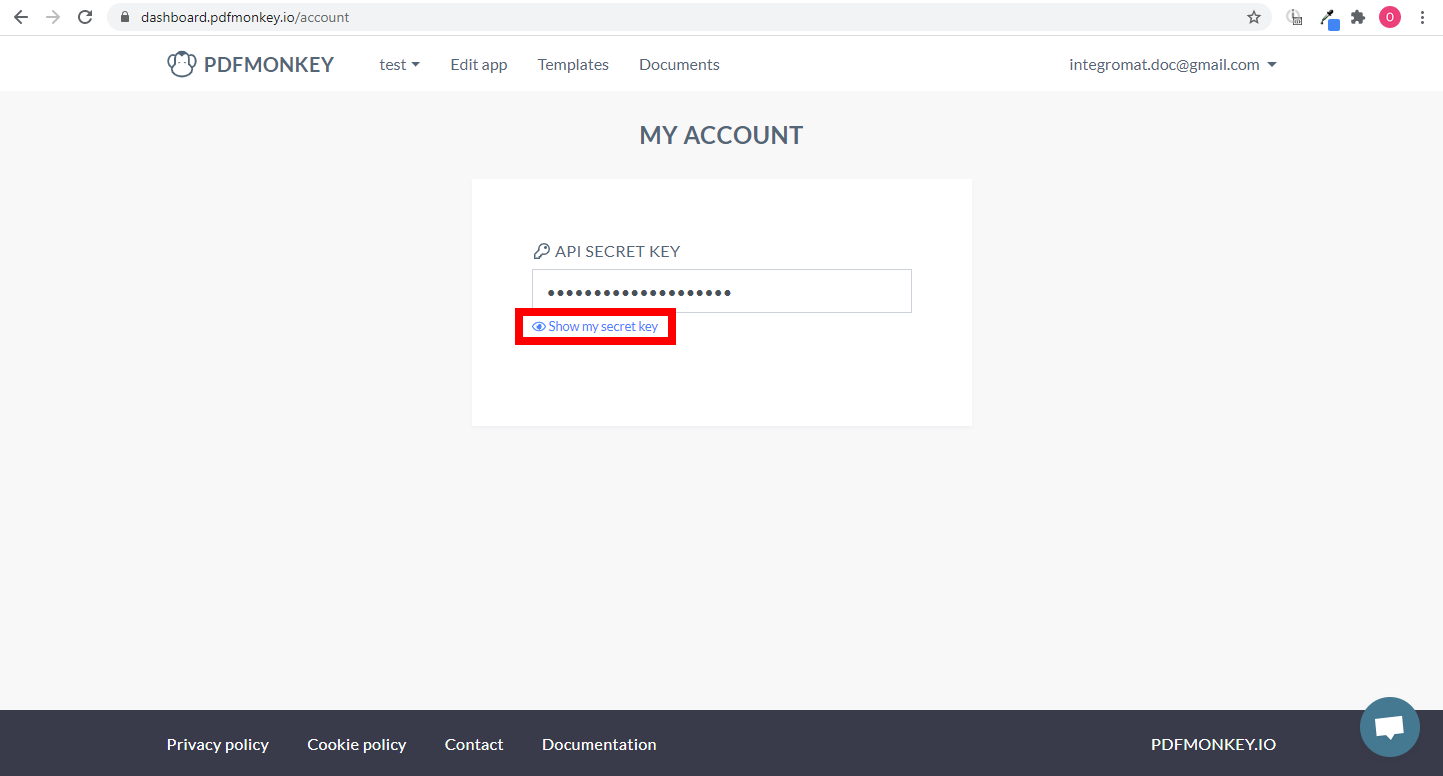
![[Note]](https://docs.boost.space/wp-content/themes/bsdocs/docs-parser/HTML/css/image/note.png)