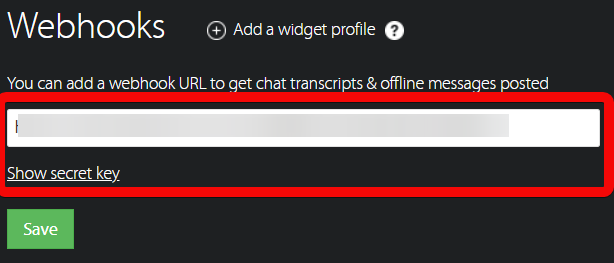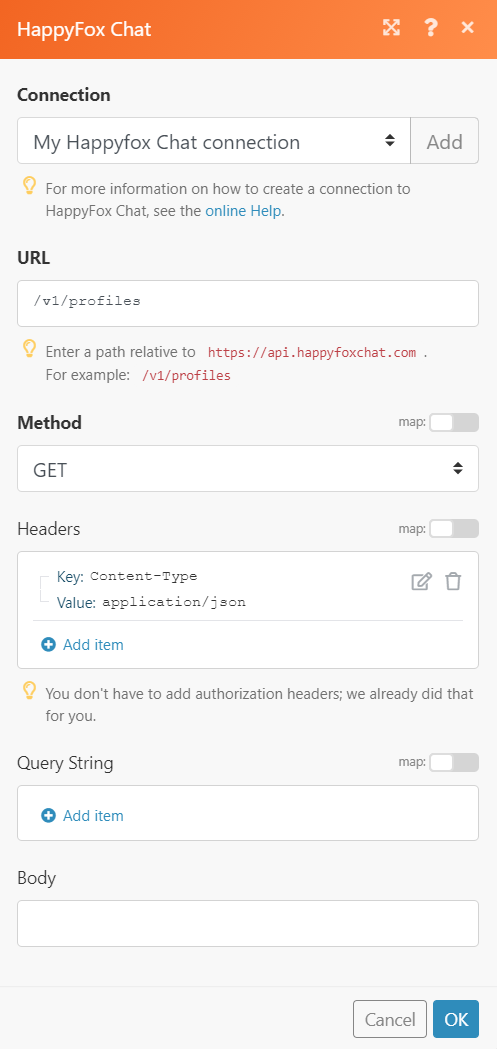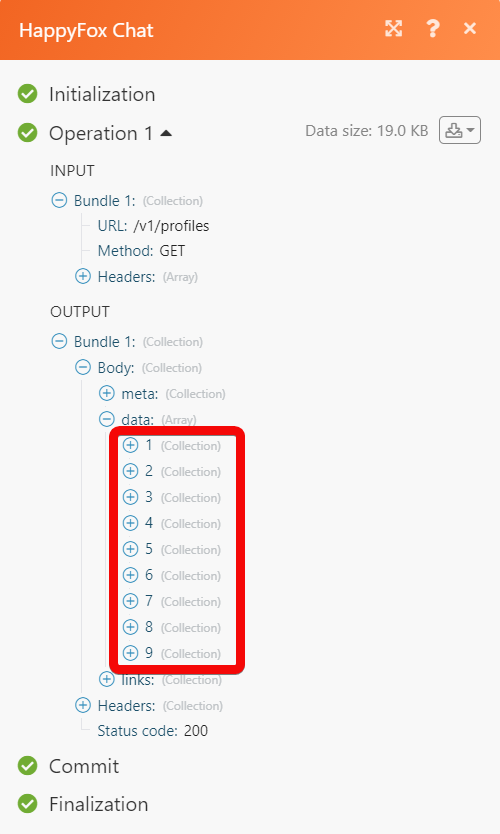| Active with remarks |
|---|
| This application needs additional settings. Please follow the documentation below to create your own connection. |
The HappyFox Chat modules allow you to monitor the offline, missed and finished chats in your HappyFox Chat account.
Prerequisites
-
A HappyFox Chat account – create an account at happyfox.com/live-chat/.
![[Note]](https://docs.boost.space/wp-content/themes/bsdocs/docs-parser/HTML/css/image/note.png) |
Note |
|---|---|
|
The module dialog fields that are displayed in bold (in the Boost.space Integrator scenario, not in this documentation article) are mandatory! |
To connect your HappyFox Chat account to Boost.space Integrator you need to API Key from your HappyFox Chat account and insert it in the Create a connection dialog in the Boost.space Integrator module.
1. Log in to your HappyFox Chat account.
2. Click the top menu drop-down >Apps > REST API > Manage.
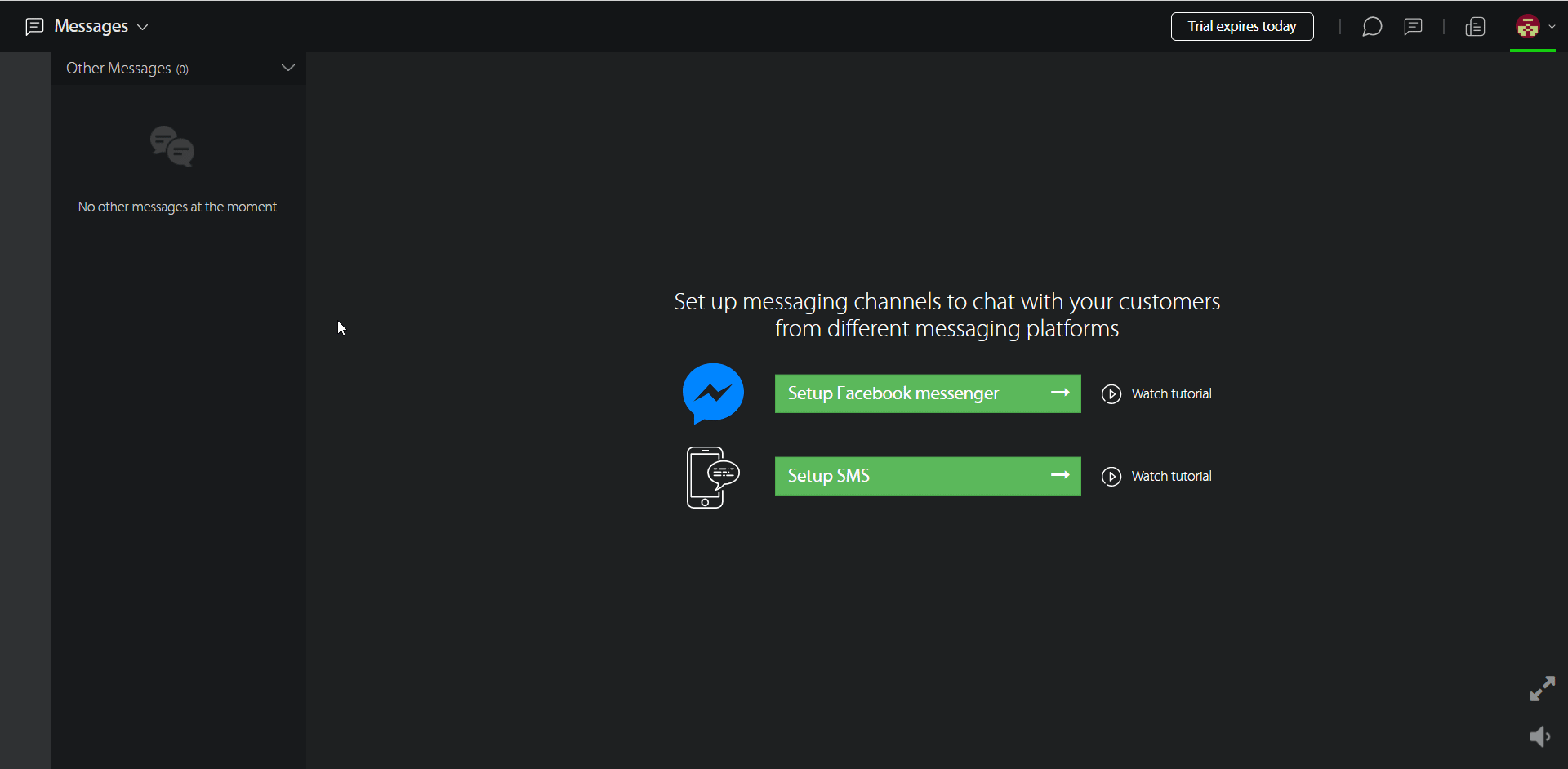
3. Copy the API key to your clipboard.
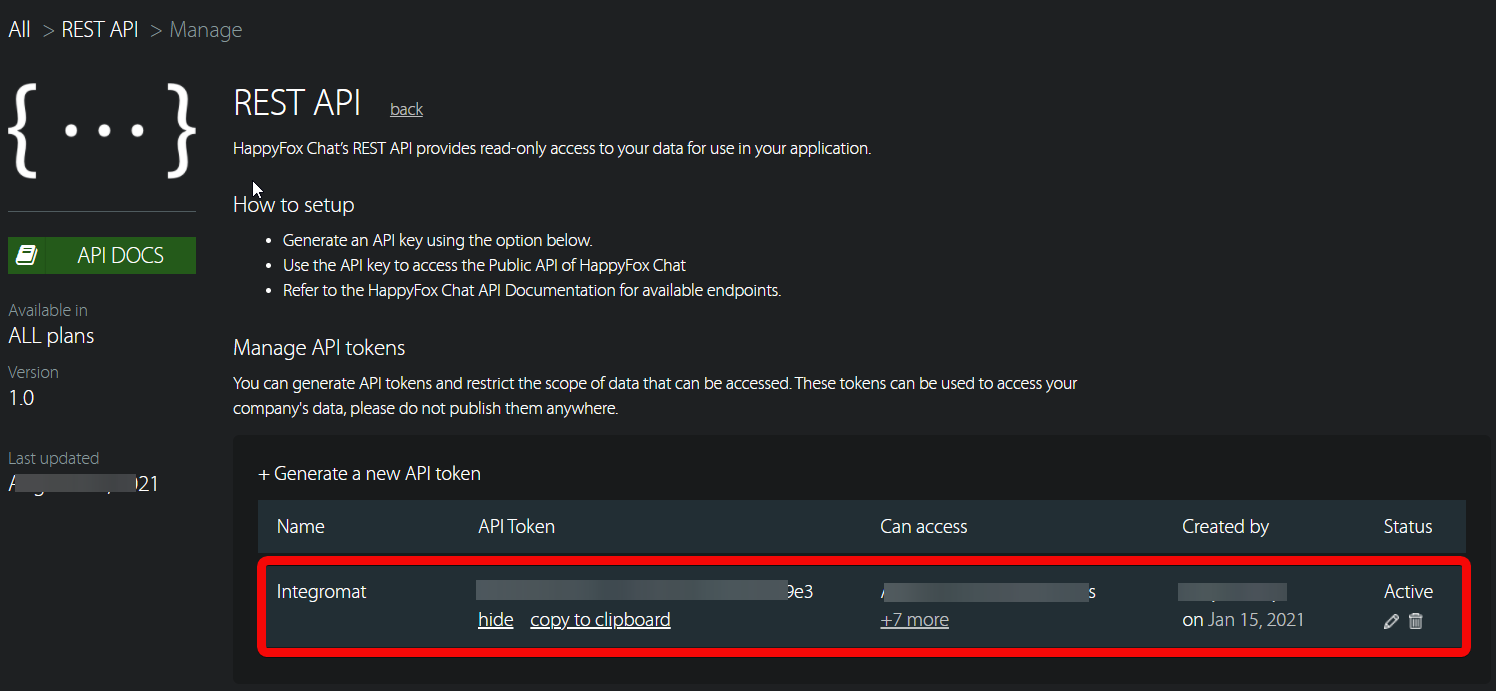
4. Go to Boost.space Integrator and open the Happyfox Chat module’s Create a connection dialog.
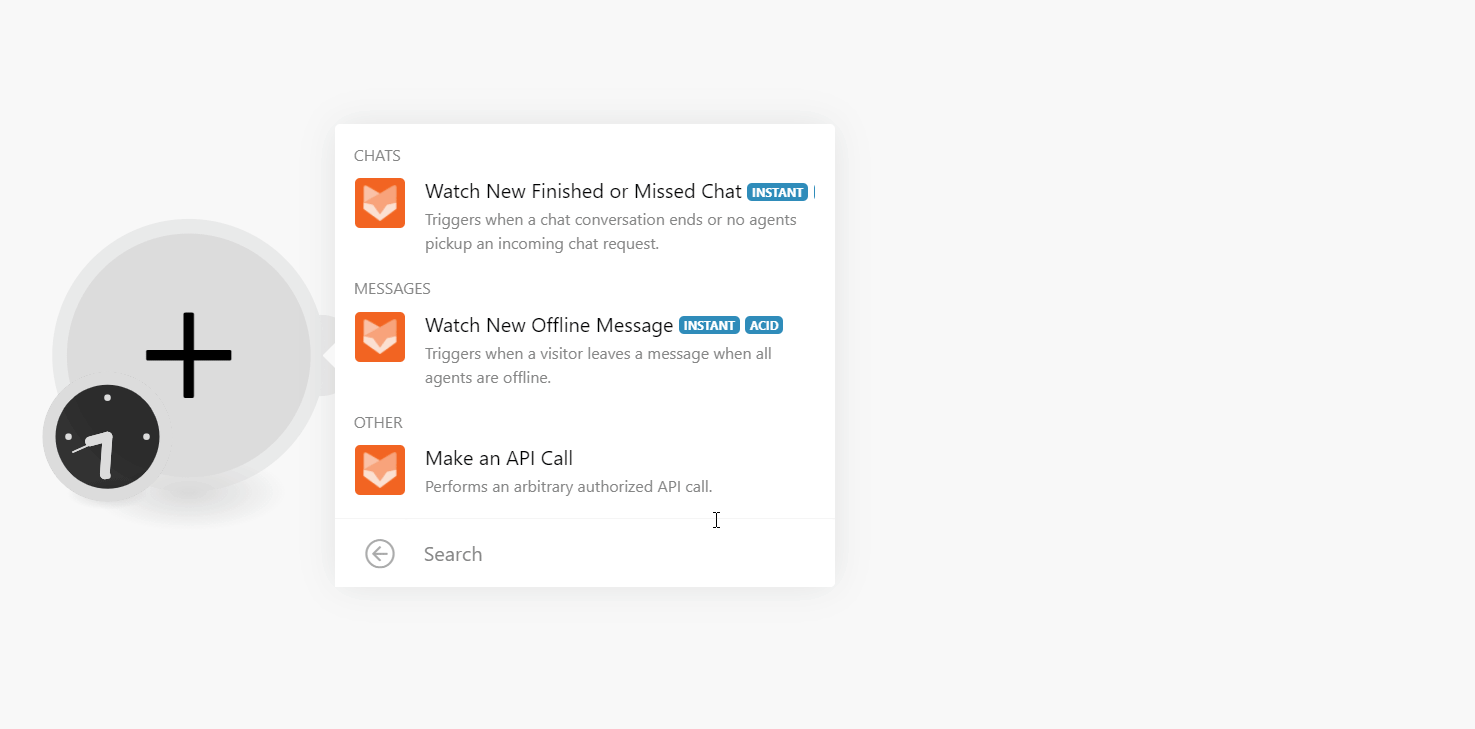
5. In the Connection name field, enter a name for the connection.
6. In the API Token field, enter the token copied in step 3, and click Continue.
The connection has been established.
![[Note]](https://docs.boost.space/wp-content/themes/bsdocs/docs-parser/HTML/css/image/note.png) |
Note |
|---|---|
|
Happyfox Chat allows only one instant webhook at a time, to watch all types of events, set up a custom webhook module. |
Triggers when a chat conversation ends or no agents pick up an incoming chat request.
|
Webhook Name |
Enter a name for the webhook. |
|
Connection |
Triggers when a visitor leaves a message when all agents are offline.
See Setting Up HappyFox Chat Webhooks to add webhook in your HappyFox Chat account.
Performs an arbitrary authorized API call.
|
Connection |
||||
|
URL |
Enter a path relative to
|
|||
|
Method |
Select the HTTP method you want to use: GET to retrieve information for an entry. POST to create a new entry. PUT to update/replace an existing entry. PATCH to make a partial entry update. DELETE to delete an entry. |
|||
|
Headers |
Enter the desired request headers. You don’t have to add authorization headers; we already did that for you. |
|||
|
Query String |
Enter the request query string. |
|||
|
Body |
Enter the body content for your API call. |
1. In your Boost.space Integrator account, open any Watch module, establish a connection, click Save and copy the URL address to your clipboard. Click OK and save the trigger.

2. Log in to your HappyFox Chat account.
3. Click Apps > Webhooks.
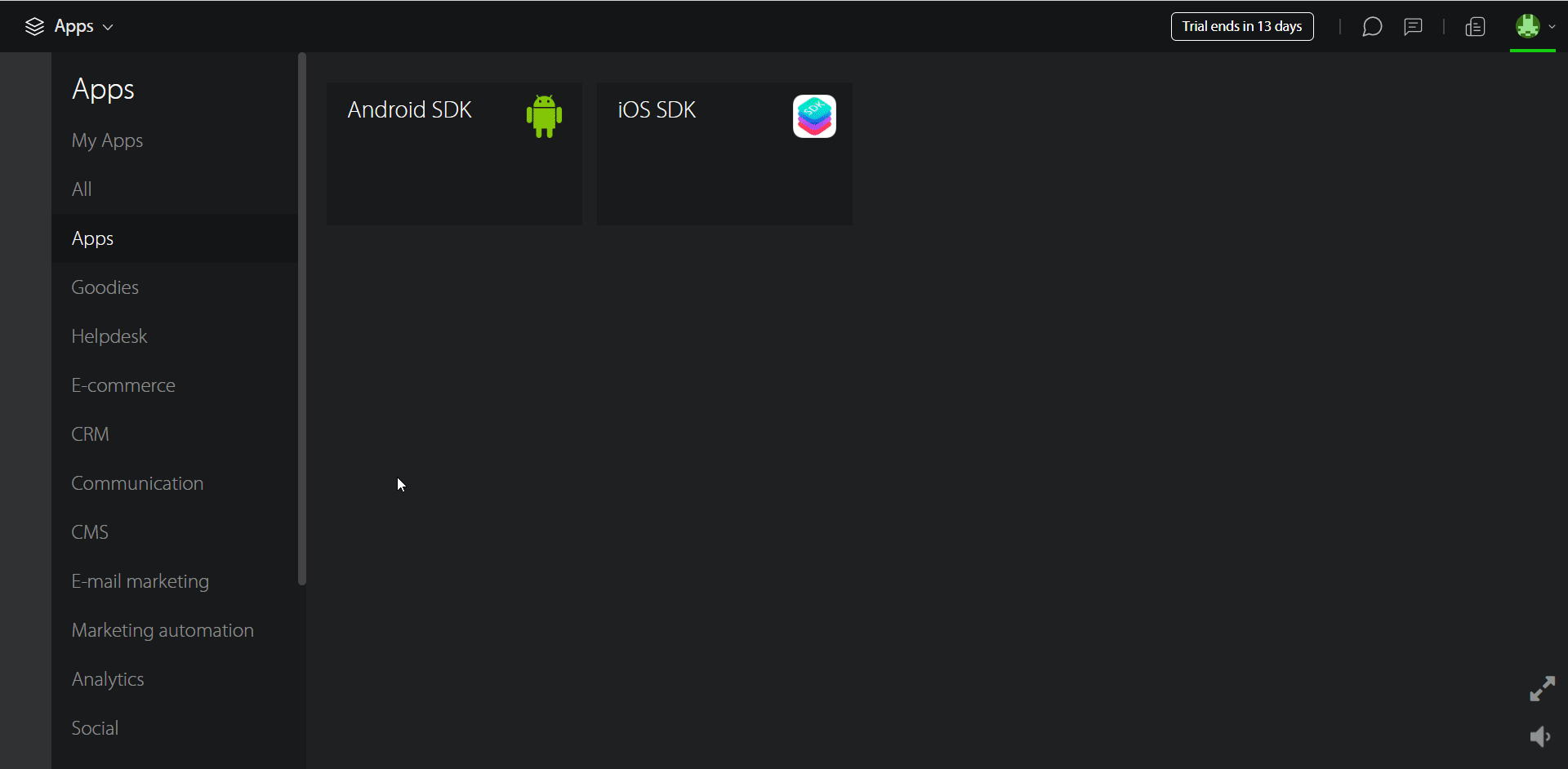
4. Add the URL address copied in step 1 and click Save.
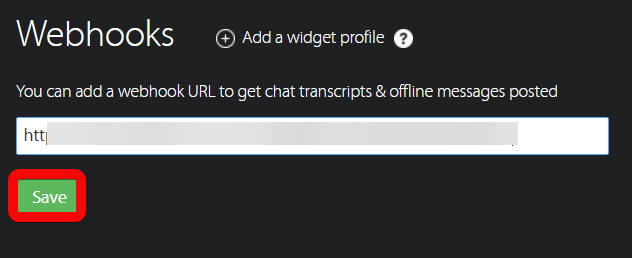
You have successfully added the webhook.