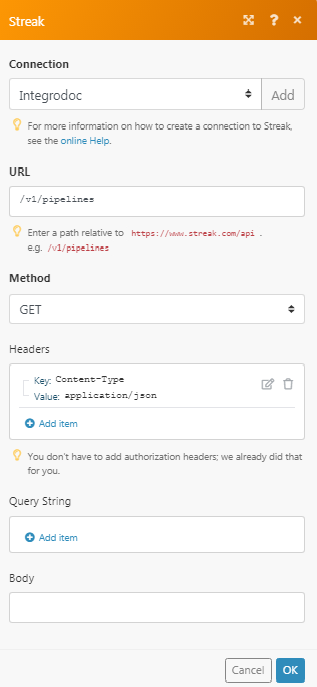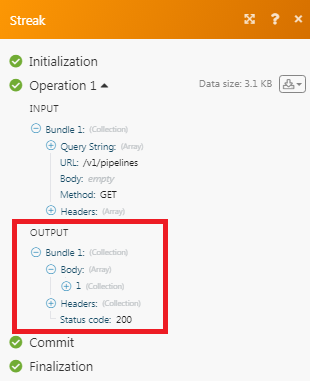The Streak modules allow you to watch, create, update, list, and/or delete boxes, comments, contacts, fields, organizations, pipelines, stages, and tasks in your Streak account.
Prerequisites
-
A Streak account
-
A Streak CRM for Gmail extension installed in your Google Chrome browser
In order to use Streak with Boost.space Integrator, it is necessary to add Streak as an extension to your Gmail account using the Google Chrome browser. If you do not have one, you can add Streak to your Gmail account at https://www.streak.com/.
![[Note]](https://docs.boost.space/wp-content/themes/bsdocs/docs-parser/HTML/css/image/note.png) |
Note |
|---|---|
|
The module dialog fields that are displayed in bold (in the Boost.space Integrator scenario, not in this documentation article) are mandatory! |
To connect your Streak account to Boost.space Integrator, you need to obtain your Streak API Key.
1. Log into your Gmail account and click Streak >Integrations> Get API Key.
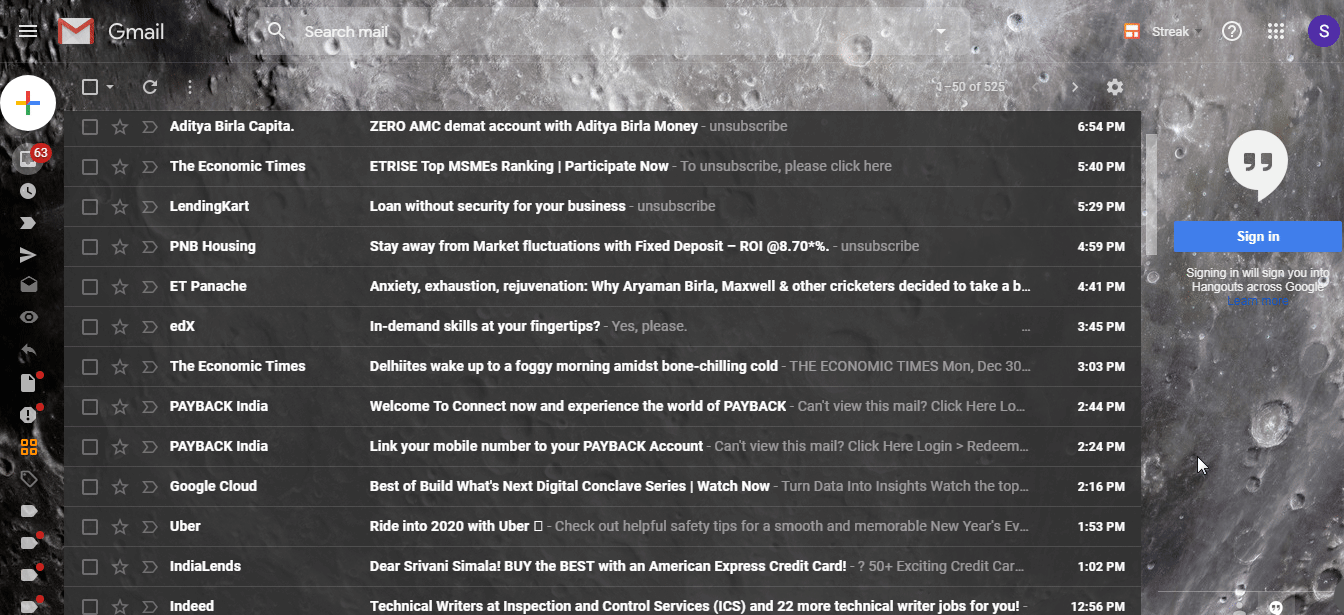
2. Copy the API Key to the clipboard.

3. Go to Boost.space Integrator and open the Streak module’s Create a connection dialog.
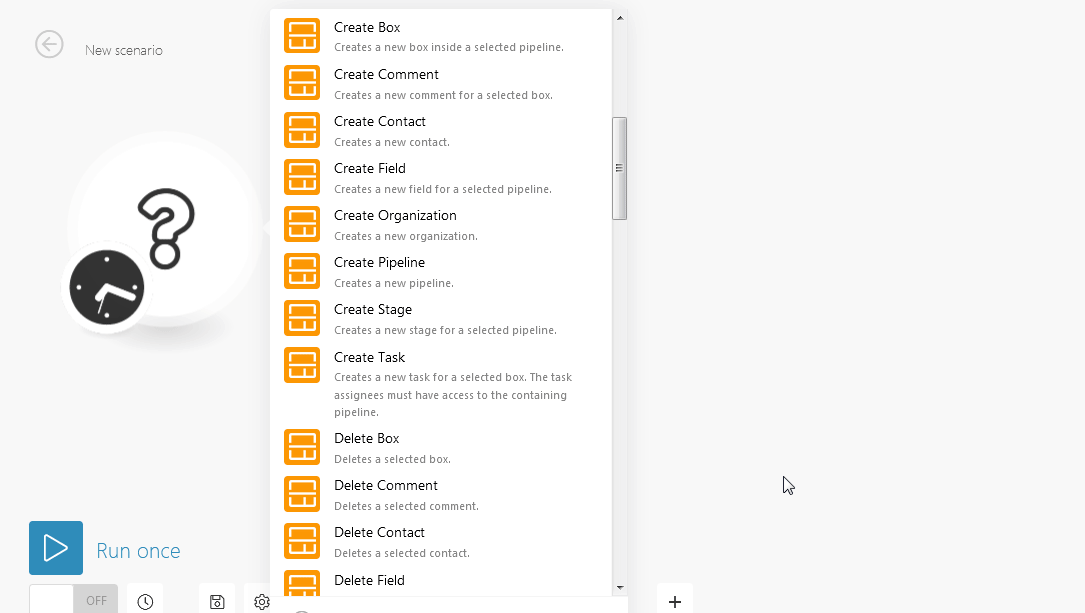
4. Enter the Connection name and the API Key you have copied in step 2 to the respective field.
5. Click Continue.
The connection has been established.
Lists all pipelines.
|
Connection |
|
|
Sort By |
Select the option to sort the pipelines:
|
|
Limit |
The maximum number of pipelines Boost.space Integrator should return during one scenario execution cycle. |
Lists a selected pipeline’s details.
|
Connection |
|
|
Pipeline Key |
Select the pipeline key whose details you want to retrieve. |
Creates a new pipeline.
|
Connection |
|
|
Pipeline Name |
Enter the name of the pipeline. |
|
Share with all users in the team |
Select if you want to share the pipeline with all the users on the team. |
|
Pipeline Fields |
Add pipeline fields:
|
|
Stages |
Add the stage items:
|
Updates a selected pipeline.
|
Connection |
|
|
Pipeline Key |
Select the pipeline key you want to update. |
|
Name |
Enter a name for the pipeline key. |
|
Shared with Organization |
Select if you want to share the pipeline key with the organization. |
|
Team Key |
Select the team key to which the pipeline key is associated. |
Deletes a selected pipeline.
|
Connection |
|
|
Pipeline Key |
Select the pipeline key you want to delete. |
Receives notifications about box events (creation, deletion, etc.).
|
Webhook Name |
Enter a webhook name. |
|
Connection |
|
|
Pipeline Key |
Select the pipeline key whose box events you want to watch. |
|
Event |
Select the Events you want to watch:
|
Lists all boxes in a selected pipeline.
|
Connection |
|
|
Pipeline Key |
Select the pipeline key whose boxes you want to list. |
|
Stage Key |
Select the stage key of the boxes you want to list. |
|
Sort By |
Select the option to sort the boxes:
|
|
Limit |
The maximum number of boxes Boost.space Integrator should return during one scenario execution cycle. |
Retrieves details for a selected box.
|
Connection |
|
|
Pipeline Key |
Select the pipeline key whose box details you want to retrieve. |
|
Box Key |
Select the box key whose details you want to retrieve. |
Creates a new box inside a selected pipeline.
|
Connection |
|
|
Box Name |
Enter the box name. |
|
Pipeline Key |
Select the pipeline key in which you want to create the box. |
|
Stage Key |
Select the stage key of the pipeline to which you want to add the box. |
|
Lead Source |
Enter the lead source of the deal. |
|
Priority |
Enter the priority of the deal. |
|
Industry |
Enter the industry of the company. |
|
Deal Size |
Enter the size of the deal. |
|
Company Size |
Enter the number of employees in the company. |
|
Close Date |
Enter the date of the sale closing date. |
|
Box Notes |
Enter the details of the box. |
Updates a selected box.
|
Connection |
|
|
Pipeline Key |
Select the pipeline key to whose box details you want to update. |
|
Box Key |
Select the box key you want to update. |
|
Stage Key |
Select the stage key:
|
|
Lead Source |
Enter the lead source of the deal. |
|
Priority |
Enter the priority of the deal. |
|
Industry |
Enter the industry of the company. |
|
Deal Size |
Enter the size of the deal. |
|
Company Size |
Enter the number of employees in the company. |
|
Close Date |
Enter the date of the sale closing date. |
|
Box Name |
Enter a new name for the box. |
|
Box Notes |
Enter the details of the box. |
Deletes a selected box.
|
Connection |
|
|
Pipeline Key |
Select the pipeline key whose boxes you want to delete. |
|
Box Key |
Select the box key you want to delete. |
Makes an email thread a part of a selected box. A thread can only be part of a single box at any one time. Trying to add it to a second box will result in an error.
|
Connection |
|
|
Pipeline Key |
Select the pipeline key to whose box you want to add the email. |
|
Box Key |
Select the box key to which you want to add the email. |
|
Gmail Thread ID |
Enter the Gmail thread you want to add to the box. |
Receives notifications about stage events.
|
Webhook name |
Enter a webhook name. |
|
Connection |
|
|
Pipeline Key |
Select the team key whose stage events you want to watch. |
|
Event |
Select the events you want to watch:
|
Lists all stages in a selected pipeline.
|
Connection |
|
|
Pipeline Key |
Select the pipeline key whose stages you want to list. |
|
Limit |
The maximum number of stages Boost.space Integrator should return during one scenario execution cycle. |
Retrieves details for a selected stage.
|
Connection |
|
|
Pipeline Key |
Select the pipeline key whose stage details you want to retrieve. |
|
Stage Key |
Select the stage key whose details you want to retrieve. |
Creates a new stage for a selected pipeline.
|
Connection |
|
|
Pipeline Key |
Select the pipeline key where you want to create a stage. |
|
Stage Name |
Enter the stage name. |
Updates a selected stage.
|
Connection |
|
|
Pipeline Key |
Select the pipeline key whose stage key you want to update. |
|
Stage Key |
Select the stage key you want to update. |
|
New Stage Name |
Enter a new name for the stage. |
Deletes a selected stage. This call will only succeed if there are no boxes tagged with the key of the selected stage.
|
Connection |
|
|
Pipeline Key |
Select the pipeline key whose stage key you want to delete. |
|
Stage Key |
Select the stage key you want to delete. |
Lists all fields in a selected pipeline.
|
Connection |
|
|
Pipeline Key |
Select the Pipeline key whose fields you want to list. |
|
Limit |
The maximum number of fields Boost.space Integrator should return during one scenario execution cycle. |
List the values of custom fields for a selected box.
|
Connection |
|
|
Pipeline Key |
Select the pipeline key whose fields you want to list. |
|
Box Key |
Select the box key whose fields you want to list. |
|
Limit |
The maximum number of fields Boost.space Integrator should return during one scenario execution cycle. |
Retrieves details for a selected field.
|
Connection |
|
|
Pipeline Key |
Select the pipeline key whose field details you want to retrieve. |
|
Field Key |
Select the field key whose details you want to retrieve. |
Creates a new field for a selected pipeline.
|
Connection |
|
|
Pipeline Key |
Select the pipeline key in which you want to create the field. |
|
Field Name |
Enter the field name. |
|
Field Type |
Select the field type:
|
Updates the selected field.
|
Connection |
|
|
Pipeline Key |
Select the pipeline key to whose field you want to update. |
|
Field Key |
Select the field key you want to update. |
|
New Field Name |
Enter the new field name. |
Deletes a selected field and remove the values of this field for every box in the pipeline.
|
Connection |
|
|
Pipeline Key |
Select the pipeline key whose field key you want to delete. |
|
Field Key |
Select the field key you want to delete. |
Lists all contacts for a selected team.
|
Connection |
|
|
Team Key |
Select the Team Key whose contacts you want to list. |
|
Limit |
The maximum number of contacts Boost.space Integrator should return during one scenario execution cycle. |
Receives notifications about contact events.
|
Webhook name |
Enter a webhook name. |
|
Connection |
|
|
Team Key |
Select the team key whose contact events you want to watch. |
|
Event |
Select the events you want to watch:
|
Retrieves details for a selected contact.
|
Connection |
|
|
Team Key |
Select the team key whose contacts you want to retrieve. |
|
Contact Key |
Select the contact key whose details you want to retrieve. |
Creates a new contact.
|
Connection |
|
|
Team Key |
Select the team key in which you want to add the contact. |
|
Given Name |
Enter the given name of the contact. |
|
Family Name |
Enter the family of the contact. |
|
Email Addresses |
Add the email address of the contact:
|
|
Title |
Enter the title of the contact. |
|
Phone Numbers |
Add the phone number of the contact:
|
|
Addresses |
Add the address of the contact:
|
|
Photo URL |
Enter the contact image URL. |
|
Twitter Handle |
Enter the Twitter URL of the contact. |
|
Facebook Handle |
Enter the Facebook URL of the contact. |
|
LinkedIn Handle |
Enter the LinkedIn URL of the contact. |
|
Notes |
Enter the details of the contact. |
Updates a selected contact. For any field on a contact that is a list, only the values you put into the array will appear for that contact; calls are not aware of previous values and will not keep them.
|
Connection |
|
|
Team Key |
Select the team key to whose contact you want to update. |
|
Contact Key |
Select the contact key you want to update. |
|
Given Name |
Enter the given name of the contact. |
|
Family Name |
Enter the family name of the contact. |
|
Email Addresses |
Add the email address of the contact:
|
|
Title |
Enter the title of the contact. |
|
Phone Numbers |
Add the phone number of the contact:
|
|
Addresses |
Add the address of the contact:
|
|
Photo URL |
Enter the contact image URL. |
|
Twitter Handle |
Enter the Twitter URL of the contact. |
|
Facebook Handle |
Enter the Facebook URL of the contact. |
|
LinkedIn Handle |
Enter the LinkedIn URL of the contact. |
|
Notes |
Enter the details of the contact. |
Deletes a selected contact.
|
Connection |
|
|
Team Key |
Select the team key whose contact key you want to delete. |
|
Contact Key |
Select the contact key you want to delete. |
Adds selected contacts to a box.
|
Connection |
|
|
Pipeline Key |
Select the pipeline key to which you want to add contacts. |
|
Box Key |
Select the box key to which you want to add contacts. |
|
Team Key |
Select the team key to which you want to add contacts. |
|
Contacts |
Add the contacts:
|
Receives notifications about organization events.
|
Webhook name |
Enter a webhook name. |
|
Connection |
|
|
Team Key |
Select the team key whose organization events you want to watch. |
|
Event |
Select the events you want to watch:
|
Lists all organizations for a selected team.
|
Connection |
|
|
Team Key |
Select the team key whose organizations you want to list. |
|
Limit |
The maximum number of organizations Boost.space Integrator should return during one scenario execution cycle. |
Retrieves details for a selected organization.
|
Connection |
|
|
Team Key |
Select the team key whose organization details you want to retrieve. |
|
Organization Key |
Select the organization key whose field details you want to retrieve. |
Updates a selected organization. For any field on an organization that is a list, only the values you put into the array will appear for that organization; calls are not aware of previous values and will not keep them.
|
Connection |
|
|
Team Key |
Select the team key whose organization you want to update. |
|
Organization Key |
Select the organization key you want to update. |
|
Organization Name |
Enter the name of the organization. |
|
Domains |
Add the domains:
|
|
Organization Industry |
Enter the industry name to which the organization belongs to. |
|
Phone Numbers |
Add the phone number of the organization:
|
|
Addresses |
Add the address of the organization:
|
|
Employee Count |
Enter the number of employees in the organization. |
|
Logo URL |
Enter the organization logo URL. |
|
Notes |
Enter the details of the organization. |
|
Twitter Handle |
Enter the Twitter URL of the organization. |
|
Facebook Handle |
Enter the Facebook URL of the organization. |
|
LinkedIn Handle |
Enter the LinkedIn URL of the organization. |
Deletes a selected organization.
|
Connection |
|
|
Team Key |
Select the team key whose organization key you want to delete. |
|
Organization Key |
Select the organization key you want to delete. |
Adds selected organizations to a box.
|
Connection |
|
|
Pipeline Key |
Select the pipeline key to which you want to add organizations. |
|
Box Key |
Select the box key to which you want to add organizations. |
|
Team Key |
Select the team key to which you want to add organizations. |
|
Organizations |
Add the organizations:
|
Receives notifications about task events.
|
Webhook name |
Enter a webhook name. |
|
Connection |
|
|
Pipeline Key |
Select the team key whose task events you want to watch. |
|
Event |
Select the events you want to watch:
|
Lists all tasks for a selected box.
|
Connection |
|
|
Pipeline Key |
Select the pipeline key whose tasks you want to list. |
|
Box Key |
Select the box key whose tasks you want to list. |
|
Limit |
The maximum number of tasks Boost.space Integrator should return during one scenario execution cycle. |
Retrieves details for a selected task.
|
Connection |
|
|
Pipeline Key |
Select the pipeline key whose task details you want to retrieve. |
|
Box Key |
Select the box key whose task details you want to retrieve. |
|
Task Key |
Select the task key whose details you want to retrieve. |
Creates a new task for a selected box. The task assignees must have access to the containing pipeline.
|
Connection |
|
|
Pipeline Key |
Select the pipeline key where you want to create the task. |
|
Task Description |
Enter the task details. |
|
Due Date |
Enter the date by which the task must be completed. |
|
Assignee Emails |
Add the assignee’s email address:
|
Updates a selected task.
|
Connection |
|
|
Pipeline Key |
Select the pipeline key whose task you want to update. |
|
Box Key |
Select the box key whose task you want to update. |
|
Task Description |
Enter the details of the task. |
|
Status |
Select the status of the task:
|
|
Assignee Emails |
Add the assignee’s email address:
|
Deletes a selected task.
|
Connection |
|
|
Pipeline Key |
Select the pipeline key whose task you want to delete. |
|
Box Key |
Select the box key whose task you want to delete. |
|
Task Key |
Select the task key you want to delete. |
Receives notifications about comment events.
|
Webhook name |
Enter a webhook name. |
|
Connection |
|
|
Pipeline Key |
Select the pipeline key whose comment events you want to watch. |
|
Event |
Select the events you want to watch:
|
Lists all for a selected box.
|
Connection |
|
|
Pipeline Key |
Select the pipeline key whose boxes comments you want to list. |
|
Box Key |
Select the box key whose comments you want to list. |
|
Limit |
The maximum number of comments Boost.space Integrator should return during one scenario execution cycle. |
Retrieves details for a selected comment.
|
Connection |
|
|
Pipeline Key |
Select the pipeline key whose comments you want to retrieve. |
|
Box Key |
Select the box key whose comments you want to retrieve. |
|
Comment Key |
Select the comment key whose details you want to retrieve. |
Creates a new comment for a selected box.
|
Connection |
|
|
Pipeline Key |
Select the pipeline key to which you want to create the comment. |
|
Box Key |
Select the Box key to which you want to add the comment. |
|
Message |
Enter the comment text. |
Updates a selected comment for a box.
|
Connection |
|
|
Pipeline Key |
Select the pipeline key to whose comment you want to update. |
|
Box Key |
Select the box key whose comment you want to update. |
|
Comment Key |
Select the comment key to whose details you want to update. |
|
Message |
Enter the comment text. |
Deletes a selected comment.
|
Connection |
|
|
Pipeline Key |
Select the pipeline key whose boxes you want to delete. |
|
Box Key |
Select the box key whose comments you want to delete. |
Retrieves details for a selected email thread.
|
Connection |
|
|
Pipeline Key |
Select the pipeline key whose thread details you want to retrieve. |
|
Box Key |
Select the box key whose thread details you want to retrieve. |
|
Thread Key |
Select the thread key whose details you want to retrieve. |
Lists all email threads associated with a selected box.
|
Connection |
|
|
Pipeline Key |
Select the pipeline key whose threads you want to list. |
|
Box Key |
Select the box key whose threads you want to list. |
|
Limit |
The maximum number of threads Boost.space Integrator should return during one scenario execution cycle. |
Lists all the files associated with a particular box.
|
Connection |
|
|
Pipeline Key |
Select the pipeline key whose files you want to list. |
|
Box Key |
Select the box key whose files you want to list. |
|
Limit |
The maximum number of files Boost.space Integrator should return during one scenario execution cycle. |
Retrieves the details for a file by ID.
|
Connection |
|
|
Get a File |
Select the option to get the files:
|
|
File Key |
Enter or select the file key whose details you want to retrieve. |
|
Pipeline Key |
Select the pipeline key whose file details you want to retrieve. |
|
Box Key |
Select the box key whose file details you want to retrieve. |
|
Limit |
The maximum number of files Boost.space Integrator should return during one scenario execution cycle. |
|
Get a File Content |
Select if you want to get the file content details. |
Searches for boxes, organizations, or contacts by query in a pipeline.
|
Connection |
|
|
Search for |
Select the option you want to search:
|
|
Search Name |
Enter the keyword or term you want to search. |
|
Pipeline Key |
Select the pipeline key of the box, contact, or the organization you want to search. |
|
Stage Key |
Select the stage key of the box, contact, or the organization you want to filter your search. |
|
Limit |
The maximum number of records Boost.space Integrator should return during one scenario execution cycle. |
Performs an arbitrary authorized API call.
|
Connection |
||||
|
URL |
Enter a path relative to
|
|||
|
Method |
Select the HTTP method you want to use (see the API documentation): GET to retrieve information for an entry. POST to create a new entry. PUT to update/replace an existing entry. PATCH to make a partial entry update. DELETE to delete an entry. |
|||
|
Headers |
Enter the desired request headers. You don’t have to add authorization headers; we already did that for you. |
|||
|
Query String |
Enter the request query string. |
|||
|
Body |
Enter the body content for your API call. |