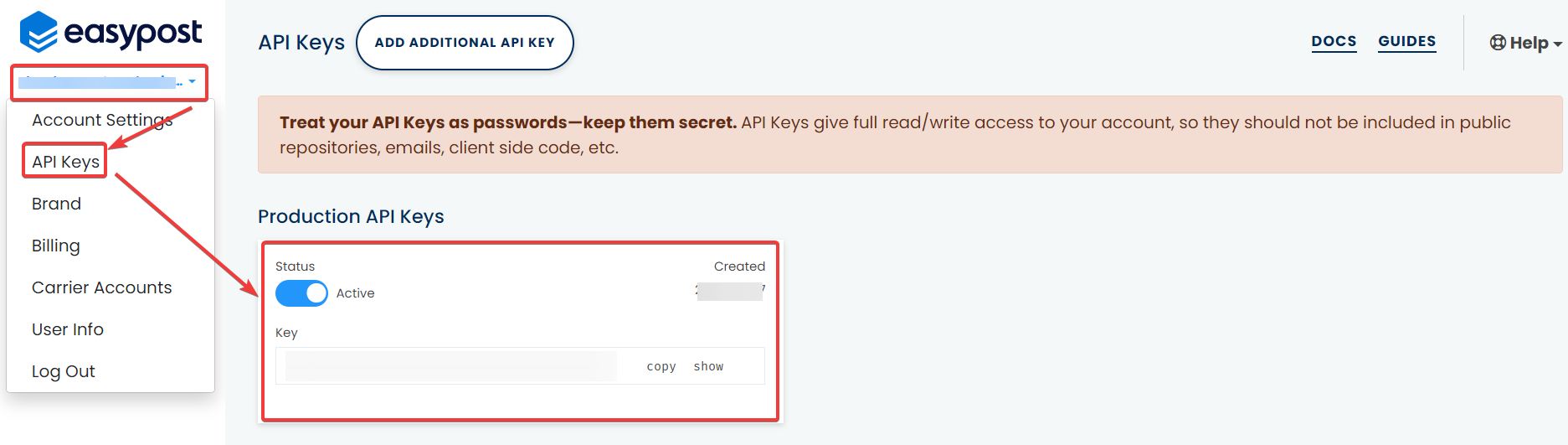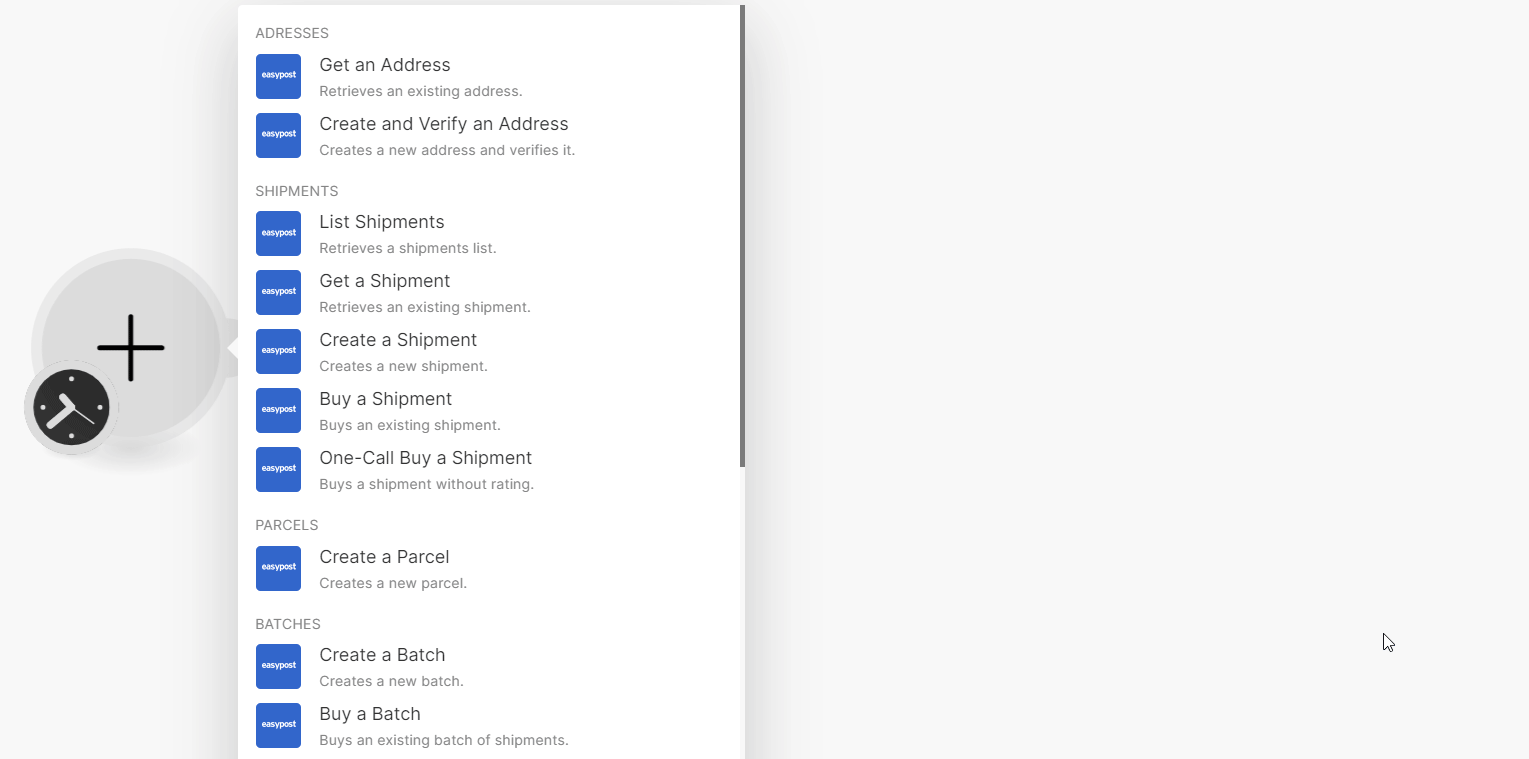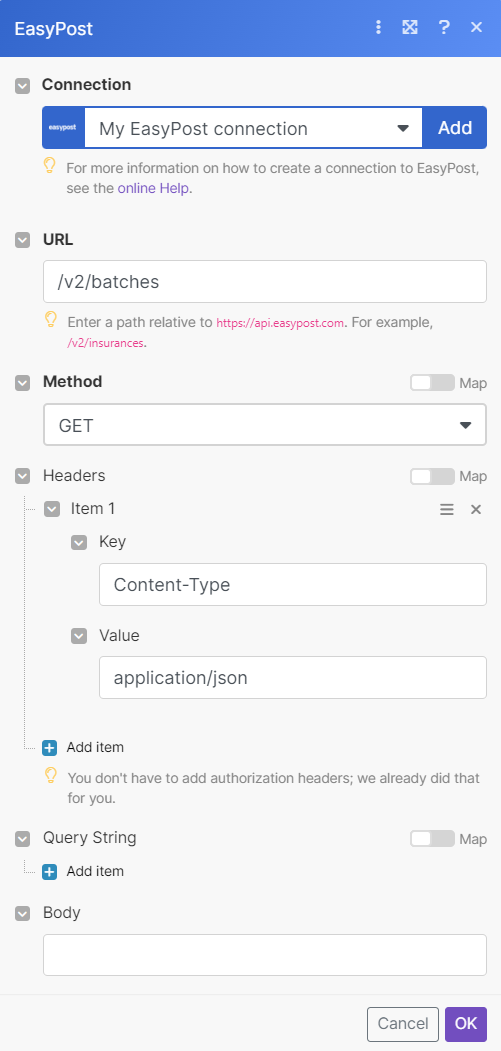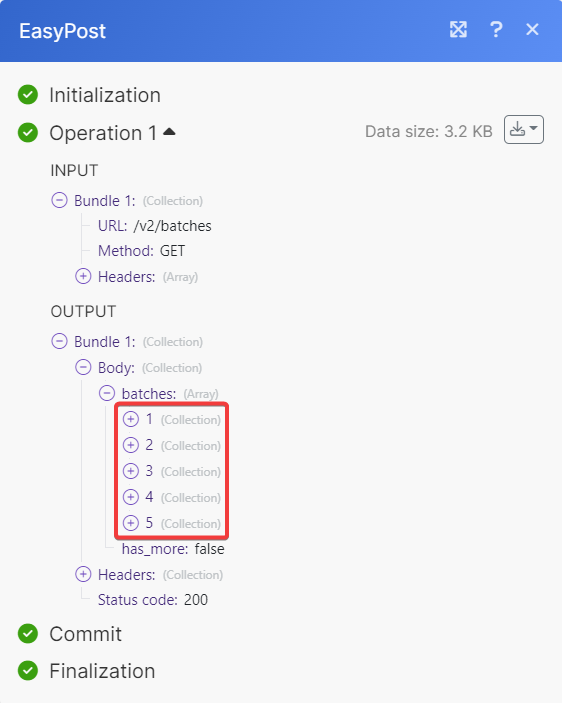With EasyPost modules in Boost.space Integrator, you can:
-
retrieve, create, and verify addresses
-
create, list, retrieve, buy, one-call buy a shipments
-
create parcels
-
create and buy a batch, create a batch label, add and remove shipments from a batch
-
create custom info and items
-
create, retrieve, and buy orders
-
watch new events
To get started with EasyPost, create an account at easypost.com.
To connect EasyPost app, you need to obtain the Production API Key value from your EasyPost account and insert them in the EasyPost module scenario.
-
Log in to your EasyPost account.
-
Click Profile Name > API Keys. Copy the Production API Key to a safe place.
-
Log in to your Boost.space Integrator account, insert an EasyPost module scenario, and click the Add button next to the Connection field.
-
In the Connection name field, enter a name for the connection.
-
In the Production API Key field, enter the details copied in step 2 and click Save.
You have successfully established the connection. You can now begin editing your scenario and adding more EasyPost modules. If your connection needs reauthorization at any point, follow the connection renewal steps here.
You can retrieve, create and verify addresses using the following modules.
Retrieves an existing address.
|
Connection |
|
|
Address ID |
Select or map the Address ID whose details you want to retrieve. |
Creates a new address and verifies it.
|
Connection |
For field descriptions, see the EasyPost Addresses API reference.
You can create, list, retrieve, buy, and one-call buy shipments using the following modules.
Retrieves a shipments list.
|
Connection |
|
|
Limit |
Set the maximum number of shipments Boost.space Integrator will return during one execution cycle. The default value is 10. |
For field descriptions, see the EasyPost Shipments API reference.
Retrieves an existing shipment.
|
Connection |
|
|
Shipment ID |
Select or map the Shipment ID whose details you want to retrieve. |
Creates a new shipment.
|
Connection |
For field descriptions, see the EasyPost Shipments API reference.
Buys an existing shipment.
|
Connection |
|
|
Shipment ID |
Select or map the Shipment ID you want to buy. |
|
Rate ID |
Enter the Rate ID of the shipment to buy a shipment. |
|
Insurance |
Enter the insurance amount in rate currency. |
Buys a shipment without rating.
|
Connection |
For field descriptions, see the EasyPost Shipments API reference.
You can create parcels using the following modules.
You can create and buy a batch, create a batch label, and add and remove shipments from a batch using the following modules.
Buys an existing batch of shipments.
|
Connection |
|
|
Batch ID |
Select or map the Batch ID whom you want to buy. |
Creates a label for an existing batch.
|
Connection |
|
|
Batch ID |
Select or map the Batch ID whose label you want to create. |
|
File Format |
Enter the file format of generated label. |
Adds shipments to an existing batch.
|
Connection |
|
|
Batch ID |
Select or map a Batch ID whose shipments you want to add. |
|
Shipment IDs |
Enter the Shipment IDs of whom you want to add to a batch. |
Removes shipments from an existing batch.
|
Connection |
|
|
Batch ID |
Select or map a Batch ID whose shipments you want to remove. |
|
Shipment IDs |
Enter the Shipment IDs of whom you want to remove from a batch. |
You can create custom info and items using the following modules.
Creates new customs information.
|
Connection |
For field descriptions, see the EasyPost Custom API reference.
Creates a new customs item.
|
Connection |
For field descriptions, see the EasyPost Custom API reference.
You can create, retrieve, and buy orders using the following modules.
Retrieves an existing order.
|
Connection |
|
|
Order ID |
Select or map the Order ID whose details you want to retrieve. |
You can watch new events using the following modules.
Watches for a new event.
![[Note]](https://docs.boost.space/wp-content/themes/bsdocs/docs-parser/HTML/css/image/note.png) |
Note |
|---|---|
|
Boost.space Integrator automatically creates a webhook in EasyPost once you add an instant trigger to your scenario. |
|
Webhook name |
Enter a name for the webhook. |
|
Connection |
You can call APIs using the following module.
Performs an arbitrary authorized API call.
![[Note]](https://docs.boost.space/wp-content/themes/bsdocs/docs-parser/HTML/css/image/note.png) |
Note |
|---|---|
|
For the list of available endpoints, refer to the EasyPost API documentation. |
|
Connection |
|
|
URL |
Enter a path relative to |
|
Method |
GET to retrieve information for an entry. POST to create a new entry. PUT to update/replace an existing entry. PATCH to make a partial entry update. DELETE to delete an entry. |
|
Headers |
Enter the desired request headers. You don’t have to add authorization headers; we already did that for you. |
|
Query String |
Enter the request query string. |
|
Body |
Enter the body content for your API call. |