Getting started with Invoices!
In this article, we’ll walk you through the main features of our Invoice Modulea module is an application or tool designed to handle specific business functions, such as CRM, project management, or inventory. The system's modular architecture allows you to activate only the modules you need, enabling customization and scalability as your business requirements evolve., a powerful tool for managing your invoices with ease. This module allows you to monitor the statusIn Boost.space, statuses are indicators assigned to records within modules to represent their current state or progress. They can be system-defined, such as "Active" or "Done," or custom-created to fit specific workflows. Statuses help track and manage tasks, projects, and processes efficiently. of your invoices, create new ones, and upload them from external systems—all within an intuitive interface.
Getting Started with the Invoice Module
To begin, open the Invoice Module. The first step is to set up a spaceIn Boost.space, a space is a subunit within a module that helps organize and categorize data, ensuring clarity even with large volumes. For example, within the Contacts module, you might have spaces like "Client Database" or "Supplier Database." Access to each space is restricted to users who have created it or have been granted access.—this will serve as the dedicated area where you manage all of your invoices. SpacesIn Boost.space, a space is a subunit within a module that helps organize and categorize data, ensuring clarity even with large volumes. For example, within the Contacts module, you might have spaces like "Client Database" or "Supplier Database." Access to each space is restricted to users who have created it or have been granted access. help keep your invoicing organized, especially when handling multiple clients or projects.
Create Your Workspace (Space)
- Go to the Invoice Module and select the option to create a new space.
- Name your space according to the client, project, or category that best suits your invoicing needs.
This space will become the central hub for all your invoices, offering an organized, easy-to-access view.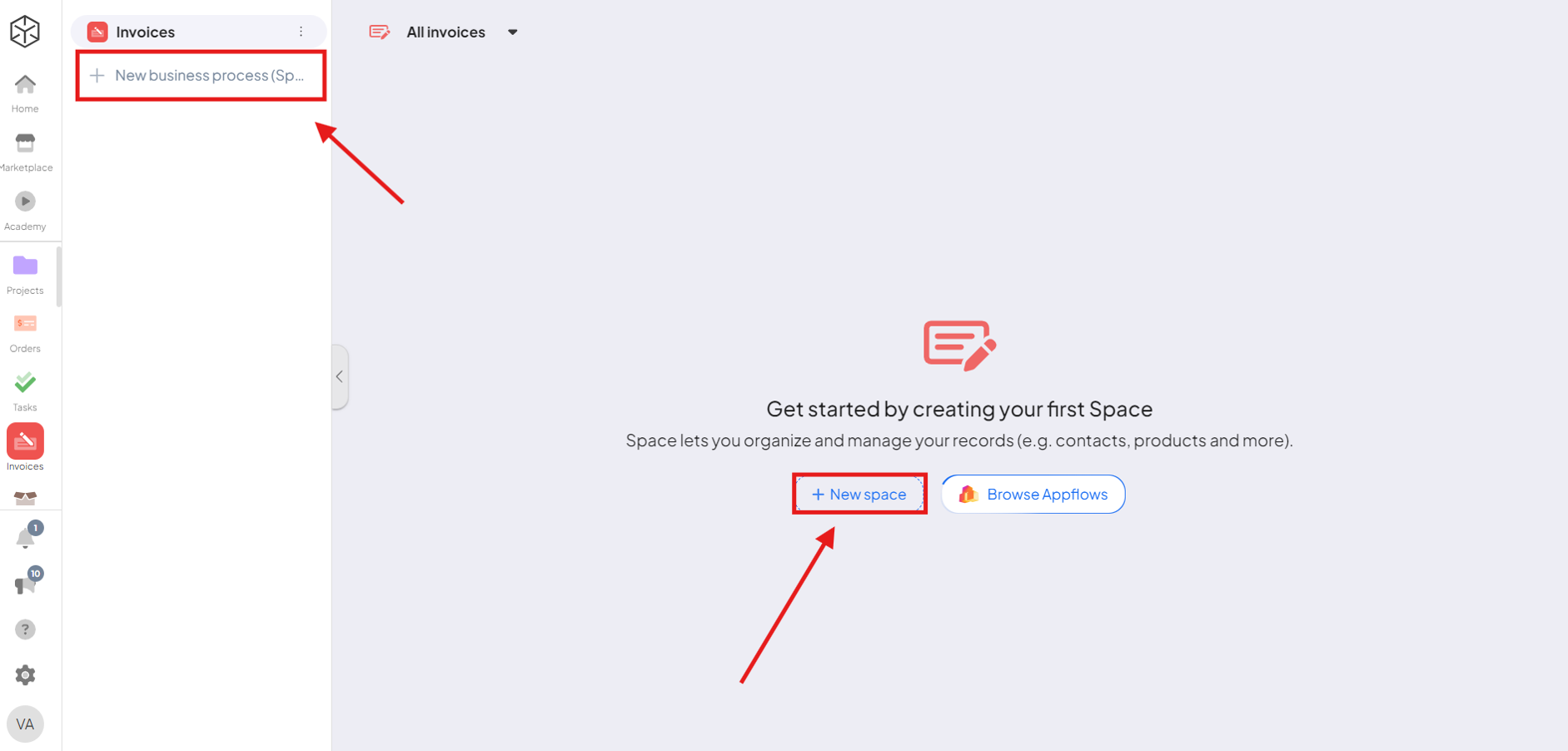
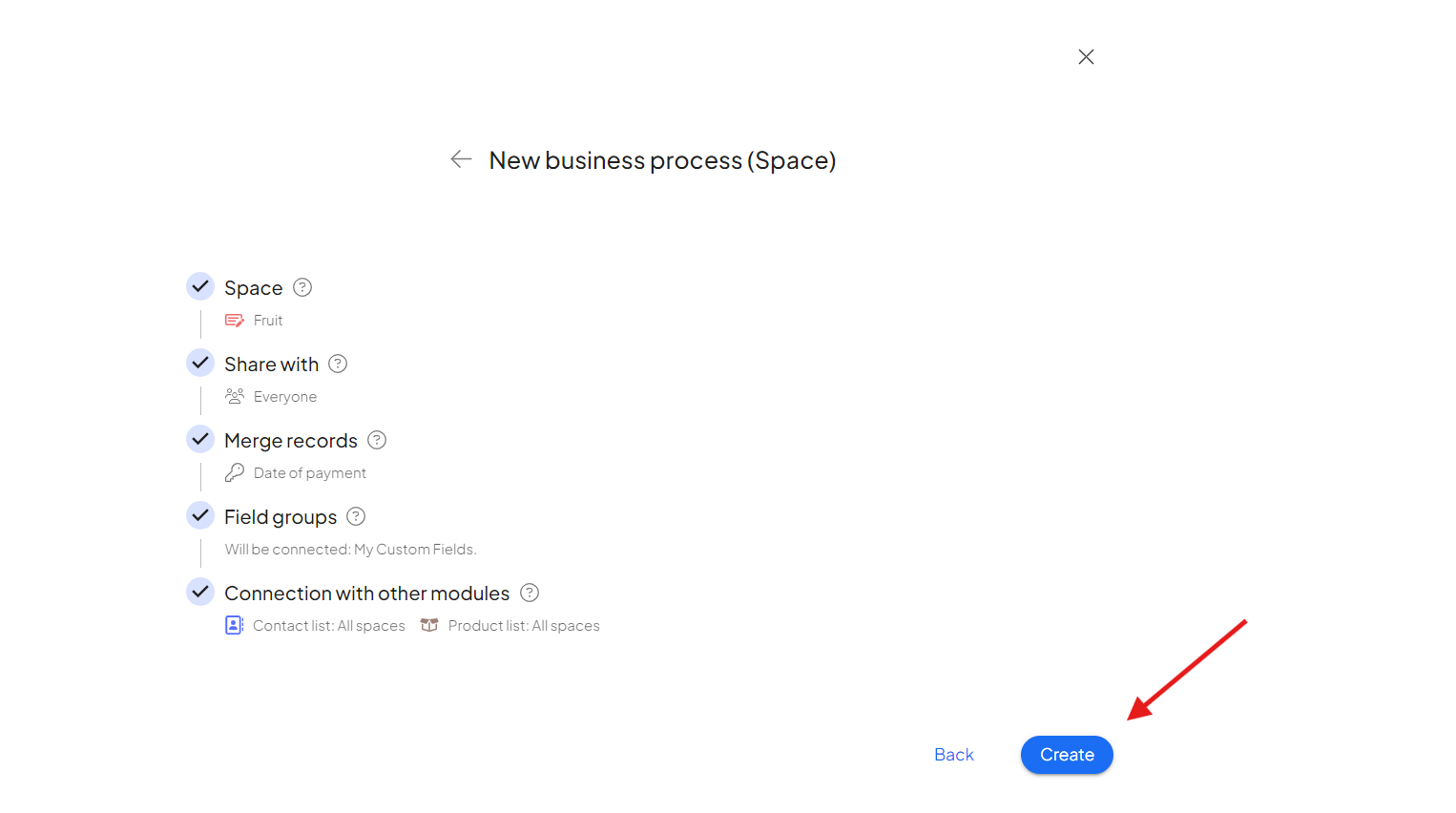
Adding Your First Invoice
Once your space is set up, it’s time to add your first invoice. You have two options:
- Manual Entry: Create a new invoice directly within the module by entering the details manually.
- Upload from External Systems: If you have existing invoices stored in an external system, simply upload them into the module for easy access and tracking.
After adding or uploading invoices, they’ll appear within your chosen space, providing a streamlined overview.
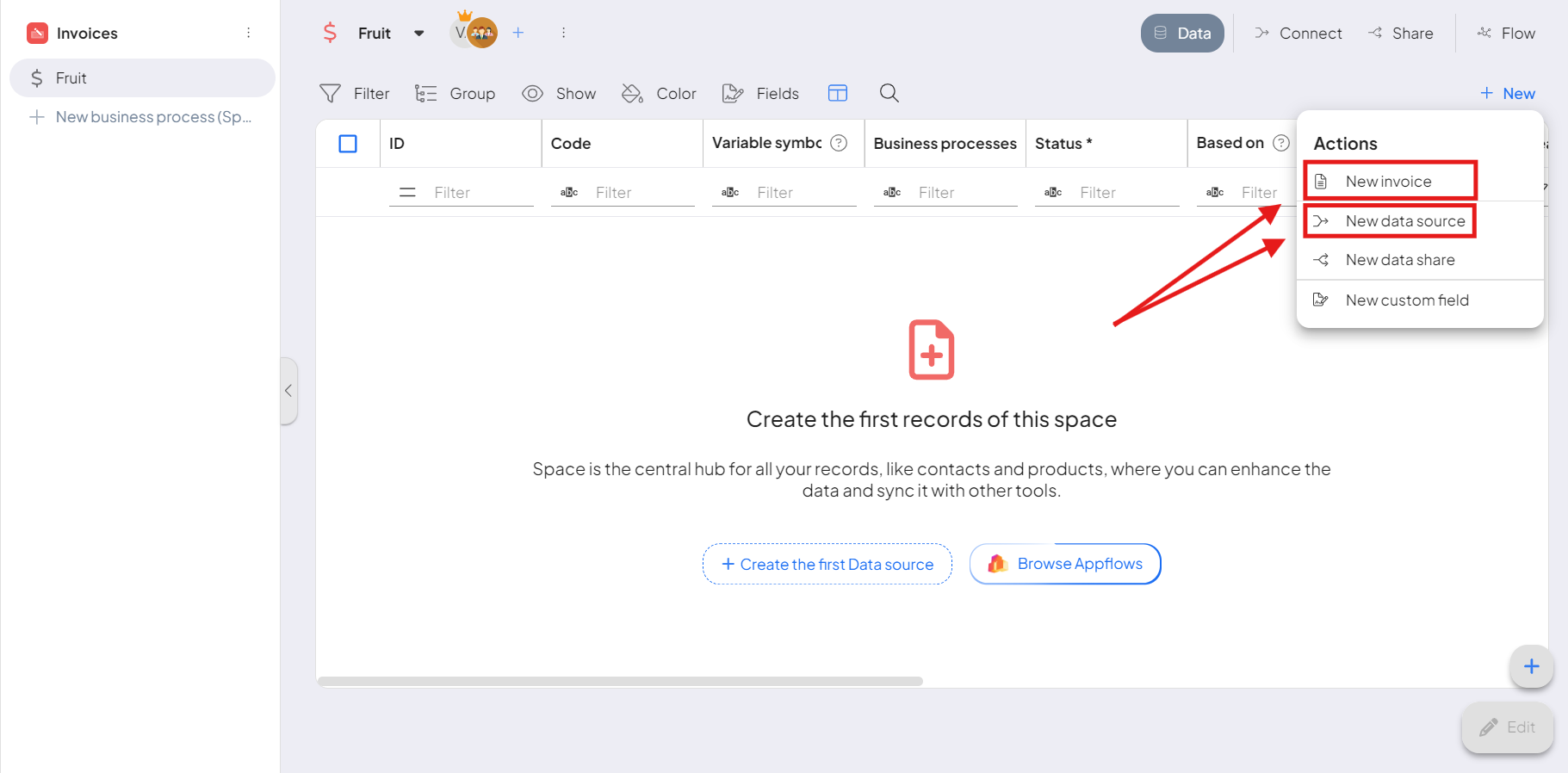
Managing and Updating Invoices
Once your invoices are loaded, you’ll notice several features that make managing them efficient and intuitive:
- Filtering and Sorting Options: Use the top toolbar to filter invoices by status, date, or other relevant criteria. This feature helps you quickly find specific invoices or view a subset, such as paid or overdue invoices.
- Status Updates: Easily update the status of each invoice as needed—choose from statusesIn Boost.space, statuses are indicators assigned to records within modules to represent their current state or progress. They can be system-defined, such as "Active" or "Done," or custom-created to fit specific workflows. Statuses help track and manage tasks, projects, and processes efficiently. like “Created,” “Paid,” “Overdue”. This keeps your billing recordsIn Boost.space, a record is a single data entry within a module, like a row in a database. For example, a contact in the Contacts module or a task in the Tasks module. accurate and gives you a real-time overview of outstanding payments.
- Editing Capabilities: If any details need adjusting, you can edit the invoice directly within the module, ensuring your records remain up-to-date.
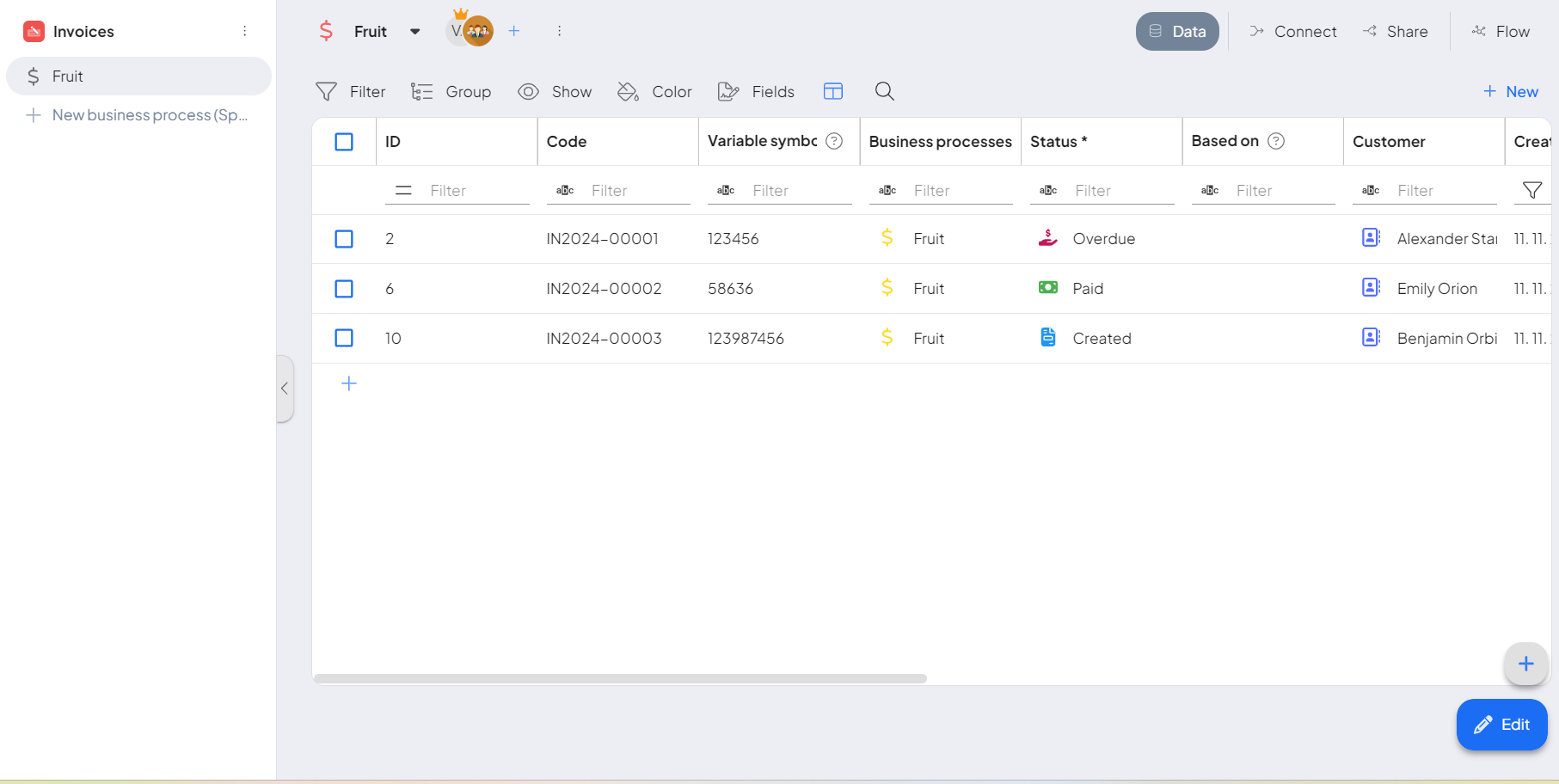
Invoice Module Summary
The Invoice Module helps you easily create, organize, and track invoices. You can set up spaces for different clients or projects, add invoices manually or by upload, and manage invoice status and edits within a clear, intuitive interface.
If you have any other questions, do not hesitate to reach out to us directly at support@boost.spaceA platform that centralizes and synchronizes company data from internal and external sources, offering a suite of modules and addons for project management, CRM, data visualization, and more. Has many features to optimize your workflow!.

