| Active |
|---|
| This application does not need additional settings. So you can make connection only by using your login credentials or by following the instructions below . |
The SOAP module is currently in beta and does NOT support:
-
Custom XML Schema elements are defined with the help of SOAP Encoding (http://schemas.xmlsoap.org) schemas and elements. For example, the following would not be recognized correctly by Boost.space Integrator:
<complexType name="ArrayOfFloat"> <complexContent> <restriction base="soapenc:Array"> <attribute ref="soapenc:arrayType" wsdl:arrayType="xsd:integer[]"/> </restriction> </complexContent> </complexType>
It includes the
soapenc:Array,soapenc:arrayTypeandwsdl:arrayTypereferences, which are not yet supported in Boost.space Integrator. -
Redefine elements
-
Fraction digits restrictions
-
Total digits restrictions
-
White space restrictions
-
Multiple parts in input and output messages. Only single-part messages are supported
If the SOAP module refuses to process the WSDL file or throws various errors in the module’s configuration, you may try using the universal HTTP > Make a request module instead:
-
In Boost.space Integrator, create a new scenario.
-
Insert the HTTP > Make a request module in the scenario.
-
Open the module’s configuration and configure it like shown below:
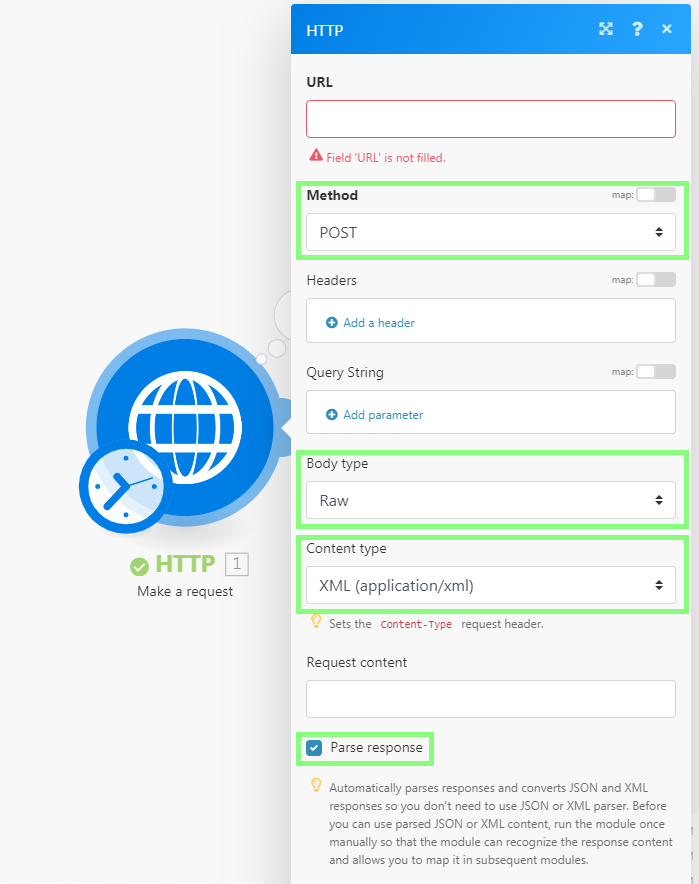
-
Open a new web browser window/tab.
-
Paste the WSDL URL into the web browser’s address bar and fetch the XML file. The WSDL URL usually ends with
?wsdl, but not necessarily, e.g. http://voip.ms/api/v1/server.wsdl -
If the WSDL file does not display directly in the web browser, open the downloaded file in a text editor.
-
Search for the
<service>or<wsdl:service>tag:
-
Once located, copy the URL from the
locationattribute. -
In Boost.space Integrator, paste the URL into the HTTP module’s URL field.
-
Open the Online SOAP Client in a new web browser window/tab.
-
Paste the WSDL URL into the WSDL URL field.
-
Click on the Browse button.
-
Pick from the list of functions to the left, e.g.
getLanguages. -
Copy the content of the Request XML text area.
-
In Boost.space Integrator, paste the copied content to the module’s Request content field.
-
Provide values for selected parameters by replacing the question marks with actual values:
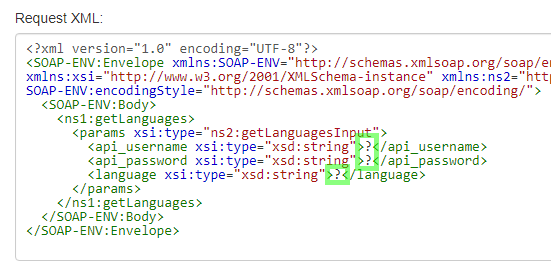
-
Close the module’s configuration by clicking on the OK button.
-
Execute the scenario/module.

