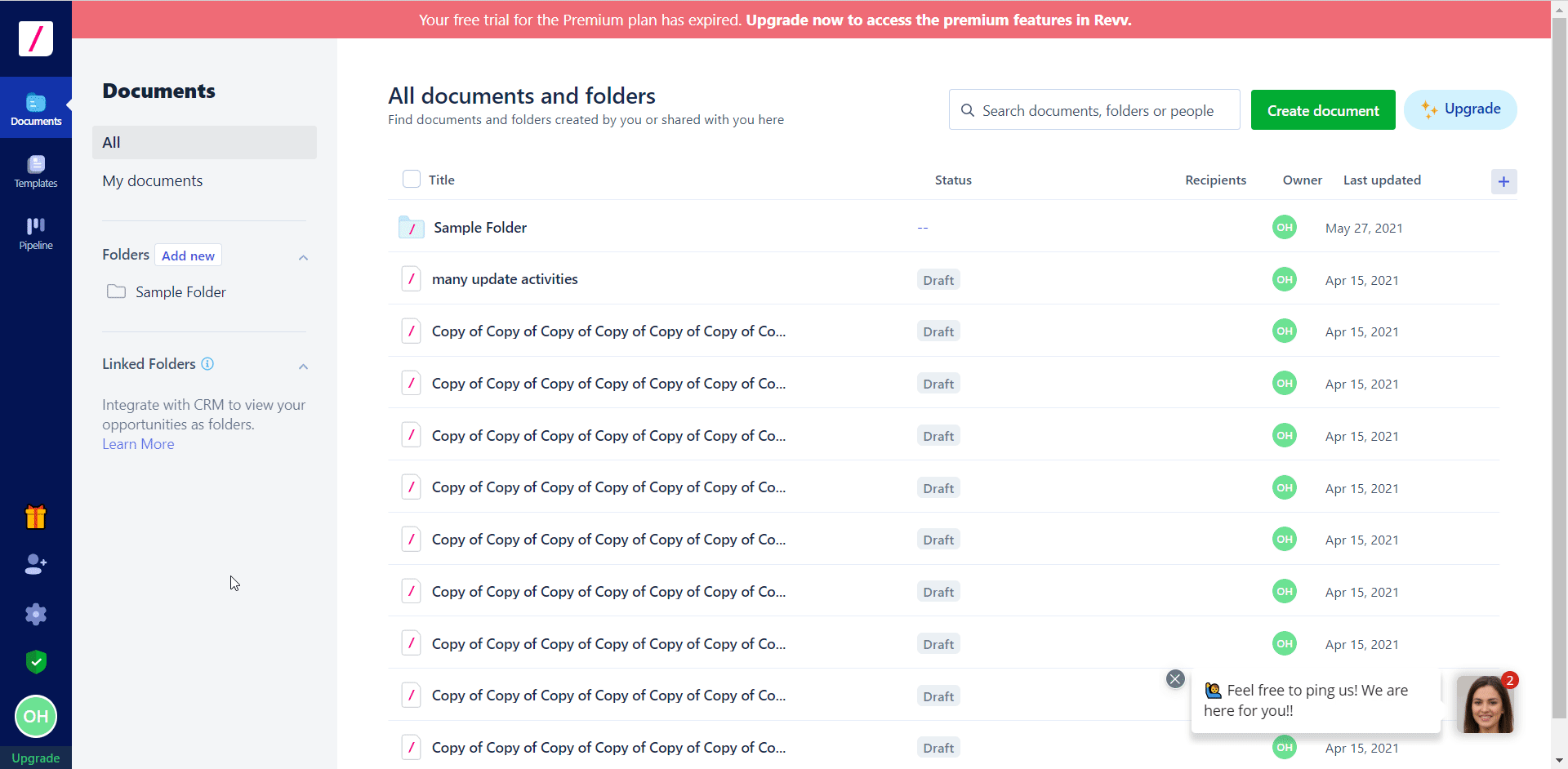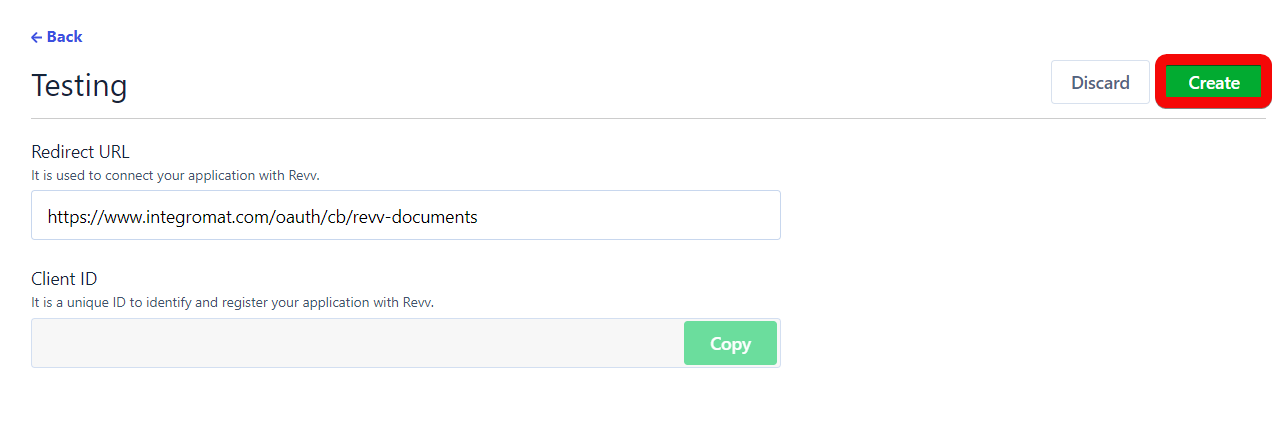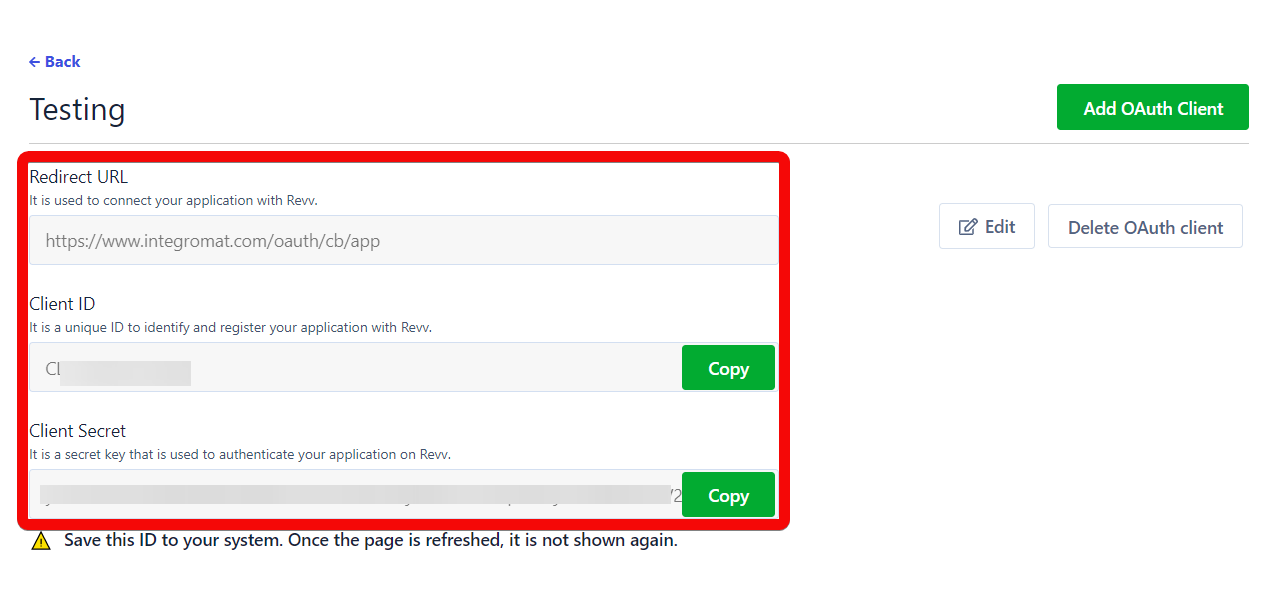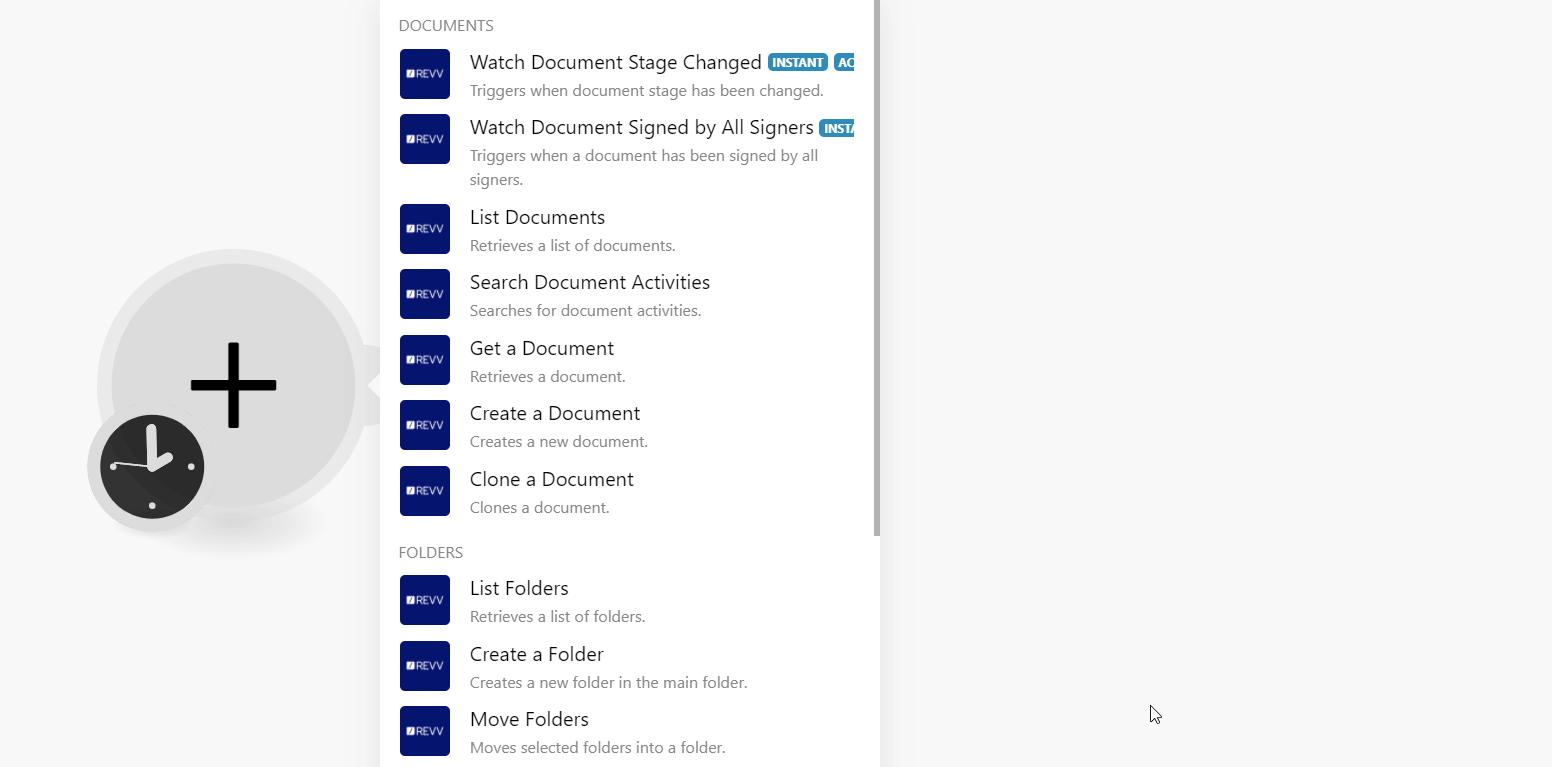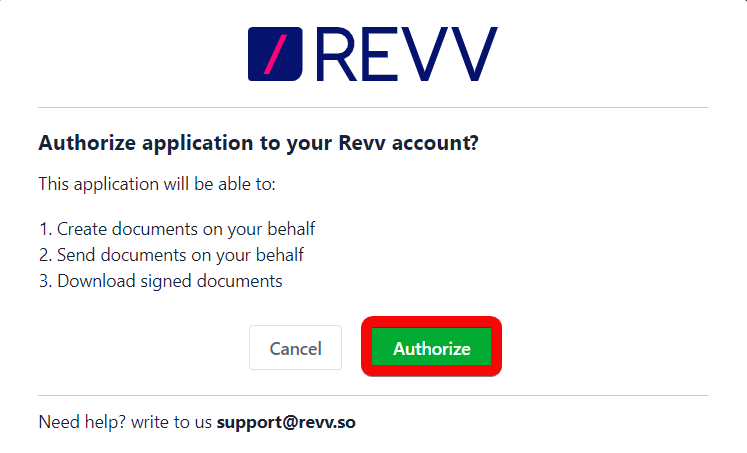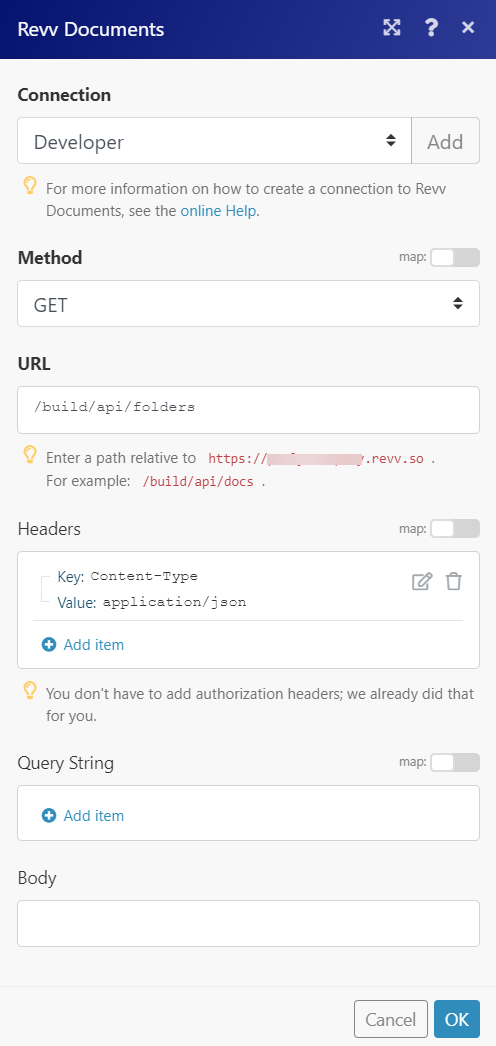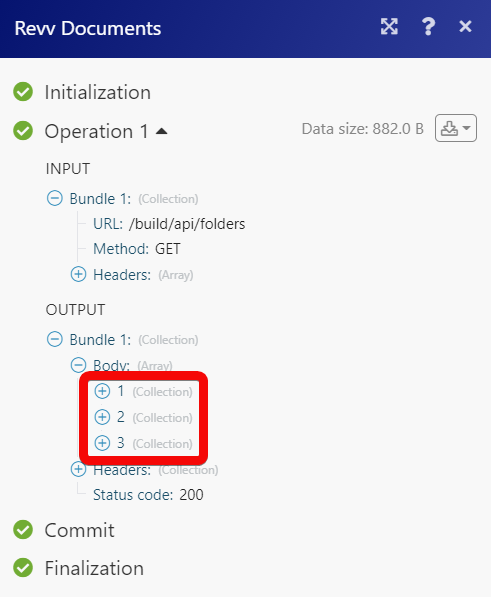| Active with remarks |
|---|
| This application needs additional settings. Please follow the documentation below to create your own connection. |
The Revv Documents modules allow you to monitor, create, update, send, retrieve, list, and delete the contacts, documents, folders, and websites in your Revv Documents account.
Prerequisites
-
A Revv Documents account – create an account at revv.so/signup.
The module dialog fields that are displayed in bold (in the Boost.space Integrator scenario, not in this documentation article) are mandatory!
To connect your Revv Documents account to Boost.space Integrator you need to obtain the Client ID and Client Secret from your Revv Documents account and insert it in the Create a connection dialog in the Boost.space Integrator module.
-
Log in to your Revv Document account.
-
Click Settings > Revv API > Add OAuth application. Enter a name for the oAuth application.
-
Enter the Redirect URI as
https://www.Boost.space Integrator.com/oauth/cb/revv-documentsand click Create. -
Copy the Client ID and Client Secret values to a safe place.
-
Go to Boost.space Integrator and open the Revv Document module’s Create a connection dialog.
-
In the Connection name field, enter a name for the documentation.
-
In the Subdomain field, enter your account’s domain. For example, if your account’s URL address is
https:xyz.revv.sothen your subdomain isxyz. -
In the Client ID and Client Secret fields, enter the details copied in step 4.
-
Confirm the access by clicking Authorize.
The connection has been established.
![[Note]](https://docs.boost.space/wp-content/themes/bsdocs/docs-parser/HTML/css/image/note.png) |
Note |
|---|---|
|
You do not have to add the webhooks in the Revv Documents as it is automatically done for you once you add and save an instant trigger module to your scenario. |
Triggers when the document stage has been changed.
|
Webhook Name |
Enter a name for the webhook. |
|
Connection |
Triggers when a document has been signed by all signers.
|
Webhook Name |
Enter a name for the webhook. |
|
Connection |
Retrieves a list of documents.
|
Connection |
|
|
Sort by Document Number |
Select the checkbox to sort documents by document number |
|
Limit |
Set the maximum number of documents Boost.space Integrator should return during one scenario execution cycle. |
Searches for document activities.
|
Connection |
|
|
Document ID |
Select or map the Document ID whose activities you want to sort. |
|
Before |
Enter (map) the date to search the document activities that were occurred on or before the specified date. |
|
After |
Enter (map) the date to search the document activities that were occurred on or after the specified date. |
|
Limit |
Set the maximum number of activities Boost.space Integrator should return during one scenario execution cycle. |
Retrieves a document.
|
Connection |
|
|
Document ID |
Select or map the Document ID whose details you want to retrieve. |
Creates a new document.
|
Connection |
|
|
Template ID |
Select or map the Template ID for the document. |
|
Title |
Enter (map) a name for the document. |
|
Folder ID |
Select or map the Folder ID in which you want to create the document. |
Sends the document for eSign. Internally this also will check whether all the signatory details are filled.
|
Connection |
|
|
Document ID |
Select or map the Document ID whom you want to send for esignature. |
Assigns fillers and sends the document to fill and eSign.
|
Connection |
|||||||||||
|
Document ID |
Select or map the Document ID to send for fill and eSign. |
||||||||||
|
Signatories |
Enter the details of the signatories:
|
Saves the details of signatories in the specified document.
|
Connection |
|||||||||||||
|
Document ID |
Select or map Dcoument ID whose signatory details you want to save. |
||||||||||||
|
Components |
Enter the details of the components:
|
Updates a details of the specified signatories in the document.
|
Connection |
|||||||||
|
Document ID |
Select or map Dcoument ID whose signatory details you want to update. |
||||||||
|
Signatories |
Enter the details of signatories:
|
Clones a document.
|
Connection |
|
|
Document ID |
Select or map the Document ID you want to clone |
Retrieves a list of folders.
|
Connection |
|
|
Limit |
Set the maximum number of folders Boost.space Integrator should return during one scenario execution cycle. |
Creates a new folder in the main folder.
|
Connection |
|
|
Name |
Enter (map) a name for the folder. |
Moves selected folder into a folder.
|
Connection |
|
|
Folder ID |
Select or map the Folder IDs which you want to move. |
|
To Folder ID |
Select or map the Folder ID to which you want to move the above folders. |
Deletes select folders.
|
Connection |
|
|
Folder ID |
Select or map the Folder IDs which you want to delete. |
Retrieves a list of contacts.
|
Connection |
|
|
Limit |
Set the maximum number of contacts Boost.space Integrator should return during one scenario execution cycle. |
Creates a new contact.
|
Connection |
|
|
Name |
Enter (map) the contact’s name. |
|
|
Enter (map) the contact’s email address. |
|
Title |
Enter (map) the contact title. |
|
Description |
Enter (map) the contact details |
|
Notes |
Enter (map) the additional information about the contact. |
|
Phone |
Enter (map) the contact’s phone number. |
|
|
Enter (map) the contact’s LinkedIn account details. |
|
|
Enter (map) the contact’s Instagram account details. |
|
|
Enter (map) the contact’s Twitter account details. |
Retrieves a contact.
|
Connection |
|
|
Contact ID |
Select or map the Contact ID whose details you want to retrieve. |
Updates a contact.
|
Connection |
|
|
Select by |
Select or map the option to choose the contact whose details you want to update:
|
|
Contact Email |
Select or map the contact’s email address whose details you want to update. |
|
Contact ID |
Select or map the contact ID whose details you want to update. |
|
Name |
Enter (map) the contact’s name. |
|
Title |
Enter (map) the contact’s title. For example, |
|
Description |
Enter (map) the contact’s details. |
|
Notes |
Enter (map) the additional information about the contact. |
|
Phone |
Enter (map) the contact’s phone number. |
|
|
Enter (map) the contact’s LinkedIn account details. |
|
|
Enter (map) the contact’s Instagram account details. |
|
|
Enter (map) the contact’s Twitter account details. |
Deletes a contact.
|
Connection |
|
|
Contact ID |
Select or map the Contact ID you want to delete. |
Performs an arbitrary authorized API call.
|
Connection |
||||
|
URL |
Enter a path relative to
|
|||
|
Method |
Select the HTTP method you want to use: GET to retrieve information for an entry. POST to create a new entry. PUT to update/replace an existing entry. PATCH to make a partial entry update. DELETE to delete an entry. |
|||
|
Headers |
Enter the desired request headers. You don’t have to add authorization headers; we already did that for you. |
|||
|
Query String |
Enter the request query string. |
|||
|
Body |
Enter the body content for your API call. |