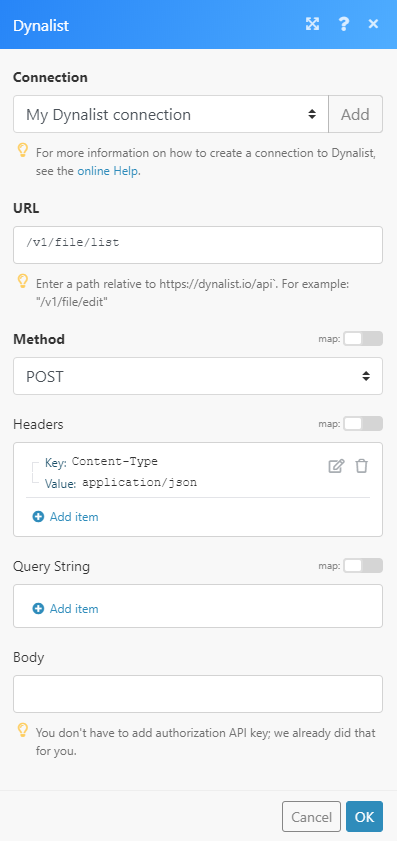| Active with remarks |
|---|
| This application needs additional settings. Please follow the documentation below to create your own connection. |
The Dynalist modules enable you to edit, retrieve or move documents and folders, and insert, edit, retrieve, delete, or move document content in your Dynalist account.
Prerequisites
-
A Dynalist account
In order to use Dynalist with Boost.space Integrator, it is necessary to have a Dynalist account. If you do not have one, you can create a Dynalist account at dynalist.io/signup.
To connect your Dynalist account to Boost.space Integrator you need to retrieve the API Key from your Dynalist account.
1. Log in to your Dynalist account.
2. Go to the Dynalist Developer page at dynalist.io/developer.
3. Click the Generate button.
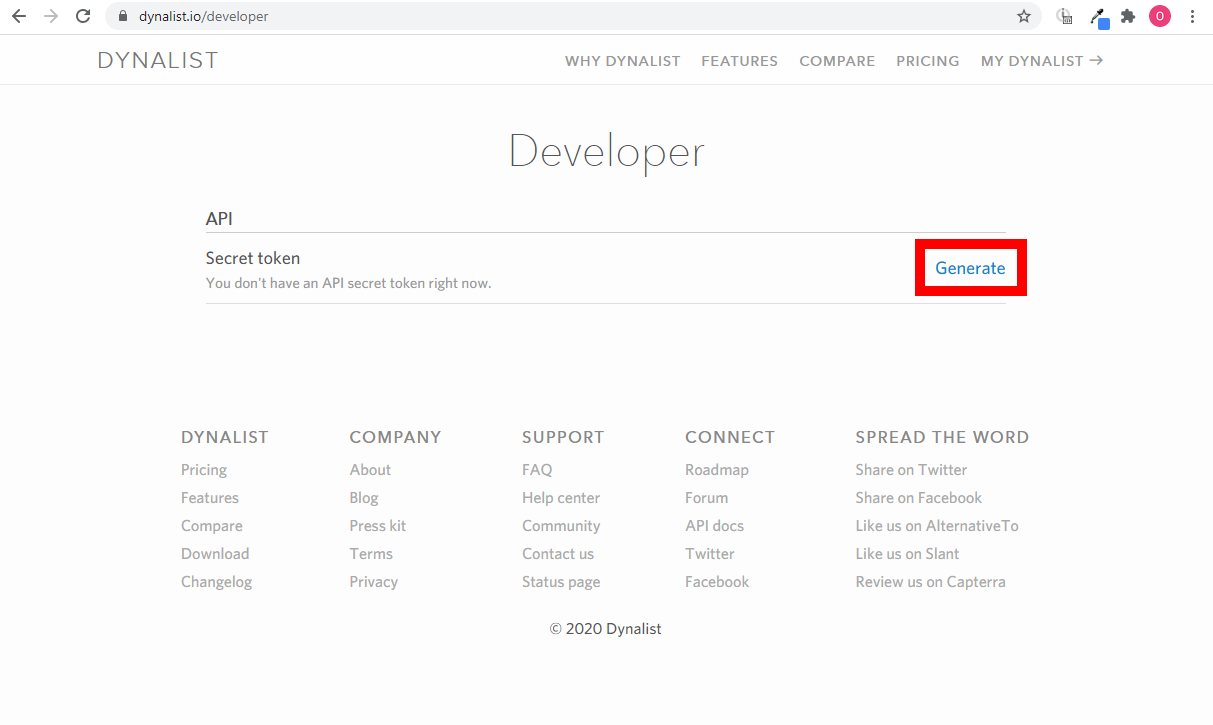
4. Copy the provided Secret token.
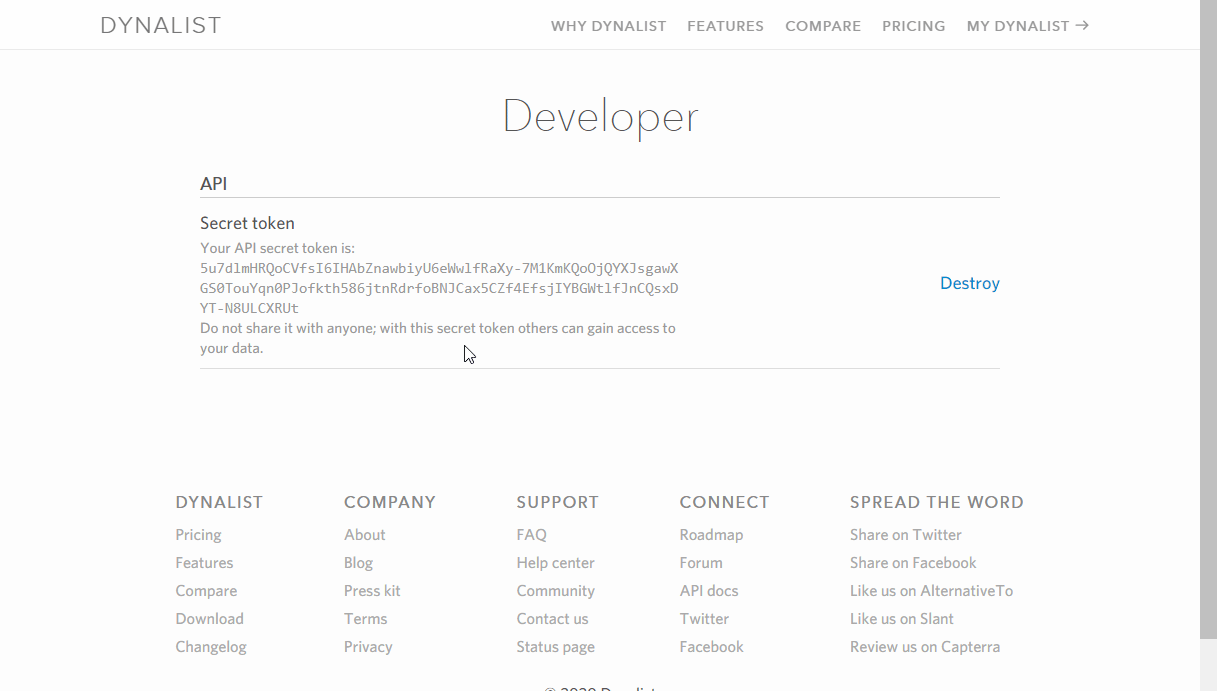
5. Go to Boost.space Integrator and open the Dynalist module’s Create a connection dialog.
6. Enter the API Key you have copied in step 4 to the respective field and click the Continue button to establish the connection.
The connection has been established. You can proceed with setting up the module.
Allows you to change the title of the specified document.
|
Connection |
|
|
File ID |
Enter (map) the ID of the document you want to update. |
|
Title |
Enter a new title of the document. |
Moves a document to a specified folder.
|
Connection |
|
|
File ID |
Enter (map) the ID of the document you want to move to another folder. |
|
Parent ID |
Enter the ID of the folder you want to move the file to. |
|
Index |
This field is a number that’s the zero-indexed position you want the file to land in the parent folder, enter |
Retrieves the list of all documents in your account.
|
Connection |
|
|
Limit |
Set the maximum number of documents Boost.space Integrator will return during one execution cycle. |
The permission parameter value in the module’s output corresponds to the following meanings:
|
Value |
Meaning |
|
0 |
No access |
|
1 |
Read only |
|
2 |
Edit rights |
|
3 |
Manage |
|
4 |
Owner |
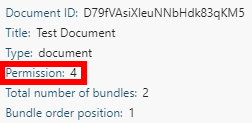
Inserts an item to a specified document under a parent item.
|
Connection |
|
|
File ID |
Enter (map) the ID of the document you want to create an item in. |
|
Parent ID |
Enter the ID of the item you want to insert the item under. |
|
Content |
Enter the title of the new item. |
|
Note |
Enter the note for the new item. |
|
Checked |
Enable this option to set the item as checked off. |
|
Checkbox |
Enable this option to create a checkbox. |
|
Heading |
Select the size of the item’s font. |
|
Color |
Select the item’s background color.
|
Retrieves the content of a specified document.
|
Connection |
|
|
File ID |
Enter (map) the ID of the document you want to retrieve the content from. |
Updates an item in a specified document.
|
Connection |
|
|
File ID |
Enter (map) the ID of the document that contains the item you want to update. |
|
Node ID |
Enter (map) the Node ID of the item you want to update. |
Please find the descriptions of the fields in the Insert Content to a Document section.
Deletes an item from a specified document.
|
Connection |
|
|
File ID |
Enter (map) the ID of the document that contains the item you want to delete. |
|
Node ID |
Enter (map) the Node ID of the item you want to delete. |
Moves an item from a specified parent item.
|
Connection |
|
|
File ID |
Enter (map) the ID of the document that contains the item you want to move. |
|
Node ID |
Enter (map) the Node ID of the item you want to move. |
|
Parent ID |
Map or select the ID of the parent item you want to move the specified item under. |
|
Index |
Enter a number that’s the zero-indexed position you want the file to land in the parent folder, enter |
Allows you to edit a title of a specified folder.
|
Connection |
|
|
File ID |
Enter (map) the ID of the folder you want to update. |
|
Title |
Enter a new title of the folder. |
Moves a folder to a specified parent folder.
|
Connection |
|
|
File ID |
Enter (map) the ID of the folder you want to move. |
|
Parent ID |
Map or select the ID of the parent folder you want to move the folder to. |
|
Index |
Enter a number that’s the zero-indexed position you want the file to land in the parent folder, enter |
Retrieves a list of all folders in your account.
|
Connection |
|
|
Limit |
Set the maximum number of folders Boost.space Integrator will return during one execution cycle. |
The permission parameter value in the module’s output corresponds to the following meanings:
|
Value |
Meaning |
|
0 |
No access |
|
1 |
Read only |
|
2 |
Edit rights |
|
3 |
Manage |
|
4 |
Owner |
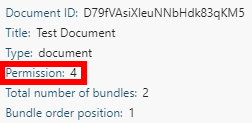
Sends a new item to your inbox location.
![[Note]](https://docs.boost.space/wp-content/themes/bsdocs/docs-parser/HTML/css/image/note.png) |
Note |
|---|---|
|
The inbox destination needs to be defined before using this module. Specify the inbox destination in Settings > Preferences tab > Your inbox. |
|
Connection |
|||||||||||||||
|
Index |
Enter a number that’s the zero-indexed position you want the file to land in the parent folder, enter |
||||||||||||||
|
Content |
Enter the title of the new item. |
||||||||||||||
|
Note |
Enter the note for the new item. |
||||||||||||||
|
Checked |
Enable this option to set the item as checked off. |
||||||||||||||
|
Checkbox |
Enable this option to create a checkbox. |
||||||||||||||
|
Heading |
Select the size of the item’s font. |
||||||||||||||
|
Color |
Select the item’s background color.
|
Allows you to perform a custom API call.
|
Connection |
|
|
URL |
Enter a path relative to For the list of available endpoints, refer to the Dynalist API Documentation. |
|
Method |
Select the HTTP method you want to use: GET to retrieve information for an entry. POST to create a new entry. PUT to update/replace an existing entry. PATCH to make a partial entry update. DELETE to delete an entry. |
|
Headers |
Enter the desired request headers. You don’t have to add authorization headers; we already did that for you. |
|
Query String |
Enter the request query string. |
|
Body |
Enter the body content for your API call. |