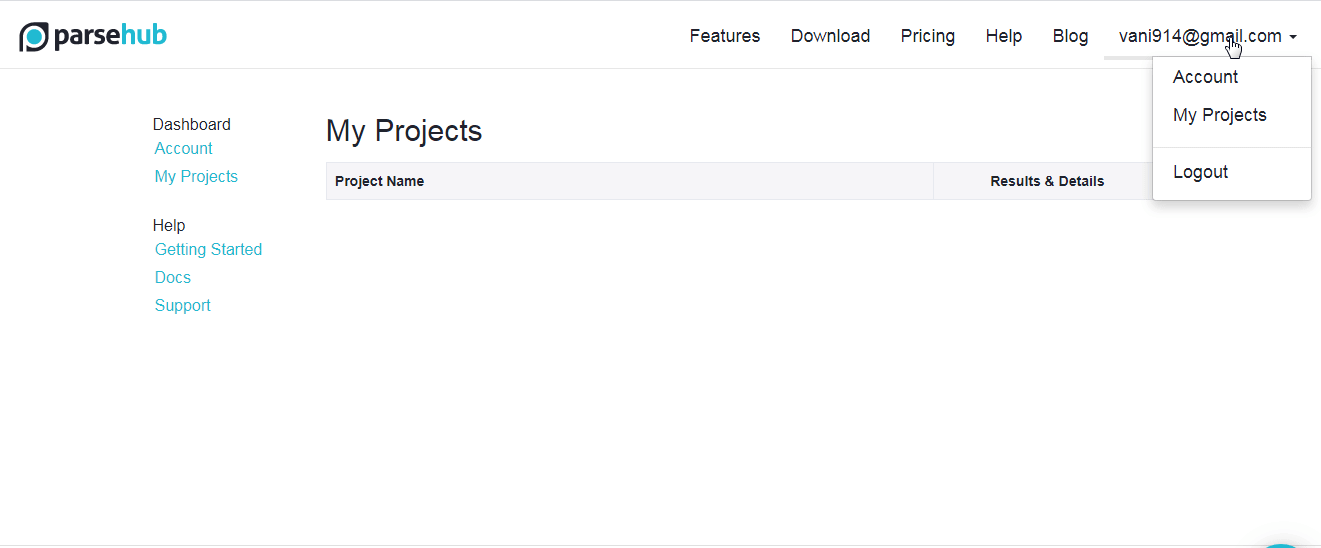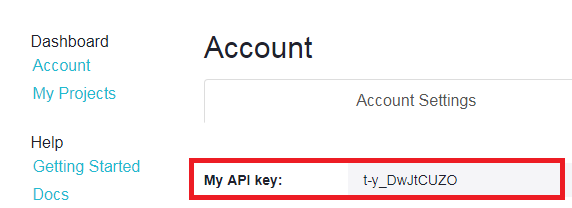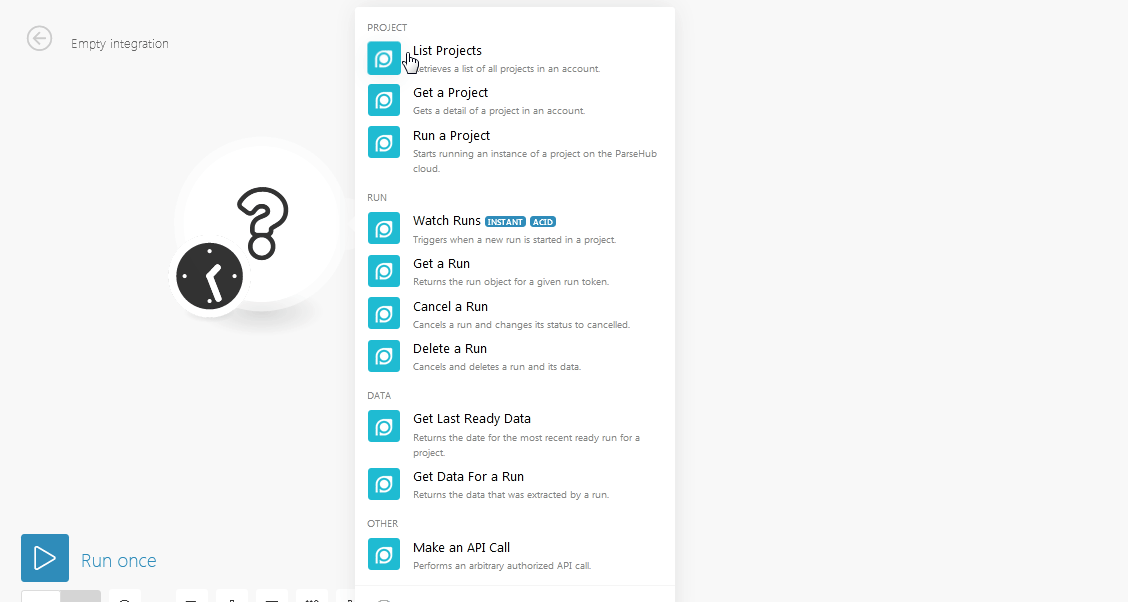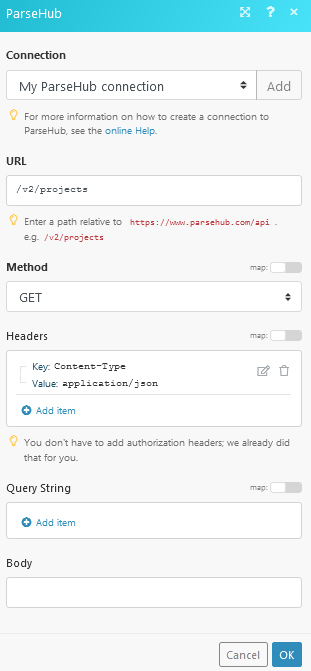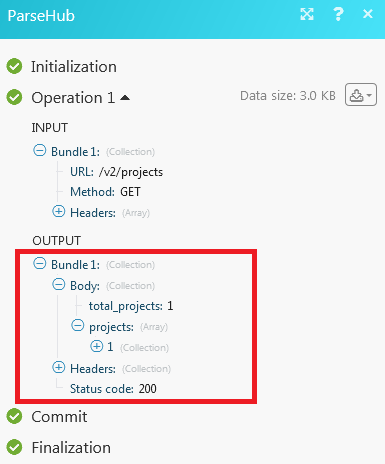| Active with remarks |
|---|
| This application needs additional settings. Please follow the documentation below to create your own connection. |
The ParseHub modules allow you to create, update, list, and/or delete projects, runs, and get data in your ParseHub account.
Prerequisites
-
A ParseHub account
In order to use ParseHub with Boost.space Integrator, it is necessary to have a ParseHub account. If you do not have one, you can create a ParseHub account at https://www.parsehub.com/.
![[Note]](https://docs.boost.space/wp-content/themes/bsdocs/docs-parser/HTML/css/image/note.png) |
Note |
|---|---|
|
The module dialog fields that are displayed in bold (in the Boost.space Integrator scenario, not in this documentation article) are mandatory! |
To connect your ParseHub account to Boost.space Integrator, you need to obtain your API Key.
-
Log into your ParseHub account.
-
Click your profile icon and click Account.
-
Copy the API Key to your clipboard.
-
Go to Boost.space Integrator and open the ParseHub module’s Create a connection dialog.
-
In the Connection Name field, enter a name for the connection.
-
In the API Key field, enter the API Key copied in step 2.
-
Click Continue.
The connection has been established.
Retrieves a list of all projects in an account.
|
Connection |
|
|
Limit |
The maximum number of projects Boost.space Integrator should return during one scenario execution cycle. |
Gets details of a project in an account.
|
Connection |
|
|
Project token |
Select the project whose details you want to retrieve. |
Starts running an instance of a project on the ParseHub cloud.
|
Connection |
|
|
Project token |
The maximum number of projects Boost.space Integrator should return during one scenario execution cycle. |
|
Start value override |
Enter the value with which you want to override the start value of the run for this project. |
|
Send email |
Select if you want to send notifications about this project. |
Triggers when a new run is started in a project.
|
Connection |
Returns the run object for a given run token.
|
Connection |
|
|
Run token |
Enter the unique Run ID of the data you want to retrieve. |
Cancels a run and changes its status to canceled.
|
Connection |
|
|
Run token |
Enter the unique Run ID you want to cancel. |
Cancels and deletes a run and its data.
|
Connection |
|
|
Run token |
Enter the unique Run ID you want to delete. |
Returns the date for the most recent ready run of a project.
![[Note]](https://docs.boost.space/wp-content/themes/bsdocs/docs-parser/HTML/css/image/note.png) |
Note |
|---|---|
|
Returned GZ archive file can be further extracted and downloaded using the CloudConvert > Convert a File module. |
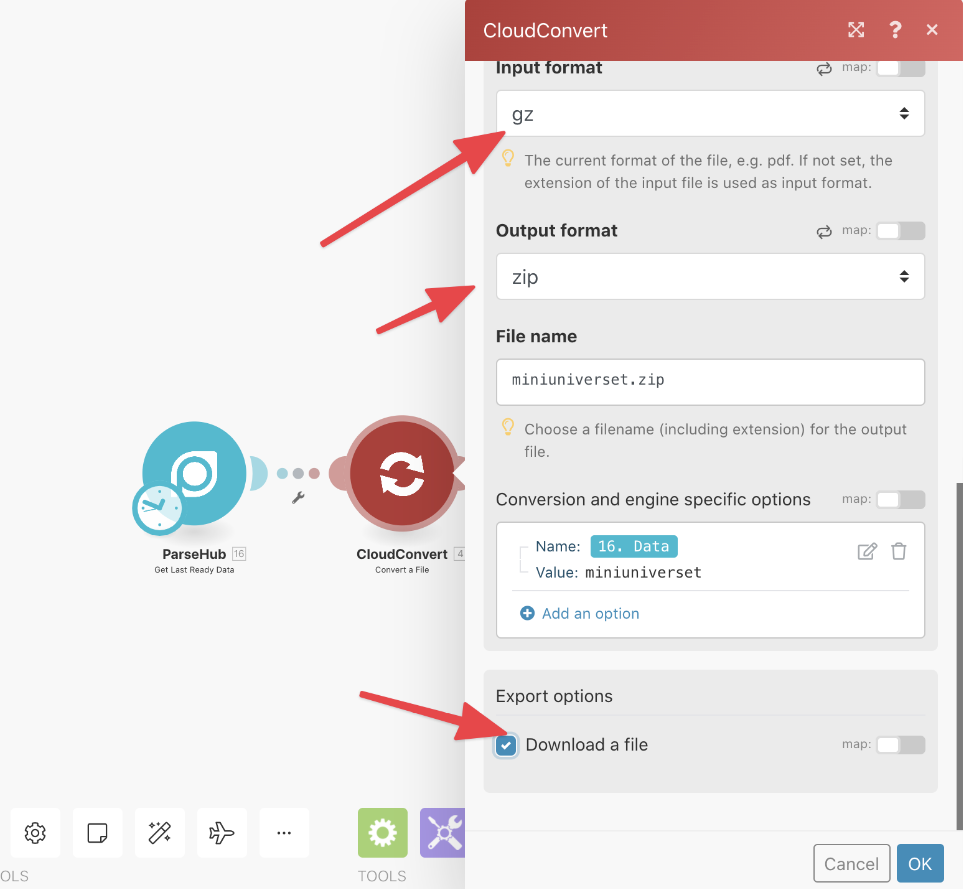
|
Connection |
|
|
Project token |
Select the project whose data you want to retrieve. |
|
Format |
Select the format in which you want to retrieve the details of the last ready data:
|
Returns the data that was extracted by a run.
|
Connection |
|
|
Run token |
Enter the unique Run ID whose data you want to retrieve. |
|
Format |
Select the format in which you want to retrieve the details of the last ready data:
|
Performs an arbitrary authorized API call.
|
Connection |
||||
|
URL |
Enter a path relative to
|
|||
|
Method |
Select the HTTP method you want to use: GET to retrieve information for an entry. POST to create a new entry. PUT to update/replace an existing entry. PATCH to make a partial entry update. DELETE to delete an entry. |
|||
|
Headers |
Enter the desired request headers. You don’t have to add authorization headers; we already did that for you. |
|||
|
Query string |
Enter the request query string. |
|||
|
Body |
Enter the body content for your API call. |