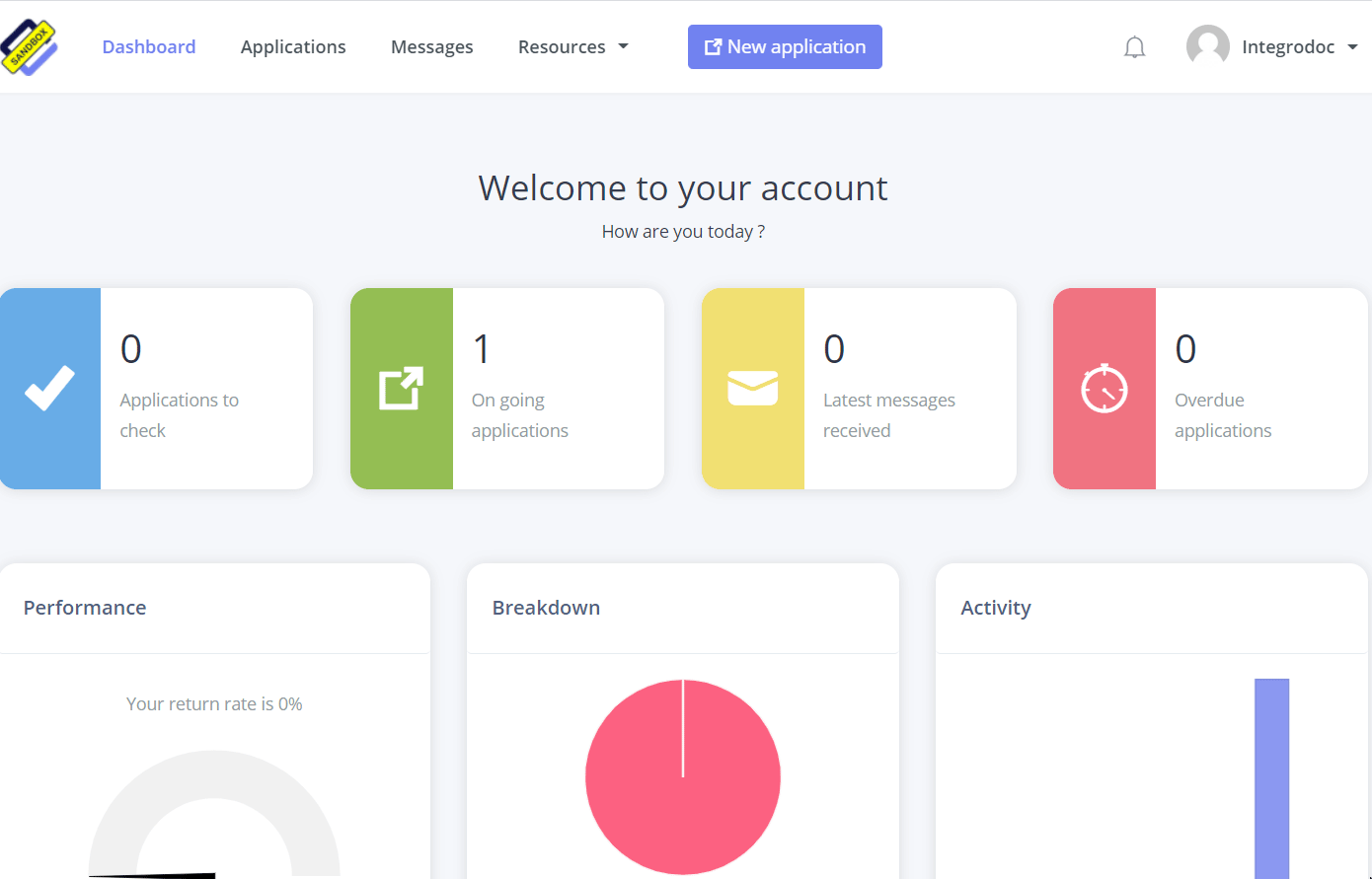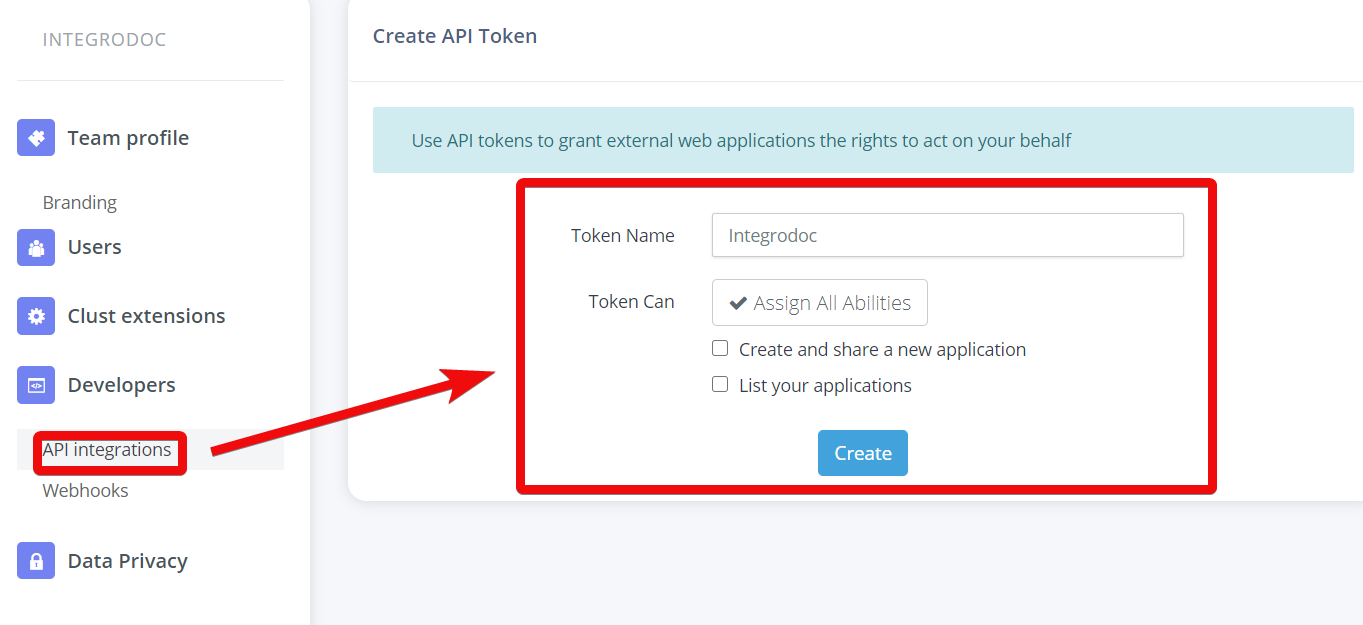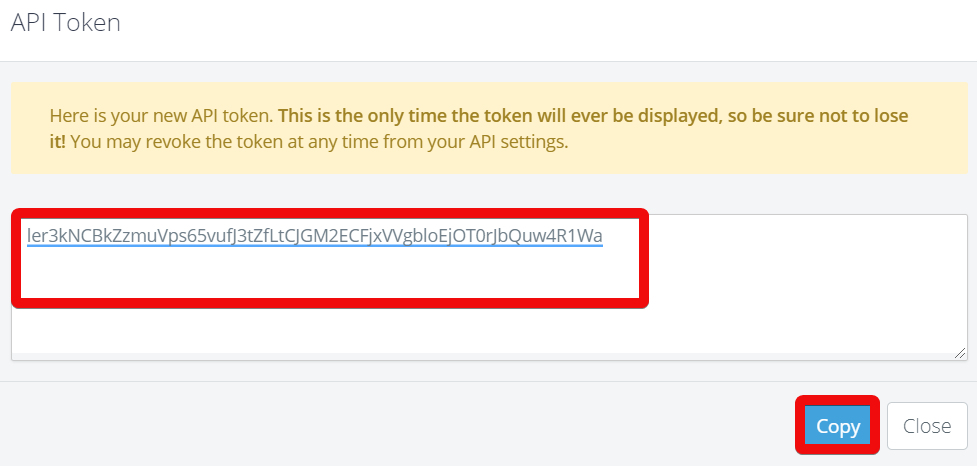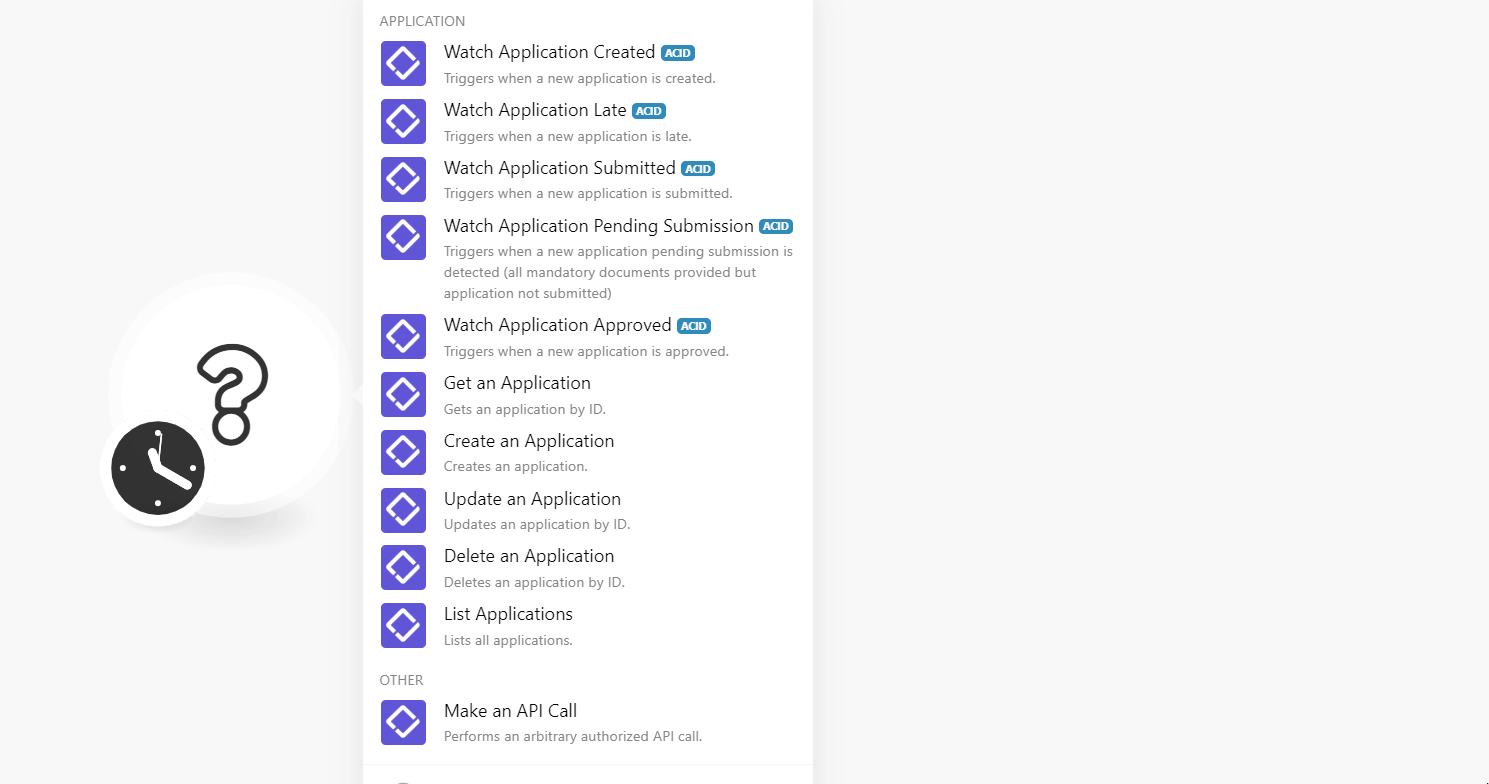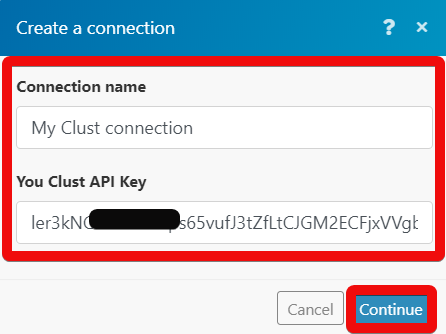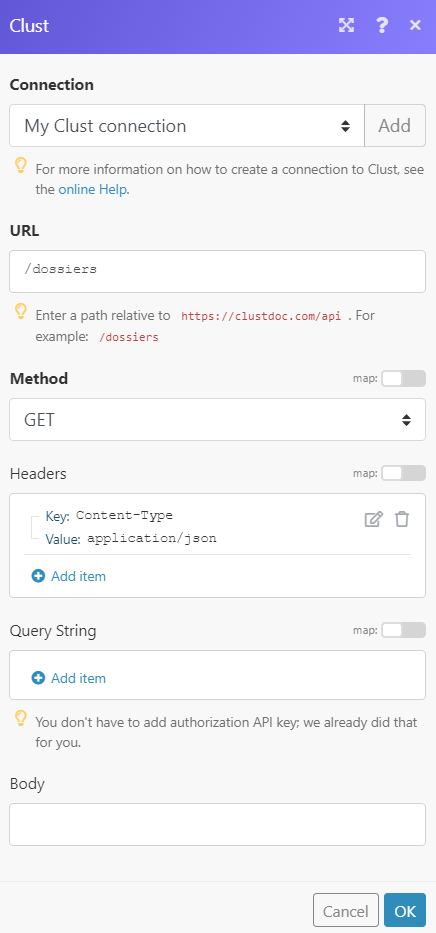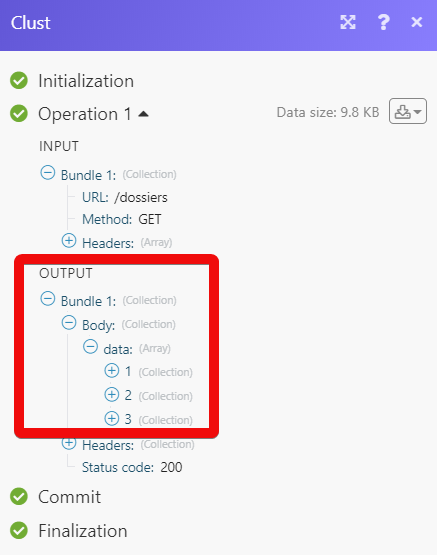| Active with remarks |
|---|
| This application needs additional settings. Please follow the documentation below to create your own connection. |
The Clust modules allow you to create, watch, update, and delete application in your Clust account.
Prerequisites
-
A Clust account
In order to use Clust with Boost.space Integrator, it is necessary to have a Clust account. If you do not have one, you can create a Clust account at clustdoc.com/register.
![[Note]](https://docs.boost.space/wp-content/themes/bsdocs/docs-parser/HTML/css/image/note.png) |
Note |
|---|---|
|
The module dialog fields that are displayed in bold (in the Boost.space Integrator scenario, not in this documentation article) are mandatory! |
To connect your Clust account to Boost.space Integrator you need to obtain the API Key from your Clust account and insert it in the Create a connection dialog in the Boost.space Integrator module.
-
Log in to your Clust account.
-
Click Profile Icon > Set up Team > Developers > API Integrations section.
-
In the Token Name field, enter a name for the token and select the permissions for the token. Click Create.
-
Copy the API token to your clipboard.
-
Go to Boost.space Integrator and open the Clust module’s Create a connection dialog.
-
In the Connection name field, enter a name for the connection.
-
In Your Clust API Key field, enter the API key copied in step 4 and click Continue.
The connection has been established.
Triggers when a new application is created.
|
Connection |
|
|
Limit |
Enter the maximum number of applications Boost.space Integrator should return during one scenario execution cycle. |
Triggers when a new application is late.
|
Connection |
|
|
Limit |
Enter the maximum number of applications Boost.space Integrator should return during one scenario execution cycle. |
Triggers when a new application is submitted.
|
Connection |
|
|
Limit |
Enter the maximum number of applications Boost.space Integrator should return during one scenario execution cycle. |
Triggers when a new application pending submission is detected (all mandatory documents provided but the application not submitted).
|
Connection |
|
|
Limit |
Enter the maximum number of applications Boost.space Integrator should return during one scenario execution cycle. |
Triggers when a new application is approved.
|
Connection |
|
|
Limit |
Enter the maximum number of applications Boost.space Integrator should return during one scenario execution cycle. |
Gets an application by ID.
|
Connection |
|
|
Application ID |
Select the Application ID whose details you want to retrieve. |
Creates an application by ID.
|
Connection |
|
|
Template ID |
Select the Template ID appropriate for the application you want to create or select Create a new template to create a new template for the application. |
|
First Name |
Enter the recipient’s first name. |
|
Last Name |
Enter the recipient’s last name. |
|
|
Enter the recipient’s email address. |
|
Phone |
Enter the recipient’s phone number. |
|
Title |
Enter the name of the application. |
|
External ID |
Any internal reference to the application. |
|
Auto Emails |
Select 1 to send auto emails to the recipient for any updates or changes to the application. Select 0 to send email to the recipient manually. |
|
Folder ID |
Enter the Folder ID where the application is saved. |
|
Custom |
Add any additional information about the recipient. This information is not visible to the recipient. |
|
URL |
Enter the webhook URL to integrate. |
|
Events |
Select the events for the application:
|
Updates an application by ID.
|
Connection |
|
|
Application ID |
Select the Application ID you want to update. |
|
Template ID |
Select the Template ID appropriate for the application you want to create or select Create a new template to create a new template for the application. |
|
First Name |
Enter the recipient’s first name. |
|
Last Name |
Enter the recipient’s last name. |
|
|
Enter the recipient’s email address. |
|
Phone |
Enter the recipient’s phone number. |
|
Title |
Enter the name of the application. |
|
External ID |
Any internal reference to the application. |
|
Auto Emails |
Select 1 to send auto emails to the recipient for any updates or changes to the application. Select 0 to send email to the recipient manually. |
|
Folder ID |
Enter the Folder ID where the application is saved. |
|
Custom |
Add any additional information about the recipient. This information is not visible to the recipient. |
|
URL |
Enter the webhook URL to integrate. |
|
Events |
Select the events for the application:
|
Deletes an application by ID.
|
Connection |
|
|
Application ID |
Select the Application ID you want to delete. |
Lists all applications.
|
Connection |
|
|
Limit |
Enter the maximum number of applications Boost.space Integrator should return during one scenario execution cycle. |
Performs an arbitrary authorized API call.
|
Connection |
||||
|
URL |
Enter a path relative to
|
|||
|
Method |
Select the HTTP method you want to use: GET to retrieve information for an entry. POST to create a new entry. PUT to update/replace an existing entry. PATCH to make a partial entry update. DELETE to delete an entry. |
|||
|
Headers |
Enter the desired request headers. You don’t have to add authorization headers; we already did that for you. |
|||
|
Query String |
Enter the request query string. |
|||
|
Body |
Enter the body content for your API call. |