| Active with remarks |
|---|
| This application needs additional settings. Please follow the documentation below to create your own connection. |
The Instagram modules enable you to monitor, retrieve, or download media in your Instagram account.
Prerequisites
- An Instagram account – create an account at instagram.com/accounts/emailsignup.
![[Note]](https://docs.boost.space/wp-content/themes/bsdocs/docs-parser/HTML/css/image/note.png) |
Note |
|---|---|
| The module dialog fields that are displayed in bold (in the Boost.space Integrator scenario, not in this documentation article) are mandatory! |
Connecting Your Instagram Account to Boost.space Integrator
You can find out how to create your own connection in the guide below.
Ensure that you create a connection with the same profile you are logged into on Facebook and Instagram. If you are making a connection with another account, it won’t work for you and you need to add another administrator to your application – follow our step-by-step guide. You also need to add a test user to Your Instagram app – follow our step-by-step guide.
Returns media details when new media is added to your Instagram profile.
Required Permissions: user_media
| Connection | Establish a connection to your Instagram account. |
| Limit | Set the maximum number of media items Boost.space Integrator should return during one execution cycle. |
Retrieves media details.
Required Permissions: user_media
| Connection | Establish a connection to your Instagram account. |
| Media ID | Enter (map) the Media ID of the media item you want to retrieve details about. |
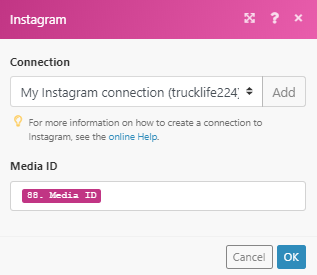
Retrieves all media from the Instagram album.
Required Permissions: user_media
| Connection | Establish a connection to your Instagram account. |
| Media ID | Enter (map) the Media ID of the album media that contains all the images/videos. |
Downloads a specified media.
Required Permissions: user_media
| Connection | Establish a connection to your Instagram account. |
| Media ID | Enter (map) the Media ID of the image or video you want to download. |

