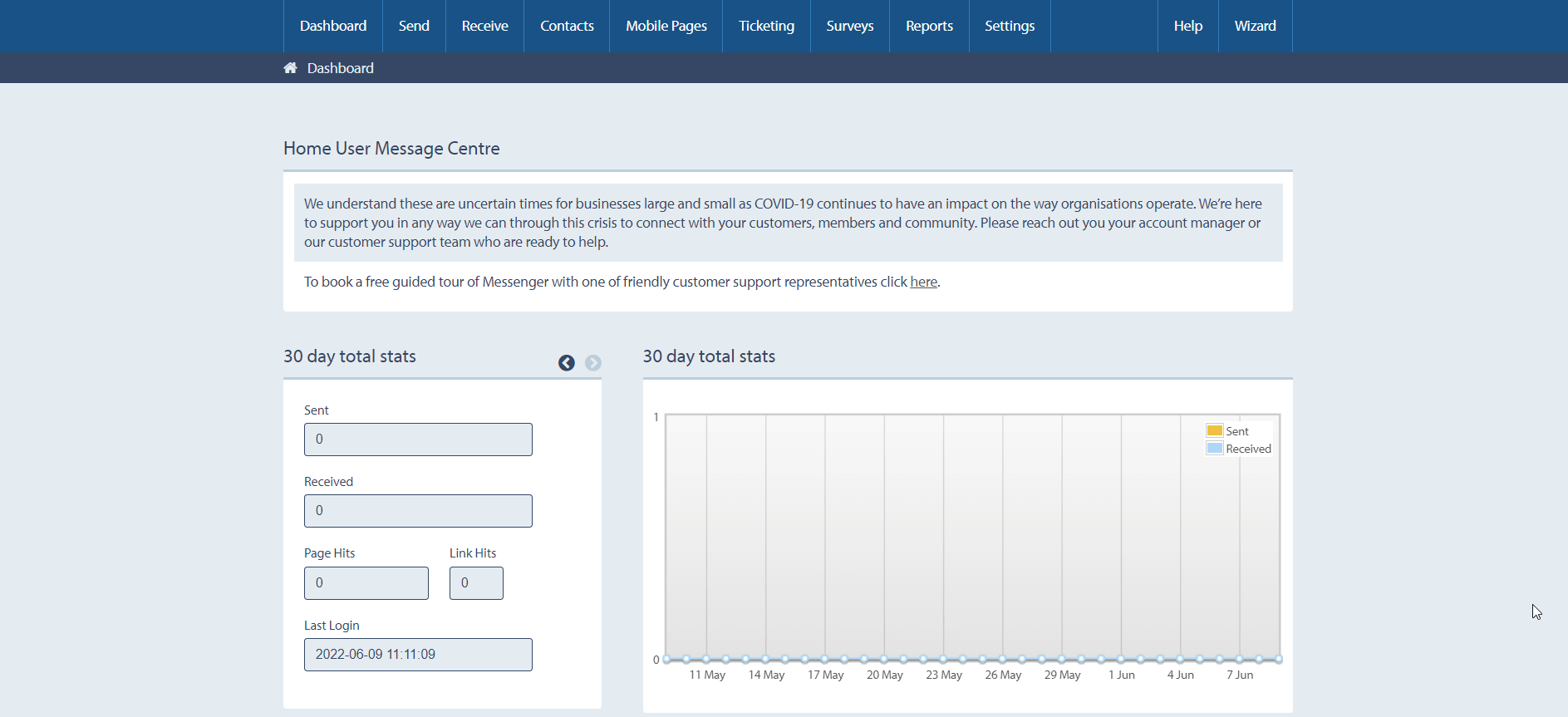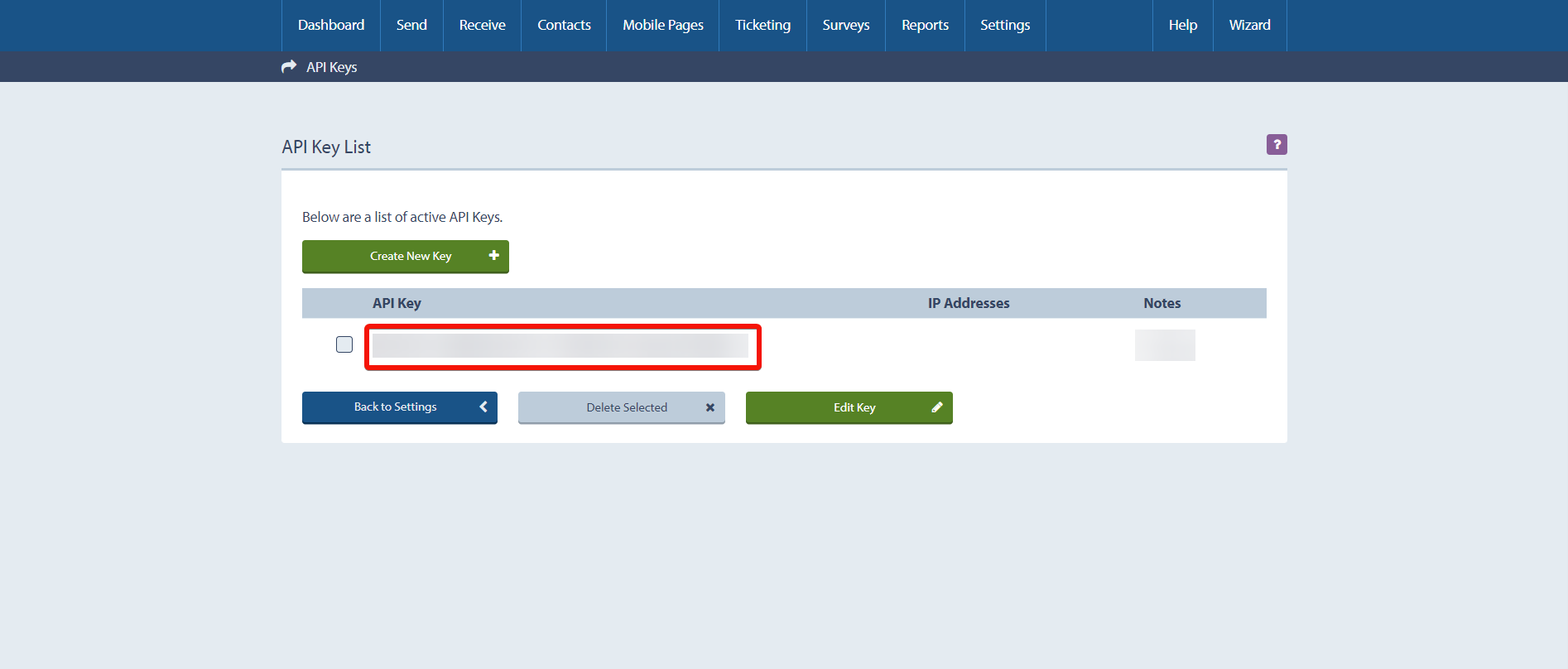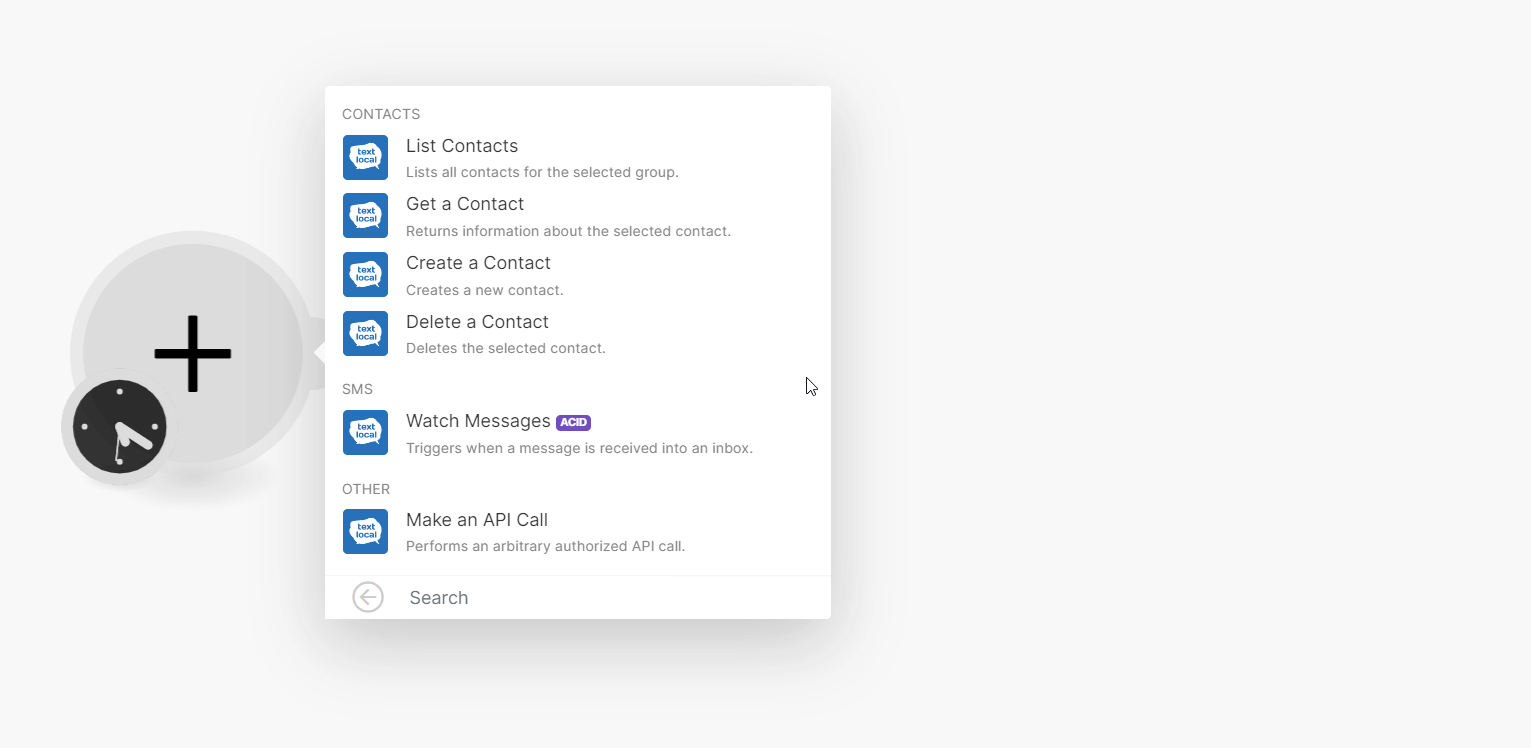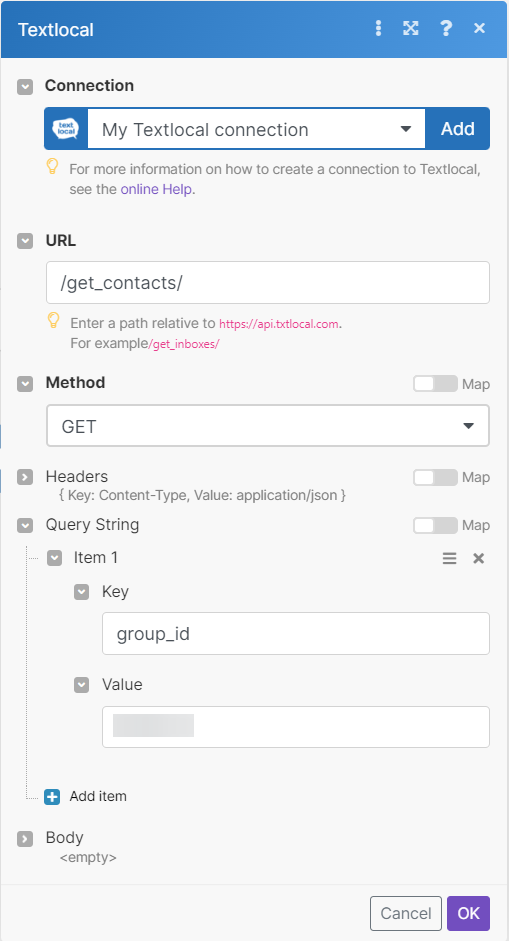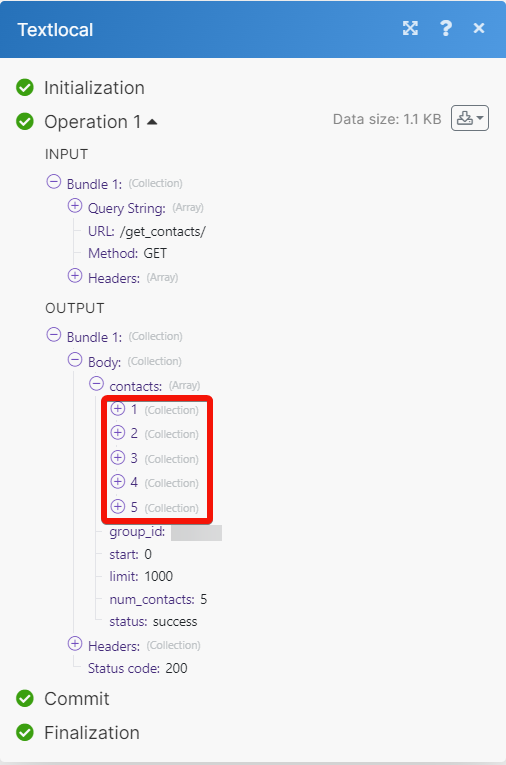With the Textlocal modules in Boost.space Integrator you can:
-
create, list, retrieve, and delete contacts
-
watch messages and make API calls
To get started with Textlocal, create an account at textlocal.com/.
![[Note]](https://docs.boost.space/wp-content/themes/bsdocs/docs-parser/HTML/css/image/note.png) |
Note |
|---|---|
|
The module dialog fields that are displayed in bold (in the Boost.space Integrator scenario, not in this documentation article) are mandatory! |
To connect your Textlocal account to Boost.space Integrator you need to obtain the API Key from your Textlocal account and insert it in the Create a connection dialog in the Boost.space Integrator module.
-
Log in to your Textlocal account.
-
Click the Settings > API Key.
-
Copy the API Key to a safe place.
-
Log in to your Boost.space Integrator and add a module from the Textlocal into a Boost.space Integrator scenario.
-
Click Add next to the Connection field.
-
In the Connection name field, enter a name for the connection.
-
In the API Key field enter the details copied in step 3 and click Save.
You have successfully connected the Textlocal app with Boost.space Integrator and can now build scenarios.
You can create, list, retrieve, and delete contacts using the following modules.
Lists all contacts for the selected group.
|
Connection |
|
|
Group ID |
Select or map a Group ID whose contacts you want to list. |
|
Limit |
Set the maximum number of contacts Boost.space Integrator will return during one execution cycle. The default value is 10. |
Returns information about the selected contact.
|
Connection |
|
|
Group ID |
Select or map a Group ID whose contact details you want to retrieve. |
|
Number |
Enter (map) the contact’s mobile number in the international format. For example, |
Creates a new contact.
|
Connection |
|
|
Numbers |
Enter (map) the contact’s mobile number in the international format. For example, |
|
Group ID |
Select or map a Group ID to which you want to add the contact. |
Deletes the selected contact.
|
Connection |
|
|
Group ID |
Select or map a Group ID of a group whose contact you want to delete. |
|
Number |
Enter (map) the contact’s mobile number you want to delete in the international format. For example, |
Triggers when a message is received into an inbox.
|
Connection |
|
|
Inbox ID |
Select or map an Inbox ID whose messages you want to watch. |
|
Limit |
Set the maximum number of messages Boost.space Integrator will return during one execution cycle. The default value is 2. |
Performs an arbitrary authorized API Call.
|
Connection |
||||
|
URL |
Enter a path relative to
|
|||
|
Method |
Select the HTTP method you want to use: GET to retrieve information for an entry. POST to create a new entry. PUT to update/replace an existing entry. PATCH to make a partial entry update. DELETE to delete an entry. |
|||
|
Headers |
Enter the desired request headers. You don’t have to add authorization headers; we already did that for you. |
|||
|
Query String |
Enter the request query string. |
|||
|
Body |
Enter the body content for your API call. |